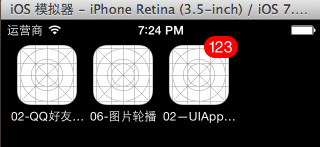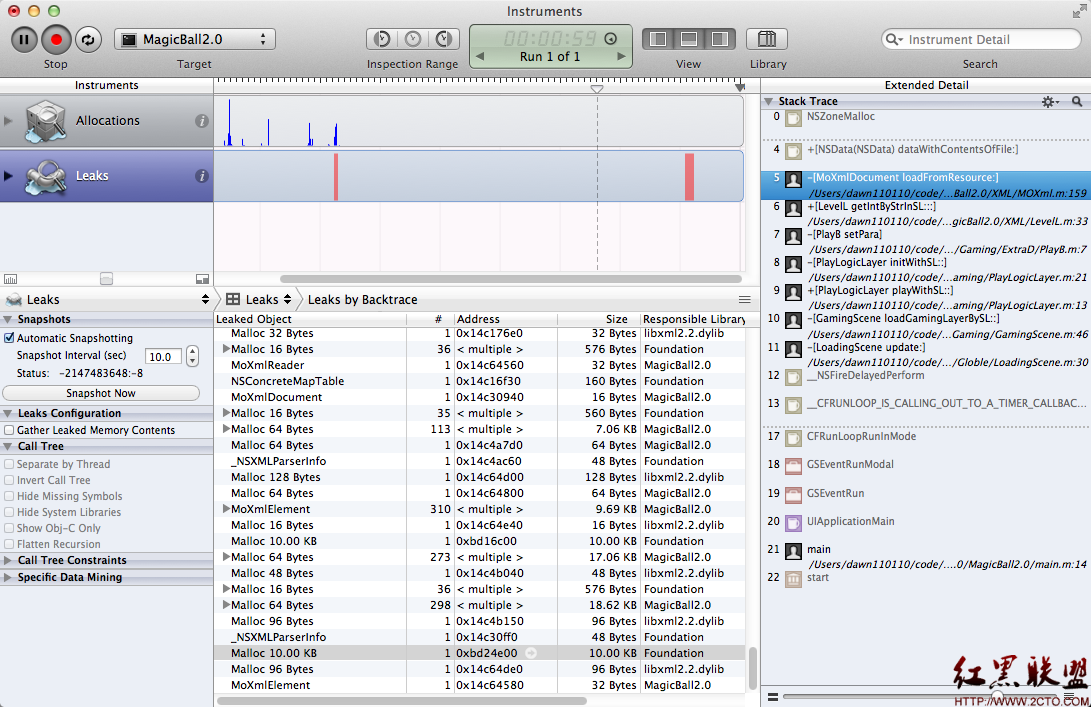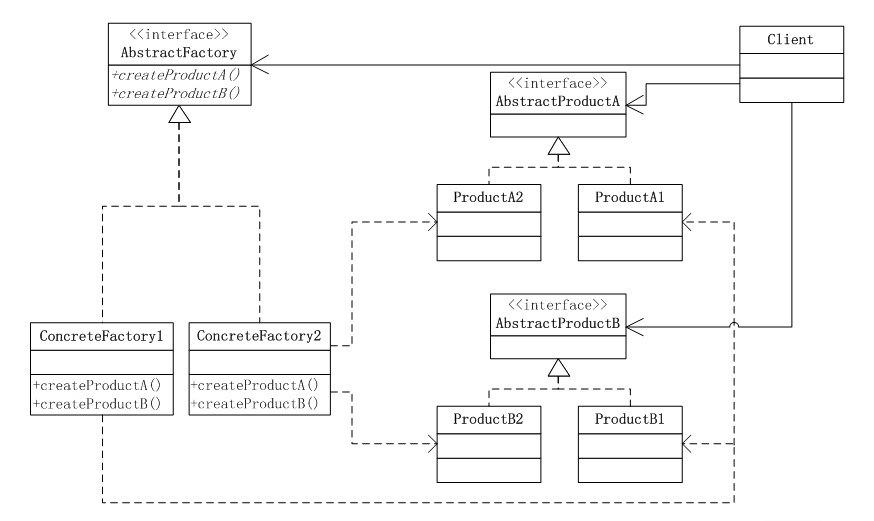iOS開發UI篇—xib的簡單使用實例
編輯:IOS開發綜合
這個博客申請了有一段時間了,覺得好像是該寫點什麼了。這篇文章主要是關於一些xib的簡單的用法,希望可以幫助到剛剛使用xib的新手們。
什麼是xib? xib能做什麼?
用來描述軟件界面的文件。
如果沒有xib,所有的界面都需要通過代碼來手動創建。
有了xib以後,可以在xib中進行可視化開發,然後加載xib文件的時候,系統自動生成對應的代碼來創建界面。
與xib類似的還有storyboard文件。xib和storyboard的比較,一個輕量級一個重量級。
共同點:
都用來描述軟件界面。都用Interface Builder工具來編輯
不同點:
Xib是輕量級的,用來描述局部的UI界面
Storyboard是重量級的,用來描述整個軟件的多個界面,並且能展示多個界面之間的跳轉關系
二、xib的簡單使用
1.建立xib文件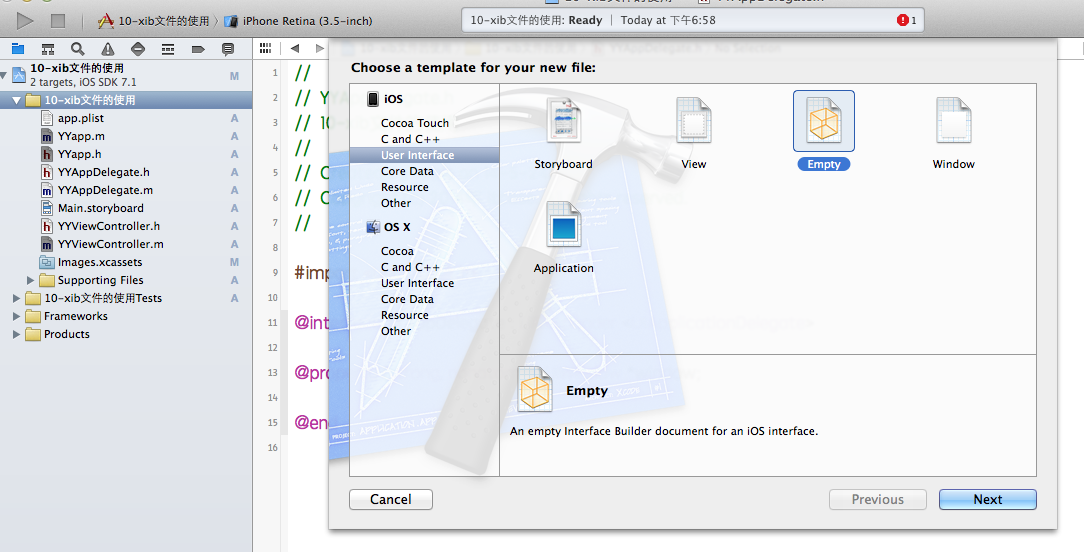
建立的xib文件命名為appxib.xib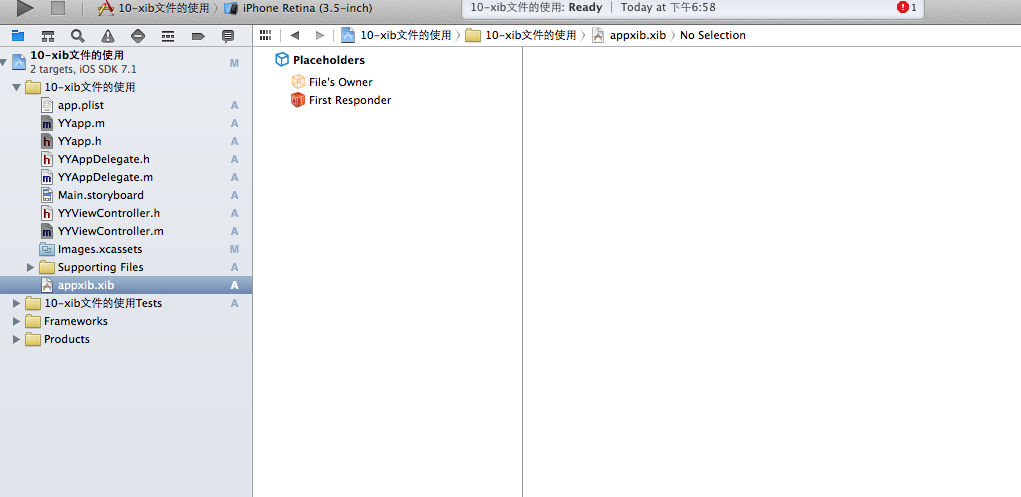
2.對xib進行設置
根據程序的需要,這裡把view調整為自由布局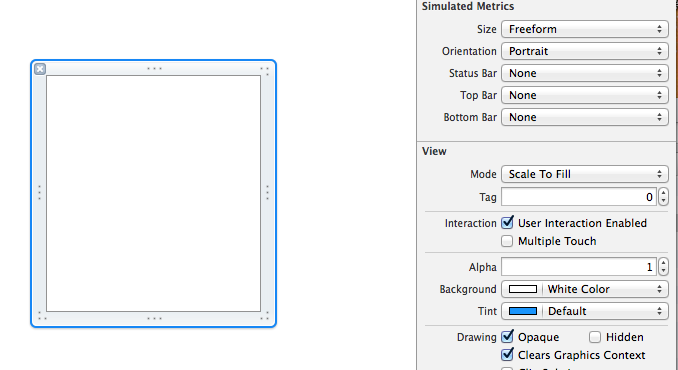
建立view模型(設置長寬等參數)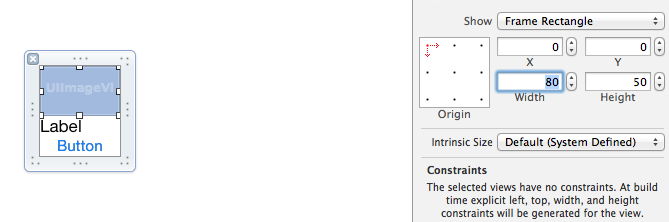
調整布局和內部的控件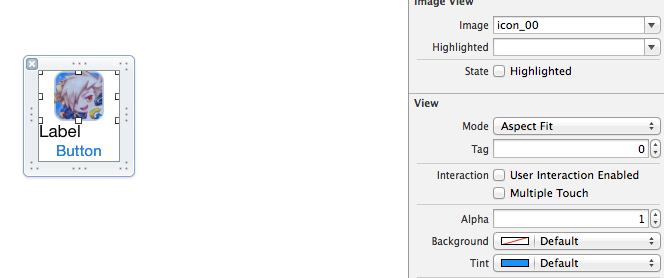
完成後的單個view
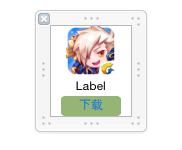
3.使用xib文件的代碼示例
YYViewController.m文件代碼如下:
//
// YYViewController.m
// 10-xib文件的使用
//
// Created by apple on 14-5-24.
// Copyright (c) 2014年 itcase. All rights reserved.
//
#import "YYViewController.h"
#import "YYapp.h"
@interface YYViewController ()
@property(nonatomic,strong)NSArray *app;
@end
@implementation YYViewController
//1.加載數據信息
-(NSArray *)app
{
if (!_app) {
NSString *path=[[NSBundle mainBundle]pathForResource:@"app.plist" ofType:nil];
NSArray *temparray=[NSArray arrayWithContentsOfFile:path];
//字典轉模型
NSMutableArray *arrayM=[NSMutableArray array ];
for (NSDictionary *dict in temparray) {
[arrayM addObject:[YYapp appWithDict:dict]];
}
_app=arrayM;
}
return _app;
}
//創建界面原型
- (void)viewDidLoad
{
[super viewDidLoad];
NSLog(@"%d",self.app.count);
//九宮格布局
int totalloc=3;
CGFloat appviewW=80;
CGFloat appviewH=90;
CGFloat margin=(self.view.frame.size.width-totalloc*appviewW)/(totalloc+1);
int count=self.app.count;
for (int i=0; i<count; i++) {
int row=i/totalloc;
int loc=i%totalloc;
CGFloat appviewX=margin + (margin +appviewW)*loc;
CGFloat appviewY=margin + (margin +appviewH)*row;
YYapp *app=self.app[i];
//拿出xib視圖
NSArray *apparray= [[NSBundle mainBundle]loadNibNamed:@"appxib" owner:nil options:nil];
UIView *appview=[apparray firstObject];
//加載視圖
appview.frame=CGRectMake(appviewX, appviewY, appviewW, appviewH);
UIImageView *appviewImg=(UIImageView *)[appview viewWithTag:1];
appviewImg.image=app.image;
UILabel *appviewlab=(UILabel *)[appview viewWithTag:2];
appviewlab.text=app.name;
UIButton *appviewbtn=(UIButton *)[appview viewWithTag:3];
[appviewbtn addTarget:self action:@selector(appviewbtnClick:) forControlEvents:UIControlEventTouchUpInside];
appviewbtn.tag=i;
[self.view addSubview:appview];
}
}
/**按鈕的點擊事件*/
-(void)appviewbtnClick:(UIButton *)btn
{
YYapp *apps=self.app[btn.tag];
UILabel *showlab=[[UILabel alloc]initWithFrame:CGRectMake(60, 450, 200, 20)];
[showlab setText:[NSString stringWithFormat: @"%@下載成功",apps.name]];
[showlab setBackgroundColor:[UIColor lightGrayColor]];
[self.view addSubview:showlab];
showlab.alpha=1.0;
//簡單的動畫效果
[UIView animateWithDuration:2.0 animations:^{
showlab.alpha=0;
} completion:^(BOOL finished) {
[showlab removeFromSuperview];
}];
}
@end
運行效果:
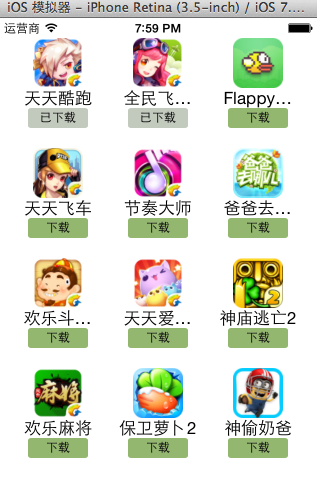
三、對xib進行連線示例
1.連線示例
新建一個xib對應的視圖類,繼承自Uiview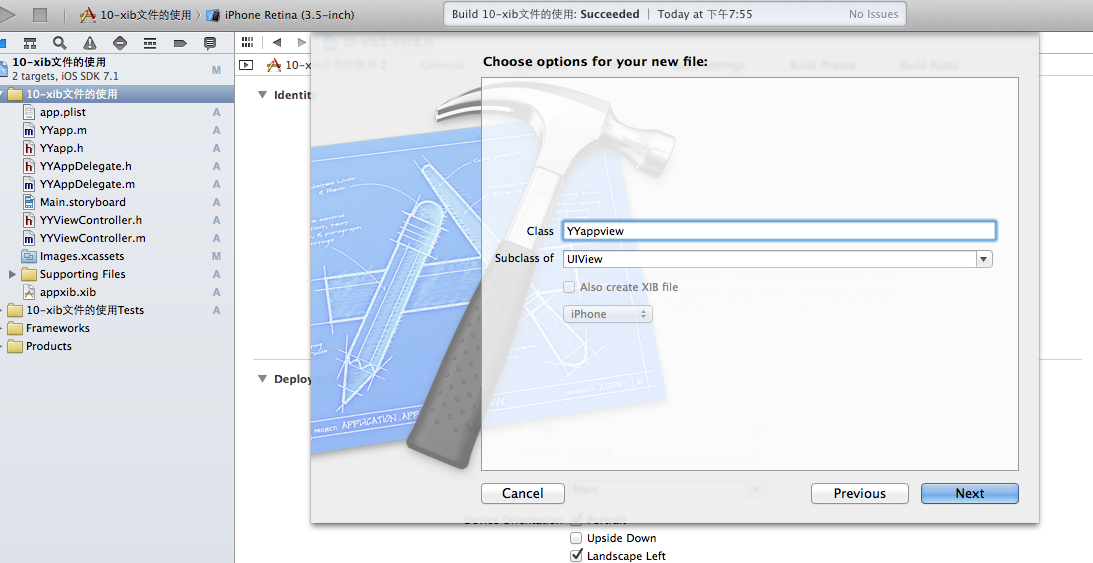
在xib界面右上角與新建的視圖類進行關聯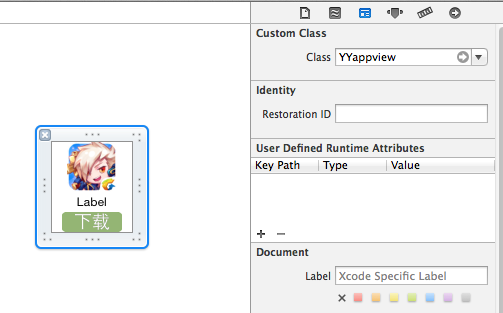
把xib和視圖類進行連線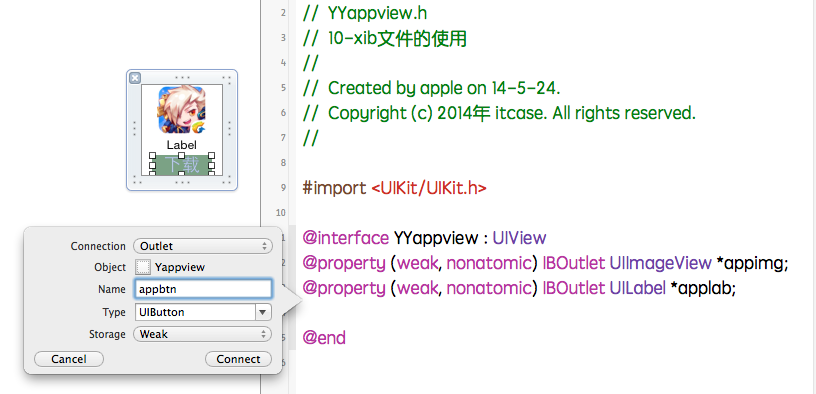
注意:在使用中把weak改成為強引用。否則...
2.連線後的代碼示例
YYViewController.m文件代碼如下:
//
// YYViewController.m
// 10-xib文件的使用
//
// Created by apple on 14-5-24.
// Copyright (c) 2014年 itcase. All rights reserved.
//
#import "YYViewController.h"
#import "YYapp.h"
#import "YYappview.h"
@interface YYViewController ()
@property(nonatomic,strong)NSArray *app;
@end
@implementation YYViewController
//1.加載數據信息
-(NSArray *)app
{
if (!_app) {
NSString *path=[[NSBundle mainBundle]pathForResource:@"app.plist" ofType:nil];
NSArray *temparray=[NSArray arrayWithContentsOfFile:path];
//字典轉模型
NSMutableArray *arrayM=[NSMutableArray array ];
for (NSDictionary *dict in temparray) {
[arrayM addObject:[YYapp appWithDict:dict]];
}
_app=arrayM;
}
return _app;
}
//創建界面原型
- (void)viewDidLoad
{
[super viewDidLoad];
NSLog(@"%d",self.app.count);
//九宮格布局
int totalloc=3;
CGFloat appviewW=80;
CGFloat appviewH=90;
CGFloat margin=(self.view.frame.size.width-totalloc*appviewW)/(totalloc+1);
int count=self.app.count;
for (int i=0; i<count; i++) {
int row=i/totalloc;
int loc=i%totalloc;
CGFloat appviewX=margin + (margin +appviewW)*loc;
CGFloat appviewY=margin + (margin +appviewH)*row;
YYapp *app=self.app[i];
//拿出xib視圖
NSArray *apparray= [[NSBundle mainBundle]loadNibNamed:@"appxib" owner:nil options:nil];
//注意這裡的類型名!
//UIView *appview=[apparray firstObject];
YYappview *appview=[apparray firstObject];
//加載視圖
appview.frame=CGRectMake(appviewX, appviewY, appviewW, appviewH);
[self.view addSubview:appview];
appview.appimg.image=app.image;
appview.applab.text=app.name;
appview.appbtn.tag=i;
[ appview.appbtn addTarget:self action:@selector(appviewbtnClick:) forControlEvents:UIControlEventTouchUpInside];
}
}
/**按鈕的點擊事件*/
-(void)appviewbtnClick:(UIButton *)btn
{
YYapp *apps=self.app[btn.tag];
UILabel *showlab=[[UILabel alloc]initWithFrame:CGRectMake(60, 450, 200, 20)];
[showlab setText:[NSString stringWithFormat: @"%@下載成功",apps.name]];
[showlab setBackgroundColor:[UIColor lightGrayColor]];
[self.view addSubview:showlab];
showlab.alpha=1.0;
//簡單的動畫效果
[UIView animateWithDuration:2.0 animations:^{
showlab.alpha=0;
} completion:^(BOOL finished) {
[showlab removeFromSuperview];
}];
}
@end
YYappview.h文件代碼(已經連線)
#import <UIKit/UIKit.h> @interface YYappview : UIView @property (strong, nonatomic) IBOutlet UIImageView *appimg; @property (strong, nonatomic) IBOutlet UILabel *applab; @property (strong, nonatomic) IBOutlet UIButton *appbtn; @end
以上就是本文的全部內容,希望對大家的學習有所幫助,也希望大家多多支持本站。
相關文章
+