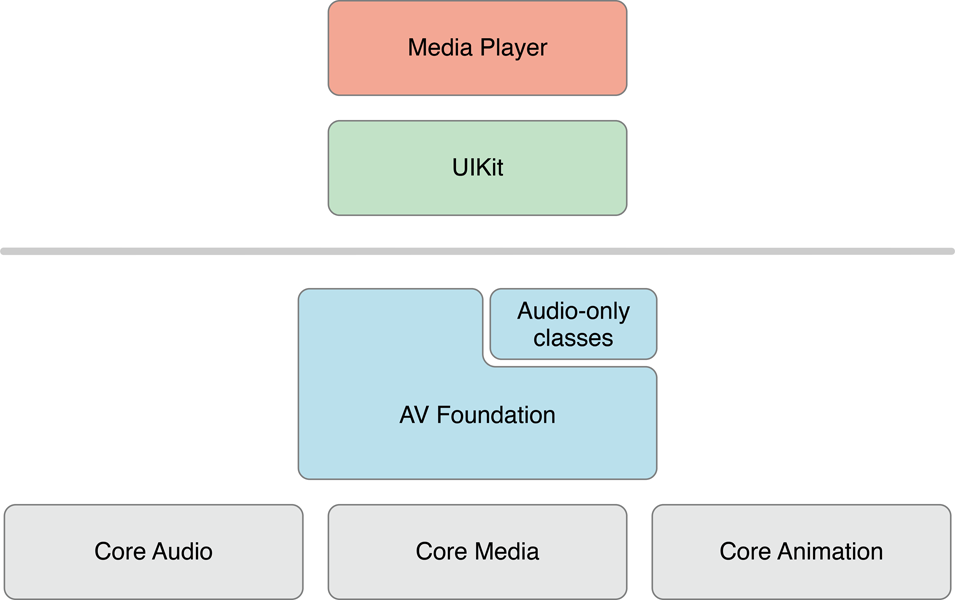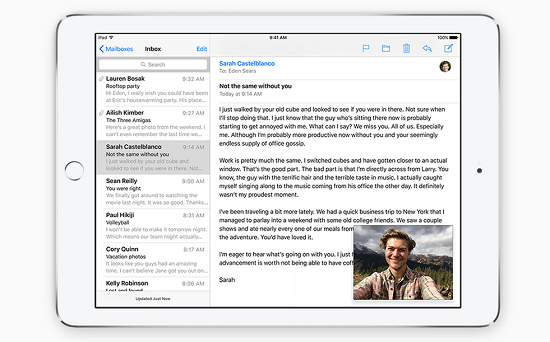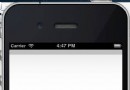文件,文件夾問題
IOS 獲取 Document 文件夾路徑
NSFileManager *fileManager = [NSFileManager defaultManager];
NSArray *paths = NSSearchPathForDirectoriesInDomains( NSDocumentDirectory, NSUserDomainMask, YES);
NSString *documentsDirectory = [paths objectAtIndex:0];
NSString *filePath2 = [documentsDirectory stringByAppendingPathComponent:@"Screenshot.png"];
IOS調取攝像頭並拍照
<UIImagePickerControllerDelegate>
1、打開攝像頭
- (IBAction)Open:(id)sender {
UIImagePickerController *picker = [[UIImagePickerController alloc] init];
if([UIImagePickerController isSourceTypeAvailable:UIImagePickerControllerSourceTypeCamera]) {
picker.sourceType = UIImagePickerControllerSourceTypeCamera;
NSArray *temp_MediaTypes = [UIImagePickerControlleravailableMediaTypesForSourceType:picker.sourceType];
picker.mediaTypes = temp_MediaTypes;
picker.delegate = self;
picker.allowsImageEditing = YES;
}
[self presentModalViewController:picker animated:YES];
[picker release];
}
2.拍照回調
- (void)imagePickerController:(UIImagePickerController *)picker didFinishPickingMediaWithInfo:(NSDictionary *)info
{
NSString *mediaType = [info objectForKey:UIImagePickerControllerMediaType];
BOOL success;
NSFileManager *fileManager = [NSFileManager defaultManager];
NSError *error;
NSArray *paths = NSSearchPathForDirectoriesInDomains(NSDocumentDirectory, NSUserDomainMask,YES);
NSString *documentsDirectory = [paths objectAtIndex:0];
if ([mediaType isEqualToString:@"public.image"]){
UIImage *image = [info objectForKey:@"UIImagePickerControllerEditedImage"];
NSLog(@"found an image");
NSString *imageFile = [documentsDirectory stringByAppendingPathComponent:@"temp.jpg"];
NSLog(@"%@", imageFile);
success = [fileManager fileExistsAtPath:imageFile];
if(success) {
success = [fileManager removeItemAtPath:imageFile error:&error];
}
imageView.image = image;
[UIImageJPEGRepresentation(image, 1.0f) writeToFile:imageFile atomically:YES];
//SETIMAGE(image);
//CFShow([[NSFileManager defaultManager] directoryContentsAtPath:[NSHomeDirectory() stringByAppendingString:@"/Documents"]]);
}
else if([mediaType isEqualToString:@"public.movie"]){
NSURL *videoURL = [info objectForKey:UIImagePickerControllerMediaURL];
NSLog(@"%@", videoURL);
NSLog(@"found a video");
NSData *videoData = [NSData dataWithContentsOfURL:videoURL];
NSString *videoFile = [documentsDirectory stringByAppendingPathComponent:@"temp.mov"];
NSLog(@"%@", videoFile);
success = [fileManager fileExistsAtPath:videoFile];
if(success) {
success = [fileManager removeItemAtPath:videoFile error:&error];
}
[videoData writeToFile:videoFile atomically:YES];
//CFShow([[NSFileManager defaultManager] directoryContentsAtPath:[NSHomeDirectory() stringByAppendingString:@"/Documents"]]);
//NSLog(videoURL);
}
[picker dismissModalViewControllerAnimated:YES];
}
- (void)imagePickerControllerDidCancel:(UIImagePickerController *)picker {
[picker dismissModalViewControllerAnimated:YES];
}
IOS下載文件(同步下載)
NSString *urlAsString = @"http://files.cnblogs.com/zhuqil/UIWebViewDemo.zip";
NSURL *url = [NSURL URLWithString:urlAsString];
NSURLRequest *request = [NSURLRequest requestWithURL:url];
NSError *error = nil;
NSData* data= [NSURLConnection sendSynchronousRequest:request returningResponse:nilerror:&error];
/* 下載的數據 */
if (data != nil){
NSLog(@"下載成功");
if ([data writeToFile:@"/Users/jilucky/UIWebViewDemo.zip" atomically:YES]) {
NSLog(@"保存成功.");
}
else
{
NSLog(@"保存失敗.");
}
} else {
NSLog(@"%@", error);
}
IOS震動效果
AudioToolBox.framework
#import "AudioToolbox/AudioToolbox.h"
AudioServicesPlaySystemSound(kSystemSoundID_Vibrate);
IOS獲取設備號
UIDevice *device = [UIDevice currentDevice];//創建設備對象
NSString *deviceUID = [[NSString alloc] initWithString:[device uniqueIdentifier]];
UIAlertView *view = [[UIAlertView alloc]initWithTitle:nil message:deviceUID delegate:selfcancelButtonTitle:@"ok" otherButtonTitles: nil];
[view show];
Unity 3D截屏
1.js腳本(添加到ARCamera上)
#pragma strict
function Start () {}
function Update () {}
function ScreenImage(){
Application.CaptureScreenshot("Screenshot.png");
}
2.添加button
UIButton *button1 = [UIButton buttonWithType:UIButtonTypeRoundedRect];
[button1 setFrame:CGRectMake(0, 0, 30, 30)];
[button1 addTarget:self action:@selector(ScreenImage) forControlEvents:UIControlEventTouchUpInside];
[self.view addSubview:button1];
3.響應函數
-(void)ScreenImage{
///調取腳本函數
UnitySendMessage("ARCamera","ScreenImage","");
//保存到相冊
NSFileManager *fileManager = [NSFileManager defaultManager];
NSArray *paths = NSSearchPathForDirectoriesInDomains( NSDocumentDirectory, NSUserDomainMask, YES);
NSString *documentsDirectory = [paths objectAtIndex:0];
NSString *filePath2 = [documentsDirectory stringByAppendingPathComponent:@"Screenshot.png"];
UIImage *image = [UIImage imageWithContentsOfFile:filePath2];
UIImageWriteToSavedPhotosAlbum(image,nil, nil, nil);//保存
}
IPhone獲取文件路徑四種方法
1,document 中的路徑 最麻煩的一種:
NSArray *paths = NSSearchPathForDirectoriesInDomains(NSDocumentDirectory, NSUserDomainMask, YES);
NSString *documentsDirectory = [paths objectAtIndex:0];
NSString *writableDBPath = [documentsDirectory stringByAppendingPathComponent:filename;
本人自寫自用的宏
2,#define ABS_FILE_PATH(FILE_NAME) [NSString stringWithFormat:@"%@/Documents/%@", NSHomeDirectory(),FILE_NAME]
3,獲取程序application package目錄下的文件路徑:
#define PACKAGE_FILE_PATH(FILE_NAME) [[[NSBundle mainBundle] resourcePath] stringByAppendingPathComponent:FILE_NAME]
4,NSString* filePath = [[NSBundle mainBundle] pathForResource:@"fileName" ofType:@"fileType(txt...html..)"];
IOS圖片截取
第一種:整個屏幕截取
在ViewController中寫的,這個類是一個視圖控制器
-(void)loadView{
//靜態方法sharedApplication
[[UIApplication sharedApplication]setStatusBarHidden:YES //把狀態欄隱藏
withAnimation:UIStatusBarAnimationSlide];
UIImage *mage=[UIImage imageNamed:@"image.png"];
UIImageView *imageView=[[UIImageView alloc]initWithFrame:[[UIScreen mainScreen]applicationFrame]];
//UIImageView *im=[UIImageView alloc]initWithImage:mage];
[imageView setImage:mage];
self.view=[[UIView alloc]initWithFrame:[[UIScreen mainScreen]applicationFrame]];
[self.view addSubview:contentView];
CGRect rect=CGRectMake(0, 0, 320, 480);
UIGraphicsBeginImageContext(rect.size);
CGContextRef currentContext=UIGraphicsGetCurrentContext();
CGContextClipToRect(currentContext,rect);
CGContextDrawImage(currentContext, rect, mage.CGImage);
UIImage *image=UIGraphicsGetImageFromCurrentImageContext();
UIGraphicsEndImageContext();
contentView.image=image;
self.view=[[UIView alloc]initWithFrame:[[UIScreen mainScreen]applicationFrame]];
[self.view addSubview:contentView];
[image release];
}
第二種:整張圖片的縮略
-(void)loadView{
[[UIApplication sharedApplication]setStatusBarHidden:YES withAnimation:UIStatusBarAnimationSlide];
UIImage *image=[UIImage imageNamed:@"image.png"];
//UIImageView *contentView=[[UIImageView alloc]initWithFrame:[[UIScreen mainScreen] applicationFrame]];
//用來控制圖片縮到多大
CGRect rect=CGRectMake(0, 0, 160, 240);
UIGraphicsBeginImageContext(rect.size);
CGContextRef currentContent=UIGraphicsGetCurrentContext();
CGContextClipToRect(currentContent, rect);
[image drawInRect:rect];
UIImage *image=UIGraphicsGetImageFromCurrentImageContext();
UIGraphicsEndImageContext();
UIImageView *contentView=[[UIImageView alloc]initWithFrame:rect];
contentView.image=image;
self.view=[[UIView alloc]initWithFrame:[[UIScreen mainScreen]applicationFrame]];
[self.view addSubview:contentView];
[image release];
}
第san種:真正的截取圖片
- (void)loadView {
[[UIApplication sharedApplication] setStatusBarHidden:YES withAnimation: UIStatusBarAnimationSlide];
UIImage *image=[UIImage imageNamed:@"image2.png"];
CGRect rect = CGRectMake(33, 22, 140, 353);//創建矩形框
CGRect re=CGRectMake(0, 0, 140, 140);
UIImageView *contentView = [[UIImageView alloc] initWithFrame:re];
contentView.image=[UIImage imageWithCGImage:CGImageCreateWithImageInRect([image CGImage], rect)];
self.view=[[UIView alloc] initWithFrame:CGRectMake(0, 0, 320, 480)];
ImageView *imageView=[[ImageView alloc]initWithFrame:CGRectMake(0, 0, 320, 480)];
self.view.backgroundColor=[UIColor yellowColor];
[self.view addSubview:imageView];
[self.view addSubview:contentView];
[image release];
}
******************************以下是寫的一個簡單的Demo******************************
#import <UIKit/UIKit.h>
@interface imageView : UIView{
CGPoint starPoint;
CGPoint endPoint;
UIImage *image;
}
@end
#import "imageView.h"
@implementation imageView
-(void)dealloc{
[super dealloc];
}
- (id)initWithFrame:(CGRect)frame
{
self = [super initWithFrame:frame];
if (self) {
allMovePoints=[[NSMutableArray alloc]init];
//self.frame=CGRectMake(0, 0, 220, 340);
self.frame=CGRectMake(0, 0, 320, 480);
image=[UIImage imageNamed:@"image.png"];
self.backgroundColor=[UIColor colorWithPatternImage:image];
// UIImageView *imageView=[[UIImageView alloc]initWithImage:image];
// imageView.tag=3;
// imageView.frame=CGRectMake(0, 0, 320, 360);
// [self addSubview:imageView];
// Initialization code
}
return self;
}
-(void)drawRect:(CGRect)rect{
CGContextRef context=UIGraphicsGetCurrentContext();
CGContextSetRGBStrokeColor(context, 1, 5.0, 1.0, 1.0);
CGContextSetLineWidth(context, 2.0);
CGContextAddRect(context, CGRectMake(starPoint.x, starPoint.y, endPoint.x-starPoint.x, endPoint.y-starPoint.y));
CGContextStrokePath(context);
}
-(void)touchesBegan:(NSSet *)touches withEvent:(UIEvent *)event{
UITouch *t=[touches anyObject];
starPoint=[t locationInView:self];
}
-(void)touchesMoved:(NSSet *)touches withEvent:(UIEvent *)event{
UITouch *t=[touches anyObject];
//CGPoint p=[t locationInView:self];
endPoint=[t locationInView:self];
UIImageView *image11=(UIImageView *)[self viewWithTag:3];
[image11 removeFromSuperview];
//[allMovePoints addObject:NSStringFromCGPoint(p)];
[self setNeedsDisplay];
}
-(void)touchesEnded:(NSSet *)touches withEvent:(UIEvent *)event{
CGRect rect1 = CGRectMake(starPoint.x, starPoint.y, endPoint.x-starPoint.x, endPoint.y-starPoint.y);//創建矩形框
CGRect re=CGRectMake(320-endPoint.x+starPoint.x, 480-endPoint.y+starPoint.y, endPoint.x-starPoint.x, endPoint.y-starPoint.y);
UIImageView *contentView = [[UIImageView alloc] initWithFrame:re];
contentView.tag=3;
contentView.image=[UIImage imageWithCGImage:CGImageCreateWithImageInRect([image CGImage], rect1)];
[self addSubview:contentView];
}
@end
- 上一頁:IOS開發之UIView的基本使用
- 下一頁:iOS網絡編程
- iOS緩存文件年夜小顯示功效和一鍵清算功效的完成辦法
- Mac下獲得AppStore裝置包文件途徑
- iOS讀取txt文件湧現中文亂碼的處理辦法
- Swift 同享文件操作小結(iOS 8 +)
- iOS運用中存儲用戶設置的plist文件的創立與讀寫教程
- IOS UI進修教程之辨別NSBundle和NSURL(讀取文件、寫入文件)
- 應用Xcode為iOS運用項目創立PCH文件的辦法及運用示例
- 詳解iOS App中挪用AVAudioPlayer播放音頻文件的用法
- 實例解析iOS app開辟中音頻文件播下班具類的封裝
- IOS中應用UIWebView 加載網頁、文件、 html的辦法
- iOS開辟中罕見的項目文件與MVC構造優化思緒解析
- iOS開辟中文件的上傳和下載功效的根本完成
- iOS下PDF文件的閱讀和塗鴉後果的簡略完成
- iOS開辟中對文件目次的拜訪及治理的根本辦法小結
- 加載帶有手勢辨認器的XIB文件需留意哪些成績