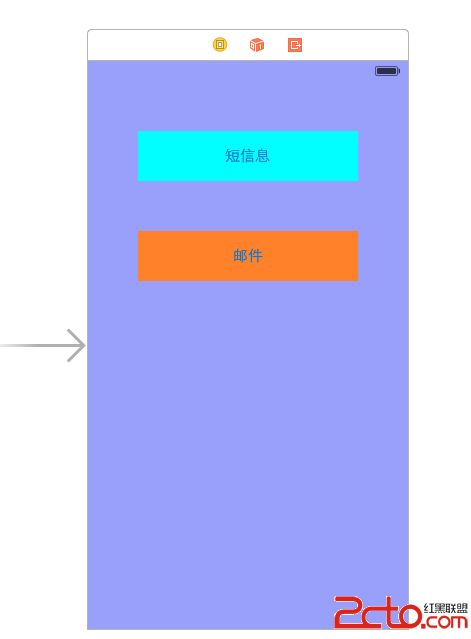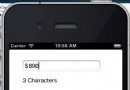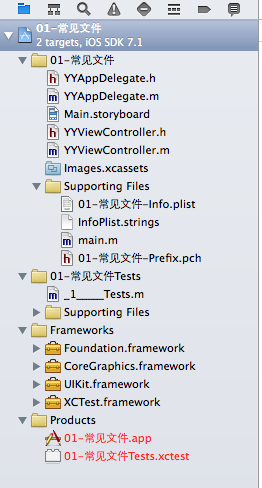Swift_ScrollView _ API詳解
編輯:IOS開發綜合
此篇文章將要介紹Swift_ScrollView _ API詳解的相關介紹,具體實例請看下文
Swift_ScrollView _ API詳解GitHub
class ViewController: UIViewController,UIScrollViewDelegate {
var scrollView = UIScrollView()
var imageView = UIImageView()
var image = UIImage()
override func viewDidLoad() {
super.viewDidLoad()
self.image = UIImage.init(named: "test")!
self.imageView.image = self.image
self.view.backgroundColor = UIColor.green
self.view.addSubview(self.scrollView)// 將ScrollView添加到視圖上
let width = self.view.bounds.size.width * 2
let height = self.view.bounds.size.height * 2
self.scrollView.frame = self.view.bounds // 設置scrollView的 frame
self.scrollView.contentSize = CGSize(width:width, height:height) //設置scrollView的 contentSize
self.scrollView.delegate = self // 設置scrollView的 代理
print(self.scrollView.contentOffset) // scrollView左頂點的位置 可設置
print(self.scrollView.contentInset) // scrollView 添加額外的滾動附近區域的內容 可設置
self.scrollView.isDirectionalLockEnabled = true
print(self.scrollView.isDirectionalLockEnabled) // 鎖定垂直或水平滾動 可設置
print(self.scrollView.bounces) // scrollView 回彈效果 可設置
print(self.scrollView.alwaysBounceVertical) // 垂直回彈 可設置
print(self.scrollView.alwaysBounceHorizontal) // 水平回彈 可設置
print(self.scrollView.isPagingEnabled) // 分頁 可設置
print(self.scrollView.isScrollEnabled) // 滾動 可設置
print(self.scrollView.showsHorizontalScrollIndicator) // 顯示水平滾動條
print(self.scrollView.showsVerticalScrollIndicator) // 顯示垂直滾動條
print(self.scrollView.scrollIndicatorInsets) // 調整指標insets的內部
print(self.scrollView.indicatorStyle) // black with white border. good against any background
print(self.scrollView.decelerationRate) // 減速速度
//open func setContentOffset(_ contentOffset: CGPoint, animated: Bool) 設置 contentOffset
//open func scrollRectToVisible(_ rect: CGRect, animated: Bool) 這個方法需要傳入一個Rect 這個rect可以理解成在scrollview.contentView中frame 調用這個方法就會滾到rect所在的那個區域去
//open func FlashScrollIndicators() 短暫地顯示滾動指示器 你應該在把滾動視圖放在最前端時調用此方法。
/*
open var isTracking: Bool { get } // returns YES if user has touched. may not yet have started dragging
open var isDragging: Bool { get } // returns YES if user has started scrolling. this may require some time and or distance to move to initiate dragging
open var isDecelerating: Bool { get } // returns YES if user isn't dragging (touch up) but scroll view is still moving
open var delaysContentTouches: Bool // default is YES. if NO, we immediately call -touchesShouldBegin:withEvent:inContentView:. this has no effect on presses
open var canCancelContentTouches: Bool // default is YES. if NO, then once we start tracking, we don't try to drag if the touch moves. this has no effect on presses
*/
//父視圖是否可以將消息傳遞給子視圖 yes是將事件傳遞給子視圖 則不滾動 no是不傳遞則繼續滾動
//open func touchesShouldBegin(_ touches: Set<UITouch>, with event: UIEvent?, in view: UIView) -> Bool
//父視圖是否可以將消息傳遞給子視圖 yes是將事件傳遞給子視圖 則不滾動 no是不傳遞則繼續滾動
//open func touchesShouldCancel(in view: UIView) -> Bool
print(self.scrollView.minimumZoomScale) // 最小的變焦比例 可設置
print(self.scrollView.maximumZoomScale) // 最大的變焦比例 可設置
print(self.scrollView.zoomScale) // 當前的變焦比例
//open func setZoomScale(_ scale: CGFloat, animated: Bool) 設置變焦比例
//open func zoom(to rect: CGRect, animated: Bool)
print(self.scrollView.bouncesZoom)
print(self.scrollView.isZooming)
print(self.scrollView.isZoomBouncing)
print(self.scrollView.scrollsToTop) //當用戶點擊狀態欄時 是否滾動到頂部
//panGestureRecognizer 拖動手勢
//pinchGestureRecognizer 變焦手勢
//keyboardDismissMode 鍵盤消失形式
//refreshControl
self.imageView.frame = CGRect(origin:CGPoint(x:0, y:0),size:CGSize(width:width, height:height))
self.scrollView.addSubview(self.imageView)
}
override func didReceiveMemoryWarning() {
super.didReceiveMemoryWarning()
}
/// MARK: UIScrollViewDelegate 代理
func scrollViewDidScroll(_ scrollView: UIScrollView) {
print("scrollViewDidScroll:scrollView 在滾動")
}
func scrollViewDidZoom(_ scrollView: UIScrollView) {
print("scrollViewDidZoom:scrollView 在改變變焦比例")
}
func scrollViewWillBeginDragging(_ scrollView: UIScrollView) {
print("scrollViewWillBeginDragging:scrollView 即將被拖拽")
}
func scrollViewWillEndDragging(_ scrollView: UIScrollView, withVelocity velocity: CGPoint, targetContentOffset: UnsafeMutablePointer<CGPoint>) {
print("scrollViewWillEndDragging:scrollView 即將結束拖拽")
}
func scrollViewDidEndDragging(_ scrollView: UIScrollView, willDecelerate decelerate: Bool) {
print("scrollViewDidEndDragging:scrollView 已經結束拖拽")
}
func scrollViewWillBeginDecelerating(_ scrollView: UIScrollView) {
print("scrollViewWillBeginDecelerating:scrollView 即將開始減速")
}
func scrollViewDidEndDecelerating(_ scrollView: UIScrollView) {
print("scrollViewDidEndDecelerating:scrollView 已經開始減速")
}
func scrollViewDidEndScrollingAnimation(_ scrollView: UIScrollView) {
print("scrollViewDidEndScrollingAnimation:scrollView 已經結束動畫")
}
func viewForZooming(in scrollView: UIScrollView) -> UIView? {
print("viewForZooming:scrollView 返回視圖(viewForZooming)")
return nil
}
func scrollViewWillBeginZooming(_ scrollView: UIScrollView, with view: UIView?) {
print("scrollViewWillBeginZooming:scrollView 即將開始變焦")
}
func scrollViewDidEndZooming(_ scrollView: UIScrollView, with view: UIView?, atScale scale: CGFloat) {
print("scrollViewDidEndZooming:scrollView 已經結束變焦")
}
func scrollViewShouldScrollToTop(_ scrollView: UIScrollView) -> Bool {
print("scrollViewShouldScrollToTop:scrollView 即將回滾到頂部")
return true
}
func scrollViewDidScrollToTop(_ scrollView: UIScrollView) {
print("scrollViewShouldScrollToTop:scrollView 已經回滾到頂部")
}
}
通過本文的學習希望對您了解和學習IOS開發的相關知識有一些好的幫助.感謝關注本站.我們將為您收集更多更好的IOS開發教程.
【Swift_ScrollView _ API詳解】的相關資料介紹到這裡,希望對您有所幫助! 提示:不會對讀者因本文所帶來的任何損失負責。如果您支持就請把本站添加至收藏夾哦!
相關文章
+- iOS10告訴框架UserNotification懂得與運用
- iOS Webview自順應現實內容高度的4種辦法詳解
- iOS10 App適配權限 Push Notifications 字體Frame 碰到的成績
- iOS獲得以後裝備WiFi信息的辦法
- iPhone/iPad開辟經由過程LocalNotification完成iOS准時當地推送功效
- iOS推送之當地告訴UILocalNotification
- iOS開辟之widget完成詳解
- iOS10添加當地推送(Local Notification)實例
- iOS Remote Notification長途新聞推送處置
- IOS上iframe的轉動條掉效的處理方法
- Swift 同享文件操作小結(iOS 8 +)
- Swift 2.1 為 UIView 添加點擊事宜和點擊後果
- 在Swift中應用JSONModel 實例代碼
- 應用Swift代碼完成iOS手勢解鎖、指紋解鎖實例詳解
- 詳解iOS App中UISwitch開關組件的根本創立及應用辦法