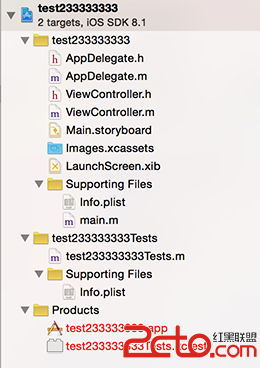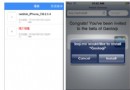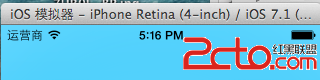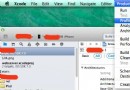淺談UIAlertView與UIAlertController
蘋果在iOS8.0後推出了UIAlertController以代替UIAlertView,導致的後果就是UIAlertView在iOS9.0之後被deprecated了,也就是iOS8.0之後只能用UIAlertController,iOS8.0之前只能用UIAlertView。所以如果想同時兼容iOS7和iOS8,就判斷一下系統的版本,demo代碼如下:
if ([[[UIDevice currentDevice] systemVersion] floatValue] >= 8.0) {
// for iOS8
UIAlertController *alertController = [UIAlertController alertControllerWithTitle:@"是否結束行程?" message:nil preferredStyle:UIAlertControllerStyleAlert];
UIAlertAction *cancelAction = [UIAlertAction actionWithTitle:@"取消" style:UIAlertActionStyleCancel handler:^(UIAlertAction * _Nonnull action) {
[self.navigationController dismissViewControllerAnimated:alertController completion:nil];
}];
UIAlertAction *okAction = [UIAlertAction actionWithTitle:@"確定" style:UIAlertActionStyleDefault handler:^(UIAlertAction * _Nonnull action) {
[self upload];
}];
[alertController addAction:cancelAction];
[alertController addAction:okAction];
[self.navigationController presentViewController:alertController animated:YES completion:nil];
} else {
// for iOS7
self.uploadAlertView = [[UIAlertView alloc]
initWithTitle:@"是否結束行程?"
message:nil
delegate:self
cancelButtonTitle:@"取消"
otherButtonTitles:@"確定", nil];
[self.uploadAlertView show];
}
當然蘋果其實沒有真正的把UIAlertView給deprecate掉,UIAlertView 在iOS8以後 可能會發生異常Bug而已。而且你也不知道它哪天真的就會把它給禁用了。所以最好還是做一下兼容判斷處理。
iOS 8的新特性之一就是讓接口更有適應性、更靈活,因此許多視圖控制器的實現方式發生了巨大的變化。全新的UIPresentationController在實現視圖控制器間的過渡動畫效果和自適應設備尺寸變化效果(比如說旋轉)中發揮了重要的作用,它有效地節省了程序員們的工作量(天地良心啊)。還有,某些舊的UIKit控件也同樣發生了許多變化,比如說Alert Views、Action Sheets、Popovers以及Search Bar Controllers。本文將會對Alert Views和Action Sheets發生的改變進行一個大致的介紹,我們會采用Objective-C和swift兩種語言同時進行代碼說明。
UIAlertView
隨著蘋果上次iOS 5的發布,對話框視圖樣式出現在了我們面前,直到現在它都沒有發生過很大的變化。下面的代碼片段展示了如何初始化和顯示一個帶有“取消”和“好的”按鈕的對話框視圖。
Objective-C版本:
UIAlertView*alertview=[[UIAlertViewalloc]initWithTitle:@"標題"message:@"這個是UIAlertView的默認樣式"delegate:selfcancelButtonTitle:@"取消"otherButtonTitles:@"好的",nil]; [alertviewshow];
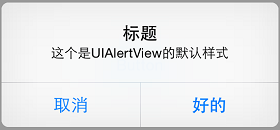
UIAlertView的默認樣式
swift版本和Objective-C版本不同,在swift中,alertView的初始化只允許創建擁有一個取消按鈕的對話框視圖。或許您可以看到帶有otherButtonTitles的init方法,但是很遺憾,這個方法是沒有辦法通過編譯的。
varalertView=UIAlertView(title:"標題",message:"這個是UIAlertView的默認樣式",delegate:self,cancelButtonTitle:"取消") alertView.show()
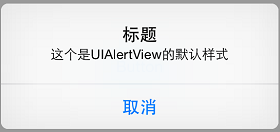
swift版本的UIAlertView
要能夠創建和上面Objective-C版本相同的對話框視圖,我們可以采取曲線救國的方法,雖然麻煩了些,但是我們為了目的可以不擇手段的,是吧?
varalertView=UIAlertView()
alertView.delegate=self
alertView.title="標題"
alertView.message="這個是UIAlertView的默認樣式"
alertView.addButtonWithTitle("取消")
alertView.addButtonWithTitle("好的")
alertView.show()
您也可以通過更改UIAlertView的alertViewStyle屬性來實現輸入文字、密碼甚至登錄框的效果。
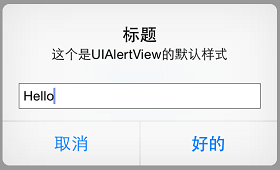
UIAlertView文本對話框
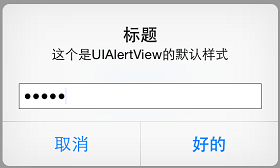
UIAlertView密碼對話框
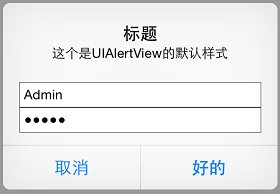
UIAlertView登錄對話框
UIAlertViewDelegate協議擁有響應對話框視圖的按鈕動作的回調方法。還有當文本框內容改變時,調用alertViewShouldEnableOtherButton:方法可以讓按鈕動態地可用或者不可用。
要說明一點,蘋果官方現在並不提倡在iOS 8中使用UIAlertView,取而代之的是UIAlertController。下面我們就來介紹UIAlertController的使用方法。
UIAlertController
在iOS 8中,UIAlertController在功能上是和UIAlertView以及UIActionSheet相同的,UIAlertController以一種模塊化替換的方式來代替這兩貨的功能和作用。是使用對話框(alert)還是使用上拉菜單(action sheet),就取決於在創建控制器時,您是如何設置首選樣式的。
一個簡單的對話框例子
您可以比較一下兩種不同的創建對話框的代碼,創建基礎UIAlertController的代碼和創建UIAlertView的代碼非常相似:
Objective-C版本:
UIAlertController*alertController=[UIAlertControlleralertControllerWithTitle:@"標題"message:@"這個是UIAlertController的默認樣式"preferredStyle:UIAlertControllerStyleAlert];
swift版本:
varalertController=UIAlertController(title:"標題",message:"這個是UIAlertController的默認樣式",preferredStyle:UIAlertControllerStyle.Alert)
同創建UIAlertView相比,我們無需指定代理,也無需在初始化過程中指定按鈕。不過要特別注意第三個參數,要確定您選擇的是對話框樣式還是上拉菜單樣式。
通過創建UIAlertAction的實例,您可以將動作按鈕添加到控制器上。UIAlertAction由標題字符串、樣式以及當用戶選中該動作時運行的代碼塊組成。通過UIAlertActionStyle,您可以選擇如下三種動作樣式:常規(default)、取消(cancel)以及警示(destruective)。為了實現原來我們在創建UIAlertView時創建的按鈕效果,我們只需創建這兩個動作按鈕並將它們添加到控制器上即可。
Objective-C版本:
UIAlertAction*cancelAction=[UIAlertActionactionWithTitle:@"取消"style:UIAlertActionStyleCancelhandler:nil]; UIAlertAction*okAction=[UIAlertActionactionWithTitle:@"好的"style:UIAlertActionStyleDefaulthandler:nil]; [alertControlleraddAction:cancelAction]; [alertControlleraddAction:okAction];
swift版本:
varcancelAction=UIAlertAction(title:"取消",style:UIAlertActionStyle.Cancel,handler:nil) varokAction=UIAlertAction(title:"好的",style:UIAlertActionStyle.Default,handler:nil) alertController.addAction(cancelAction) alertController.addAction(okAction)
最後,我們只需顯示這個對話框視圖控制器即可:
Objective-C版本:
[selfpresentViewController:alertControlleranimated:YEScompletion:nil];
swift版本:
self.presentViewController(alertController,animated:true,completion:nil)
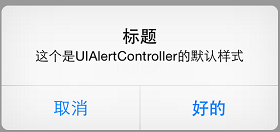
UIAlertController默認樣式
按鈕顯示的次序取決於它們添加到對話框控制器上的次序。一般來說,根據蘋果官方制定的《iOS 用戶界面指南》,在擁有兩個按鈕的對話框中,您應當將取消按鈕放在左邊。要注意,取消按鈕是唯一的,如果您添加了第二個取消按鈕,那麼你就會得到如下的一個運行時異常:
* Terminating app due to uncaught exception ‘NSInternalInconsistencyException’, reason: ‘UIAlertController can only have one action with a style of UIAlertActionStyleCancel’
異常信息簡潔明了,我們在此就不贅述了。
“警示”樣式
什麼是“警示”樣式呢?我們先不著急回答這個問題,先來看一下下面關於“警示”樣式的簡單示例。在這個示例中,我們將前面的示例中的“好的”按鈕替換為了“重置”按鈕。
Objective-C版本:
UIAlertAction*resetAction=[UIAlertActionactionWithTitle:@"重置"style:UIAlertActionStyleDestructivehandler:nil]; [alertControlleraddAction:resetAction];
swift版本:
varresetAction=UIAlertAction(title:"重置",style:UIAlertActionStyle.Destructive,handler:nil) alertController.addAction(resetAction)
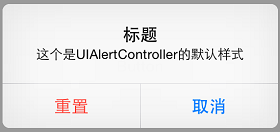
“警示”樣式
可以看出,我們新增的那個“重置”按鈕變成了紅色。根據蘋果官方的定義,“警示”樣式的按鈕是用在可能會改變或刪除數據的操作上。因此用了紅色的醒目標識來警示用戶。
文本對話框
UIAlertController極大的靈活性意味著您不必拘泥於內置樣式。以前我們只能在默認視圖、文本框視圖、密碼框視圖、登錄和密碼輸入框視圖中選擇,現在我們可以向對話框中添加任意數目的UITextField對象,並且可以使用所有的UITextField特性。當您向對話框控制器中添加文本框時,您需要指定一個用來配置文本框的代碼塊。
舉個栗子吧,要重新建立原來的登錄和密碼樣式對話框,我們可以向其中添加兩個文本框,然後用合適的占位符來配置它們,最後將密碼輸入框設置使用安全文本輸入。
Objective-C版本:
UIAlertController*alertController=[UIAlertControlleralertControllerWithTitle:@"文本對話框"message:@"登錄和密碼對話框示例"preferredStyle:UIAlertControllerStyleAlert];
[alertControlleraddTextFieldWithConfigurationHandler:^(UITextField*textField){
textField.placeholder=@"登錄";
}];
[alertControlleraddTextFieldWithConfigurationHandler:^(UITextField*textField){
textField.placeholder=@"密碼";
textField.secureTextEntry=YES;
}];
swift版本:
alertController.addTextFieldWithConfigurationHandler{
(textField:UITextField!)->Voidin
textField.placeholder="登錄"
}
alertController.addTextFieldWithConfigurationHandler{
(textField:UITextField!)->Voidin
textField.placeholder="密碼"
textField.secureTextEntry=true
}
在“好的”按鈕按下時,我們讓程序讀取文本框中的值。
Objective-C版本:
UIAlertAction*okAction=[UIAlertActionactionWithTitle:@"好的"style:UIAlertActionStyleDefaulthandler:^(UIAlertAction*action){
UITextField*login=alertController.textFields.firstObject;
UITextField*password=alertController.textFields.lastObject;
...
}];
swift版本:
varokAction=UIAlertAction(title:"好的",style:UIAlertActionStyle.Default){
(action:UIAlertAction!)->Voidin
varlogin=alertController.textFields?.firstasUITextField
varpassword=alertController.textFields?.lastasUITextField
}
如果我們想要實現UIAlertView中的委托方法alertViewShouldEnableOtherButton:方法的話可能會有一些復雜。假定我們要讓“登錄”文本框中至少有3個字符才能激活“好的”按鈕。很遺憾的是,在UIAlertController中並沒有相應的委托方法,因此我們需要向“登錄”文本框中添加一個Observer。Observer模式定義對象間的一對多的依賴關系,當一個對象的狀態發生改變時, 所有依賴於它的對象都得到通知並被自動更新。我們可以在構造代碼塊中添加如下的代碼片段來實現。
Objective-C版本:
[alertControlleraddTextFieldWithConfigurationHandler:^(UITextField*textField){
...
[[NSNotificationCenterdefaultCenter]addObserver:selfselector:@selector(alertTextFieldDidChange:)name:UITextFieldTextDidChangeNotificationobject:textField];
}];
swift版本:
alertController.addTextFieldWithConfigurationHandler{
(textField:UITextField!)->Voidin
...
NSNotificationCenter.defaultCenter().addObserver(self,selector:Selector("alertTextFieldDidChange:"),name:UITextFieldTextDidChangeNotification,object:textField)
}
當視圖控制器釋放的時候我們需要移除這個Observer,我們通過在每個按鈕動作的handler代碼塊(還有其他任何可能釋放視圖控制器的地方)中添加合適的代碼來實現它。比如說在okAction這個按鈕動作中:
Objective-C版本:
UIAlertAction*okAction=[UIAlertActionactionWithTitle:@"好的"style:UIAlertActionStyleDefaulthandler:^(UIAlertAction*action){
...
[[NSNotificationCenterdefaultCenter]removeObserver:selfname:UITextFieldTextDidChangeNotificationobject:nil];
}];
swift版本:
varokAction=UIAlertAction(title:"好的",style:UIAlertActionStyle.Default){
(action:UIAlertAction!)->Voidin
...
NSNotificationCenter.defaultCenter().removeObserver(self,name:UITextFieldTextDidChangeNotification,object:nil)
}
在顯示對話框之前,我們要凍結“好的”按鈕
Objective-C版本:
okAction.enabled=NO;
swift版本:
okAction.enabled=false
接下來,在通知觀察者(notification observer)中,我們需要在激活按鈕狀態前檢查“登錄”文本框的內容。
Objective-C版本:
-(void)alertTextFieldDidChange:(NSNotification*)notification{
UIAlertController*alertController=(UIAlertController*)self.presentedViewController;
if(alertController){
UITextField*login=alertController.textFields.firstObject;
UIAlertAction*okAction=alertController.actions.lastObject;
okAction.enabled=login.text.length>2;
}
}
swift版本:
funcalertTextFieldDidChange(notification:NSNotification){
varalertController=self.presentedViewControllerasUIAlertController?
if(alertController!=nil){
varlogin=alertController!.textFields?.firstasUITextField
varokAction=alertController!.actions.lastasUIAlertAction
okAction.enabled=countElements(login.text)>2
}
}
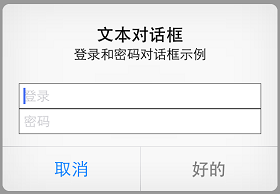
UIAlertController的登錄和密碼對話框示例
好了,現在對話框的“好的”按鈕被凍結了,除非在“登錄”文本框中輸入3個以上的字符:
上拉菜單
當需要給用戶展示一系列選擇的時候(選擇恐懼症患者殺手),上拉菜單就能夠派上大用場了。和對話框不同,上拉菜單的展示形式和設備大小有關。在iPhone上(緊縮寬度),上拉菜單從屏幕底部升起。在iPad上(常規寬度),上拉菜單以彈出框的形式展現。
創建上拉菜單的方式和創建對話框的方式非常類似,唯一的區別是它們的形式。
Objective-C版本:
UIAlertController*alertController=[UIAlertControlleralertControllerWithTitle:@"保存或刪除數據"message:@"刪除數據將不可恢復"preferredStyle:UIAlertControllerStyleActionSheet];
swift版本:
varalertController=UIAlertController(title:"保存或刪除數據",message:"刪除數據將不可恢復",preferredStyle:UIAlertControllerStyle.ActionSheet)
添加按鈕動作的方式和對話框相同。
Objective-C版本:
UIAlertAction*cancelAction=[UIAlertActionactionWithTitle:@"取消"style:UIAlertActionStyleCancelhandler:nil]; UIAlertAction*deleteAction=[UIAlertActionactionWithTitle:@"刪除"style:UIAlertActionStyleDestructivehandler:nil]; UIAlertAction*archiveAction=[UIAlertActionactionWithTitle:@"保存"style:UIAlertActionStyleDefaulthandler:nil]; [alertControlleraddAction:cancelAction]; [alertControlleraddAction:deleteAction]; [alertControlleraddAction:archiveAction];
swift版本:
varcancelAction=UIAlertAction(title:"取消",style:UIAlertActionStyle.Cancel,handler:nil) vardeleteAction=UIAlertAction(title:"刪除",style:UIAlertActionStyle.Destructive,handler:nil) vararchiveAction=UIAlertAction(title:"保存",style:UIAlertActionStyle.Default,handler:nil) alertController.addAction(cancelAction) alertController.addAction(deleteAction) alertController.addAction(archiveAction)
您不能在上拉菜單中添加文本框,如果您強行作死添加了文本框,那麼就會榮幸地得到一個運行時異常:
* Terminating app due to uncaught exception ‘NSInternalInconsistencyException’, reason: ‘Text fields can only be added to an alert controller of style UIAlertControllerStyleAlert’
同樣,簡單的異常說明,我們也不多說了。
接下來我們就可以在iPhone或者其他緊縮寬度的設備上展示了,不出我們所料,運行得很成功。
Objective-C版本:
[selfpresentViewController:alertControlleranimated:YEScompletion:nil];
swift版本:
self.presentViewController(alertController,animated:true,completion:nil)
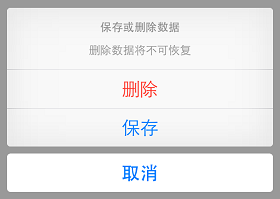
iPhone上的上拉菜單效果
如果上拉菜單中有“取消”按鈕的話,那麼它永遠都會出現在菜單的底部,不管添加的次序是如何(就是這麼任性)。其他的按鈕將會按照添加的次序從上往下依次顯示。《iOS 用戶界面指南》要求所有的“毀壞”樣式按鈕都必須排名第一(紅榜嘛,很好理解的,對不對?)。
別激動得太早,我們現在還有一個很嚴重的問題,這個問題隱藏得比較深。當我們使用iPad或其他常規寬度的設備時,就會得到一個運行時異常:
Terminating app due to uncaught exception ‘NSGenericException’, reason: ‘UIPopoverPresentationController (<_uialertcontrolleractionsheetregularpresentationcontroller: 0x7fc619588110="">) should have a non-nil sourceView or barButtonItem set before the presentation occurs.’
就如我們之前所說,在常規寬度的設備上,上拉菜單是以彈出框的形式展現。彈出框必須要有一個能夠作為源視圖或者欄按鈕項目的描點(anchor point)。由於在本例中我們是使用了常規的UIButton來觸發上拉菜單的,因此我們就將其作為描點。
在iOS 8中我們不再需要小心翼翼地計算出彈出框的大小,UIAlertController將會根據設備大小自適應彈出框的大小。並且在iPhone或者緊縮寬度的設備中它將會返回nil值。配置該彈出框的代碼如下:
Objective-C版本:
UIPopoverPresentationController*popover=alertController.popoverPresentationController;
if(popover){
popover.sourceView=sender;
popover.sourceRect=sender.bounds;
popover.permittedArrowDirections=UIPopoverArrowDirectionAny;
}
swift版本:
varpopover=alertController.popoverPresentationController
if(popover!=nil){
popover?.sourceView=sender
popover?.sourceRect=sender.bounds
popover?.permittedArrowDirections=UIPopoverArrowDirection.Any
}
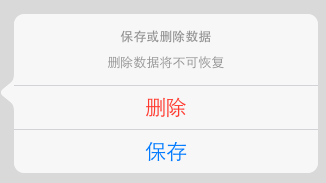
iPad上的上拉菜單效果
UIPopoverPresentationController類同樣也是在iOS 8中新出現的類,用來替換UIPopoverController的。這個時候上拉菜單是以一個固定在源按鈕上的彈出框的形式顯示的。
要注意UIAlertController在使用彈出框的時候自動移除了取消按鈕。用戶通過點擊彈出框的外圍部分來實現取消操作,因此取消按鈕便不再必需。
釋放對話框控制器
通常情況下,當用戶選中一個動作後對話框控制器將會自行釋放。不過您仍然可以在需要的時候以編程方式釋放它,就像釋放其他視圖控制器一樣。您應當在應用程序轉至後台運行時移除對話框或者上拉菜單。假定我們正在監聽UIApplicationDidEnterBackgroundNotification通知消息,我們可以在observer中釋放任何顯示出來的視圖控制器。(參考在viewDidLoad方法中設立observer的示例代碼)。
Objective-C版本:
-(void)didEnterBackground:(NSNotification*)notification
{
[[NSNotificationCenterdefaultCenter]removeObserver:selfname:UITextFieldTextDidChangeNotificationobject:nil];
[self.presentedViewControllerdismissViewControllerAnimated:NOcompletion:nil];
}
swift版本:
funcdidEnterackground(notification:NSNotification){
NSNotificationCenter.defaultCenter().removeObserver(self,name:UITextFieldTextDidChangeNotification,object:nil)
self.presentedViewController?.dismissViewControllerAnimated(false,completion:nil)
}
注意,要保證運行安全我們同樣要確保移除所有的文本框observer。
我們來總結一下
這篇文章比較長,但是希望能夠對您有所幫助。原先的UIAlertView和UIActionSheet類仍然可以在iOS 8中工作得很好,所以沒有必要急於更換代碼(要知道本文用到的許多函數盡在iOS 8中支持)。本文的代碼可以在我的Github主頁上找到,包括了AlertController - ObjC以及AlertController - swift。
- iOS開源一個簡略的訂餐app UI框架
- 在uiview 的tableView中點擊cell進入跳轉到另外一個界面的完成辦法
- iOS開辟之UIScrollView控件詳解
- 進修iOS自界說導航掌握器UINavigationController
- IOS中UITableView轉動到指定地位
- iOS為UIView設置暗影後果
- iOS設置UIButton文字顯示地位和字體年夜小、色彩的辦法
- iOS開辟之UIPickerView完成城市選擇器的步調詳解
- iOS長按UIlabel完成可復制功效
- iOS開辟中UIWebView的加載當地數據的三種方法
- iOS中修正UITextField占位符字體色彩的辦法總結
- IOS 仿時間網選票UI實例代碼
- iOS推送之當地告訴UILocalNotification
- 應用UITextField限制只可輸出中,英文,數字的辦法
- iOS開辟之UITableView左滑刪除等自界說功效