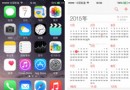iOS實現類似微信和支付寶的密碼輸入框(UIKeyInput協議)
編輯:關於IOS教程
目前在項目中需要實現發紅包的功能,自己就寫了一個密碼輸入框的控件,主要用到了UIKeyInput協議和CoreGraphics框架,效果類似微信支付,感覺還行就把我的思路和制作過程寫下來給大家分享一下。
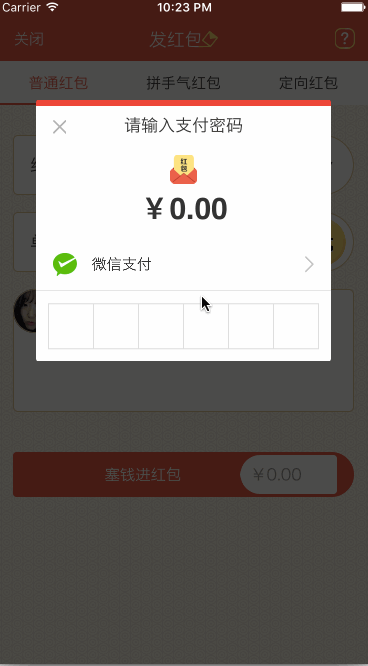
讓你的自定義View具備輸入的功能(UIKeyInput協議)
通過UIKeyInput協議可以為響應者提供簡單的鍵盤輸入的功能,讓需要鍵盤的responder成為第一響應者就行了。UIKeyInput協議必須實現的有三個方法,分別是以下方法:
#pragma mark - UIKeyInput
/**
* 用於顯示的文本對象是否有任何文本
*/
- (BOOL)hasText {
return self.textStore.length > 0;
}
/**
* 插入文本
*/
- (void)insertText:(NSString *)text {
if (self.textStore.length < self.passWordNum) {
//判斷是否是數字
NSCharacterSet *cs = [[NSCharacterSet characterSetWithCharactersInString:MONEYNUMBERS] invertedSet];
NSString*filtered = [[text componentsSeparatedByCharactersInSet:cs] componentsJoinedByString:@""];
BOOL basicTest = [text isEqualToString:filtered];
if(basicTest) {
if ([self.delegate respondsToSelector:@selector(passWordDidChange:)]) {
[self.delegate passWordDidChange:self];
}
if (self.textStore.length == self.passWordNum) {
if ([self.delegate respondsToSelector:@selector(passWordCompleteInput:)]) {
[self.delegate passWordCompleteInput:self];
}
}
[self.textStore appendString:text];
[self setNeedsDisplay];
}
}
}
/**
* 刪除文本
*/
- (void)deleteBackward {
if (self.textStore.length > 0) {
[self.textStore deleteCharactersInRange:NSMakeRange(self.textStore.length - 1, 1)];
if ([self.delegate respondsToSelector:@selector(passWordDidChange:)]) {
[self.delegate passWordDidChange:self];
}
}
[self setNeedsDisplay];
}
/**
* 是否能成為第一響應者
*/
- (BOOL)canBecomeFirstResponder {
return YES;
}
/**
* 點擊成為第一相應者
*/
- (void)touchesBegan:(NSSet<UITouch *> *)touches withEvent:(UIEvent *)event {
if (![self isFirstResponder]) {
[self becomeFirstResponder];
}
}
通過CoreGraphics繪制出密碼輸入框
實現的思路是通過CoreGraphics框架繪制出密碼輸入框的外框和裡面的小黑點,然後通過從鍵盤上獲取到的字符串判斷輸入的位數,具體實現如下:
/**
* 設置正方形的邊長
*/
- (void)setSquareWidth:(CGFloat)squareWidth {
_squareWidth = squareWidth;
[self setNeedsDisplay];
}
/**
* 設置鍵盤的類型
*/
- (UIKeyboardType)keyboardType {
return UIKeyboardTypeNumberPad;
}
/**
* 設置密碼的位數
*/
- (void)setPassWordNum:(NSUInteger)passWordNum {
_passWordNum = passWordNum;
[self setNeedsDisplay];
}
/**
* 繪制
*/
- (void)drawRect:(CGRect)rect {
CGFloat height = rect.size.height;
CGFloat width = rect.size.width;
CGFloat x = (width - self.squareWidth*self.passWordNum)/2.0;
CGFloat y = (height - self.squareWidth)/2.0;
CGContextRef context = UIGraphicsGetCurrentContext();
//畫外框
CGContextAddRect(context, CGRectMake( x, y, self.squareWidth*self.passWordNum, self.squareWidth));
CGContextSetLineWidth(context, 1);
CGContextSetStrokeColorWithColor(context, self.rectColor.CGColor);
CGContextSetFillColorWithColor(context, [UIColor whiteColor].CGColor);
//畫豎條
for (int i = 1; i <= self.passWordNum; i++) {
CGContextMoveToPoint(context, x+i*self.squareWidth, y);
CGContextAddLineToPoint(context, x+i*self.squareWidth, y+self.squareWidth);
CGContextClosePath(context);
}
CGContextDrawPath(context, kCGPathFillStroke);
CGContextSetFillColorWithColor(context, self.pointColor.CGColor);
//畫黑點
for (int i = 1; i <= self.textStore.length; i++) {
CGContextAddArc(context, x+i*self.squareWidth - self.squareWidth/2.0, y+self.squareWidth/2, self.pointRadius, 0, M_PI*2, YES);
CGContextDrawPath(context, kCGPathFill);
}
}
源碼下載:https://github.com/631106979/WCLPassWordView
以上就是本文的全部內容,希望對大家的學習有所幫助,也希望大家多多支持腳本之家。
相關文章
+