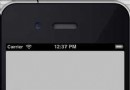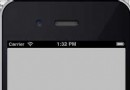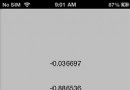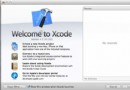iOS音頻和視頻(Audio & Video)
編輯:IOS入門簡介
IOS音頻和視頻(Audio & Video)
簡介
音頻和視頻在最新的設備中頗為常見。
將iosAVFoundation.framework和MediaPlayer.framework添加到Xcode項目中,可以讓IOS支持音頻和視頻(Audio & Video)。
實例步驟
1、創建一個簡單的View based application
2、選擇項目文件、選擇目標,然後添加AVFoundation.framework和MediaPlayer.framework
3、在ViewController.xib中添加兩個按鈕,創建一個用於分別播放音頻和視頻的動作(action)
4、更新ViewController.h,如下所示
#import <UIKit/UIKit.h>
#import <AVFoundation/AVFoundation.h>
#import <MediaPlayer/MediaPlayer.h>
@interface ViewController : UIViewController
{
AVAudioPlayer *audioPlayer;
MPMoviePlayerViewController *moviePlayer;
}
-(IBAction)playAudio:(id)sender;
-(IBAction)playVideo:(id)sender;
@end
5、更新ViewController.m,如下所示
#import "ViewController.h"
@interface ViewController ()
@end
@implementation ViewController
- (void)viewDidLoad
{
[super viewDidLoad];
}
- (void)didReceiveMemoryWarning
{
[super didReceiveMemoryWarning];
// Dispose of any resources that can be recreated.
}
-(IBAction)playAudio:(id)sender{
NSString *path = [[NSBundle mainBundle]
pathForResource:@"audioTest" ofType:@"mp3"];
audioPlayer = [[AVAudioPlayer alloc]initWithContentsOfURL:
[NSURL fileURLWithPath:path] error:NULL];
[audioPlayer play];
}
-(IBAction)playVideo:(id)sender{
NSString *path = [[NSBundle mainBundle]pathForResource:
@"videoTest" ofType:@"mov"];
moviePlayer = [[MPMoviePlayerViewController
alloc]initWithContentURL:[NSURL fileURLWithPath:path]];
[self presentModalViewController:moviePlayer animated:NO];
}
@end
注意項
需要添加音頻和視頻文件,以確保獲得預期的輸出
輸出
運行該程序,得到的輸出結果如下
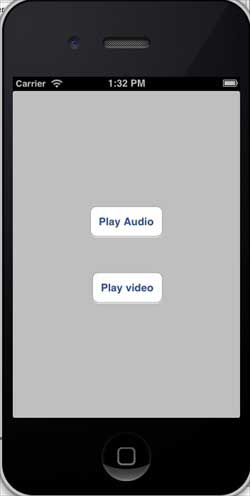
當我們點擊 play video(播放視頻)顯示如下:
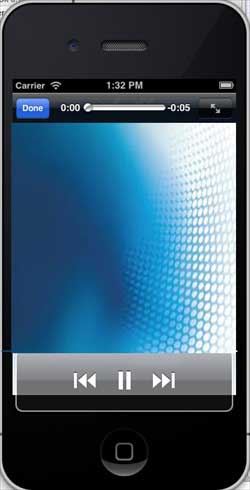
相關文章
+