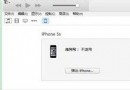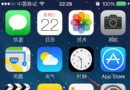IOS開發-自動布局之autoresizingMask使用詳解(Storyboard&Code)
編輯:關於IOS
前言:現在已經不像以前那樣只有一個尺寸,現在最少的IPHONE開發需要最少需要適配三個尺寸。因此以前我們可以使用硬坐標去設定各個控件的位置,但是現在的話已經不可以了,我們需要去做適配,也許你說可以使用兩套UI或兩套以上的UI,但那樣不高效也不符合設計。IOS有兩大自動布局利器:autoresizing 和 autolayout(autolayout是IOS6以後新增)。autoresizing是UIView的屬性,一直存在,使用也比較簡單,但是沒有autolayout那樣強大。如果你的界面比較簡單,要求的細節沒有那麼高,那麼你完全可以使用autoresizing去進行自動布局。以下會針對autoresizing進行討論。
0、autoresizing使用前的解釋: UIViewAutoresizing是一個枚舉類型,默認是UIViewAutoresizingNone,也就是不做任何處理。 typedef NS_OPTIONS(NSUInteger, UIViewAutoresizing) { UIViewAutoresizingNone = 0, UIViewAutoresizingFlexibleLeftMargin = 1 << 0, UIViewAutoresizingFlexibleWidth = 1 << 1, UIViewAutoresizingFlexibleRightMargin = 1 << 2, UIViewAutoresizingFlexibleTopMargin = 1 << 3, UIViewAutoresizingFlexibleHeight = 1 << 4, UIViewAutoresizingFlexibleBottomMargin = 1 << 5 }; 各屬性解釋: UIViewAutoresizingNone 不會隨父視圖的改變而改變 UIViewAutoresizingFlexibleLeftMargin 自動調整view與父視圖左邊距,以保證右邊距不變 UIViewAutoresizingFlexibleWidth 自動調整view的寬度,保證左邊距和右邊距不變 UIViewAutoresizingFlexibleRightMargin 自動調整view與父視圖右邊距,以保證左邊距不變 UIViewAutoresizingFlexibleTopMargin 自動調整view與父視圖上邊距,以保證下邊距不變 UIViewAutoresizingFlexibleHeight 自動調整view的高度,以保證上邊距和下邊距不變 UIViewAutoresizingFlexibleBottomMargin 自動調整view與父視圖的下邊距,以保證上邊距不變 在這裡說明一下,如果是經常使用Storyboard/Xib設置autoresizing,那麼轉變使用代碼設置autoresizing的話,容易出現理解錯誤問題。比如說UIViewAutoresizingFlexibleTopMargin,也許會被誤認為是頂部距離不變,其實是底部距離不變。這個解決辦法也很簡單,只需要把使用代碼和使用Storyboard設置autoresizing,它們是相反的,只需要這樣去記就可以了。 autoresizing組合使用: 也就是枚舉中的值可以使用|隔開,同時擁有多個值的功能,可以針對不同的場景作不同的變化。例如: UIViewAutoresizingFlexibleWidth | UIViewAutoresizingFlexibleBottomMargin 意思是:view的寬度按照父視圖的寬度比例進行縮放,距離父視圖頂部距離不變。 其它的組合類似,我這裡就不一一列舉了。 注意:view的autoresizesSubviews屬性為yes時(默認為yes),autoresizing才會生效。 下面會寫一個簡單的例子以給予你們更直觀的理解,並會在本文最後附上Demo下載地址,請繼續往下觀看噢。 Demo: 1)頂部距離父視圖距離不變 2)寬度按父視圖比例進行拉伸 3)view與父視圖的左邊距和右邊距不變 一、使用代碼(Code)控制autoresizingMask 下面是項目用到的宏: #define topSpace 64 #define kMargin 20 #define kTopViewHeight 44 #define kTopViewWidth 300 #define kTextLabelWidth 200 #define kTextLabelHeight 30 沒有做適配之前的代碼: // 以Iphone4(320, 480)為基礎,設置各控件的位置 // 注意:必須所有控件都按照Iphone4(320, 480)為基礎初始化一次,不然按比例縮放時會發生錯誤! UIView *topView = [[UIView alloc] initWithFrame:CGRectMake(kMargin, topSpace, kTopViewWidth, kTopViewHeight)]; CGFloat textLabelTop = (topView.frame.size.width - kTextLabelWidth) / 2; CGFloat textLabelWidth = (topView.frame.size.height - kTextLabelHeight) / 2; UILabel *textLabel = [[UILabel alloc] initWithFrame:CGRectMake(textLabelTop, textLabelWidth, kTextLabelWidth, kTextLabelHeight)]; // 設置文字及居中 [textLabel setText:@"Garvey"]; [textLabel setTextAlignment:NSTextAlignmentCenter]; // 分別設置樣式 [topView setBackgroundColor:[UIColor redColor]]; [textLabel setTextColor:[UIColor whiteColor]];// 添加視圖 [topView addSubview:textLabel]; [self.view addSubview:topView]; 它將會顯示: 使用autoresizing進行界面適配: // 以Iphone4(320, 480)為基礎,設置各控件的位置 // 注意:必須所有控件都按照Iphone4(320, 480)為基礎初始化一次,不然按比例縮放時會發生錯誤! UIView *topView = [[UIView alloc] initWithFrame:CGRectMake(kMargin, kTopSpace, kTopViewWidth, kTopViewHeight)]; CGFloat textLabelTop = (topView.frame.size.width - kTextLabelWidth) / 2; CGFloat textLabelWidth = (topView.frame.size.height - kTextLabelHeight) / 2; UILabel *textLabel = [[UILabel alloc] initWithFrame:CGRectMake(textLabelTop, textLabelWidth, kTextLabelWidth, kTextLabelHeight)]; // 設置文字及居中 [textLabel setText:@"Garvey"]; [textLabel setTextAlignment:NSTextAlignmentCenter]; // 分別設置樣式 [topView setBackgroundColor:[UIColor redColor]]; [textLabel setTextColor:[UIColor whiteColor]]; // 設置文字控件的寬度按照上一級視圖(topView)的比例進行縮放 [textLabel setAutoresizingMask:UIViewAutoresizingFlexibleWidth]; // 設置View控件的寬度按照父視圖的比例進行縮放,距離父視圖頂部、左邊距和右邊距的距離不變 [topView setAutoresizingMask:UIViewAutoresizingFlexibleWidth | UIViewAutoresizingFlexibleBottomMargin | UIViewAutoresizingFlexibleRightMargin | UIViewAutoresizingFlexibleLeftMargin]; // 添加視圖 [topView addSubview:textLabel]; [self.view addSubview:topView]; // 注意:重新設置topView位置的代碼,必須要寫在添加視圖的後面,不然autoresizing的位置計算會出錯! CGFloat topViewWidth = kUIScreen.size.width - kMargin * 2; [topView setFrame:CGRectMake(kMargin, kTopSpace, topViewWidth, kTopViewHeight)];相關文章
+