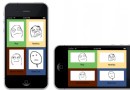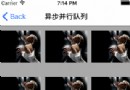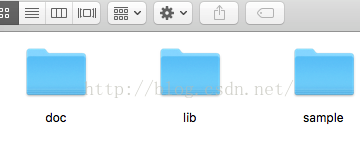IOS 開發之操作圖庫自定義控制器
編輯:IOS開發綜合
IOS 開發之操作圖庫自定義控制器
步驟如下:
新建此類的代理屬性必須遵守的協議:
新建PhotoButtonDelegate.h如下:
// // PhotoButtonDelegate.h // 作業整理 // // Created by apple on 15/9/16. // Copyright (c) 2015年 LiuXun. All rights reserved. // #import <Foundation/Foundation.h> @class ImageAndPhotos; @protocol PhotoButtonDelegate <NSObject> -(void) setPhotoButton:(ImageAndPhotos *) imgAndP; @end
新建此類如下:
編輯ImageAndPhotos.h如下:
// // ImageAndPhotos.h // 作業整理 // // Created by apple on 15/9/16. // Copyright (c) 2015年 LiuXun. All rights reserved. // #import <Foundation/Foundation.h> #import "PhotoButtonDelegate.h" @class UIBaseScrollView; @interface ImageAndPhotos : NSObject <UIAlertViewDelegate,UIActionSheetDelegate,UIImagePickerControllerDelegate,UINavigationControllerDelegate> @property (nonatomic, strong) UIViewController *controller; @property (nonatomic, strong) UIImage *img; @property (nonatomic, strong) UIButton *btn; @property (nonatomic, weak) id<PhotoButtonDelegate> delegate; -(id)initWithControler:(UIViewController *) crtler AndButton:(UIButton *) button; @end
編輯ImageAndPhotos.m如下:
//
// ImageAndPhotos.m
// 作業整理
//
// Created by apple on 15/9/16.
// Copyright (c) 2015年 LiuXun. All rights reserved.
//
#import "ImageAndPhotos.h"
@implementation ImageAndPhotos
-(id)initWithControler:(UIViewController *) crtler AndButton:(UIButton *) button
{
if (self = [super init]) {
self.controller = crtler;
self.btn = button;
[self CameraEvent];
}
return self;
}
-(void)CameraEvent
{
[self.btn addTarget:self action:@selector(showActionSheet) forControlEvents:UIControlEventTouchUpInside];
}
-(void) showActionSheet
{
UIActionSheet *actionSheet = [[UIActionSheet alloc] initWithTitle:nil delegate:self cancelButtonTitle:@"取消" destructiveButtonTitle:nil otherButtonTitles:@"拍照",@"我的相冊", nil nil];
[actionSheet shoWinView:self.controller.view];
}
// 實現UIActionSheetDelegate協議中監聽按鈕的方法
-(void) actionSheet:(UIActionSheet *)actionSheet clickedButtonAtIndex:(NSInteger)buttonIndex
{
if (buttonIndex == 0) {
[self addCamera];
}
else if(buttonIndex == 1)
{
[self addPhoto];
}
}
-(void)addCamera
{
// 判斷是否可以打開一個相機
if ([UIImagePickerController isSourceTypeAvailable:UIImagePickerControllerSourceTypeCamera]) {
// 創建一個調出拍照的控制器
UIImagePickerController *picker = [[UIImagePickerController alloc] init];
picker.delegate = self;
picker.allowsEditing = YES;
// 攝像頭
NSLog(@"++++addCamera++++");
picker.sourceType = UIImagePickerControllerSourceTypeCamera;
[self.controller presentViewController:picker animated:YES completion:^{
}];
}
else
{
[self showAlertView];
}
}
-(void) addPhoto
{ // 相冊可以用模擬器打開,但是相機不可以用模擬器打開
if ([UIImagePickerController isSourceTypeAvailable:UIImagePickerControllerSourceTypePhotoLibrary]) {
UIImagePickerController *picker = [[UIImagePickerController alloc] init];
picker.delegate = self;
picker.allowsEditing = YES; // 是否可以編輯
// 打開相冊選擇相片
picker.sourceType = UIImagePickerControllerSourceTypePhotoLibrary; //表示管理圖庫
[self.controller presentViewController:picker animated:YES completion:nil];
}
else
{
[self showAlertView];
}
}
-(void)showAlertView
{
UIAlertView *alert =[[UIAlertView alloc] initWithTitle:@"提示" message:@"你沒有攝像頭" delegate:self cancelButtonTitle:@"確定" otherButtonTitles:nil, nil nil];
[alert show];
}
// 代理協議中的方法
// 拍攝完成後,其實是選中圖片後的方法要執行的方法,如果是照相的話則選中拍照後的相片
-(void) imagePickerController:(UIImagePickerController *)picker didFinishPickingMediaWithInfo:(NSDictionary *)info
{
// 得到圖片
self.img = [info objectForKey:UIImagePickerControllerEditedImage];
// 圖片存入圖庫
if (picker.sourceType == UIImagePickerControllerSourceTypeCamera) {
UIImageWriteToSavedPhotosAlbum(self.img, nil, nil, nil); // 如果是相機
}
[self.controller dismissViewControllerAnimated:YES completion:^{
if ([self.delegate respondsToSelector:@selector(setPhotoButton:)]) {
[self.delegate setPhotoButton:self];
}
}];
}
//選中圖片點擊cancel按鈕後執行的方法
-(void)imagePickerControllerDidCancel:(UIImagePickerController *)picker
{
[self.controller dismissViewControllerAnimated:YES completion:nil];
}
@end
此類新建完成,在自定義控件中的應用如下:(此自定義控件是一個上傳圖片的scrollVIew)
新建自定義控件類編輯UIBaseScrollView.h如下
//
// UIBaseScrollView.h
// 作業整理
//
// Created by apple on 15/9/16.
// Copyright (c) 2015年 LiuXun. All rights reserved.
//
#import "UIBaseVIew.h"
#import "ImageAndPhotos.h"
@interface UIBaseScrollView : UIBaseVIew<PhotoButtonDelegate>
@property (nonatomic, strong) NSMutableArray *arrayImgs;
@property (nonatomic, strong) UIScrollView *scroll;
@property (nonatomic, strong) ImageAndPhotos *imgChange;
@property (nonatomic, strong) UIButton *btnImg;
@property (nonatomic, strong) UIImageView *imgV;
-(id)initWithFrame:(CGRect)frame CurrenContr:(UIViewController *) crtl;
@end
編輯定義控件的.m文件如下:
[objc] view plain copy
//
// UIBaseScrollView.m
// 作業整理
//
// Created by apple on 15/9/16.
// Copyright (c) 2015年 LiuXun. All rights reserved.
//
#import "UIBaseScrollView.h"
@implementation UIBaseScrollView
-(id)initWithFrame:(CGRect)frame CurrenContr:(UIViewController *) crtl
{
if (self = [super initWithFrame:frame]) {
self.scroll = [[UIScrollView alloc] initWithFrame:CGRectMake(0, 0, self.frame.size.width, self.frame.size.height)];
self.btnImg = [[UIButton alloc] initWithFrame:CGRectMake(10, 10, frame.size.height-20, frame.size.height-20)];
[self.btnImg setImage:[UIImage imageNamed:@"tizhong_photo_increase_bj"] forState:UIControlStateNormal];
self.imgChange = [[ImageAndPhotos alloc] initWithControler:crtl AndButton:self.btnImg];
self.scroll.showsHorizontalScrollIndicator = YES;
self.imgChange.delegate = self;
[self.scroll addSubview:self.btnImg];
[self addSubview:self.scroll];
}
return self;
}
-(void)setPhotoButton:(ImageAndPhotos *)imgAndP
{
NSLog(@"%@&&&&&&&&&",self.imgChange.img);
if (imgAndP.img) {
self.imgV =[[UIImageView alloc] initWithFrame: self.btnImg.frame ];
self.imgV.image = imgAndP.img;
self.imgV.backgroundColor = [UIColor yellowColor];
[self.scroll addSubview:self.imgV];
self.btnImg.frame = CGRectMake(CGRectGetMaxX(self.imgV.frame)+10, self.imgV.frame.origin.y, self.imgV.frame.size.width, self.imgV.frame.size.height);
self.scroll.contentSize = CGSizeMake(CGRectGetMaxX(imgAndP.btn.frame)+10, 0);
if (CGRectGetMaxX(self.btnImg.frame)>self.scroll.frame.size.width) {
self.scroll.contentOffset = CGPointMake(self.btnImg.frame.origin.x-10, 0);
}
}
}
@end
在控制器中使用此自定義控件如下:
UIBaseScrollView *det5 = [[UIBaseScrollView alloc] initWithFrame:CGRectMake (20, CGRectGetMaxY(det4.frame)+20, WIDTH-40, 80) CurrenContr:self];
運行結果如下:
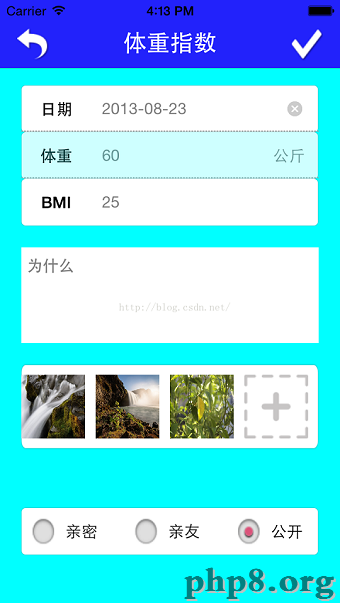
在控制器中直接使用此相冊類也與此類似,不同之處就是讓所在控制器遵守類屬性的協議,然後實現即可,在此不再奧數。
感謝閱讀,希望能幫助到大家,謝謝大家對本站的支持!
【IOS 開發之操作圖庫自定義控制器】的相關資料介紹到這裡,希望對您有所幫助! 提示:不會對讀者因本文所帶來的任何損失負責。如果您支持就請把本站添加至收藏夾哦!
相關文章
+