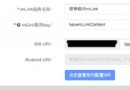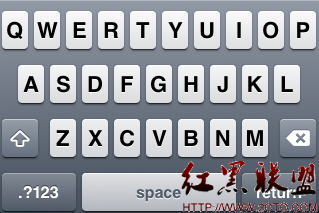iOS從App跳轉至系統設置菜單各功能項的編寫方法講解
跳到系統設置裡的WiFi界面
info裡面設置:
在項目中的info.plist中添加 URL types 並設置一項URL Schemes為prefs,如下圖
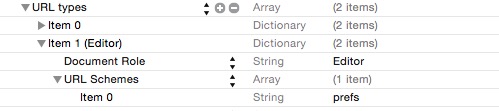
代碼:
復制代碼 代碼如下:
NSURL *url = [NSURL URLWithString:@"prefs:root=WIFI"];
if ([[UIApplication sharedApplication] canOpenURL:url])
{
[[UIApplication sharedApplication] openURL:url];
}
定位服務
定位服務有很多APP都有,如果用戶關閉了定位,那麼,我們在APP裡面可以提示用戶打開定位服務。點擊到設置界面設置,直接跳到定位服務設置界面。代碼如下:
復制代碼 代碼如下:
//定位服務設置界面
NSURL *url = [NSURL URLWithString:@"prefs:root=LOCATION_SERVICES"];
if ([[UIApplication sharedApplication] canOpenURL:url])
{
[[UIApplication sharedApplication] openURL:url];
}
這樣就可以跳到系統設置的定位服務界面啦!
FaceTime
復制代碼 代碼如下:
//FaceTime設置界面
NSURL *url = [NSURL URLWithString:@"prefs:root=FACETIME"];
if ([[UIApplication sharedApplication] canOpenURL:url])
{
[[UIApplication sharedApplication] openURL:url];
}
音樂
復制代碼 代碼如下:
//音樂設置界面
NSURL *url = [NSURL URLWithString:@"prefs:root=MUSIC"];
if ([[UIApplication sharedApplication] canOpenURL:url])
{
[[UIApplication sharedApplication] openURL:url];
}
牆紙設置界面
復制代碼 代碼如下:
//牆紙設置界面
NSURL *url = [NSURL URLWithString:@"prefs:root=Wallpaper"];
if ([[UIApplication sharedApplication] canOpenURL:url])
{
[[UIApplication sharedApplication] openURL:url];
}
藍牙設置界面
復制代碼 代碼如下:
//藍牙設置界面
NSURL *url = [NSURL URLWithString:@"prefs:root=Bluetooth"];
if ([[UIApplication sharedApplication] canOpenURL:url])
{
[[UIApplication sharedApplication] openURL:url];
}
iCloud設置界面
復制代碼 代碼如下:
//iCloud設置界面
NSURL *url = [NSURL URLWithString:@"prefs:root=CASTLE"];
if ([[UIApplication sharedApplication] canOpenURL:url]
{
[[UIApplication sharedApplication] openURL:url];
}
參數配置
看到這幾個例子,大家有沒有發現,想跳到哪個設置界面只需要prefs:root=後面的值即可!是的,就是這樣的。
我在網上找到一個列表,可以跳到這些界面的參數配置:
About — prefs:root=General&path=About Accessibility — prefs:root=General&path=ACCESSIBILITY Airplane Mode On — prefs:root=AIRPLANE_MODE Auto-Lock — prefs:root=General&path=AUTOLOCK Brightness — prefs:root=Brightness Bluetooth — prefs:root=General&path=Bluetooth Date & Time — prefs:root=General&path=DATE_AND_TIME FaceTime — prefs:root=FACETIME General — prefs:root=General Keyboard — prefs:root=General&path=Keyboard iCloud — prefs:root=CASTLE iCloud Storage & Backup — prefs:root=CASTLE&path=STORAGE_AND_BACKUP International — prefs:root=General&path=INTERNATIONAL Location Services — prefs:root=LOCATION_SERVICES Music — prefs:root=MUSIC Music Equalizer — prefs:root=MUSIC&path=EQ Music Volume Limit — prefs:root=MUSIC&path=VolumeLimit Network — prefs:root=General&path=Network Nike + iPod — prefs:root=NIKE_PLUS_IPOD Notes — prefs:root=NOTES Notification — prefs:root=NOTIFICATIONS_ID Phone — prefs:root=Phone Photos — prefs:root=Photos Profile — prefs:root=General&path=ManagedConfigurationList Reset — prefs:root=General&path=Reset Safari — prefs:root=Safari Siri — prefs:root=General&path=Assistant Sounds — prefs:root=Sounds Software Update — prefs:root=General&path=SOFTWARE_UPDATE_LINK Store — prefs:root=STORE Twitter — prefs:root=TWITTER Usage — prefs:root=General&path=USAGE VPN — prefs:root=General&path=Network/VPN Wallpaper — prefs:root=Wallpaper Wi-Fi — prefs:root=WIFI
大家可以根據自己的需求,跳到不同的設置界面。如果你喜歡這篇文章的話,歡迎分享給更多的朋友,也可以收藏起來,以備不時之需!