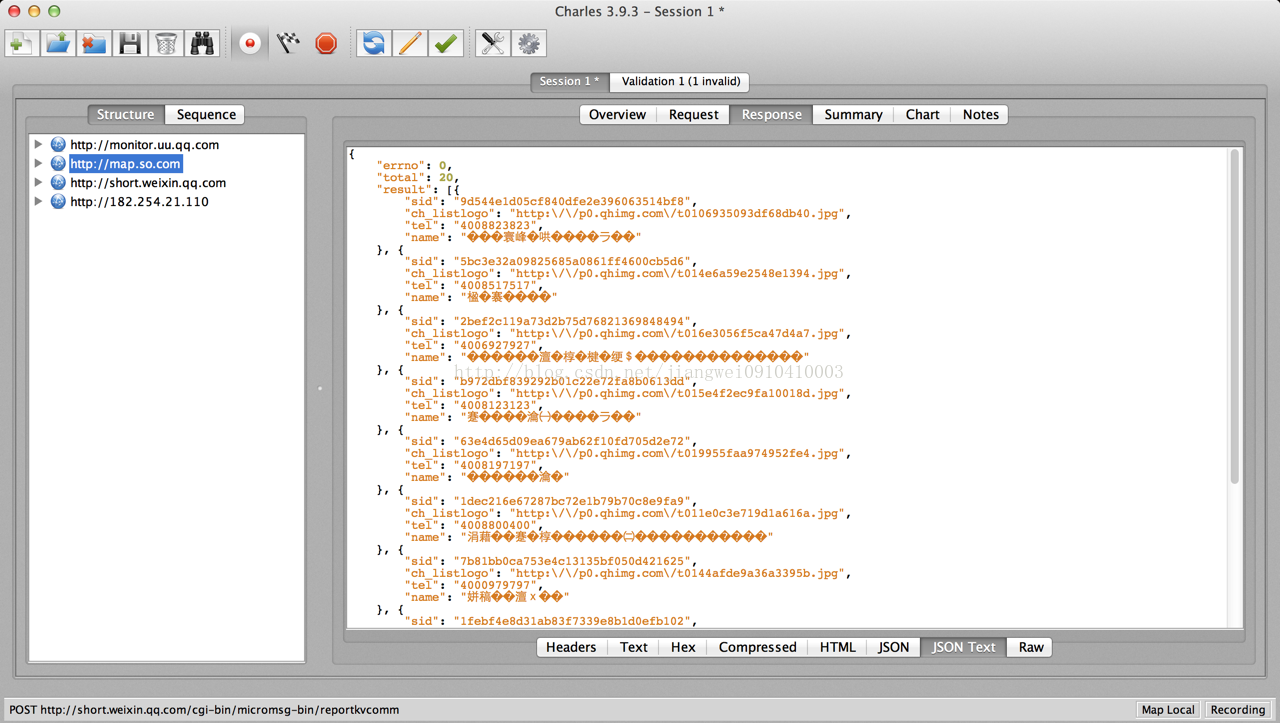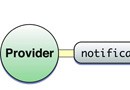iOS開發之手動布局子視圖
編輯:IOS開發綜合
手動布局子視圖;
下面先看下效果圖,我們今天要實現的效果:
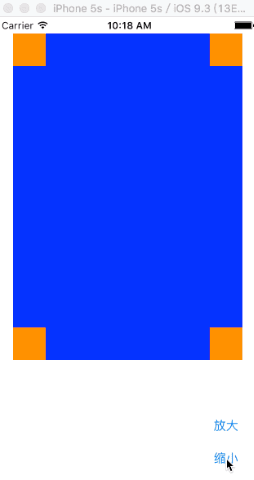
這裡我們默認用storyboard啟動:
首先我們要在白色的屏幕上面創建一個父視圖SuperView(藍色的背景),在父視圖裡面創建四個小視圖(橘黃色的背景)
下面看代碼,
在SuperView.h文件裡面:
#import <UIKit/UIKit.h>
@interface SuperView : UIView{
UIView * _view01;
UIView * _view02;
UIView * _view03;
UIView * _view04;
}
//聲明創建視圖函數
-(void) createSubViews;
@end
在SuperView.m文件裡面:
#import "SuperView.h"
@interface SuperView ()
@end
@implementation SuperView
-(void) createSubViews{
//左上角視圖
_view01 = [[UIView alloc] init];
_view01.frame=CGRectMake(0, 0, 40, 40);
//右上角視圖
_view02 = [[UIView alloc] init];
_view02.frame=CGRectMake(self.bounds.size.width-40, 0, 40, 40);
//右下角視圖
_view03 = [[UIView alloc] init];
_view03.frame=CGRectMake(self.bounds.size.width-40, self.bounds.size.height-40, 40, 40);
//左下角視圖
_view04 = [[UIView alloc] init];
_view04.frame=CGRectMake(0, self.bounds.size.height-40, 40, 40);
_view01.backgroundColor=[UIColor orangeColor];
_view02.backgroundColor=[UIColor orangeColor];
_view03.backgroundColor=[UIColor orangeColor];
_view04.backgroundColor=[UIColor orangeColor];
[self addSubview:_view01];
[self addSubview:_view02];
[self addSubview:_view03];
[self addSubview:_view04];
}
//當需要重新布局時調用此函數
//通過此函數重新設定子視圖的位置
//手動調整子視圖的位置
-(void)layoutSubviews{
[UIView beginAnimations:nil context:nil];
[UIView setAnimationDuration:1];
_view01.frame=CGRectMake(0, 0, 40, 40);
_view02.frame=CGRectMake(self.bounds.size.width-40, 0, 40, 40);
_view03.frame=CGRectMake(self.bounds.size.width-40, self.bounds.size.height-40, 40, 40);
_view04.frame=CGRectMake(0, self.bounds.size.height-40, 40, 40);
[UIView commitAnimations];
}
@end
在ViewController.m文件裡面:
#import "ViewController.h"
#import "SuperView.h"
@interface ViewController ()
@end
@implementation ViewController
- (void)viewDidLoad {
[super viewDidLoad];
// Do any additional setup after loading the view, typically from a nib.
//創建一個父視圖
SuperView * sView = [[SuperView alloc]init];
sView.frame = CGRectMake(20, 20, 180, 280);
//父視圖調用函數創建四個小視圖
[sView createSubViews];
sView.backgroundColor = [UIColor blueColor];
[self.view addSubview:sView];
UIButton * btn01 = [UIButton buttonWithType:UIButtonTypeRoundedRect];
btn01.frame = CGRectMake(240, 480, 80, 40);
[btn01 setTitle:@"放大" forState:UIControlStateNormal];
[btn01 addTarget:self action:@selector(pressLarge) forControlEvents:UIControlEventTouchUpInside];
[self.view addSubview:btn01];
UIButton * btn02 = [UIButton buttonWithType:UIButtonTypeRoundedRect];
btn02.frame = CGRectMake(240, 520, 80, 40);
[btn02 setTitle:@"縮小" forState:UIControlStateNormal];
[btn02 addTarget:self action:@selector(pressSmall) forControlEvents:UIControlEventTouchUpInside];
[self.view addSubview:btn02];
sView.tag = 101;
}
//放大父視圖
-(void) pressLarge{
SuperView * sView = (SuperView*)[self.view viewWithTag:101];
[UIView beginAnimations:nil context:nil];
[UIView setAnimationDuration:1];
sView.frame=CGRectMake(20, 20, 280, 400);
[UIView commitAnimations];
}
//縮小父視圖
-(void) pressSmall{
SuperView * sView = (SuperView*)[self.view viewWithTag:101];
[UIView beginAnimations:nil context:nil];
[UIView setAnimationDuration:1];
sView.frame=CGRectMake(20, 20, 180, 280);
[UIView commitAnimations];
}
- (void)didReceiveMemoryWarning {
[super didReceiveMemoryWarning];
// Dispose of any resources that can be recreated.
}
@end
以上代碼書寫完畢,就達到了上面視圖的效果,希望對大家的學習有所幫助,也希望大家多多支持本站。
相關文章
+