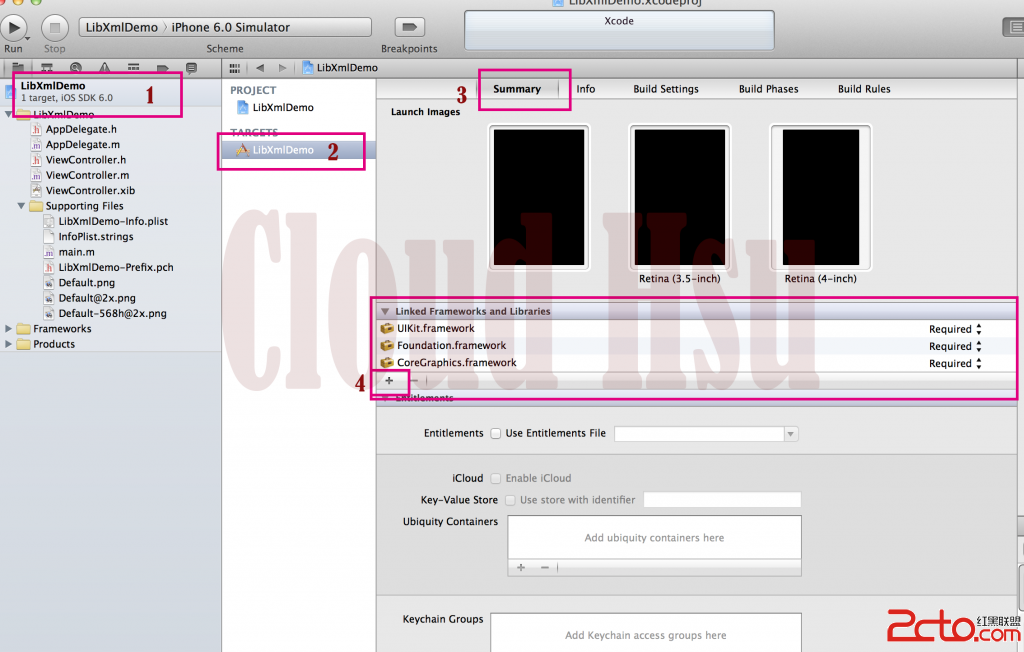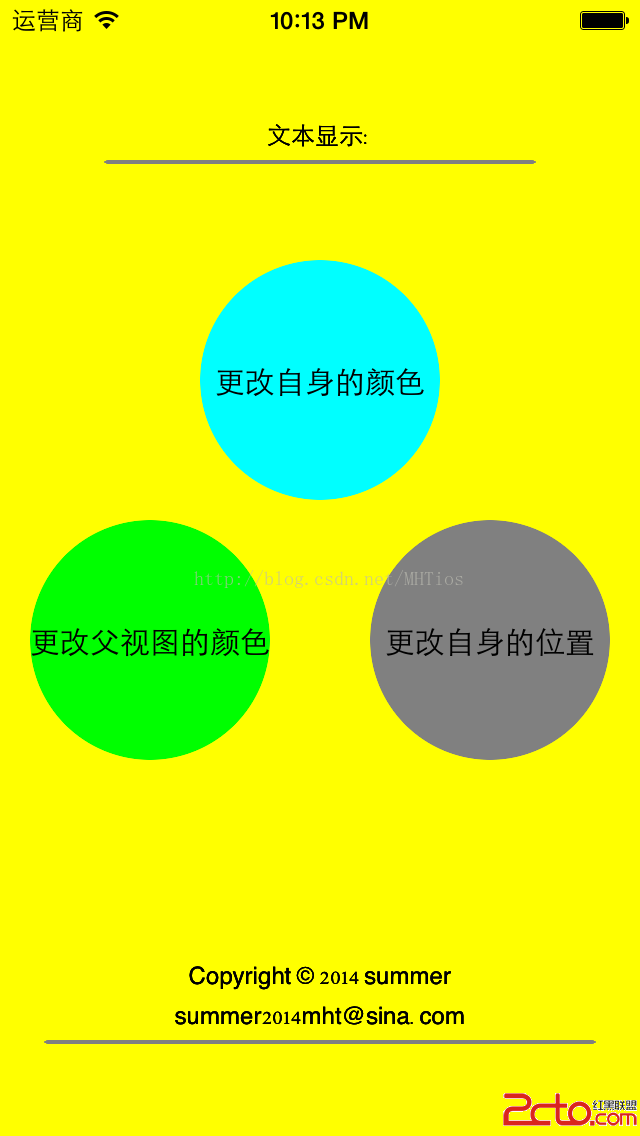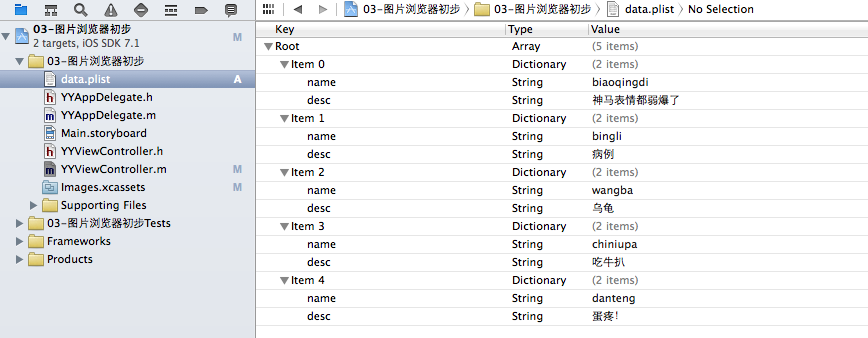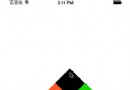IOS實現左右兩個TableView聯動效果
編輯:IOS開發綜合
一、先來看看要實現的效果圖

二、小解析,可以先看看後面的!
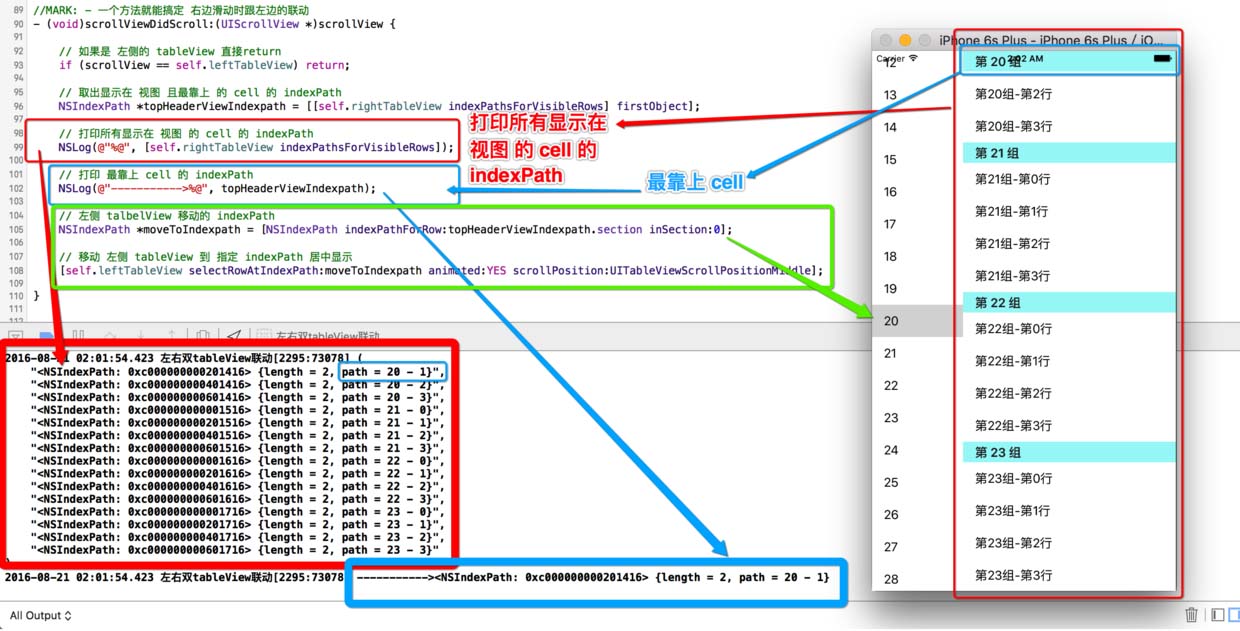
三、實現 tableView聯動 主要分兩種狀況
1、點擊 左側 cell 讓右側 tableView 滾到對應位置
2、滑動 右側 tableView 讓左側 tableView 滾到對應位置
1.先實現簡單的:點擊 左側 cell 讓右側 tableView 滾到對應位置
//MARK: - 點擊 cell 的代理方法
- (void)tableView:(UITableView *)tableView didSelectRowAtIndexPath:(NSIndexPath *)indexPath {
// 判斷是否為 左側 的 tableView
if (tableView == self.leftTableView) {
// 計算出 右側 tableView 將要 滾動的 位置
NSIndexPath *moveToIndexPath = [NSIndexPath indexPathForRow:0 inSection:indexPath.row];
// 將右側 tableView 移動到指定位置
[self.rightTableView selectRowAtIndexPath:moveToIndexPath animated:YES scrollPosition:UITableViewScrollPositionTop];
// 取消選中效果
[self.rightTableView deselectRowAtIndexPath:moveToIndexPath animated:YES];
}
}
左側 按鈕點擊的聯動 搞定!
2.滑動 右側 tableView 讓左側 tableView 滾到對應位置
[self.rightTableView indexPathsForVisibleRows] 返回 所有顯示在界面的 cell 的 indexPath
//MARK: - 一個方法就能搞定 右邊滑動時跟左邊的聯動
- (void)scrollViewDidScroll:(UIScrollView *)scrollView {
// 如果是 左側的 tableView 直接return
if (scrollView == self.leftTableView) return;
// 取出顯示在 視圖 且最靠上 的 cell 的 indexPath
NSIndexPath *topHeaderViewIndexpath = [[self.rightTableView indexPathsForVisibleRows] firstObject];
// 左側 talbelView 移動到的位置 indexPath
NSIndexPath *moveToIndexpath = [NSIndexPath indexPathForRow:topHeaderViewIndexpath.section inSection:0];
// 移動 左側 tableView 到 指定 indexPath 居中顯示
[self.leftTableView selectRowAtIndexPath:moveToIndexpath animated:YES scrollPosition:UITableViewScrollPositionMiddle];
}
第二步 右側 滑動 跟左側 的聯動 搞定! 對的 就是這麼簡單!!!
四、警告
看到別人通過這兩個方法判斷!!! 勿用!!!
會導致 tableView 的聯動 不准確
#pragma mark - UITableViewDelegate 代理方法 -
- (void)tableView:(UITableView *)tableView willDisplayHeaderView:(UIView *)view forSection:(NSInteger)section {
//
// headerView 將要顯示
// 這兩個方法都不准確
}
- (void)tableView:(UITableView *)tableView didEndDisplayingHeaderView:(UIView *)view forSection:(NSInteger)section {
//
// headerView 已經顯示
// 這兩個方法都不准確
}
五、以下是所有示例代碼
//
// ViewController.m
// 左右雙tableView聯動
//
// Created by 阿酷 on 16/8/20.
// Copyright © 2016年 AkuApp. All rights reserved.
//
#import "ViewController.h"
#define leftTableWidth [UIScreen mainScreen].bounds.size.width * 0.3
#define rightTableWidth [UIScreen mainScreen].bounds.size.width * 0.7
#define ScreenWidth [UIScreen mainScreen].bounds.size.width
#define ScreenHeight [UIScreen mainScreen].bounds.size.height
#define leftCellIdentifier @"leftCellIdentifier"
#define rightCellIdentifier @"rightCellIdentifier"
@interface ViewController () <UITableViewDataSource, UITableViewDelegate>
@property (nonatomic, weak) UITableView *leftTableView;
@property (nonatomic, weak) UITableView *rightTableView;
@end
@implementation ViewController
- (void)viewDidLoad {
[super viewDidLoad];
[self.view addSubview:self.leftTableView];
[self.view addSubview:self.rightTableView];
}
#pragma mark - tableView 數據源代理方法 -
- (NSInteger)tableView:(UITableView *)tableView numberOfRowsInSection:(NSInteger)section {
if (tableView == self.leftTableView) return 40;
return 8;
}
- (NSInteger)numberOfSectionsInTableView:(UITableView *)tableView {
if (tableView == self.leftTableView) return 1;
return 40;
}
- (UITableViewCell *)tableView:(UITableView *)tableView cellForRowAtIndexPath:(NSIndexPath *)indexPath {
UITableViewCell *cell;
// 左邊的 view
if (tableView == self.leftTableView) {
cell = [tableView dequeueReusableCellWithIdentifier:leftCellIdentifier forIndexPath:indexPath];
cell.textLabel.text = [NSString stringWithFormat:@"%ld", indexPath.row];
// 右邊的 view
} else {
cell = [tableView dequeueReusableCellWithIdentifier:rightCellIdentifier forIndexPath:indexPath];
cell.textLabel.text = [NSString stringWithFormat:@"第%ld組-第%ld行", indexPath.section, indexPath.row];
}
return cell;
}
- (NSString *)tableView:(UITableView *)tableView titleForHeaderInSection:(NSInteger)section {
if (tableView == self.rightTableView) return [NSString stringWithFormat:@"第 %ld 組", section];
return nil;
}
#pragma mark - UITableViewDelegate 代理方法 -
//- (void)tableView:(UITableView *)tableView didEndDisplayingHeaderView:(UIView *)view forSection:(NSInteger)section {
//
// 這兩個方法都不准確
//}
//
//- (void)tableView:(UITableView *)tableView willDisplayHeaderView:(UIView *)view forSection:(NSInteger)section {
//
// 這兩個方法都不准確
//}
//MARK: - 一個方法就能搞定 右邊滑動時跟左邊的聯動
- (void)scrollViewDidScroll:(UIScrollView *)scrollView {
// 如果是 左側的 tableView 直接return
if (scrollView == self.leftTableView) return;
// 取出顯示在 視圖 且最靠上 的 cell 的 indexPath
NSIndexPath *topHeaderViewIndexpath = [[self.rightTableView indexPathsForVisibleRows] firstObject];
// 左側 talbelView 移動的 indexPath
NSIndexPath *moveToIndexpath = [NSIndexPath indexPathForRow:topHeaderViewIndexpath.section inSection:0];
// 移動 左側 tableView 到 指定 indexPath 居中顯示
[self.leftTableView selectRowAtIndexPath:moveToIndexpath animated:YES scrollPosition:UITableViewScrollPositionMiddle];
}
//MARK: - 點擊 cell 的代理方法
- (void)tableView:(UITableView *)tableView didSelectRowAtIndexPath:(NSIndexPath *)indexPath {
// 選中 左側 的 tableView
if (tableView == self.leftTableView) {
NSIndexPath *moveToIndexPath = [NSIndexPath indexPathForRow:0 inSection:indexPath.row];
// 將右側 tableView 移動到指定位置
[self.rightTableView selectRowAtIndexPath:moveToIndexPath animated:YES scrollPosition:UITableViewScrollPositionTop];
// 取消選中效果
[self.rightTableView deselectRowAtIndexPath:moveToIndexPath animated:YES];
}
}
#pragma mark - 懶加載 tableView -
// MARK: - 左邊的 tableView
- (UITableView *)leftTableView {
if (!_leftTableView) {
UITableView *tableView = [[UITableView alloc] initWithFrame:CGRectMake(0, 0, leftTableWidth, ScreenHeight)];
[self.view addSubview:tableView];
_leftTableView = tableView;
tableView.dataSource = self;
tableView.delegate = self;
[tableView registerClass:[UITableViewCell class] forCellReuseIdentifier:leftCellIdentifier];
tableView.backgroundColor = [UIColor redColor];
tableView.tableFooterView = [[UIView alloc] init];
}
return _leftTableView;
}
// MARK: - 右邊的 tableView
- (UITableView *)rightTableView {
if (!_rightTableView) {
UITableView *tableView = [[UITableView alloc] initWithFrame:CGRectMake(leftTableWidth, 0, rightTableWidth, ScreenHeight)];
[self.view addSubview:tableView];
_rightTableView = tableView;
tableView.dataSource = self;
tableView.delegate = self;
[tableView registerClass:[UITableViewCell class] forCellReuseIdentifier:rightCellIdentifier];
tableView.backgroundColor = [UIColor cyanColor];
tableView.tableFooterView = [[UIView alloc] init];
}
return _rightTableView;
}
@end
六、總結
IOS實現左右兩個TableView聯動效果的內容到這就結束了,這種的效果在我們平常的時候還是挺常見的,感興趣的朋友們可以自己動手操作起來,希望對大家的學習工作能有所幫助。
- 上一頁:IOS實現圓形圖片效果的兩種方法
- 下一頁:總結IOS中隱藏軟鍵盤的三種方式
相關文章
+