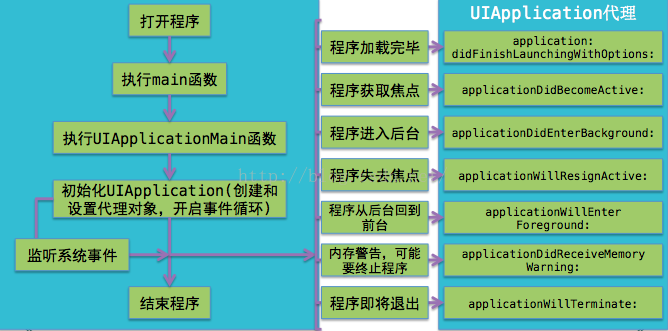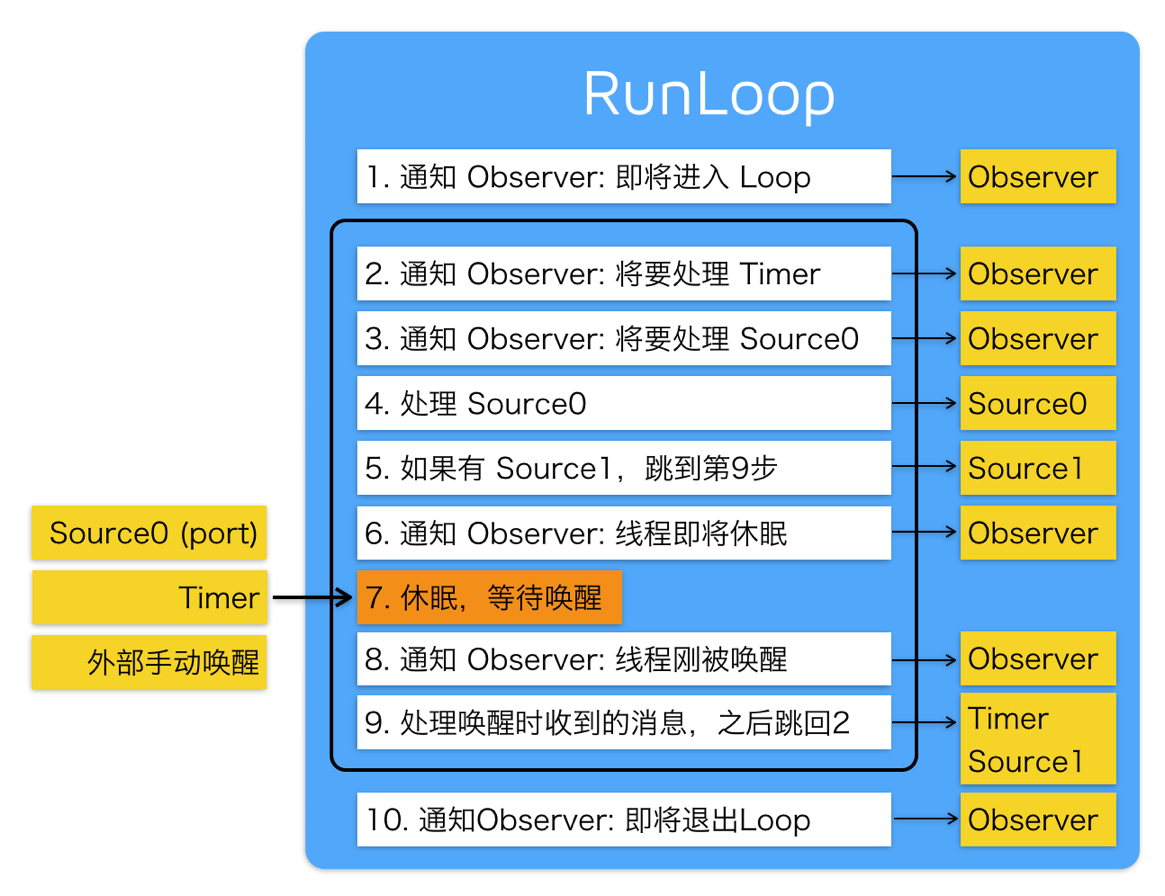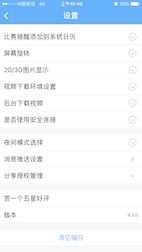iOS仿擦玻璃效果的實現方法
照例先看下效果圖
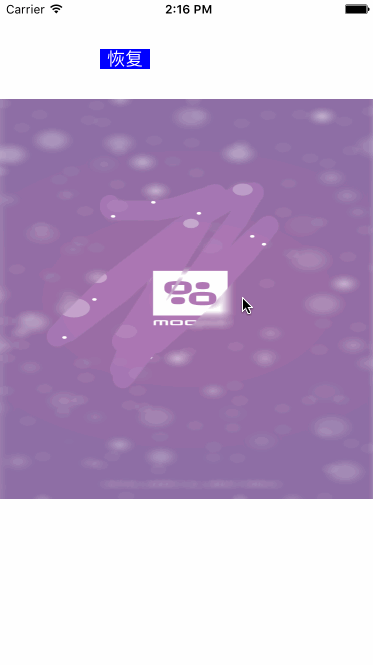
實現思路
動手前先想了下思路,就是利用母雞哥講的塗鴉 + 設置layer的mask的方式,這樣做可以說是非常簡單了。然後就用了半下午的時間寫完了,效果基本和大神寫得那個一樣,而且對比了下代碼量,我寫得真是簡單明了呀,用了不到大神代碼量一半的代碼就完成了同樣的功能,心情愉悅。然後我又跑了大神的應用看了看cpu利用率(我用5s跑的),大約最高保持在百分這十幾,感覺有點高但也可以,再跑我自己寫得,令我大吃了一驚,隨便劃幾下就百分之40+了,這麼個小東西耗這麼多cpu那這也太low了。。。
bug測試及解決
經過測試,發現是母雞哥講的塗鴉有性能問題,雖然代碼簡單,思路清晰,但是隨著觸摸屏幕的點不斷增加,整個繪制復雜度也是呈指數上升,導致的結果就是耗cpu非常嚴重。所以關於繪制圖片我不得不再想其它的方法實現。但是我冥想了一天時間也沒有找到好的方法降低繪制的復雜度(除了大神的那個方法),當然最後的解決方法也非常簡單了,沒錯,就是copy大神的方法。
下面著重介紹下大神的解決塗鴉cpu消耗問題方法(這裡是重點):
圖形上下文:不再用layer的默認的圖形上下文了(也就是在drawRect方法裡面用UIGraphicsGetCurrentContext()獲取的),而是自己創建一個全局的bitmap上下文
self.imageContext = CGBitmapContextCreate(0, frame.size.width, frame.size.height, 8, frame.size.width * 4, self.colorSpace, kCGImageAlphaPremultipliedLast); CGContextSetStrokeColorWithColor(self.imageContext,[UIColor redColor].CGColor); CGContextSetFillColorWithColor(self.imageContext, [UIColor redColor].CGColor); CGContextTranslateCTM(self.imageContext, 0.0f, self.bounds.size.height); CGContextScaleCTM(self.imageContext, 1.0f, -1.0f);
在觸摸屏幕的時候(touchesBegan、touchesMoved等方法),根據觸摸的位置,每兩個點之間連線,繪制到上面建立的圖形上下文當中,這樣就是隨著觸摸屏幕,隨著往圖形上下文繪制,不會把之前已經繪制的再重新添加繪制,解決了性能消耗過高的問題。
#pragma mark - touch
- (void)touchesBegan:(NSSet *)touches withEvent:(UIEvent *)event
{
UITouch* touch = [touches anyObject];
[self reCreateImageWithTouchDict:@{@"touch":touch, @"lineWidth":@(touch.majorRadius)}];
}
- (void)touchesMoved:(NSSet *)touches withEvent:(UIEvent *)event
{
UITouch* touch = [touches anyObject];
[self reCreateImageWithTouchDict:@{@"touch":touch, @"lineWidth":@(touch.majorRadius)}];
}
- (UIImage *)reCreateImageWithTouchDict:(NSDictionary *)touchDict{
UITouch* touch = touchDict[@"touch"];
CGFloat lineWidth = [touchDict[@"lineWidth"] floatValue] * 0.5;
if (lineWidth < 1.0) {
lineWidth = 10;
}
if (touch) {
CGPoint point = [touch locationInView:touch.view];
if (touch.phase == UITouchPhaseBegan) {
CGRect rect = CGRectMake(point.x - lineWidth, point.y - lineWidth, lineWidth*2, lineWidth*2);
CGContextAddEllipseInRect(self.imageContext, rect);
CGContextFillPath(self.imageContext);
[self.points removeAllObjects];
[self.points addObject:[NSValue valueWithCGPoint:point]];
}else if (touch.phase == UITouchPhaseMoved){
[self.points addObject:[NSValue valueWithCGPoint:point]];
if (self.points.count > 2) {
CGContextSetLineCap(self.imageContext, kCGLineCapRound);
CGContextSetLineWidth(self.imageContext, 2 * lineWidth);
do{
CGPoint point0 = [(NSValue *)self.points[0] CGPointValue];
CGPoint point1 = [(NSValue *)self.points[1] CGPointValue];
CGContextMoveToPoint(self.imageContext, point0.x, point0.y);
CGContextAddLineToPoint(self.imageContext, point1.x, point1.y);
[self.points removeObjectAtIndex:0];
}while (self.points.count > 2);
}
}
CGContextStrokePath(self.imageContext);
}
CGImageRef cgImage = CGBitmapContextCreateImage(self.imageContext);
UIImage *image = [UIImage imageWithCGImage:cgImage];
CGImageRelease(cgImage);
return image;
}
最後實現
最後設置mask就非常簡單了,設置我們將要顯示的圖片(那張清晰的)的layer的mask為上面通過繪制生成的image的layer,這樣只有繪制過的位置才能看到將要顯示的圖片,功能就完成了,我感覺利用這個小技巧可以做很多有趣的東西(類似刮獎等)
CALayer *mask = [CALayer layer]; mask.contents = (id)image.CGImage; mask.anchorPoint = CGPointZero; mask.frame = self.bounds; self.imageView.layer.mask = mask; self.imageView.layer.masksToBounds = YES;
最後
別忘記釋放相關內存
- (void)dealloc{
if (_imageContext != NULL) {
CFRelease(_imageContext);
}
if (_colorSpace != NULL) {
CFRelease(_colorSpace);
}
}
demo地址:https://github.com/yuchuanfeng/CFScratchViewDemo
總結
以上就是利用iOS模仿擦玻璃效果的全部內容,感興趣的朋友們可以自己動手操作下,這樣才能更利於理解和學習,希望這篇文章對各位iOS開發者們能有所幫助,如果有疑問大家可以留言交流。