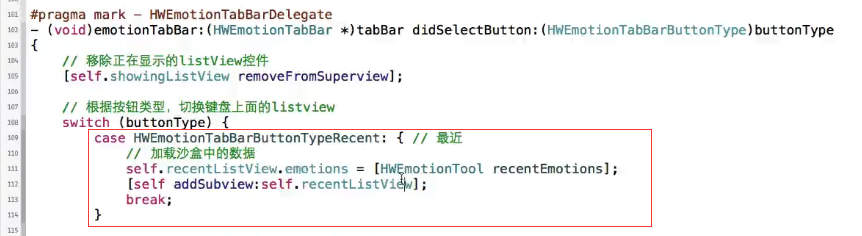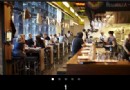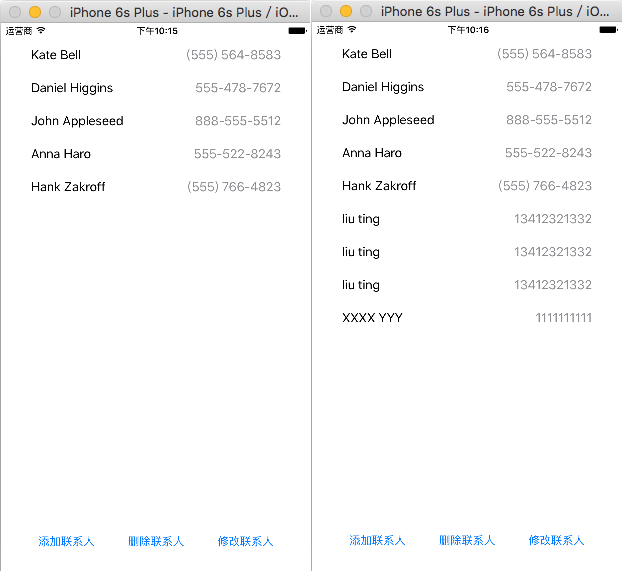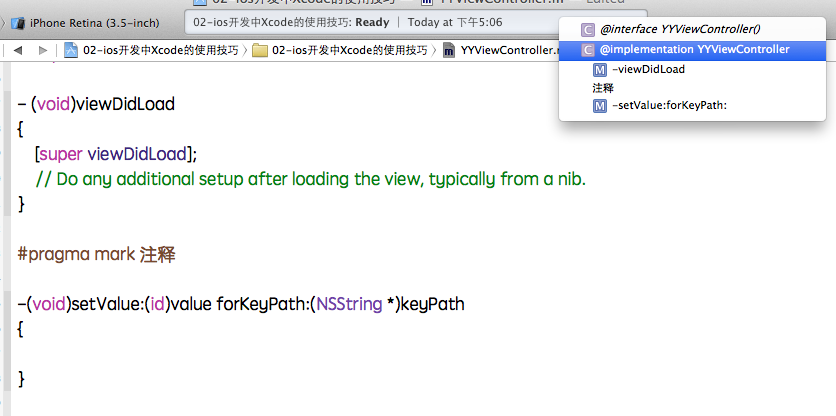iOS 點擊圖片放大效果的實現
編輯:IOS開發綜合
今天帶來的是圖片點擊放大效果,這種效果一般在微博,微信朋友圈中比較常見
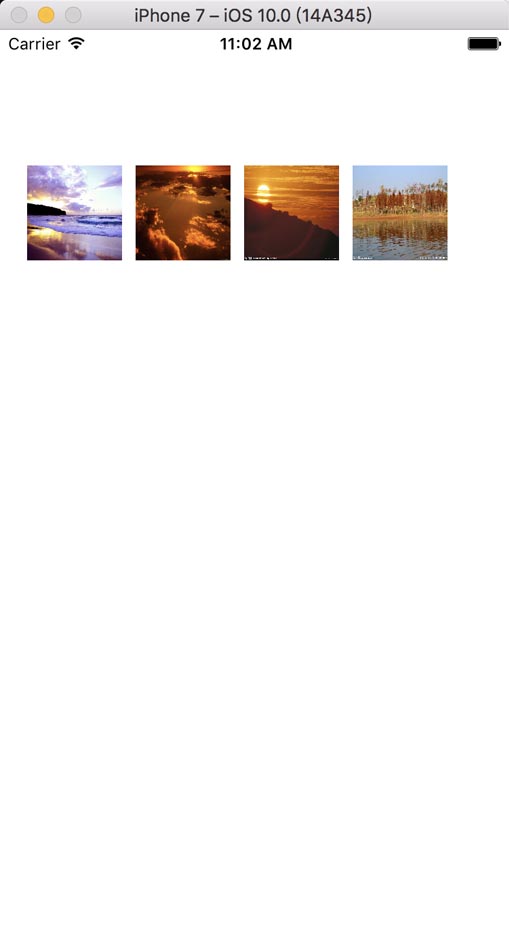
當我點擊其中一張圖片時,就會進入詳情
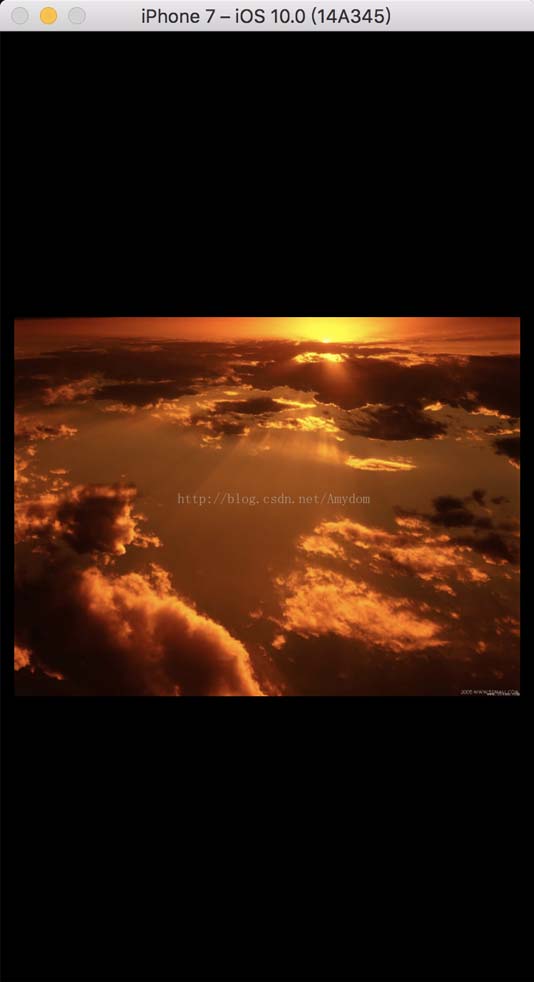
具體實現如下
首先創建個 Controller(PhotoViewController)
// // PhotoViewController.h // 點擊圖片放大效果 // // Created by Amydom on 17/1/9. // Copyright © 2017年 Amydom. All rights reserved. // #import <UIKit/UIKit.h> @interface PhotoViewController : UIViewController //保存圖片的數組 @property (nonatomic, strong)NSMutableArray *photoArr; //圖片 tag @property (nonatomic, assign)NSInteger imageTag; @end
//
// PhotoViewController.m
// 點擊圖片放大效果
//
// Created by Amydom on 17/1/9.
// Copyright © 2017年 Amydom. All rights reserved.
//
#import "PhotoViewController.h"
@interface PhotoViewController ()
@end
@implementation PhotoViewController
- (void)viewDidLoad {
[super viewDidLoad];
UIScrollView *myScrollView = [[UIScrollView alloc] initWithFrame:CGRectMake(0, 0, 375, 667)];
myScrollView.backgroundColor = [UIColor blackColor];
myScrollView.pagingEnabled = YES;
myScrollView.bounces = NO;
[self.view addSubview:myScrollView];
//根據tag 來獲取當前點擊的圖片
myScrollView.contentOffset = CGPointMake(self.view.frame.size.width * self.imageTag, 10);
myScrollView.contentSize = CGSizeMake(self.view.frame.size.width * self.photoArr.count, 667);
//創建
for (int i = 0; i < self.photoArr.count; i++)
{
UIImageView *img = [[UIImageView alloc] initWithFrame:CGRectMake(self.view.frame.size.width * i + 10, 0, self.view.frame.size.width - 20, self.view.frame.size.height)];
NSString *imgName = self.photoArr[i];
img.image = [UIImage imageNamed:imgName];
[myScrollView addSubview:img];
//自適應圖片大小
img.contentMode = UIViewContentModeScaleAspectFit;
}
//輕拍跳出照片浏覽
UITapGestureRecognizer *tap = [[UITapGestureRecognizer alloc] initWithTarget:self action:@selector(tapAction)];
[myScrollView addGestureRecognizer:tap];
}
- (void)tapAction
{
[self dismissViewControllerAnimated:YES completion:^{
}];
}
- (void)didReceiveMemoryWarning {
[super didReceiveMemoryWarning];
// Dispose of any resources that can be recreated.
}
/*
#pragma mark - Navigation
// In a storyboard-based application, you will often want to do a little preparation before navigation
- (void)prepareForSegue:(UIStoryboardSegue *)segue sender:(id)sender {
// Get the new view controller using [segue destinationViewController].
// Pass the selected object to the new view controller.
}
*/
@end
然後在 ViewController 中創建四張小圖片,添加輕拍手勢
//
// ViewController.m
// 點擊圖片放大效果
//
// Created by Amydom on 17/1/9.
// Copyright © 2017年 Amydom. All rights reserved.
//
#import "ViewController.h"
#import "PhotoViewController.h"
@interface ViewController (){
NSMutableArray *array;
}
@end
@implementation ViewController
- (void)viewDidLoad {
[super viewDidLoad];
self.view.backgroundColor = [UIColor whiteColor];
array = [NSMutableArray arrayWithObjects:@"1.jpg", @"2.jpg",@"3.jpg",@"4.jpg", nil nil];
for (int i = 0; i < array.count; i++) {
UIImageView *img = [[UIImageView alloc] initWithFrame:CGRectMake(20 + 880 * i, 100, 70, 70)];
img.image = [UIImage imageNamed:[array objectAtIndex:i]];
img.userInteractionEnabled = YES;
//截掉邊框
img.clipsToBounds = YES;
img.tag = 1000 + i;
UITapGestureRecognizer *tap = [[UITapGestureRecognizer alloc] initWithTarget:self action:@selector(TapAction:)];
[img addGestureRecognizer:tap];
[self.view addSubview:img];
}
}
- (void)TapAction:(UITapGestureRecognizer *)tap{
PhotoViewController *photoVC = [[PhotoViewController alloc] init];
photoVC.imageTag = tap.view.tag - 1000 ;//獲取當前被點擊圖片的 tag
photoVC.photoArr = array;
[photoVC setModalTransitionStyle:UIModalTransitionStyleCrossDissolve];// 效果
[self presentModalViewController:photoVC animated:YES];
}
- (void)didReceiveMemoryWarning {
[super didReceiveMemoryWarning];
// Dispose of any resources that can be recreated.
}
@end
這樣就可以實現啦........當然這裡只是單純的實現功能,至於想要圖片循環什麼的還是需要根據需求自行添加..
以上就是本文的全部內容,希望對大家的學習有所幫助,也希望大家多多支持本站。
相關文章
+