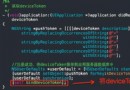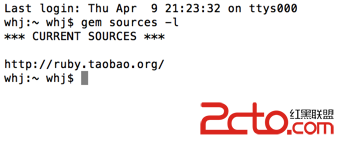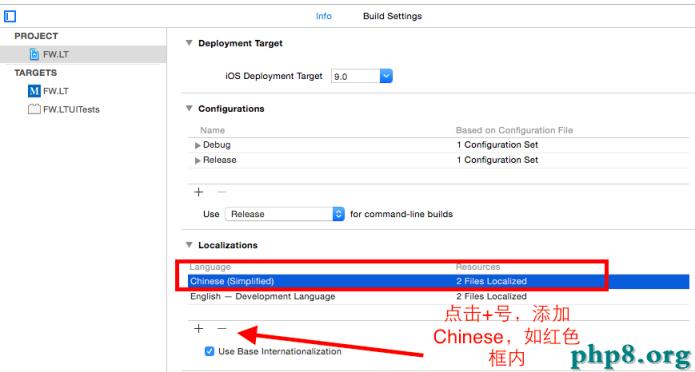iPhone開發之UITableView詳解(2)
編輯:IOS開發綜合
-、建立 UITableView
DataTable = [[UITableView alloc] initWithFrame:CGRectMake(0, 0, 320, 420)];
[DataTable setDelegate:self];
[DataTable setDataSource:self];
[self.view addSubview:DataTable];
[DataTable release];
二、UITableView各Method說明
//Section總數
- (NSArray *)sectionIndexTitlesForTableView:(UITableView *)tableView{
return TitleData;
}
// Section Titles
//每個section顯示的標題
- (NSString *)tableView:(UITableView *)tableView titleForHeaderInSection:(NSInteger)section{
return @"";
}
//指定有多少個分區(Section),默認為1
- (NSInteger)numberOfSectionsInTableView:(UITableView *)tableView {
return 4;
}
//指定每個分區中有多少行,默認為1
- (NSInteger)tableView:(UITableView *)tableView numberOfRowsInSection:(NSInteger)section{
}
//繪制Cell
-(UITableViewCell *)tableView:(UITableView *)tableView cellForRowAtIndexPath:(NSIndexPath *)indexPath {
static NSString *SimpleTableIdentifier = @"SimpleTableIdentifier";
UITableViewCell *cell = [tableView dequeueReusableCellWithIdentifier:
SimpleTableIdentifier];
if (cell == nil) {
cell = [[[UITableViewCell alloc] initWithStyle:UITableViewCellStyleDefault
reuseIdentifier: SimpleTableIdentifier] autorelease];
}
cell.imageView.image=image;//未選cell時的圖片
cell.imageView.highlightedImage=highlightImage;//選中cell後的圖片
cell.text=//.....
return cell;
}
//行縮進
-(NSInteger)tableView:(UITableView *)tableView indentationLevelForRowAtIndexPath:(NSIndexPath *)indexPath{
NSUInteger row = [indexPath row];
return row;
}
//改變行的高度
- (CGFloat)tableView:(UITableView *)tableView heightForRowAtIndexPath:(NSIndexPath *)indexPath{
return 40;
}
//定位
[TopicsTable setContentOffset:CGPointMake(0, promiseNum * 44 + Chapter * 20)];
//返回當前所選cell
NSIndexPath *ip = [NSIndexPath indexPathForRow:row inSection:section];
[TopicsTable selectRowAtIndexPath:ip animated:YES scrollPosition:UITableViewScrollPositionNone];
[tableView setSeparatorStyle:UITableViewCellSelectionStyleNone];
//選中Cell響應事件
- (void)tableView:(UITableView *)tableView didSelectRowAtIndexPath:(NSIndexPath *)indexPath{
[tableView deselectRowAtIndexPath:indexPath animated:YES];//選中後的反顯顏色即刻消失
}
//判斷選中的行(阻止選中第一行)
-(NSIndexPath *)tableView:(UITableView *)tableView willSelectRowAtIndexPath:(NSIndexPath *)indexPath
{
NSUInteger row = [indexPath row];
if (row == 0)
return nil;
return indexPath;
}
//劃動cell是否出現del按鈕
- (BOOL)tableView:(UITableView *)tableView canEditRowAtIndexPath:(NSIndexPath *)indexPath {
}
//編輯狀態
- (void)tableView:(UITableView *)tableView commitEditingStyle:(UITableViewCellEditingStyle)editingStyle
forRowAtIndexPath:(NSIndexPath *)indexPath
{
}
[topicsTable setContentSize:CGSizeMake(0,controller.promiseNum * 44)];
//右側添加一個索引表
- (NSArray *)sectionIndexTitlesForTableView:(UITableView *)tableView{
}
//返回Section標題內容
- (NSString *)tableView:(UITableView *)tableView titleForHeaderInSection:(NSInteger)section{
}
//自定義劃動時del按鈕內容
- (NSString *)tableView:(UITableView *)tableView
titleForDeleteConfirmationButtonForRowAtIndexPath:(NSIndexPath *)indexPath
//跳到指的row or section
[tableView scrollToRowAtIndexPath:[NSIndexPath indexPathForRow:0 inSection:0] atScrollPosition:UITableViewScrollPositionBottom animated:NO];
三、在UITableViewCell上建立UILable多行顯示
- (UITableViewCell *)tableView:(UITableView *)tableView cellForRowAtIndexPath:(NSIndexPath *)indexPath {
static NSString *CellIdentifier = @"Cell";
UITableViewCell *cell = [tableView dequeueReusableCellWithIdentifier:CellIdentifier];
if (cell == nil) {
cell = [[[UITableViewCell alloc] initWithFrame:CGRectZero reuseIdentifier:CellIdentifier] autorelease];
UILabel *Datalabel = [[UILabel alloc] initWithFrame:CGRectMake(10, 0, 320, 44)];
[Datalabel setTag:100];
Datalabel.autoresizingMask = UIViewAutoresizingFlexibleWidth | UIViewAutoresizingFlexibleHeight;
[cell.contentView addSubview:Datalabel];
[Datalabel release];
}
UILabel *Datalabel = (UILabel *)[cell.contentView viewWithTag:100];
[Datalabel setFont:[UIFont boldSystemFontOfSize:18]];
Datalabel.text = [data.DataArray objectAtIndex:indexPath.row];
cell.accessoryType = UITableViewCellAccessoryDisclosureIndicator;
return cell;
}
//選中cell時的顏色
typedef enum {
UITableViewCellSelectionStyleNone,
UITableViewCellSelectionStyleBlue,
UITableViewCellSelectionStyleGray
} UITableViewCellSelectionStyle
//cell右邊按鈕格式
typedef enum {
UITableViewCellAccessoryNone, // don't show any accessory view
UITableViewCellAccessoryDisclosureIndicator, // regular chevron. doesn't track
UITableViewCellAccessoryDetailDisclosureButton, // blue button w/ chevron. tracks
UITableViewCellAccessoryCheckmark // checkmark. doesn't track
} UITableViewCellAccessoryType
//是否加換行線
typedef enum {
UITableViewCellSeparatorStyleNone,
UITableViewCellSeparatorStyleSingleLine
} UITableViewCellSeparatorStyle
//改變換行線顏色
tableView.separatorColor = [UIColor blueColor];
作者:js_dada
相關文章
+- iOS獲得以後裝備型號等信息(全)包括iPhone7和iPhone7P
- xcode8提交ipa掉敗沒法構建版本成績的處理計劃
- Objective-C 代碼與Javascript 代碼互相挪用實例
- iOS開辟之UIPickerView完成城市選擇器的步調詳解
- iPhone/iPad開辟經由過程LocalNotification完成iOS准時當地推送功效
- iOS法式開辟之應用PlaceholderImageView完成優雅的圖片加載後果
- iOS Runntime 靜態添加類辦法並挪用-class_addMethod
- iOS開辟之用javascript挪用oc辦法而非url
- iOS App中挪用iPhone各類感應器的辦法總結
- 實例講授iOS中的UIPageViewController翻頁視圖掌握器
- IOS代碼筆記UIView的placeholder的後果
- iOS中應用JSPatch框架使Objective-C與JavaScript代碼交互
- iOS中治理剪切板的UIPasteboard粘貼板類用法詳解
- iOS App開辟中的UIPageControl分頁控件應用小結
- 詳解iOS App中UIPickerView轉動選擇欄的添加辦法