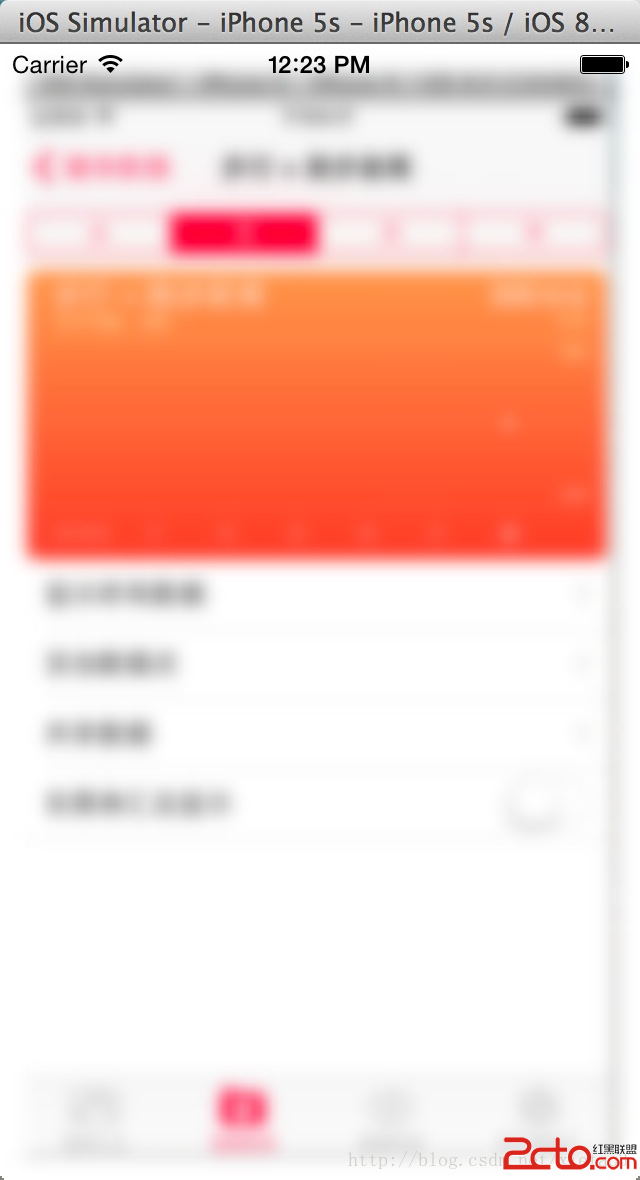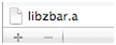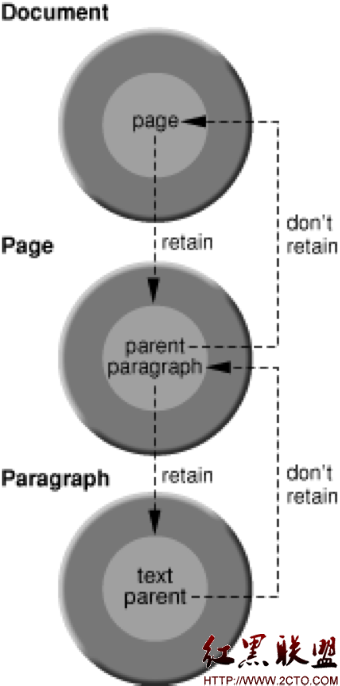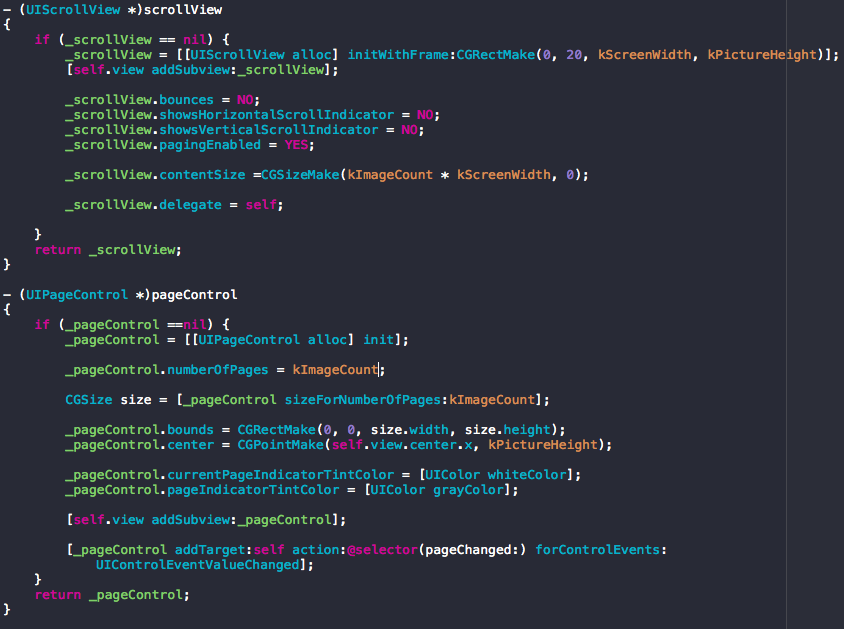UITabBarController
1.創建一個UITableController
2.為每個Tab創建一個視圖控制器
3.創建一個array 把視圖控制器都添加到array中 在把array放到UITabBarCtrl的Controllers中
4.設置根視圖為tabBar
*只有在支持旋轉的設置 才會旋轉 發生旋轉時只有當前的ViewController才會接受到旋轉的消息
*對於UITabBar自帶的tabBar 不能直接去修改
//修改背景圖片
UIImage *tabBackground = [UIImage imageNamed:@"main_title2.png"];
if ([tabBarController.tabBar respondsToSelector:@selector(setBackgroundImage:)]){
[tabBarController.tabBar setBackgroundImage:tabBackground];
}
常用委托
//當點擊tabBarItem時觸發該操作
- (void)tabBarController:(UITabBarController *)tabBarController didSelectViewController:(UIViewController *) viewController {
NSLog(@"%d", viewController.tabBarItem.tag);
}
通過代理我們可以監測UITabBarController的當前選中viewController的變化,以及moreViewController中對編輯所有viewController的編輯。通過實現下面方法:
- (BOOL)tabBarController:(UITabBarController *)tabBarController shouldSelectViewController:(UIViewController *)viewController;
該方法用於控制TabBarItem能不能選中,返回NO,將禁止用戶點擊某一個TabBarItem被選中。但是程序內部還是可以通過直接setSelectedIndex選中該TabBarItem。
下面這三個方法主要用於監測對moreViewController中對view controller的edit操作
- (void)tabBarController:(UITabBarController *)tabBarController willBeginCustomizingViewControllers:(NSArray *)viewControllers;
- (void)tabBarController:(UITabBarController *)tabBarController willEndCustomizingViewControllers:(NSArray *)viewControllers changed:(BOOL)changed;
- (void)tabBarController:(UITabBarController *)tabBarController didEndCustomizingViewControllers:(NSArray *)viewControllers changed:(BOOL)changed;
改變UITabBarController中當前顯示的viewController
1、selectedIndex屬性
通過該屬性可以獲得當前選中的viewController,設置該屬性,可以顯示viewControllers中對應的index的viewController。如果當前選中的是MoreViewController的話,該屬性獲取出來的值是NSNotFound,而且通過該屬性也不能設置選中MoreViewController。設置index超出viewControllers的范圍,將會被忽略。
2、selectedViewController屬性
通過該屬性可以獲取到當前顯示的viewController,通過設置該屬性可以設置當前選中的viewController,同時更新selectedIndex。可以通過給該屬性賦值
tabBarController.moreNavigationController可以選中moreViewController。
3、viewControllers屬性
設置viewControllers屬性也會影響當前選中的viewController,設置該屬性時UITabBarController首先會清空所有舊的viewController,然後部署新的viewController,接著嘗試重新選中上一次顯示的viewController,如果該viewController已經不存在的話,會接著嘗試選中index和selectedIndex相同的viewController,如果該index無效的話,則默認選中第一個viewController。
UITabBarItem
//小紅圈提示
barItem1.badgeValue = @"1";
//給選中的狀態和未選中的狀態指定不同的圖片
[item setFinishedSelectedImage:[UIImage imageNamed:@"second.png"]
withFinishedUnselectedImage:[UIImage imageNamed:@"first.png"]];
//每個UIController中都有一個navigationItem和一個tabBarItem 一般創建一個相應類型的對象 對其賦值
//系統樣式
UITabBarItem * barItem1 = [[UITabBarItem alloc]initWithTabBarSystemItem:UITabBarSystemItemContacts tag:0];
barItem1.badgeValue = @"1";
yvCtrl.tabBarItem = barItem1;
//自定義樣式
firstController.tabBarItem=[[UITabBarItem alloc] initWithTitle:@"First" image:[UIImage imageNamed:@"img.png"] tag:101]
//重寫ViewController裡的init 在初始化裡添加Item
(id)init {
if ([super init] != nil) {
UITabBarItem *item = [[UITabBarItem alloc] initWithTitle:@"asdfsadf" image:[UIImage imageNamed:@"WWAN5.png"] tag:1];
self.tabBarItem = item;
[item release];
}
return self;
}
創建一個UITabConroller:
.h文件中:
[cpp]
#import<UIKit/UIKit.h>
@interface AppDelegate :UIResponder <UIApplicationDelegate,UITabBarControllerDelegate>
{
UITabBarController* tabBarController;
}
@property (strong,nonatomic)UIWindow *window;
@property (nonatomic,retain) UITabBarController* tabBarController;
-(void) initTabBarController;
@end
.m文件中:
[cpp]
-(void) initTabBarController
{
// create a tab bar controller
self.tabBarController = [[UITabBarControlleralloc]init];
self.tabBarController.delegate =self;
//1====>navhomeController
HomeController* homeView = [[HomeControlleralloc]initWithNibName :@"HomeController"bundle : nil];
UINavigationController* navhomeController = [[UINavigationControlleralloc]initWithRootViewController : homeView];
[homeView release];
[navhomeController.navigationBarcustomed];
[navhomeController.navigationBarcustomedBarBackground];
navhomeController.navigationBar.topItem.title =@"文件查看";
navhomeController.tabBarItem = [[UITabBarItemalloc]initWithTitle:@"文件查看" image:[UIImageimageNamed:@"home.png"] tag :0];
TempViewController* temp1 = [[TempViewControlleralloc]initWithNibName:@"TempViewController"bundle:nil];
UINavigationController* navTempController = [[UINavigationControlleralloc]initWithRootViewController : temp1];
[temp1 release];
navTempController.navigationBar.topItem.title =@"最近";
navTempController.tabBarItem = [[UITabBarItemalloc]initWithTitle:@"最近"image:[UIImageimageNamed:@"icon_bookmark.png"] tag :1];
DesktopViewController* desktopView = [[DesktopViewControlleralloc]initWithNibName:@"DesktopViewController"bundle:nil];
UINavigationController* navDesktopView = [[UINavigationControlleralloc]initWithRootViewController : desktopView];
[desktopView release];
[navDesktopView.navigationBarcustomed];
navDesktopView.navigationBar.topItem.title =@"桌面";
navDesktopView.tabBarItem = [[UITabBarItemalloc]initWithTitle:@"桌面"image:[UIImageimageNamed:@"icon_attention.png"] tag :2];
TempViewController* temp3 = [[TempViewControlleralloc]initWithNibName:@"TempViewController"bundle:nil];
UINavigationController* navTempController3 = [[UINavigationControlleralloc]initWithRootViewController : temp3];
[temp3 release];
navTempController3.navigationBar.topItem.title =@"搜索";
navTempController3.tabBarItem = [[UITabBarItemalloc]initWithTitle:@"搜索"image:[UIImageimageNamed:@"icon_search.png"] tag :3];
//5====>SettingController
SettingController* settingView = [[SettingControlleralloc]initWithNibName :@"SettingController"bundle : nil];
UINavigationController* navSettingView = [[UINavigationControlleralloc]initWithRootViewController : settingView];
[settingView release];
navSettingView.navigationBar.topItem.title =@"設置";
navSettingView.tabBarItem = [[UITabBarItemalloc]initWithTitle:@"設置"image:[UIImageimageNamed:@"icon_setting.png"] tag :4];
tabBarController.viewControllers = [NSArrayarrayWithObjects : navhomeController,navTempController,navDesktopView,navTempController3,navSettingView,nil];
OCRELEASE(navhomeController);
OCRELEASE(navTempController);
OCRELEASE(navDesktopView);
OCRELEASE(navTempController3);
OCRELEASE(navSettingView);
// add navigation controllers to the tab bar controller
// tabBarController.viewControllers = [NSArray arrayWithObjects : navhomeController,navPersonalController,navAttentionView,navSeekView,navSettingView,nil];
// OCRELEASE(navhomeController);
// OCRELEASE(navPersonalController);
// OCRELEASE(navAttentionView);
// OCRELEASE(navSeekView);
// OCRELEASE(navSettingView);
}
@synthesize tabBarController;
- (void)dealloc
{
[_windowrelease];
[tabBarControllerrelease];
[superdealloc];
}
- (BOOL)application:(UIApplication *)application didFinishLaunchingWithOptions:(NSDictionary *)launchOptions
{
self.window = [[[UIWindowalloc]initWithFrame:[[UIScreenmainScreen]bounds]]autorelease];
// Override point for customization after application launch.
[selfinitTabBarController]; www.2cto.com
self.window.rootViewController =tabBarController;
[self.windowmakeKeyAndVisible];
returnYES;
}
- 上一頁:關於iOS應用設計的一些最佳實踐
- 下一頁:@property 的使用
- iOS開源一個簡略的訂餐app UI框架
- 在uiview 的tableView中點擊cell進入跳轉到另外一個界面的完成辦法
- iOS開辟之UIScrollView控件詳解
- 進修iOS自界說導航掌握器UINavigationController
- iOS仿熱點話題熱門輪播界面tableView
- IOS中UITableView轉動到指定地位
- iOS為UIView設置暗影後果
- iOS設置UIButton文字顯示地位和字體年夜小、色彩的辦法
- iOS開辟之UIPickerView完成城市選擇器的步調詳解
- iOS長按UIlabel完成可復制功效
- iOS開辟中UIWebView的加載當地數據的三種方法
- iOS中修正UITextField占位符字體色彩的辦法總結
- IOS 仿時間網選票UI實例代碼
- iOS推送之當地告訴UILocalNotification
- 應用UITextField限制只可輸出中,英文,數字的辦法