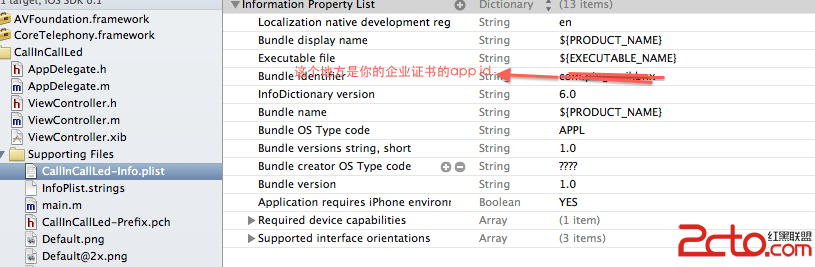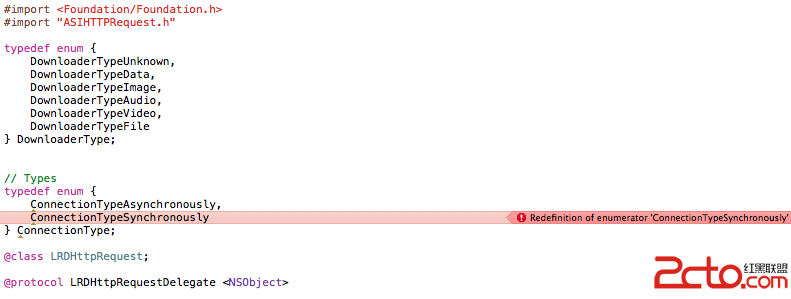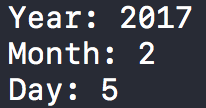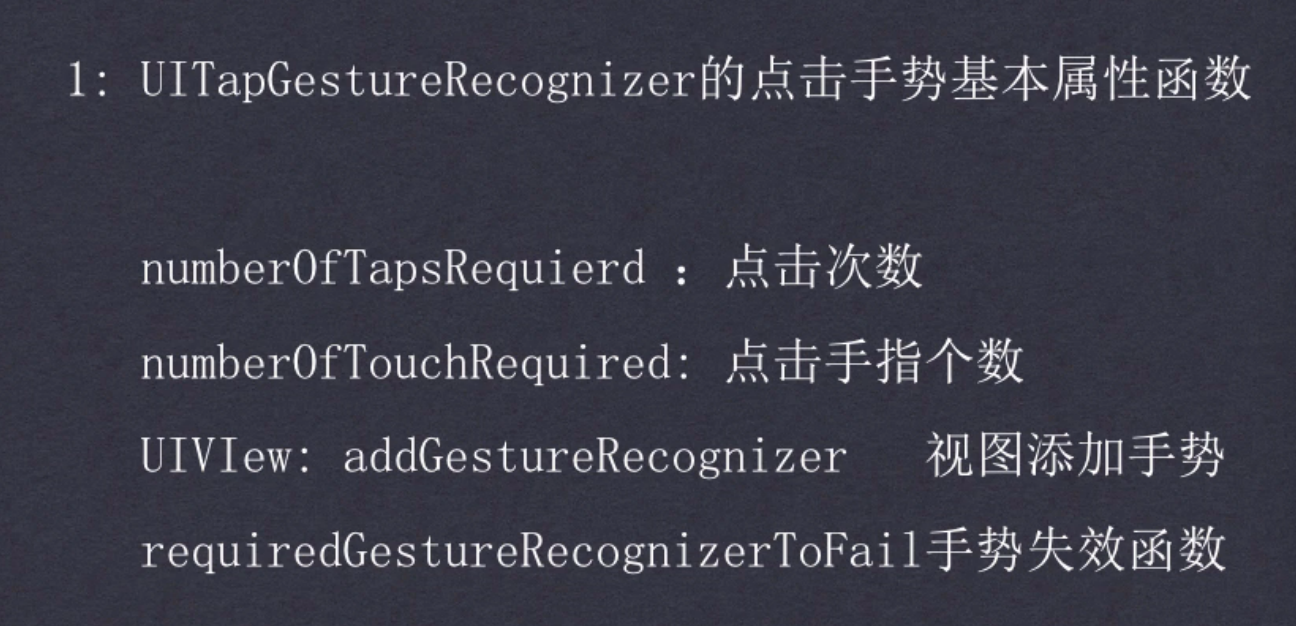ios 一個不錯的圖片浏覽分享框架demo
編輯:IOS開發綜合
demo功能:一個不錯的圖片浏覽分享框架demo。iphone6.1 測試通過。可以浏覽圖片,保存,微博分享到新浪,騰訊,網易,人人等。
注:(由於各個微博的接口有時候會有調整,不一定能分享成功。只看框架,在找最新的官方分享接口將信息分享出去)
demo說明:主要代碼在:PhotoViewController.m中。分享的各個接口在ShareSDK文件夾下。
框架用到了“SVProgressHUD” 第三方的控件來彈出提示層,提示 網絡加載 或 提示對錯。SVProgressHUD的具體說明;
和 “SDWebImage”類庫來管理遠程圖片加載。SDWebImage的相關說明;
demo主要代碼: 主窗口布局部分
- (void)viewDidLoad
{
[super viewDidLoad];
self.navigationItem.title = dNaviTitle;
self.navigationController.navigationBar.tintColor = [UIColor blackColor];
self.navigationController.navigationBarHidden = YES;
self.navigationController.navigationBar.translucent = YES;
[[UIApplication sharedApplication] setStatusBarHidden:YES];
[[UIApplication sharedApplication] setStatusBarStyle:UIStatusBarStyleBlackTranslucent];
//self.navigationController.navigationBar.alpha = 0.5f;//將透明度設為50%。
UIBarButtonItem *spaceItem = [[UIBarButtonItem alloc] initWithBarButtonSystemItem:UIBarButtonSystemItemFlexibleSpace target:self action:nil];
UIBarButtonItem *saveBarBtn = [[UIBarButtonItem alloc] initWithImage:dPicModuleImageSave style:UIBarButtonItemStylePlain target:self action:@selector(saveImage)];
UIBarButtonItem *spaceFlexItem = [[UIBarButtonItem alloc] initWithBarButtonSystemItem:UIBarButtonSystemItemFixedSpace target:self action:nil];
spaceFlexItem.width = 20.0;
//分享按鈕
UIBarButtonItem *shareBarBtn = [[UIBarButtonItem alloc] initWithImage:dPicToolShare style:UIBarButtonItemStylePlain target:self action:@selector(shareImage)];
NSArray *barBtnArray = [NSArray arrayWithObjects:spaceItem, saveBarBtn, spaceFlexItem, shareBarBtn, nil];
[self setToolbarItems:barBtnArray];
self.navigationController.toolbar.tintColor = [UIColor blackColor];
self.navigationController.toolbar.translucent = YES;
self.navigationController.toolbarHidden = YES;
[self setWantsFullScreenLayout:YES];
//圖片數組
_imageURLArray = [[NSMutableArray alloc]initWithObjects:
@"http://jpp1.imghb.com/pic/pic/69/90/24/1410827669902478_a602x602.jpg",
@"http://jpp1.imghb.com/pic/pic/62/21/20/1396500062212039_a602x602.jpg",
@"http://jpp1.imghb.com/pic/pic/87/42/85/1405532187428506_a602x602.jpg",
@"http://jpp1.imghb.com/pic/pic/99/43/0/1392392199430020_a602x602.jpg",
@"http://jpp2.imghb.com/pic/pic/45/48/1/1399381845480110_a602x602.jpg",
@"http://jpp2.imghb.com/pic/pic/49/50/84/1407448049508416_a602x602.jpg",
@"http://jpp2.imghb.com/pic/pic/88/82/83/1402371388828392_a602x602.jpg",
@"http://jpp2.imghb.com/pic/pic/94/37/71/1401133494377186_a602x602.jpg",
@"http://jpp2.imghb.com/pic/pic/88/35/25/1401128288352593_a602x602.jpg", nil];
_scrollView = [[UIScrollView alloc]initWithFrame:CGRectMake(0, 0, 320, 480)];
[_scrollView setContentSize:CGSizeMake(320*[_imageURLArray count], 480)];
if ([UIScreen mainScreen].bounds.size.height >= 568)//iPhone5適配
{
_scrollView = [[UIScrollView alloc]initWithFrame:CGRectMake(0, 0, 320, 568)];
[_scrollView setContentSize:CGSizeMake(320*[_imageURLArray count], 568)];
}
_scrollView.pagingEnabled = YES;//設為YES時,會按頁滑動
_scrollView.bounces = NO;//取消UIScrollView的彈性屬性,這個可以按個人喜好來定
[_scrollView setDelegate:self];//UIScrollView的delegate函數在本類中定義
_scrollView.showsHorizontalScrollIndicator = YES;
_scrollView.minimumZoomScale=0.1;
_scrollView.maximumZoomScale=4.0;
[self.view addSubview:_scrollView];
[self configScrowViewWithIndex:self.itemIndex withForward:NO withOrigin:YES];
pageIndex = itemIndex;
_isBarShown = NO;
}
相關文章
+