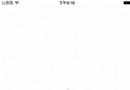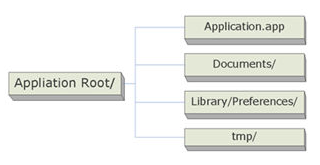IOS 表格 UITableView 學習筆記
UITableView是UIScrollView的子類,因此UITableView可以響應滾動事件
要使用UITableView需要讓控制器實現UITableViewDataSource 協議 或者讓控制器 繼承 UITableViewController 它已經實現UITableViewDataSource 和 UITableViewDelegate 代理協議
使用UITableViewDataSource “必須實現的方法” 俗稱配置數據源
// 每一組顯示多少行
- (NSInteger)tableView:(UITableView *)tableView numberOfRowsInSection:(NSInteger)section
與
// 每一行顯示什麼內容 默認當模擬器啟動的時候只顯示可視范圍的單元格(cell)內容數據 當有一個新的cell進入視野范圍,就會調用它 創建一個新的單元格(Cell), 當不可視的時候會進行自動釋放。
- (UITableViewCell *)tableView:(UITableView *)tableView cellForRowAtIndexPath:(NSIndexPath *)indexPath
1.首先在加載的時候要讓tableView的數據源與控制器關聯起來
- (void)viewDidLoad
{
[superviewDidLoad];
self.tableView.dataSource=self;
}
UITableViewDataSource的可選方法
// 如果想改變tableView有幾組要實現下面這個方法
- (NSInteger)numberOfSectionsInTableView:(UITableView *)tableView; // 默認只有1組// 第section組顯示什麼標題
- (NSString *)tableView:(UITableView *)tableViewtitleForHeaderInSection:(NSInteger)section;
// 第section組顯示什麼尾部標題
- (NSString *)tableView:(UITableView *)tableViewtitleForFooterInSection:(NSInteger)section;
// 局部刷新表格 reloadRowsAtIndexPaths
NSIndexPath *path = [NSIndexPathindexPathForRow:row inSection:0];
[self.tableViewreloadRowsAtIndexPaths:@[path] withRowAnimation:UITableViewRowAnimationBottom];
// 重新加載數據 用這個方法可實現加載更多數據
[self.tableViewreloadData];
// 調用上面這個方法的時候 會調用
- (UITableViewCell *)tableView:(UITableView *)tableView cellForRowAtIndexPath:(NSIndexPath *)indexPath
方法進行重新賦值
// 返回右邊索引條顯示的字符串數據
- (NSArray*)sectionIndexTitlesForTableView:(UITableView *)tableView;
UITableView的代理協議 UITableViewDelegate
通常處理tableView的事件都在代理協議中實現要使用UITableViewDelegate
需要在加載的時候設置
- (void)viewDidLoad
{
self.tableView.delegate =self;
}
// 設置每一行的高度不同
- (CGFloat)tableView:(UITableView *)tableViewheightForRowAtIndexPath:(NSIndexPath *)indexPath;
// 當某一行被選中的時候
- (void)tableView:(UITableView *)tableView didSelectRowAtIndexPath:(NSIndexPath *)indexPath
{
// 獲取第幾行被選中
NSInteger *rowx = indexPath.row;
}
// 當表格開始拖拽的時候觸發
- (void)scrollViewWillBeginDragging:(UIScrollView *)scrollView;
// 每一組頭部顯示的視圖
- (UIView *)tableView:(UITableView *)tableView viewForHeaderInSection:(NSInteger)section
UITableView常用屬性
// 在表格頭部增加一個控件
self.tableView.tableHeaderView = [UIButtonbuttonWithType:UIButtonTypeContactAdd];
// 在表格尾部增加一個控件
self.tableView.tableFooterView = [[UISwitchalloc] init];
// 設置表格統一行高
self.tableView.rowHeight = 60;
// 設置每組頭的行高
self.tableView.sectionHeaderHeight = 44;
// 設置表格背景視圖
self.tableView.backgroundView =nil;
// 設置表格背景顏色
self.tableView.backgroundColor = [UIColorcolorWithRed:0.9 green:0.9blue:0.9 alpha:1];
// 設置表格不允許被選中
self.tableView.allowsSelection =NO;
UITableView優化
需要優化的方法
// 每當有一個cell進入視野范圍內,就會調用此方法, 當cell不可見的時候會進行自動釋放 因此在屏幕中始終只有一個cell 在變化 所以我們要對這個cell的內存進行重用 實現如下
- (UITableViewCell *)tableView:(UITableView *)tableViewcellForRowAtIndexPath:(NSIndexPath *)indexPath
{
staticNSString *ID = @"hero";
// 1.通過一個標識去緩存池中尋找可循環利用的cell
// dequeue :出列 (查找)
UITableViewCell *cell = [tableViewdequeueReusableCellWithIdentifier:ID];
// 2.如果沒有可循環利用的cell
if (cell ==nil){
cell = [[UITableViewCellalloc] initWithStyle:UITableViewCellStyleSubtitlereuseIdentifier:ID];
// NSLog(@"------緩存池找不到cell--%d",indexPath.row);
}
// 3.給cell設置新的數據
// 取出模型
Hero *hero =self.heros[indexPath.row];
// 設置cell的數據
cell.textLabel.text = hero.name;
cell.detailTextLabel.text = hero.intro;
cell.imageView.image = [UIImageimageNamed:hero.icon];
return cell;
}
2.使用默認的UItableViewCell會非常影響性能,奇怪的是使用自定義的View,而非預定義的UItableViewCell,會快一些
UITableView靜態的Cell
默認我們從 設計界面 拖進來的是動態的Cell
靜態的Cell 可以直接在cell上面進行拖動控件進行自定義cell
- 上一頁:iOS 獲取軟鍵盤高度
- 下一頁:iOS 晃動手勢