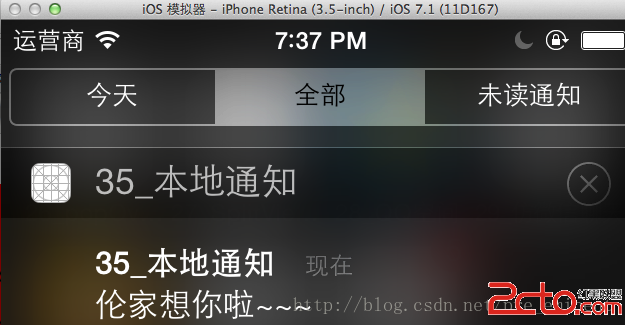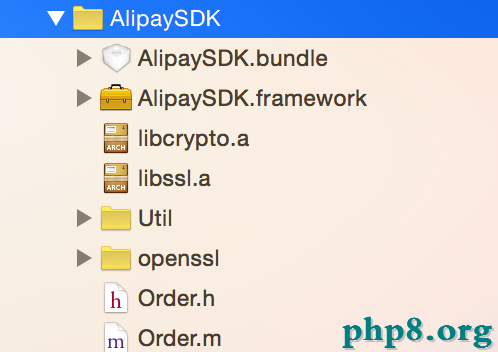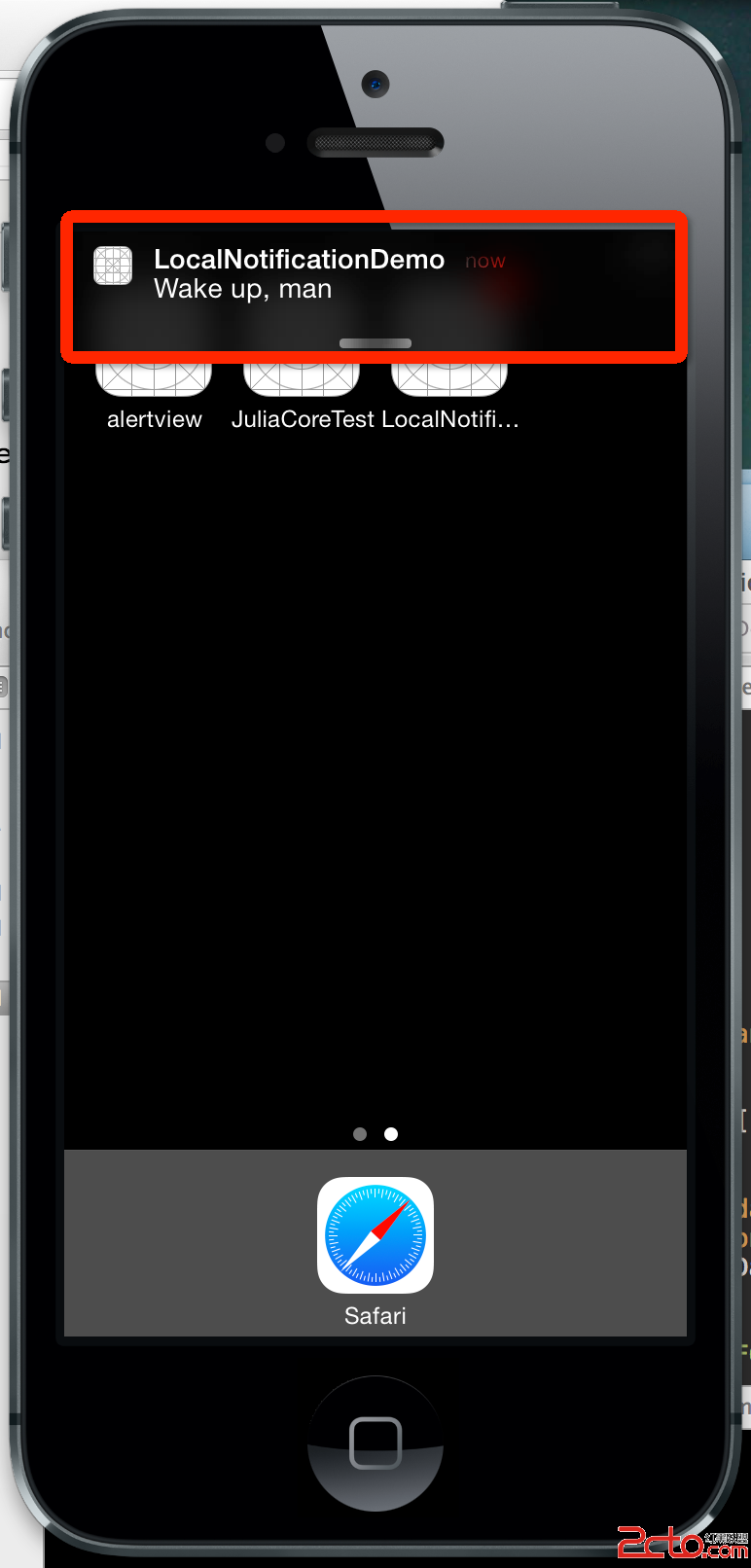iOS使用AVCaptureSession自定義相機
關於iOS調用攝像機來獲取照片,通常我們都會調用UIImagePickerController來調用系統提供的相機來拍照,這個控件非常好用。但是有時UIImagePickerController控件無法滿足我們的需求,例如我們需要更加復雜的OverlayerView,這時候我們就要自己構造一個攝像機控件了。
這需要使用AVFoundation.framework這個framework裡面的組件了,所以我們先要導入這個頭文件,另外還需要的組件官方文檔是這麼說的:
● An instance of AVCaptureDevice to represent the input device, such as a camera or microphone
● An instance of a concrete subclass of AVCaptureInput to configure the ports from the input device
● An instance of a concrete subclass of AVCaptureOutput to manage the output to a movie file or still image
● An instance of AVCaptureSession to coordinate the data flow from the input to the output
這裡我只構造了一個具有拍照功能的照相機,至於錄影和錄音功能這裡就不加說明了。
總結下來,我們需要以下的對象:
@property (nonatomic, strong) AVCaptureSession * session; //AVCaptureSession對象來執行輸入設備和輸出設備之間的數據傳遞 @property (nonatomic, strong) AVCaptureDeviceInput * videoInput; //AVCaptureDeviceInput對象是輸入流 @property (nonatomic, strong) AVCaptureStillImageOutput * stillImageOutput; //照片輸出流對象,當然我的照相機只有拍照功能,所以只需要這個對象就夠了 @property (nonatomic, strong) AVCaptureVideoPreviewLayer * previewLayer; //預覽圖層,來顯示照相機拍攝到的畫面 @property (nonatomic, strong) UIBarButtonItem * toggleButton; //切換前後鏡頭的按鈕 @property (nonatomic, strong) UIButton * shutterButton; //拍照按鈕 @property (nonatomic, strong) UIView * cameraShowView; //放置預覽圖層的View
我的習慣是在init方法執行的時候創建這些對象,然後在viewWillAppear方法裡加載預覽圖層。現在就讓我們看一下代碼就清楚了。
- (void) initialSession
{
//這個方法的執行我放在init方法裡了
self.session = [[AVCaptureSession alloc] init];
self.videoInput = [[AVCaptureDeviceInput alloc] initWithDevice:[self frontCamera] error:nil];
//[self fronCamera]方法會返回一個AVCaptureDevice對象,因為我初始化時是采用前攝像頭,所以這麼寫,具體的實現方法後面會介紹
self.stillImageOutput = [[AVCaptureStillImageOutput alloc] init];
NSDictionary * outputSettings = [[NSDictionary alloc] initWithObjectsAndKeys:AVVideoCodecJPEG,AVVideoCodecKey, nil];
//這是輸出流的設置參數AVVideoCodecJPEG參數表示以JPEG的圖片格式輸出圖片
[self.stillImageOutput setOutputSettings:outputSettings];
if ([self.session canAddInput:self.videoInput]) {
[self.session addInput:self.videoInput];
}
if ([self.session canAddOutput:self.stillImageOutput]) {
[self.session addOutput:self.stillImageOutput];
}
}
這是獲取前後攝像頭對象的方法
- (AVCaptureDevice *)cameraWithPosition:(AVCaptureDevicePosition) position {
NSArray *devices = [AVCaptureDevice devicesWithMediaType:AVMediaTypeVideo];
for (AVCaptureDevice *device in devices) {
if ([device position] == position) {
return device;
}
}
return nil;
}
- (AVCaptureDevice *)frontCamera {
return [self cameraWithPosition:AVCaptureDevicePositionFront];
}
- (AVCaptureDevice *)backCamera {
return [self cameraWithPosition:AVCaptureDevicePositionBack];
}
接下來在viewWillAppear方法裡執行加載預覽圖層的方法
- (void) setUpCameraLayer
{
if (_cameraAvaible == NO) return;
if (self.previewLayer == nil) {
self.previewLayer = [[AVCaptureVideoPreviewLayer alloc] initWithSession:self.session];
UIView * view = self.cameraShowView;
CALayer * viewLayer = [view layer];
[viewLayer setMasksToBounds:YES];
CGRect bounds = [view bounds];
[self.previewLayer setFrame:bounds];
[self.previewLayer setVideoGravity:AVLayerVideoGravityResizeAspect];
[viewLayer insertSublayer:self.previewLayer below:[[viewLayer sublayers] objectAtIndex:0]];
}
}
注意以下的方法,在viewDidAppear和viewDidDisappear方法中啟動和關閉session
- (void) viewDidAppear:(BOOL)animated
{
[super viewDidAppear:animated];
if (self.session) {
[self.session startRunning];
}
}
- (void) viewDidDisappear:(BOOL)animated
{
[super viewDidDisappear: animated];
if (self.session) {
[self.session stopRunning];
}
}
接著我們就來實現切換前後鏡頭的按鈕,按鈕的創建我就不多說了
- (void)toggleCamera {
NSUInteger cameraCount = [[AVCaptureDevice devicesWithMediaType:AVMediaTypeVideo] count];
if (cameraCount > 1) {
NSError *error;
AVCaptureDeviceInput *newVideoInput;
AVCaptureDevicePosition position = [[_videoInput device] position];
if (position == AVCaptureDevicePositionBack)
newVideoInput = [[AVCaptureDeviceInput alloc] initWithDevice:[self frontCamera] error:&error];
else if (position == AVCaptureDevicePositionFront)
newVideoInput = [[AVCaptureDeviceInput alloc] initWithDevice:[self backCamera] error:&error];
else
return;
if (newVideoInput != nil) {
[self.session beginConfiguration];
[self.session removeInput:self.videoInput];
if ([self.session canAddInput:newVideoInput]) {
[self.session addInput:newVideoInput];
[self setVideoInput:newVideoInput];
} else {
[self.session addInput:self.videoInput];
}
[self.session commitConfiguration];
} else if (error) {
NSLog(@"toggle carema failed, error = %@", error);
}
}
}
這是切換鏡頭的按鈕方法
- (void) shutterCamera
{
AVCaptureConnection * videoConnection = [self.stillImageOutput connectionWithMediaType:AVMediaTypeVideo];
if (!videoConnection) {
NSLog(@"take photo failed!");
return;
}
[self.stillImageOutput captureStillImageAsynchronouslyFromConnection:videoConnection completionHandler:^(CMSampleBufferRef imageDataSampleBuffer, NSError *error) {
if (imageDataSampleBuffer == NULL) {
return;
}
NSData * imageData = [AVCaptureStillImageOutput jpegStillImageNSDataRepresentation:imageDataSampleBuffer];
UIImage * image = [UIImage imageWithData:imageData];
NSLog(@"image size = %@",NSStringFromCGSize(image.size));
}];
}這是拍照按鈕的方法
這樣自定義照相機的簡單功能就完成了,如果你想要再添加其他復雜的功能,可以參考一下下面這篇文章,希望對你們有所幫助。
http://course.gdou.com/blog/Blog.pzs/archive/2011/12/14/10882.html