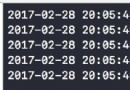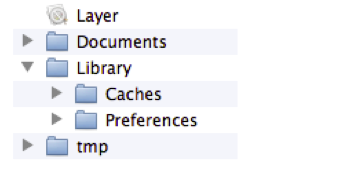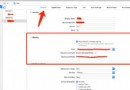iOS利用UIDocumentInteractionController和Quick Look打開或預覽文檔
編輯:IOS開發綜合
在App的開發過程中,我們避免不了要打開軟件中的文件,例如:Excel文件,Word文件,圖片文件等不同格式的文件或者想要通過第三方的App來打開這些文件,那麼我們就要用到UIDocumentInteractionController和Quick Look來解決這些問題了。
UIDocumentInteractionController的使用方法
UIDocumentInterRactionController使用時的注意事項
Quick Look的使用方法
一、UIDocumentInteractionController的使用方法
- 首先創建一個UIDocumentInteractionController對象,並對該對象初始化一個URL作為文件路徑
1、首先要遵循UIDocumentInteractionControllerDelegate
2、其次是創建一個UIDocumentInteractionController對象
@property(nonatomic,retain)UIDocumentInteractionController *docController;
3、在方法中進行UIDocumentInteractionController對象的初始化
- (void)open{
NSString *fileName = [self.listDicobjectForKey:@"fileName"];
NSString* path = [NSHomeDirectory()stringByAppendingPathComponent:
_docController = [UIDocumentInteractionController interactionControllerWithURL:[NSURL fileURLWithPath:path]];//為該對象初始化一個加載路徑
_docController.delegate =self;//設置代理
//直接顯示預覽
// [_docController presentPreviewAnimated:YES];
CGRect navRect =self.navigationController.navigationBar.frame;
navRect.size =CGSizeMake(1500.0f,40.0f);
//顯示包含預覽的菜單項
[_docController presentOptionsMenuFromRect:navRectinView:self.viewanimated:YES];
//顯示不包含預覽菜單項
//[docController presentOpenInMenuFromRect:navRect inView:self.view animated:YES];
}
4、代理方法
- (UIViewController *)documentInteractionControllerViewControllerForPreview:(UIDocumentInteractionController *)controller
{
return self;
}
- (UIView *)documentInteractionControllerViewForPreview:(UIDocumentInteractionController *)controller
{
return self.view;
}
- (CGRect)documentInteractionControllerRectForPreview:(UIDocumentInteractionController *)controller
{
return self.view.frame;
}
二、UIDocumentInterRactionController使用時的注意事項
1、UIDocumentInterRactionController定義的時候一定要是retain類型的,因為必須要對該對象進行持有;
2、當選擇顯示包含預覽的菜單項
[_docController presentOptionsMenuFromRect:navRectinView:self.viewanimated:YES];時應該注意一點,該方法會觸發該類的內置打印輸出,會將日志信息打印出來,從而導致App崩潰嚴重的可能會導致手機死機,現在還未找到解決方法。類似輸出結果如下(此處省略該輸出的後面部分內容,因為太多了):
unknown activity items supplied: (
{
"public.jpeg" =
當上述方法確實無法滿足你的要求的時候就可以考慮一下用Quick Look了。
三、Quick Look的使用方法
1、首先要添加QuickLook.FrameWork框架,具體怎麼添加的我就不解釋了。
2、在需要用到的Controller中添加頭文件#import
- (void)open{
QLPreviewController *myQlPreViewController = [[QLPreviewController alloc]init];
myQlPreViewController.delegate =self;
myQlPreViewController.dataSource =self;
[myQlPreViewController setCurrentPreviewItemIndex:0];
[self presentViewController:myQlPreViewControlleranimated:YEScompletion:nil];
5、代理方法
- (NSInteger)numberOfPreviewItemsInPreviewController:(QLPreviewController *)controller
{
return 1;
}
- (id)previewController:(QLPreviewController *)controller previewItemAtIndex:(NSInteger)index
{
NSString *fileName = [self.listDicobjectForKey:@"fileName"];
NSString* path = [NSHomeDirectory()stringByAppendingPathComponent:[NSStringstringWithFormat:@"Documents/%@",fileName]];
return [NSURLfileURLWithPath:path];
}
相關文章
+