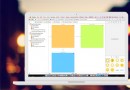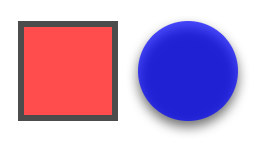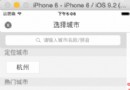再造 “手機QQ” 側滑菜單(一)——實現側滑效果
本系列文章中,我們將嘗試再造手機QQ的側滑菜單,力爭最大限度接近手Q的實際效果,並使用 Auto Layout 仿造左側菜單,實現和主視圖的聯動。
代碼示例:https://github.com/johnlui/SwiftSideslipLikeQQ
最終效果:
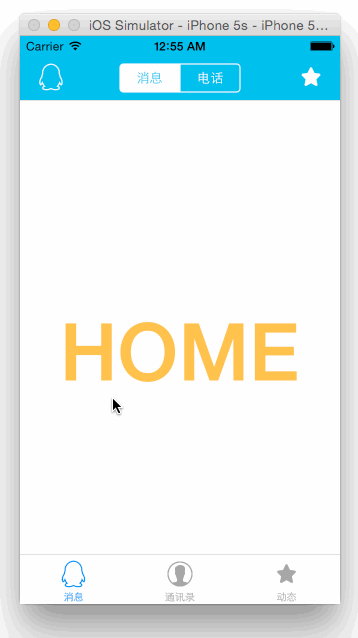
開發環境
本系列文章的開發環境為:
OS X 10.10.3
Xcode Version 6.3 (6D570)
基本數據采集
初步體驗,手Q采用的應該是線性動畫,即縮放比例等隨著手指滑動的距離以一次方程的形式變化。動畫達到最大幅度時截圖如下(4.7 寸):
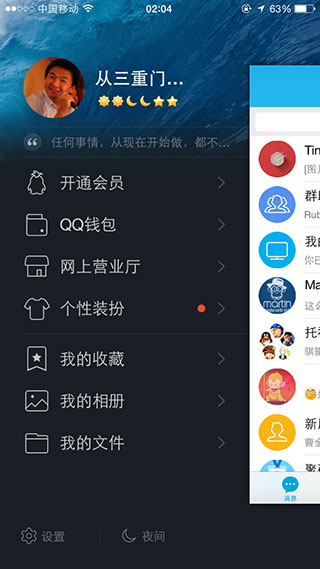
提取基本數據:
右側主視圖左邊界距離屏幕左邊界的距離占屏幕寬度的比例為:78%
右側主視圖的高度占屏幕高度的比例為:77%
找出線性關系
1. 比例與手指移動距離的關系
字比較丑 o(╯□╰)o。注意:式(1)中的 x 表示“手指移動距離”這個變量,和上面圖中表示屏幕寬度的 x 意義不同。
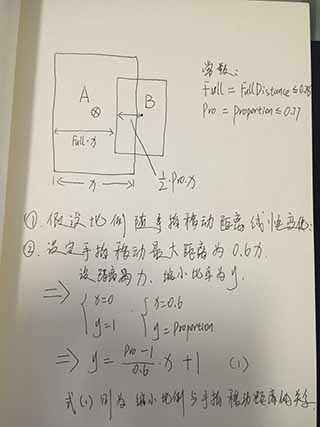
2. 矩形中心向右移動距離和手指移動距離相等
實現側滑
1. 新建項目,在 StoryBoard 中新增一個 View Controller,並新增一個名為 HomeViewController 的 UIViewController 類,並在 StoryBoard 中完成綁定。
2. 給 HomeViewController 設置背景顏色以示區分。也可以像我一樣設一個大 Label 作為更明顯的區分。
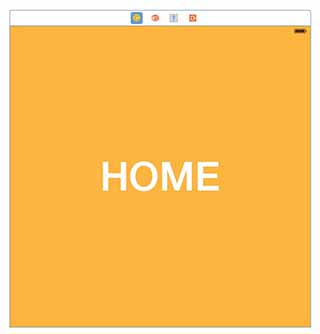
3. 給 HomeViewController 拖放一個 UIPanGestureRecognizer 並綁定到代碼。
從右下角拖一個 Pan Gesture Recognizer 到主窗體上,這一步會讓它與 HomeViewController.view 自動綁定。下圖為第二步,綁定到代碼。
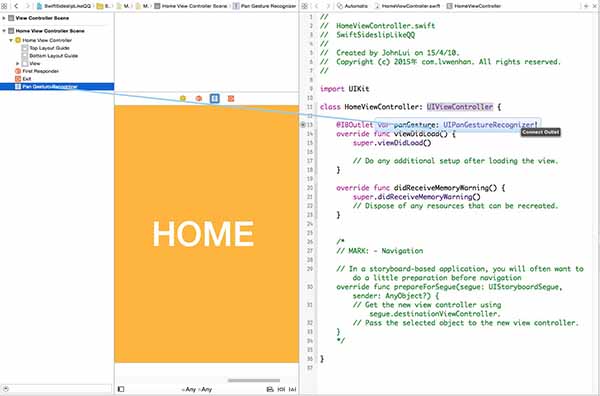
4. 編寫代碼實現效果:
新建 Common.swift,存儲屏幕寬度、高度:
import UIKit
struct Common {
static let screenWidth = UIScreen.mainScreen().applicationFrame.maxX
static let screenHeight = UIScreen.mainScreen().applicationFrame.maxY
}修改 ViewController:
import UIKit
class ViewController: UIViewController {
var homeViewController: HomeViewController!
var distance: CGFloat = 0
let FullDistance: CGFloat = 0.78
let Proportion: CGFloat = 0.77
override func viewDidLoad() {
super.viewDidLoad()
// 給主視圖設置背景
let imageView = UIImageView(image: UIImage(named: "back"))
imageView.frame = UIScreen.mainScreen().bounds
self.view.addSubview(imageView)
// 通過 StoryBoard 取出 HomeViewController 的 view,放在背景視圖上面
homeViewController = UIStoryboard(name: "Main", bundle: nil).instantiateViewControllerWithIdentifier("HomeViewController") as! HomeViewController
self.view.addSubview(homeViewController.view)
// 綁定 UIPanGestureRecognizer
homeViewController.panGesture.addTarget(self, action: Selector("pan:"))
}
override func didReceiveMemoryWarning() {
super.didReceiveMemoryWarning()
// Dispose of any resources that can be recreated.
}
// 響應 UIPanGestureRecognizer 事件
func pan(recongnizer: UIPanGestureRecognizer) {
let x = recongnizer.translationInView(self.view).x
let trueDistance = distance + x // 實時距離
// 如果 UIPanGestureRecognizer 結束,則激活自動停靠
if recongnizer.state == UIGestureRecognizerState.Ended {
if trueDistance > Common.screenWidth * (Proportion / 3) {
showLeft()
} else if trueDistance < Common.screenWidth * -(Proportion / 3) {
showRight()
} else {
showHome()
}
return
}
// 計算縮放比例
var proportion: CGFloat = recongnizer.view!.frame.origin.x >= 0 ? -1 : 1
proportion *= trueDistance / Common.screenWidth
proportion *= 1 - Proportion
proportion /= 0.6
proportion += 1
if proportion Void in
self.homeViewController.view.center = CGPointMake(self.view.center.x + self.distance, self.view.center.y)
self.homeViewController.view.transform = CGAffineTransformScale(CGAffineTransformIdentity, proportion, proportion)
}, completion: nil)
}
}5. 查看效果
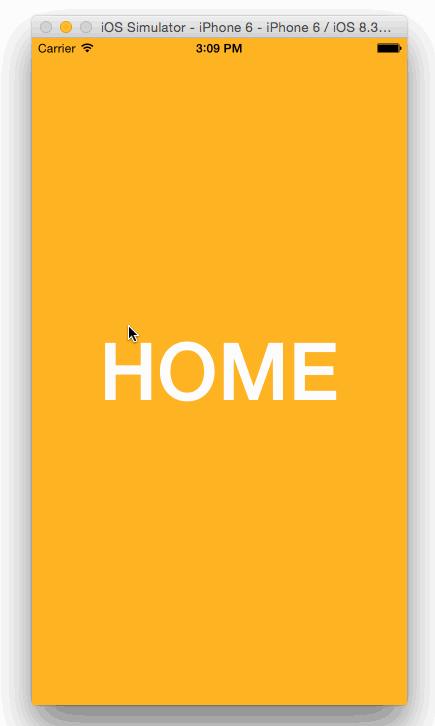
下一步:再造 “手機QQ” 側滑菜單(二)——高仿左視圖