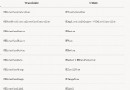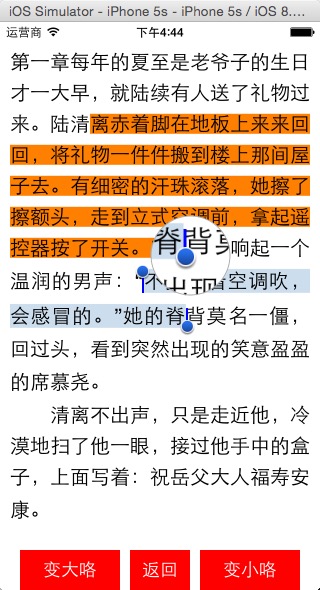iOS TableView給力動畫的簡單實現(一)
編輯:IOS開發基礎

授權轉載,作者:判若兩人丶 (Github)
前言
之前看見過很多動畫, 都非常炫酷, 所以想弄一些比較簡單的動畫, 以後再項目中可能會用到, 以後還會持續更新類似的動畫效果!
GitHub下載地址: LRTableViewRollAnimation
效果圖:
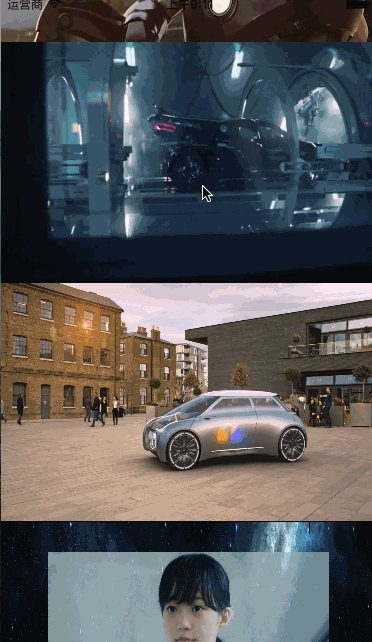
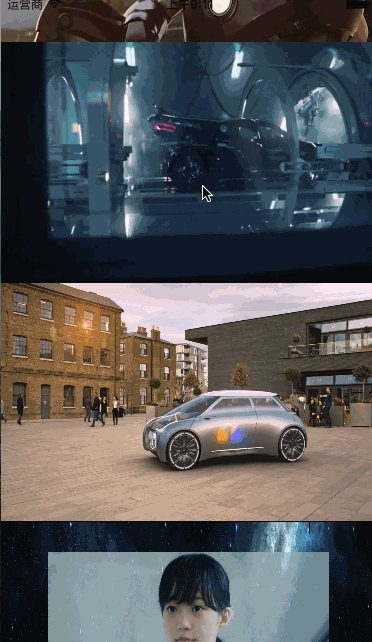

代碼實現
首先我們要在cell中實現一個方法:
+ (instancetype)cellFromXib:(UITableView *)tableView cellAnchorPoint:(CGPoint)cellAnchorPoint angle:(CGFloat)angle;
{
LRAnimationCell *cell = [tableView dequeueReusableCellWithIdentifier:LRCellId];
if (!cell) {
cell = [[[NSBundle mainBundle] loadNibNamed:NSStringFromClass(self) owner:nil options:nil] lastObject];
}
//動畫設置
CATransform3D transform = CATransform3DMakeRotation(angle, 0.0, 0.5, 0.3);
transform.m34 = -1.0/500.0; // 設置透視效果
cell.layer.transform = transform;
//錨點
cell.layer.anchorPoint = cellAnchorPoint;
[UIView animateWithDuration:0.6 animations:^{
cell.layer.transform = CATransform3DIdentity;
}];
return cell;
}我們來簡單解釋下transform.m34 = -1.0/500.0;屬性的設置
在CATransform3D中
// m34:實現透視效果(意思就是:近大遠小), 它的值默認是0, 這個值越小越明顯
/* Homogeneous three-dimensional transforms. */
struct CATransform3D
{
CGFloat m11, m12, m13, m14;
CGFloat m21, m22, m23, m24;
CGFloat m31, m32, m33, m34;
CGFloat m41, m42, m43, m44;
};
typedef struct CATransform3D CATransform3D;我們要在ViewController中添加幾個屬性:
@property (nonatomic, assign) CGFloat lastScrollOffset; /**設置cell角度 */ @property (nonatomic, assign) CGFloat angle; /**設置cell錨點 */ @property (nonatomic, assign) CGPoint cellAnchorPoint;
在TableView的代理中實現+ (instancetype)cellFromXib:(UITableView *)tableView cellAnchorPoint:(CGPoint)cellAnchorPoint angle:(CGFloat)angle;方法:
- (UITableViewCell *)tableView:(UITableView *)tableView cellForRowAtIndexPath:(NSIndexPath *)indexPath
{
LRAnimationCell *cell = [LRAnimationCell cellFromXib:tableView cellAnchorPoint:_cellAnchorPoint angle:_angle];
cell.backgroundImage.image = LRGetImage(indexPath.row + 1);
return cell;
}最後實現
//滾動監聽
- (void)scrollViewDidScroll:(UIScrollView *)scrollView
{
if (scrollView != self.tableView) return;
CGFloat y = scrollView.contentOffset.y;
if (y > _lastScrollOffset) {//用戶往上拖動
// x=0 y=0 左
// x=1 y=0 -angle 右
_angle = - kAngle;
_cellAnchorPoint = CGPointMake(1, 0);
} else {//用戶往下拖動
// x=0 y=1 -angle 左
// x=1 y=1 右
_angle = - kAngle;
_cellAnchorPoint = CGPointMake(0, 1);
}
//存儲最後的y值
_lastScrollOffset = y;
}動畫的方向需要根據自己喜好去設置:
x,y值為: _cellAnchorPoint = CGPointMake(x, y); -angle值為: _angle = - kAngle; //用戶往下拖動時候動畫出現的初始位置: 左邊位置: x=0 y=1 -angle 右邊位置: x=1 y=1 //用戶往上拖動時候動畫出現的初始位置: 左邊位置: x=0 y=0 右邊位置: x=1 y=0 -angle //在中心點翻轉設置: x=0.5 y=0.5
以上都是效果圖1的效果, 再來看看效果圖2和3:
下面的代碼實現是獨立的, 跟效果圖1完全是分開實現的, 大家可以拿出去單獨使用!
- (void)tableView:(UITableView *)tableView willDisplayCell:(UITableViewCell *)cell forRowAtIndexPath:(NSIndexPath *)indexPath
{
CATransform3D transform = CATransform3DIdentity;
transform = CATransform3DRotate(transform, 0, 0, 0, 1);//漸變
transform = CATransform3DTranslate(transform, -200, 0, 0);//左邊水平移動
// transform = CATransform3DScale(transform, 0, 0, 0);//由小變大
cell.layer.transform = transform;
cell.layer.opacity = 0.0;
[UIView animateWithDuration:0.6 animations:^{
cell.layer.transform = CATransform3DIdentity;
cell.layer.opacity = 1;
}];
}相關文章: iOS TableView滾動時的視覺差效果
看起來還是很簡單的, 如果喜歡的小伙伴請點一個贊吧,歡迎留言補充與給出不足之處!
相關文章
+