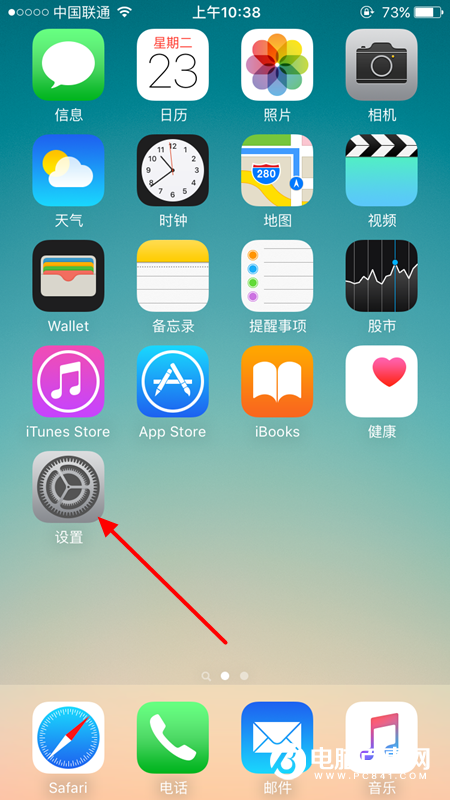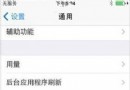IOS開發之語音合成(科大訊飛)詳解
編輯:IOS技巧綜合
如何實現語音合成呢?
1、注冊訊飛賬號,申請APPID(注意選擇IOS平台) 2、加載所需要的類庫 3、導入所需要的類庫文件頭 4、調用申請的APPID以及所需函數,完成語音合成(需要參考官方給出的SDK文件) 詳細步驟:一、首先到科大訊飛官網注冊賬號(http://open.voicecloud.cn/),並創建應用獲取appid,下載sdk文件
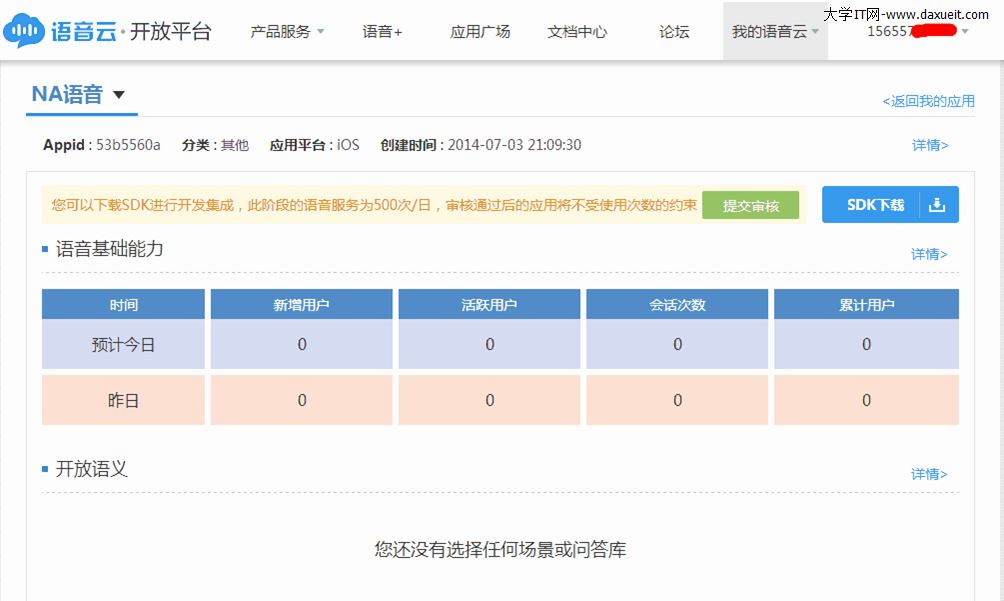
二、代碼實現api調用
1.先用xcode(我這裡使用的是xcode 5.1)新建好一個項目,然後在項目添加要用的類庫。其中有一個是訊飛語音的類庫iflyMSC,在下載的sdk文件裡有,導入就行了。導入的時候要注意把iflyMSC類庫拷貝到你的工程目錄裡,不然後果很嚴重!
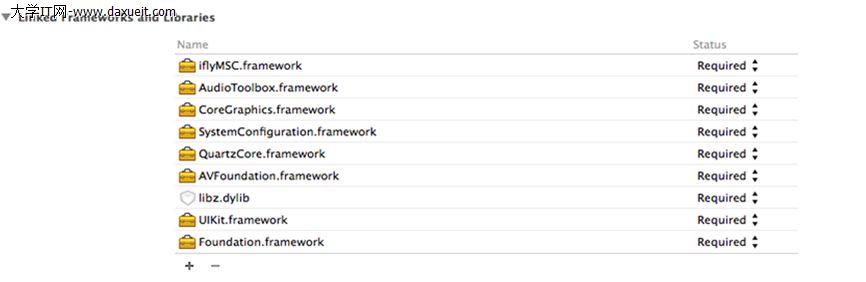
2.導完類庫之後,在建好的工程裡添加好要用的頭文件。
MainViewController.h
#import <UIKit/UIKit.h> #import "iflyMSC/IFlySpeechSynthesizerDelegate.h"
MainViewController.m
#import "MainViewController.h" #import <QuartzCore/QuartzCore.h> #import <AVFoundation/AVAudioSession.h> #import <AudioToolbox/AudioSession.h> #import "iflyMSC/IFlySpeechConstant.h" #import "iflyMSC/IFlySpeechUtility.h" #import "iflyMSC/IFlySpeechSynthesizer.h"
3.完成這些准備工作之後,接下來就是堆代碼的工作了。為了方便,筆者只用了兩個控件:一個UITextField、一個UIButton,然後給這兩個控件分別做一個Outlet和Action連接。
MainViewController.h
#import <UIKit/UIKit.h> #import "iflyMSC/IFlySpeechSynthesizerDelegate.h" //引入語音合成類 @class IFlySpeechSynthesizer; @class IFlyDataUploader; //注意要添加語音合成代理 @interface MainViewController : UIViewController<IFlySpeechSynthesizerDelegate> //聲明語音合成的對象 @property (nonatomic, strong) IFlySpeechSynthesizer *iFlySpeechSynthesizer; @property (strong, nonatomic) IBOutlet UITextField *content; - (IBAction)Start:(id)sender; @end
MainViewController.m
#import "MainViewController.h"
#import <QuartzCore/QuartzCore.h>
#import <AVFoundation/AVAudioSession.h>
#import <AudioToolbox/AudioSession.h>
#import "iflyMSC/IFlySpeechConstant.h"
#import "iflyMSC/IFlySpeechUtility.h"
#import "iflyMSC/IFlySpeechSynthesizer.h"
@interface MainViewController ()
@end
@implementation MainViewController
- (void)viewDidLoad
{
[super viewDidLoad];
//通過appid連接訊飛語音服務器,把@"53b5560a"換成你申請的appid
NSString *initString = [[NSString alloc] initWithFormat:@"appid=%@,timeout=%@",@"53b5560a",@"20000"];
//所有服務啟動前,需要確保執行createUtility
[IFlySpeechUtility createUtility:initString];
//創建合成對象,為單例模式
_iFlySpeechSynthesizer = [IFlySpeechSynthesizer sharedInstance];
_iFlySpeechSynthesizer.delegate = self;
//設置語音合成的參數
//合成的語速,取值范圍 0~100
[_iFlySpeechSynthesizer setParameter:@"50" forKey:[IFlySpeechConstant SPEED]];
//合成的音量;取值范圍 0~100
[_iFlySpeechSynthesizer setParameter:@"50" forKey:[IFlySpeechConstant VOLUME]];
//發音人,默認為”xiaoyan”;可以設置的參數列表可參考個性化發音人列表
[_iFlySpeechSynthesizer setParameter:@"xiaoyan" forKey:[IFlySpeechConstant VOICE_NAME]];
//音頻采樣率,目前支持的采樣率有 16000 和 8000
[_iFlySpeechSynthesizer setParameter:@"8000" forKey:[IFlySpeechConstant SAMPLE_RATE]];
////asr_audio_path保存錄音文件路徑,如不再需要,設置value為nil表示取消,默認目錄是documents
[_iFlySpeechSynthesizer setParameter:"tts.pcm" forKey:[IFlySpeechConstant TTS_AUDIO_PATH]];
//隱藏鍵盤,點擊空白處
UITapGestureRecognizer *tapGr = [[UITapGestureRecognizer alloc] initWithTarget:self action:@selector(viewTapped:)];
tapGr.cancelsTouchesInView = NO;
[self.view addGestureRecognizer:tapGr];
}
-(void)viewTapped:(UITapGestureRecognizer*)tapGr
{
[self.content resignFirstResponder];
}
- (void)didReceiveMemoryWarning
{
[super didReceiveMemoryWarning];
// Dispose of any resources that can be recreated.
}
- (IBAction)Start:(id)sender
{
//啟動合成會話
[_iFlySpeechSynthesizer startSpeaking:self.content.text];
}
#pragma mark - IFlySpeechSynthesizerDelegate
//開始播放
- (void) onSpeakBegin
{
}
//緩沖進度
- (void) onBufferProgress:(int) progress message:(NSString *)msg
{
NSLog(@"bufferProgress:%d,message:%@",progress,msg);
}
//播放進度
- (void) onSpeakProgress:(int) progress
{
NSLog(@"play progress:%d",progress);
}
//暫停播放
- (void) onSpeakPaused
{
}
//恢復播放
- (void) onSpeakResumed
{
}
//結束回調
- (void) onCompleted:(IFlySpeechError *) error
{
}
@end
4.以上的代理方法其實是可以不寫的,但是官方給出的說明是需要加上的。若是在運行過程中出現錯誤,可以查看開發者文檔的錯誤碼列表,找出相應的錯誤。如果大家對以上的講解還有不懂的地方,請仔細閱讀官方提供的sdk文件,裡面有詳細的說明,也可以給我留言。
相關文章
+