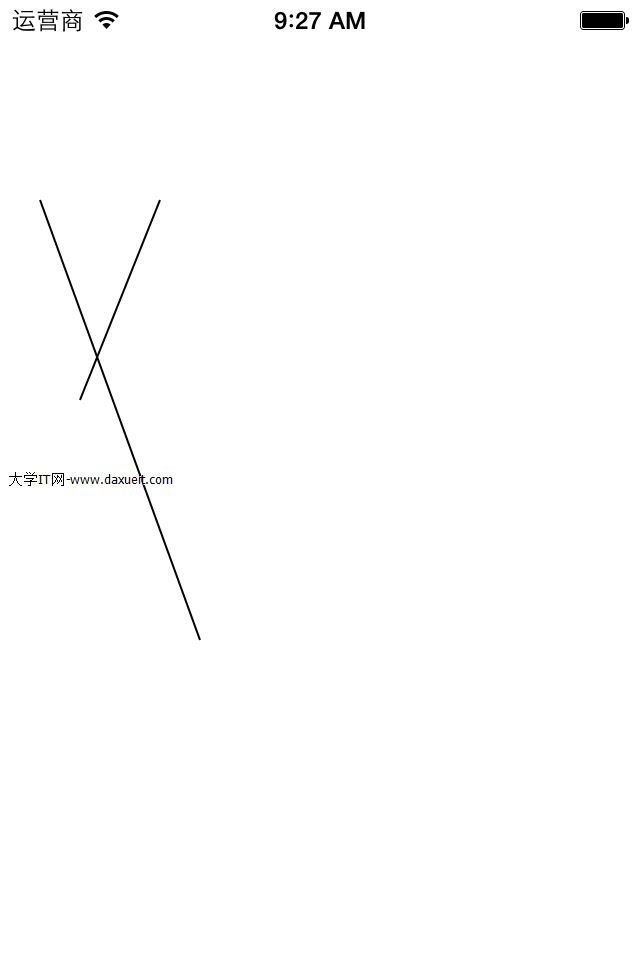帶搜索,索引的tableView
編輯:IOS技巧綜合
[摘要]本文是對帶搜索,索引的tableView的講解,對學習IOS蘋果軟件開發有所幫助,與大家分享。
效果圖:
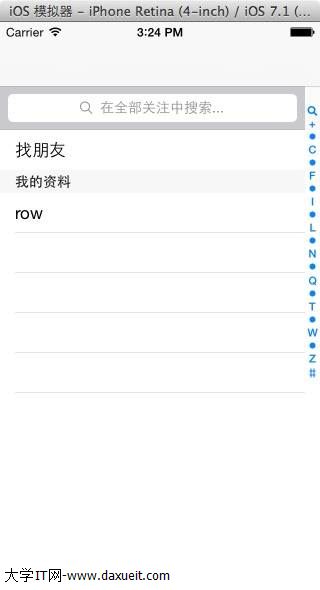
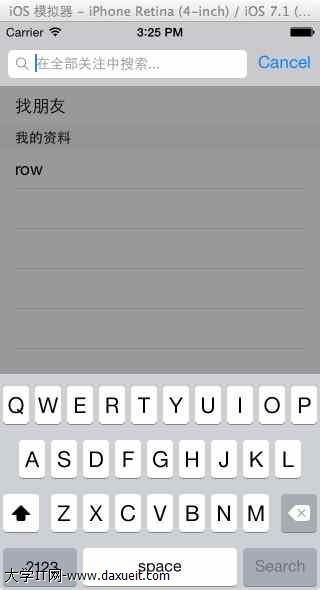
上代碼:
.h
#import <UIKit/UIKit.h>
@interface RootViewController : UIViewController
<UITableViewDelegate,UITableViewDataSource,UISearchDisplayDelegate,UISearchBarDelegate>
{
UITableView * tableview;
NSMutableArray * Aarray;
UISearchBar * searchBar;
UISearchDisplayController *searchControl;
}
@end
.m
- (void)viewDidLoad
{
[super viewDidLoad];
// Do any additional setup after loading the view.
//初始化背景圖
[self initBackGroundView];
}
#pragma -mark -functions
-(void)initBackGroundView
{
Aarray = [[NSMutableArray alloc] initWithObjects:@"+",@"我",@"A",@"B",@"C",@"D",@"E",@"F",@"G",@"H",@"I",@"J",@"K",@"L",@"M",@"N",@"O",@"P",@"Q",@"R",@"S",@"T",@"U",@"V",@"W",@"X",@"Y",@"Z",@"#",nil];
//tableView
tableview = [[UITableView alloc] initWithFrame:CGRectMake(0, 0, 320, 460-44-10-10-20) style:UITableViewStylePlain];
tableview.tag = 101;
tableview.delegate = self;
tableview.dataSource = self;
[self.view addSubview:tableview];
//searchView
searchBar = [[UISearchBar alloc] initWithFrame:CGRectMake(0, 0, 320, 44)];
tableview.tableHeaderView = searchBar;
searchBar.showsScopeBar = YES;
searchBar.placeholder = @"在全部關注中搜索...";
//搜索的時候會有左側滑動的效果
searchControl = [[UISearchDisplayController alloc]initWithSearchBar:searchBar contentsController:self];
searchControl.delegate = self;
searchControl.searchResultsDataSource = self;
searchControl.searchResultsDelegate = self;
}
#pragma -mark -searchbar
-(void)searchBar:(UISearchBar *)searchBar selectedScopeButtonIndexDidChange:(NSInteger)selectedScope
{
;
}
#pragma -mark -UITableViewDelegate
-(NSInteger)numberOfSectionsInTableView:(UITableView *)tableView
{
return 2;
}
-(NSInteger)tableView:(UITableView *)tableView numberOfRowsInSection:(NSInteger)section
{
if (section == 0) {
return 1;
}
return 100;
}
- (CGFloat)tableView:(UITableView *)tableView heightForRowAtIndexPath:(NSIndexPath *)indexPath
{
return 40.0;
}
-(UITableViewCell *)tableView:(UITableView *)tableView cellForRowAtIndexPath:(NSIndexPath *)indexPath
{
NSString * strID = @"ID";
UITableViewCell * cell = [tableview dequeueReusableCellWithIdentifier:strID];
if (cell == nil) {
cell = [[UITableViewCell alloc]initWithStyle:UITableViewCellStyleValue1 reuseIdentifier:strID];
}
if (indexPath.section == 0 && indexPath.row == 0) {
cell.textLabel.text = @"找朋友";
}else if(indexPath.section ==1 && indexPath.row == 0){
cell.textLabel.text=@"row";
}
return cell;
}
-(NSString *)tableView:(UITableView *)tableView titleForHeaderInSection:(NSInteger)section
{
if (section == 1) {
return @"我的資料";
}
return nil;
}
-(NSArray *)sectionIndexTitlesForTableView:(UITableView *)tableView
{
return [NSArray arrayWithObjects:UITableViewIndexSearch,@"+",@"A",@"B",@"C",@"D",@"E",@"F",@"G",@"H",@"I",@"J",@"K",@"L",@"M",@"N",@"O",@"P",@"Q",@"R",@"S",@"T",@"U",@"V",@"W",@"X",@"Y",@"Z",@"#", nil];
}
- 上一頁:NSTImer重復執行任務
- 下一頁:IOS平台漢字轉拼音方案
相關文章
+- iOS開發-UI (九)UITableView搜索功用
- 蘋果iOS8 App Store不能搜索、搜索不了處理圖文教程[多圖]
- 蘋果ios8快速索引Spotlignt改版:可搜索互聯網及應用[圖]
- Siri升級內置百度百科 蘋果語音助手默認百度搜索[多圖]
- 蘋果iOS10/macOS Sierra《照片》上手:回憶、搜索更好用
- 視頻:蘋果iOS9正式版Spotlight通用搜索功能體驗
- 你發現了嗎?蘋果iOS9系統Spotlight搜索又有新玩法
- 谷歌搜索正式支持蘋果iOS9應用索引功能
- iPhone版手機QQ5.9.5發布:支持iOS9全局搜索和3D Touch
- iphone如何將百度添加為Safari內置搜索引
- iOS版Chrome浏覽器試用 搜索/同步/隱身
- 完美解決蘋果手機滑到搜索欄卡頓,無需禁用
- 修改Chrome for iOS默認搜索引擎
- 完美解決iphone滑到搜索欄卡頓(無需禁用)
- iphone浏覽器搜索增加百度