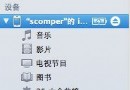你真的了解UIScrollView嗎?
一:首先查看一下關於UIScrollView的定義
NS_CLASS_AVAILABLE_IOS(2_0) @interface UIScrollView : UIView <NSCoding> //表示UIScrollView滾動的位置(就是內容左上角與scrollView左上角的間距!!) @property(nonatomic) CGPoint contentOffset; // default CGPointZero //表示UIScrollView內容的尺寸,滾動范圍 @property(nonatomic) CGSize contentSize; // default CGSizeZero //在UIScrollView的四周增加額外的滾動區域,一般用來避免scrollView的內容被其他控件擋住 @property(nonatomic) UIEdgeInsets contentInset; //委托 @property(nullable,nonatomic,weak) id<UIScrollViewDelegate> delegate; // default nil. weak reference //設置當向一個方向滾動的時候,是否鎖住向另外一個方向的滾動 @property(nonatomic,getter=isDirectionalLockEnabled) BOOL directionalLockEnabled; // 默認值為 NO //設置UIScrollView是否需要彈簧效果 @property(nonatomic) BOOL bounces; // 默認值YES //是否一直有彈簧效果: 使用范圍 ContentSize.height < ScrollView.height 的情況下垂直方向默認情況下是沒有彈簧效果的, 但是設置了AlwaysBounceVertical = YES的時候就會讓在這種情況下仍然有彈簧效果 @property(nonatomic) BOOL alwaysBounceVertical; // 默認值 NO @property(nonatomic) BOOL alwaysBounceHorizontal; // 默認值 NO //控制控件是否整頁翻動 默認值為NO @property(nonatomic,getter=isPagingEnabled) BOOL pagingEnabled; //設置UIScrollView是否能滾動 @property(nonatomic,getter=isScrollEnabled) BOOL scrollEnabled; //默認值 YES //是否顯示水平滾動條 @property(nonatomic) BOOL showsHorizontalScrollIndicator; // 默認值YES //是否顯示垂直滾動條 @property(nonatomic) BOOL showsVerticalScrollIndicator; // 默認值YES //設置滾動條到scrollView上左下右的邊距,只有下和右有效 // 參數1: 設置x值無效 // 參數2: 設置y值無效 // 參數3: 設置下面的距離 // 參數4: 設置右邊的距離 @property(nonatomic) UIEdgeInsets scrollIndicatorInsets; // 設置滾動條的風格 // .Default (默認)灰色 // .Black 黑色的滾動條 // .Whitr 白色的滾動條 @property(nonatomic) UIScrollViewIndicatorStyle indicatorStyle; // 默認值 UIScrollViewIndicatorStyleDefault // // 設置手指放開後的減速率 @property(nonatomic) CGFloat decelerationRate NS_AVAILABLE_IOS(3_0); //意思是需要動畫 但是時間是蘋果自己定義的第一個參數是你要滾動到的位置 第二個參數是是否要動畫效果! - (void)setContentOffset:(CGPoint)contentOffset animated:(BOOL)animated; - (void)scrollRectToVisible:(CGRect)rect animated:(BOOL)animated; // scroll so rect is just visible (nearest edges). nothing if rect completely visible //短暫的顯示一下狀態條,當你將scrollView調整到最上面時,需要調用一下該方法 - (void)flashScrollIndicators; //只讀,一旦用戶開始觸摸視圖(也許還沒有開始拖動),該屬性值為YES @property(nonatomic,readonly,getter=isTracking) BOOL tracking; //只讀,當用戶開始拖動(手指已經在屏幕上滑動一段距離了),該屬性值為YES @property(nonatomic,readonly,getter=isDragging) BOOL dragging; //只讀,當用戶松開手指,但視圖仍在滾動時,該值返回YES @property(nonatomic,readonly,getter=isDecelerating) BOOL decelerating; //是否推遲觸屏手勢處理,默認值為YES。設置為YES的時候,系統在確定是否發生scroll事件之後,才會處理觸屏手勢,否則,則會立即調用touchesShouldBegin:withEvent:inContentView:方法 @property(nonatomic) BOOL delaysContentTouches; //假如你設置canCancelContentTouches為YES,那麼當你在UIScrollView上面放置任何子視圖的時候,當你在子視圖上移動手指的時候,UIScrollView會給子視圖發送touchCancel的消息。而如果該屬性設置為NO,ScrollView本身不處理這個消息,全部交給子視圖處理 默認值YES @property(nonatomic) BOOL canCancelContentTouches; //如果返回值為 yes , touch 事件傳給子視圖;如果為 no , touch 事件不傳給子視圖 - (BOOL)touchesShouldBegin:(NSSet<UITouch *> *)touches withEvent:(nullable UIEvent *)event inContentView:(UIView *)view; - (BOOL)touchesShouldCancelInContentView:(UIView *)view; // 設置最小的縮放倍數,默認值1.0 @property(nonatomic) CGFloat minimumZoomScale; // 設置最大縮放倍數,默認值1.0 @property(nonatomic) CGFloat maximumZoomScale; // 當前的縮放倍數 @property(nonatomic) CGFloat zoomScale NS_AVAILABLE_IOS(3_0); // 默認值 1.0 //程序設置縮放大小 - (void)setZoomScale:(CGFloat)scale animated:(BOOL)animated NS_AVAILABLE_IOS(3_0); //將內容視圖縮放到指定的Rect中 - (void)zoomToRect:(CGRect)rect animated:(BOOL)animated NS_AVAILABLE_IOS(3_0); //控制縮放的時候是否會反彈 默認值YES @property(nonatomic) BOOL bouncesZoom; // default is YES. if set, user can go past min/max zoom while gesturing and the zoom will animate to the min/max value at gesture end //只讀,用戶是否正在進行縮放手勢 @property(nonatomic,readonly,getter=isZooming) BOOL zooming; //只讀,當縮放超過最大或者最小范圍的時候,回彈到最大最小范圍的過程中,該值返回YES。 @property(nonatomic,readonly,getter=isZoomBouncing) BOOL zoomBouncing; //設置是否可以自動滾動到頂部(點擊上面狀態欄的時候),默認為true @property(nonatomic) BOOL scrollsToTop; //移動手勢 只讀 @property(nonatomic, readonly) UIPanGestureRecognizer *panGestureRecognizer NS_AVAILABLE_IOS(5_0); // 縮放手勢 只讀 @property(nullable, nonatomic, readonly) UIPinchGestureRecognizer *pinchGestureRecognizer NS_AVAILABLE_IOS(5_0); //當拖動發生時,鍵盤的消失模式,默認值是不消失UIScrollViewKeyboardDismissModeNone @property(nonatomic) UIScrollViewKeyboardDismissMode keyboardDismissMode NS_AVAILABLE_IOS(7_0); @end
UIScrollView用於顯示超出屏幕大小內容,一般需要配合其他控件來使用,如添加一個UIImageView子控件,可以用來顯示更大的圖片;
UITableView、UICollectionView以及UITextView這些可以滑動顯示更多內容的控件,都是UIScrollView的子類;
知識點1:關於UIScrollView的各個大小說明
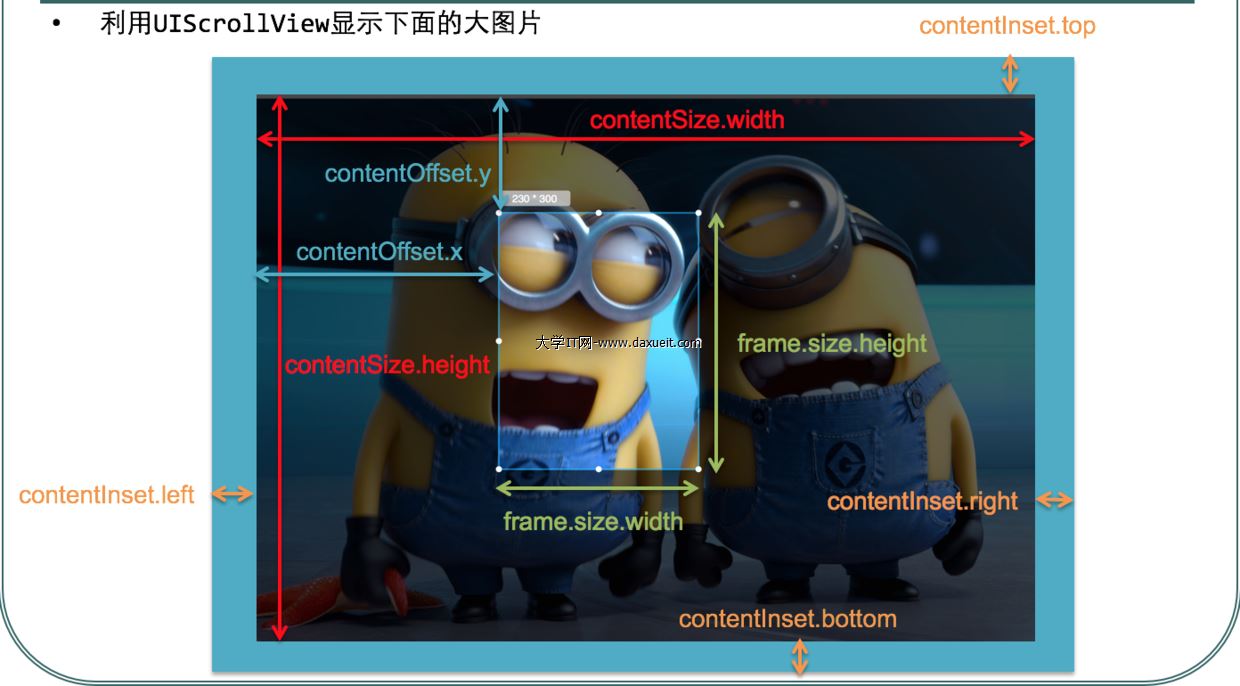
知識點2:如果UIScrollView無法滾動,可能是以下原因:
1:沒有設置contentSize 2:scrollEnabled = NO 3:沒有接收到觸摸事件:userInteractionEnabled = NO
知識點3:iOS7以後,導航控制器會為其中的scrollView的頂部自動添加64的內邊距,如果想去掉,可以通過下列屬性去掉
self.automaticallyAdjustsScrollViewInsets = NO;
知識點4:UIScrollView實現滑動視圖實例
//---導入代理
@interface RootViewController ()<UIScrollViewDelegate>
@end
@implementation RootViewController
//viewDidLoad只執行一次
- (void)viewDidLoad {
[super viewDidLoad];
self.view.backgroundColor = [UIColor yellowColor];
//-創建滾動視圖 當我們需要顯示的內容超過一屏時,就需要用到滾動視圖
UIScrollView *scrollView = [[UIScrollView alloc] initWithFrame:self.view.frame];
[scrollView setBackgroundColor:[UIColor orangeColor]];
[self.view addSubview:scrollView];
//-Key:設置滾動區域(內容區域的大小)
scrollView.contentSize = CGSizeMake(CGRectGetWidth(self.view.frame) * 4, CGRectGetHeight(self.view.frame));
//-為scrollview添加子視圖
// NSArray *colorArr = [NSArray arrayWithObjects:[UIColor cyanColor], [UIColor greenColor], [UIColor redColor], [UIColor blueColor], nil];
NSArray *imageArr = [NSArray arrayWithObjects:[UIImage imageNamed: @"woman1.jpg"], [UIImage imageNamed: @"woman2.jpg"], [UIImage imageNamed: @"woman3.jpg"], [UIImage imageNamed:@"woman4.jpg"], nil];
for (int i = 0; i < 4; i++) {
UILabel *label = [[UILabel alloc] initWithFrame:CGRectMake(CGRectGetWidth(self.view.frame)*i, 0, CGRectGetWidth(self.view.frame), CGRectGetHeight(self.view.frame))];
label.text = [NSString stringWithFormat:@"這是志南的第%d夫人", i+1];
label.font = [UIFont systemFontOfSize:30];
label.textAlignment = NSTextAlignmentCenter;
// label.backgroundColor = colorArr[i];//
UIImageView *imageView = [[UIImageView alloc] initWithImage:imageArr[i]];
imageView.frame = CGRectMake(CGRectGetWidth(self.view.frame)*i, 0, CGRectGetWidth(self.view.frame), CGRectGetHeight(self.view.frame));
[scrollView addSubview:imageView];
[scrollView addSubview:label];
}
//--設置分頁效果
scrollView.pagingEnabled = YES;
//--設置橫向滾動條是否顯示 默認值為YES
scrollView.showsHorizontalScrollIndicator = YES;
//----------------------設置滾動條樣式
//--設置邊界是否有反彈效果 默認值為YES
scrollView.bounces = NO;
//---設置代理
scrollView.delegate = self;
}
#pragma mark -- 滾動視圖的代理方法
//將要開始拖拽(手指觸碰到屏幕,並且移動)
- (void)scrollViewWillBeginDragging:(UIScrollView *)scrollView{
NSLog(@"---%s", __func__);
}
//已經開始滾動(只要scrollview是滾動狀態就會調用此方法)
- (void)scrollViewDidScroll:(UIScrollView *)scrollView{
//------滾動視圖上面的子視圖可以移動,不是子視圖改變自身的frame值,而是,通過改變更改滾動視圖(也就是子視圖的父視圖)的bounds的origin(也就是x,y)來更改子視圖在父視圖(滾動視圖)上顯示的位置
//scrollview的偏移量
CGPoint offSet = scrollView.contentOffset;
NSLog(@"----%s", __func__);
//得到scrollView的bounds的x點,即水平方向偏移量
NSLog(@"偏移量-----%f", offSet.x);
float x = scrollView.bounds.origin.x;
NSLog(@"bounds------%f", x);
/*------【回顧】:bounds改變導致其子視圖位置改變!!!
改變子視圖位置:scrollView滾動視圖通過改變自身bounds,子view左上角坐標原點發生移動*/
}
//停止拖動(當手指(觸摸對象)離開,正在滾動的視圖減速)
- (void)scrollViewWillBeginDecelerating:(UIScrollView *)scrollView{
NSLog(@"--%s", __func__);
}
//視圖真正靜止(視圖不動了)
- (void)scrollViewDidEndDecelerating:(UIScrollView *)scrollView{
NSLog(@"%s",__func__);
}
- (void)didReceiveMemoryWarning {
[super didReceiveMemoryWarning];
// Dispose of any resources that can be recreated.
}
@end
知識點5:UIScrollView和UIPageControl配合使用
- (void)viewDidLoad
{
[super viewDidLoad];
// Do any additional setup after loading the view.
// 設置背景色
self.view.backgroundColor = [UIColor grayColor];
// 添加UIScrollView
self.userGuideScrollView = [[[UIScrollView alloc] initWithFrame:CGRectMake(0,0, self.view.frame.size.width, self.view.frame.size.height)] autorelease]; // 初始化位置和大小
self.userGuideScrollView.contentSize = CGSizeMake(self.view.frame.size.width* 11, self.view.frame.size.height); // 設置存放的內容的大小
_userGuideScrollView.pagingEnabled = YES; // 設置scrollView按一整頁滑動
_userGuideScrollView.delegate = self; // 設置代理為當前
_userGuideScrollView.userInteractionEnabled = YES; // 設置可以與用戶交互
_userGuideScrollView.showsHorizontalScrollIndicator = YES; // 顯示滑動時候橫向的滾動條
// 添加圖片到UIScrollView中
for (int i = 1; i <= 11; i++) {
UIImageView *imageView = [[UIImageView alloc] initWithImage:[UIImageimageNamed:[NSString stringWithFormat:@"image%d", i]]];
imageView.frame = CGRectMake((i - 1) * self.view.frame.size.width, 0,self.view.frame.size.width, self.view.frame.size.height);
[_userGuideScrollView addSubview:imageView];
[imageView release], imageView = nil;
}
// 添加到當前的View
[self.view addSubview:_userGuideScrollView];
// 初始化UIPageController
self.scrollPageControl = [[[UIPageControl alloc] init] autorelease];
_scrollPageControl.frame = CGRectMake(0, self.view.frame.size.height - 60,self.view.frame.size.width, 30); // 設置位置
_scrollPageControl.numberOfPages = 11; // 設置有多少個小點點
_scrollPageControl.currentPage = 0; // 設置當前是哪個點點
_scrollPageControl.pageIndicatorTintColor = [UIColor blueColor]; // 沒有選中的點點的顏色
_scrollPageControl.currentPageIndicatorTintColor = [UIColor yellowColor]; //當前點點的顏色
[_scrollPageControl addTarget:self action:@selector(scrollPageControlAction:)forControlEvents:UIControlEventValueChanged]; // 設置監聽事件
_scrollPageControl.highlighted = YES;
[self.view addSubview:_scrollPageControl];
}
- (void)didReceiveMemoryWarning
{
[super didReceiveMemoryWarning];
// Dispose of any resources that can be recreated.
}
#pragma mark - 實現---scrollPageControlAction:監聽事件
- (void)scrollPageControlAction:(UIPageControl *) sender {
//令UIScrollView做出相應的滑動顯示
CGSize viewSize = _userGuideScrollView.frame.size;
CGRect rect = CGRectMake(sender.currentPage * viewSize.width, 0, viewSize.width, viewSize.height);
[_userGuideScrollView scrollRectToVisible:rect animated:YES];
}
#pragma mark - 重寫----scrollViewDelegate中的代理方法 實現滑動
-(void)scrollViewDidEndDecelerating:(UIScrollView *)scrollView {
// 計算偏移量
int index = abs(scrollView.contentOffset.x / scrollView.frame.size.width);
// 根據偏移量來設置pageControl
_scrollPageControl.currentPage = index;
}
#pragma mark - 重寫----dealloc方法
- (void)dealloc {
// 釋放屬性的內存
_scrollPageControl = nil;
_userGuideScrollView = nil;
}
二:UIScrollView的代理UIScrollViewDelegate
@protocol UIScrollViewDelegate<NSObject> @optional //只要滾動了就會觸發 - (void)scrollViewDidScroll:(UIScrollView *)scrollView; //縮放過程中不斷調用該方法 - (void)scrollViewDidZoom:(UIScrollView *)scrollView NS_AVAILABLE_IOS(3_2); //開始拖拽視圖 調用該方法 - (void)scrollViewWillBeginDragging:(UIScrollView *)scrollView; //將要完成拖拽調用該方法 - (void)scrollViewWillEndDragging:(UIScrollView *)scrollView withVelocity:(CGPoint)velocity targetContentOffset:(inout CGPoint *)targetContentOffset NS_AVAILABLE_IOS(5_0); //完成拖拽調用該方法 - (void)scrollViewDidEndDragging:(UIScrollView *)scrollView willDecelerate:(BOOL)decelerate; //將開始降速時調用該方法 - (void)scrollViewWillBeginDecelerating:(UIScrollView *)scrollView; //減速停止了時執行,手觸摸時執行 - (void)scrollViewDidEndDecelerating:(UIScrollView *)scrollView; //滾動動畫停止時執行,代碼改變時出發,也就是setContentOffset改變時 - (void)scrollViewDidEndScrollingAnimation:(UIScrollView *)scrollView; //設置放大縮小的視圖,要是uiscrollview的subview - (nullable UIView *)viewForZoomingInScrollView:(UIScrollView *)scrollView; // 即將開始縮放時調用 - (void)scrollViewWillBeginZooming:(UIScrollView *)scrollView withView:(nullable UIView *)view NS_AVAILABLE_IOS(3_2); //完成放大縮小時調用 - (void)scrollViewDidEndZooming:(UIScrollView *)scrollView withView:(nullable UIView *)view atScale:(CGFloat)scale; //如果你不是完全滾動到滾軸視圖的頂部,你可以輕點狀態欄,那個可視的滾軸視圖會一直滾動到頂部,那是默認行為,你可以通過該方法返回NO來關閉它 - (BOOL)scrollViewShouldScrollToTop:(UIScrollView *)scrollView; //已滾動頂部調用此方法 - (void)scrollViewDidScrollToTop:(UIScrollView *)scrollView; @end
知識點1:控件懸停效果;當scrollView往上拖拽到某一個位置的時候,控件(testView)懸停到某一個位置,當scrollView往下拉的時候,該控件(testView)又隨著scrollView一起移動;
實現思路:當往上拖拽到一定位置的時候(通過計算偏移量來判斷),讓該控件(testView)添加到self.view上,並設置該控件(testView)的frame固定到該位置,當scrollView再次往回拖拽到該位置的時候,再讓該控件(testView)再添加到scrollView上,成為scrollView的子控件
知識點2:頂部圖片下拉放大效果;當scrollView往下拖拽的時候,讓頂部的imageView按比例放大
實現思路:當scrollView往下拖拽的時候,通過偏移量來修改頂部imageView的transform(縮放的transform)。
- (void)scrollViewDidScroll:(UIScrollView *)scrollView
{
CGFloat imageH = self.imageView.frame.size.height;
CGFloat offsetY = scrollView.contentOffset.y;
// 該判斷是實現scrollView內部的子控件懸停效果
if (offsetY >= imageH) {
// 將紅色控件添加到控制器的view中,設置Y值為0
CGRect redF = self.redView.frame;
redF.origin.y = 0;
self.redView.frame = redF;
[self.view addSubview:self.redView];
}else{
// 將紅色控件添加到scrollView中,設置Y值為圖片的高度
CGRect redF = self.redView.frame;
redF.origin.y = 140;
self.redView.frame = redF;
[self.scrollView addSubview:self.redView];
}
// 實現下拉放大頂部圖片效果
CGFloat scale = 1 - (offsetY / 70);
scale = (scale >= 1) ? scale : 1;
self.imageView.transform = CGAffineTransformMakeScale(scale, scale);
}
知識點3:網上關於UIScrollView的循環播放及縮放功能的實例

//宏定義屏幕的寬和高 #define ScreenWight [UIScreen mainScreen].bounds.size.width #define ScreenHeight [UIScreen mainScreen].bounds.size.height
@interface ViewController ()<UIScrollViewDelegate>//簽滾動視圖協議,為了實現協議方法 /** 滾動視圖屬性 */ @property(nonatomic, retain)UIScrollView *scrollView; /** 分頁控件屬性 */ @property(nonatomic, retain)UIPageControl *pageControl; /** 標記屬性 */ @property(nonatomic, assign)BOOL flag; @end
- (void)loadView
{
[super loadView];
self.scrollView = [[UIScrollView alloc] initWithFrame:self.view.frame];
//設置容量
self.scrollView.contentSize = CGSizeMake(8 * ScreenWight, ScreenHeight);
//添加滾動視圖
[self.view addSubview:_scrollView];
//設置整頁翻動
self.scrollView.pagingEnabled = YES;
//設置偏移量
self.scrollView.contentOffset = CGPointMake(ScreenWight, 0);
//設置代理人
self.scrollView.delegate = self;
for (NSInteger i = 1; i < 7; i++) {
//創建小的滾動視圖
/**
為什麼要創建小的滾動視圖?
因為在進行縮放之後發現,之前的滾動效果發生了變化,
原因在於當我們進行縮放的時候,協議方法不但會改變視圖的尺存,同樣也可以改變scrollView的contenSize屬性。
解決方法:大的scrollView上先鋪設小的scrollView ,然後把imageView放到小的scrollView上
大的scrollView主要承擔水平或垂直滾動,小的scrollView承擔縮放的功能,
並且每個都設置好縮放比例,這樣再進行縮放,只會改變小scrollView的contenSize, 不會改變scrollView的contentSize。
*/
UIScrollView *tempScrollView = [[UIScrollView alloc] initWithFrame:CGRectMake(ScreenWight * i, 0, ScreenWight, ScreenHeight)];
tempScrollView.contentSize = CGSizeMake(ScreenWight, ScreenHeight);
//隱藏底部和右側滾動條
tempScrollView.showsVerticalScrollIndicator = NO;
tempScrollView.showsHorizontalScrollIndicator = NO;
//設置縮放的比例
tempScrollView.minimumZoomScale = 0.5f;
tempScrollView.maximumZoomScale = 3.0f;
//小滾動視圖設置代理,為的是實現縮放的代理方法
tempScrollView.delegate = self;
[self.scrollView addSubview:tempScrollView];
//循環往小滾動視圖添加圖片
UIImageView *imageView = [[UIImageView alloc] initWithFrame:CGRectMake(0, 0, ScreenWight, ScreenHeight)];
NSString *imageName = [NSString stringWithFormat:@"%ld.JPG", i];
imageView.image = [UIImage imageNamed:imageName];
[tempScrollView addSubview:imageView];
//設置輕拍手勢
//首先打開imageView的用戶交互,默認是關閉
imageView.userInteractionEnabled = YES;
UITapGestureRecognizer *tapGesture = [[UITapGestureRecognizer alloc] initWithTarget:self action:@selector(didTapImageView:)];
tapGesture.numberOfTapsRequired = 2;
[imageView addGestureRecognizer:tapGesture];
}
//在最前面加上最後一張圖,障眼法,給人一種感覺從第一頁循環回最後一頁
//在此刻改變滾動視圖的偏移量
UIScrollView *frontScroll = [[UIScrollView alloc] initWithFrame:CGRectMake(0, 0, ScreenWight, ScreenHeight)];
frontScroll.contentSize = CGSizeMake(ScreenWight, ScreenHeight);
[self.scrollView addSubview:frontScroll];
UIImageView *frontImageView = [[UIImageView alloc] initWithFrame:self.view.frame];
frontImageView.image = [UIImage imageNamed:@"6.JPG"];
[frontScroll addSubview:frontImageView];
//在最後面加上第一張圖
UIScrollView *lastScroll = [[UIScrollView alloc] initWithFrame:CGRectMake(7 * ScreenWight, 0, ScreenWight, ScreenHeight)];
lastScroll.contentSize = CGSizeMake(ScreenWight, ScreenHeight);
[self.scrollView addSubview:lastScroll];
UIImageView *lastImageView = [[UIImageView alloc] initWithFrame:self.view.frame];
lastImageView.image = [UIImage imageNamed:@"1.JPG"];
[lastScroll addSubview:lastImageView];
//分頁控件
self.pageControl = [[UIPageControl alloc] initWithFrame:CGRectMake(100, 600, 175, 30)];
self.pageControl.numberOfPages = 6;
[self.view addSubview:_pageControl];
[self.pageControl addTarget:self action:@selector(didClickedPageControl:) forControlEvents:UIControlEventValueChanged];
}
#pragma mark 自定義方法,獲取放大後顯示的矩形區域
- (CGRect)zoomRectByScale:(CGFloat)scale Center:(CGPoint)center
{
CGRect zoomRect;
//求出新的長和寬
zoomRect.size.width = ScreenWight / scale;
zoomRect.size.height = ScreenHeight / scale;
//找到新的原點
zoomRect.origin.x = center.x * (1 - 1/scale);
zoomRect.origin.y = center.y * (1 - 1/scale);
return zoomRect;
}
#pragma mark 輕拍方法
- (void)didTapImageView:(UITapGestureRecognizer *)tap
{
//這個是要獲取當前點擊的小滾動視圖,而小滾動視圖我們沒有設置屬性,無法在這兒獲取
//當前點擊視圖的父視圖,其實就是當前點擊的小滾動視圖,就通過這種方法獲取滾動視圖對象
UIScrollView *scroll = (UIScrollView *)tap.view.superview;
if (_flag == NO) {
CGRect newRect = [self zoomRectByScale:3.0 Center:[tap locationInView:tap.view]];
//zoomToRect方法是UIScrollVie對象的方法,將圖片相對放大
[scroll zoomToRect:newRect animated:YES];
_flag = YES;
}else {
[scroll setZoomScale:1 animated:YES];
_flag = NO;
}
}
#pragma mark 縮放的代理方法
- (UIView *)viewForZoomingInScrollView:(UIScrollView *)scrollView
{
//這個代理方法就是要返回一個view跟著scrollView縮放,
//這個時候就會把scrollView的contentSize設置為imageView的大小
//同時只能有一個view跟著scrollView縮放
return scrollView.subviews.firstObject;
}
#pragma mark 滾動結束的代理方法
- (void)scrollViewDidEndDecelerating:(UIScrollView *)scrollView
{
//滾動停止後,將每個小滾動視圖比例還原
for (UIScrollView *tempScroll in scrollView.subviews) {
if ([tempScroll isKindOfClass:[UIScrollView class]]) {
tempScroll.zoomScale = 1.0;
}
}
//判斷偏移量,並改變當前偏移量,實現循環播放功能
if (scrollView.contentOffset.x == 0) {
self.scrollView.contentOffset = CGPointMake(6 * ScreenWight, 0);
}
if (scrollView.contentOffset.x == ScreenWight * 7) {
self.scrollView.contentOffset = CGPointMake(ScreenWight, 0);
}
//獲取當前的頁數,即滾動視圖控制分頁控件
NSInteger pageNum = (long)(scrollView.contentOffset.x - ScreenWight) / ScreenWight;
//改變當前分頁控件的顯示頁數
self.pageControl.currentPage = pageNum;
}
#pragma mark 分頁控件的觸發方法
- (void)didClickedPageControl:(UIPageControl *)pageControl
{
//根據當前點的下標,修改滾動視圖應該顯示的圖片,即分頁控件控制滾動視圖
CGPoint newPoint = CGPointMake((pageControl.currentPage + 1) * ScreenWight , 0);
//修改滾動視圖偏移量
[self.scrollView setContentOffset:newPoint animated:YES];
}
三:UIScrollView中的枚舉及常量
1:UIScrollViewIndicatorStyle
// 設置滾動條的風格
// .Default (默認)灰色
// .Black 黑色的滾動條
// .Whitr 白色的滾動條
typedef NS_ENUM(NSInteger, UIScrollViewIndicatorStyle) {
UIScrollViewIndicatorStyleDefault,
UIScrollViewIndicatorStyleBlack,
UIScrollViewIndicatorStyleWhite
};
2:UIScrollViewKeyboardDismissMode
//self.scrollView.keyboardDismissMode = UIScrollViewKeyboardDismissModeOnDrag;//剛拖動scrollView就隱藏鍵盤
//self.scrollView.keyboardDismissMode = UIScrollViewKeyboardDismissModeInteractive;//從鍵盤上面點(scrollView未遮擋部分)向下滑動,鍵盤會跟著滑動;又往上滑動鍵盤也會跟著向上滑動
//UIScrollViewKeyboardDismissModeNone//默認值,沒有任何影響
typedef NS_ENUM(NSInteger, UIScrollViewKeyboardDismissMode) {
UIScrollViewKeyboardDismissModeNone,
UIScrollViewKeyboardDismissModeOnDrag, // dismisses the keyboard when a drag begins
UIScrollViewKeyboardDismissModeInteractive, // the keyboard follows the dragging touch off screen, and may be pulled upward again to cancel the dismiss
} NS_ENUM_AVAILABLE_IOS(7_0);
3:decelerationRate屬性
//手指滑動後抬起,頁面的減速速率。可以使用UIScrollViewDecelerationRateNormal和UIScrollViewDecelerationRateFast常量值來設置合理的減速速率。 UIKIT_EXTERN const CGFloat UIScrollViewDecelerationRateNormal NS_AVAILABLE_IOS(3_0); UIKIT_EXTERN const CGFloat UIScrollViewDecelerationRateFast NS_AVAILABLE_IOS(3_0);
- apns關於APP數字角標的了解
- 關於ios簽名機制的了解
- 茜廉國際央視有廣告嗎?茜廉國際群星演唱會是真的嗎?[圖]
- 微信閃兔貸是不是真的?閃兔貸是真是假[圖]
- 升級ios9只要1.2kb是怎麼回事?ios9正式版更新只需1.2kb是真的嗎[多圖]
- 微信買iPhone6是不是真的? 微信買iPhone6靠不靠譜?[圖]
- ios10升級後內存變大是真的嗎?ios10升級113GB變成121GB[圖]
- 蘋果8將引入AI嗎?iPhone8引入AI人工智能是真的嗎?[圖]
- iPhone7推出亮白色是真的嗎?iPhone7亮白色什麼時候有貨?[圖]
- iPhone不要密碼看短信照片是真的嗎?蘋果不用密碼怎麼訪問照片短信[多圖]
- iPhone7s紅色好看嗎?蘋果iPhone7s紅色是真的嗎[圖]
- iPhone日歷垃圾提醒舉報功能怎麼用?iPhone舉報功能是真的嗎[圖]
- iPhone 6免費換電池是真的嗎?iPhone6可以免費換電池嗎[圖]
- 同時按AirDrop與拍照鍵真的會死機嗎?AirDrop和計算機鍵也會死機嗎[圖]
- ios11是什麼樣的?ios11真的會封殺32位嗎[圖]
- iphone7和ios10概念版怎麼樣?iphone7和ios10概念版介紹
- iOS7.1固件怎麼升級 iOS7.1固件升級教程
- iOS8隱藏的5種技巧介紹
- iOS9 Beta5怎麼樣?iOS9 Beta5值得升級嗎[附iOS9.1 beta5升級教程]
- 蘋果關閉 iOS 7.1.12固件驗證 蘋果iOS 7還能降級嗎?
- iPhone6 Plus怎麼裝卡 iPhone6 Plus安裝SIM卡教程
- iOS中使用 Reachability 檢測網絡
- iOS7.1.1無法連接App Store或進入緩慢解決方法
- 蘋果iphone6更新ios8.3正式版後Touch ID無法正常使用是怎麼回事?
- iOS7多任務切換應用體驗 切換或關閉iOS7後台應用方法