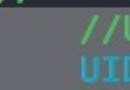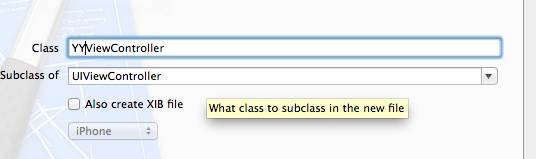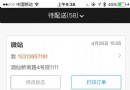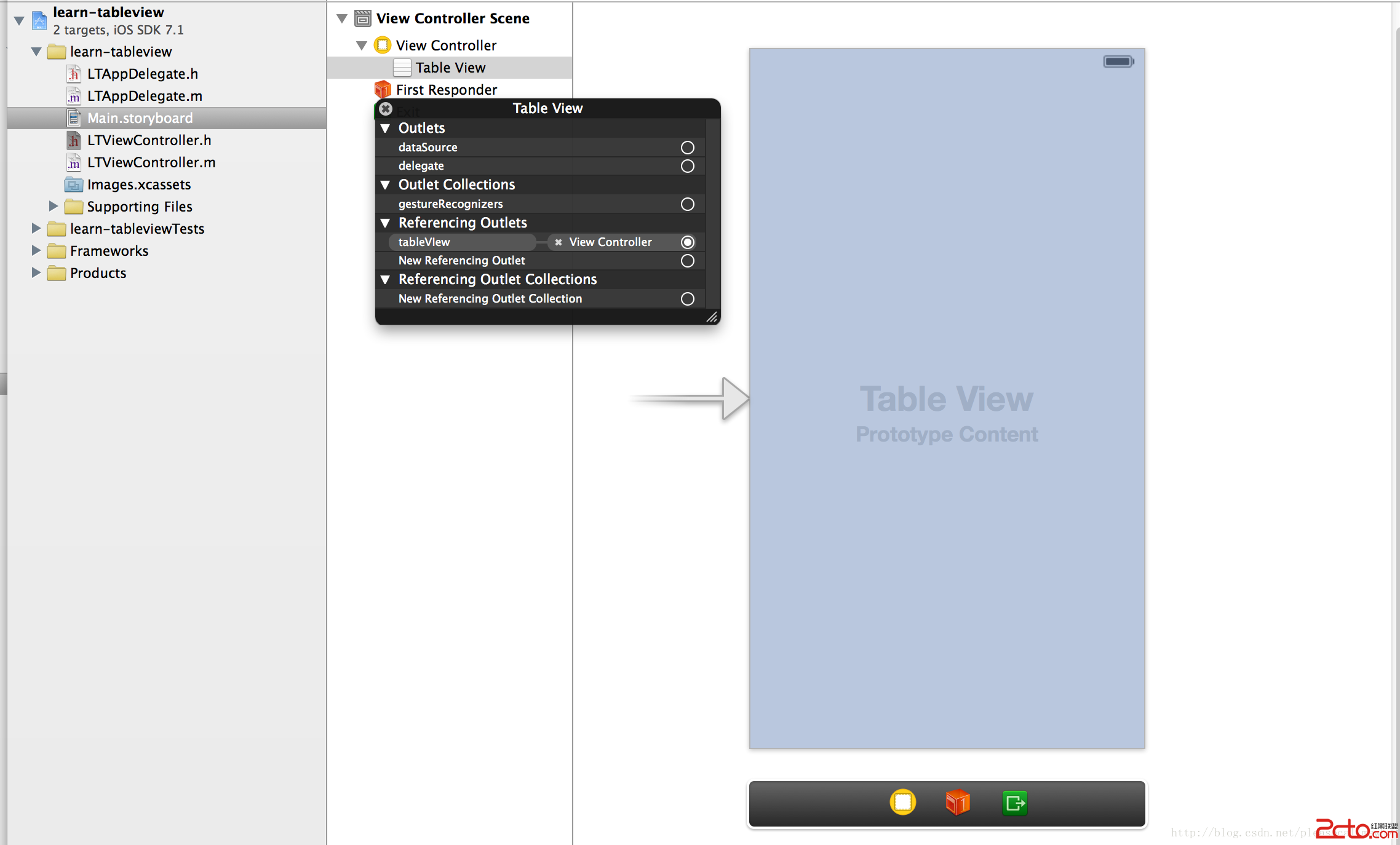在iOS應用中使用UIWebView創建簡單的網頁浏覽器界面
UIWebView是iOS sdk中一個最常用的控件。是內置的浏覽器控件,我們可以用它來浏覽網頁、打開文檔等等。這篇文章我將使用這個控件,做一個簡易的浏覽器。如下圖:

我們創建一個Window-based Application程序命名為:UIWebViewDemo
UIWebView的loadRequest可以用來加載一個url地址,它需要一個NSURLRequest參數。我們定義一個方法用來加載url。在UIWebViewDemoViewController中定義下面方法:
復制代碼 代碼如下:
- (void)loadWebPageWithString:(NSString*)urlString
{
NSURL *url =[NSURL URLWithString:urlString];
NSLog(urlString);
NSURLRequest *request =[NSURLRequest requestWithURL:url];
[webView loadRequest:request];
}
在界面上放置3個控件,一個textfield、一個button、一個uiwebview,布局如下:

在代碼中定義相關的控件:webView用於展示網頁、textField用於地址欄、activityIndicatorView用於加載的動畫、buttonPress用於按鈕的點擊事件。
復制代碼 代碼如下:
@interface UIWebViewDemoViewController :UIViewController<UIWebViewDelegate> {
IBOutlet UIWebView *webView;
IBOutlet UITextField *textField;
UIActivityIndicatorView *activityIndicatorView;
}
- (IBAction)buttonPress:(id) sender;
- (void)loadWebPageWithString:(NSString*)urlString;
@end
使用IB關聯他們。
設置UIWebView,初始化UIActivityIndicatorView:
復制代碼 代碼如下:
- (void)viewDidLoad
{
[super viewDidLoad];
webView.scalesPageToFit =YES;
webView.delegate =self;
activityIndicatorView = [[UIActivityIndicatorView alloc]
initWithFrame : CGRectMake(0.0f, 0.0f, 32.0f, 32.0f)] ;
[activityIndicatorView setCenter: self.view.center] ;
[activityIndicatorView setActivityIndicatorViewStyle: UIActivityIndicatorViewStyleWhite] ;
[self.view addSubview : activityIndicatorView] ;
[self buttonPress:nil];
// Do any additional setup after loading the view from its nib.
}
UIWebView主要有下面幾個委托方法:
1、- (void)webViewDidStartLoad:(UIWebView *)webView;開始加載的時候執行該方法。
2、- (void)webViewDidFinishLoad:(UIWebView *)webView;加載完成的時候執行該方法。
3、- (void)webView:(UIWebView *)webView didFailLoadWithError:(NSError *)error;加載出錯的時候執行該方法。
我們可以將activityIndicatorView放置到前面兩個委托方法中。
復制代碼 代碼如下:
- (void)webViewDidStartLoad:(UIWebView *)webView
{
[activityIndicatorView startAnimating] ;
}
- (void)webViewDidFinishLoad:(UIWebView *)webView
{
[activityIndicatorView stopAnimating];
}
buttonPress方法很簡單,調用我們開始定義好的loadWebPageWithString方法就行了:
復制代碼 代碼如下:
- (IBAction)buttonPress:(id) sender
{
[textField resignFirstResponder];
[self loadWebPageWithString:textField.text];
}
當請求頁面出現錯誤的時候,我們給予提示:
復制代碼 代碼如下:
- (void)webView:(UIWebView *)webView didFailLoadWithError:(NSError *)error
{
UIAlertView *alterview = [[UIAlertView alloc] initWithTitle:@"" message:[error localizedDescription] delegate:nil cancelButtonTitle:nil otherButtonTitles:@"OK", nil];
[alterview show];
[alterview release];
}
動態獲取UIWebView高度
監聽 webView的 contentSize,每當contentSize的值改變時就去更改webView 的frame。
復制代碼 代碼如下:
[activityWebView.scrollView addObserver:self forKeyPath:@"contentSize" options:NSKeyValueObservingOptionNew context:nil];
然後在回調方法裡改變webView的frame
復制代碼 代碼如下:
- (void)observeValueForKeyPath:(NSString *)keyPath ofObject:(id)object change:(NSDictionary *)change context:(void *)context
{
if ([keyPath isEqualToString:@"contentSize"]) {
webViewHeight = [[activityWebView stringByEvaluatingJavascriptFromString:@"document.body.offsetHeight"] floatValue];
CGRect newFrame = activityWebView.frame;
newFrame.size.height = webViewHeight;
activityWebView.frame = newFrame;
[mainTableView setTableHeaderView:activityWebView];
}
}
在頁面消失時記得 remove 監聽對象,否則會閃退
復制代碼 代碼如下:
-(void)viewWillDisappear:(BOOL)antimated{
[super viewWillDisappear:antimated];
[activityWebView.scrollView removeObserver:self
forKeyPath:@"contentSize" context:nil];
}
- 《iOS應用逆向工程》學習筆記(六)使用dumpdecrypted砸殼
- iOS開發 -- 屬性用copy、strong修飾的區別
- 詳解iOS中按鈕點擊事情處置方式
- 2016年iOS地下可應用破綻總結
- iPhone開發筆記 (6) [UIColor colorWithRed:(CGFloat) green:(CGFloat) blue:(CGFloat) alpha:(CGFloat)]
- ios開發navigationController pushViewController 方式多次跳轉返回到最上層返回到指定的某一層的實現方法
- 地圖與定位(二)系統地圖
- iOS App開辟中應用及自界說UITableViewCell的教程
- IOS 定時器 NSTimer 隨機獲取顏色 獲取與設置 RGB view背景色
- XCode屬性面板使用說明