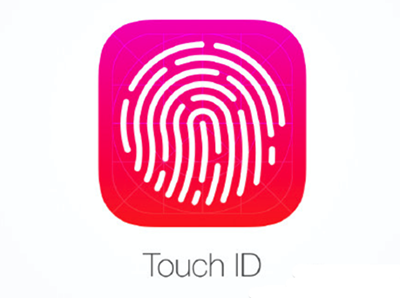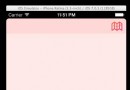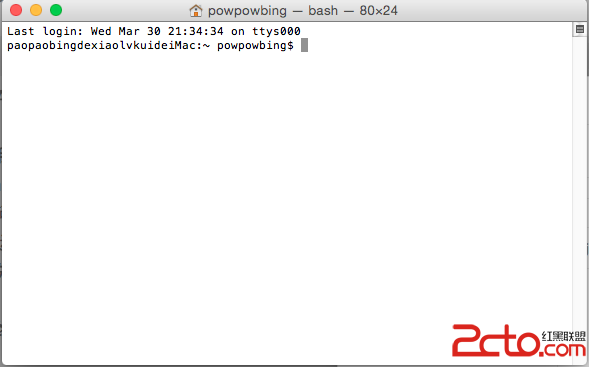iOS UITableView 拖動排序實現代碼
編輯:IOS開發綜合
UITbableView作為列表展示信息,除了展示的功能,有時還會用到刪除,排序等功能,下面就來講解一下如何實現排序。
排序是當表格進入編輯狀態後,在單元格的右側會出現一個按鈕,點擊按鈕,就可以拖動單元格,移動位置,進行手動排序。
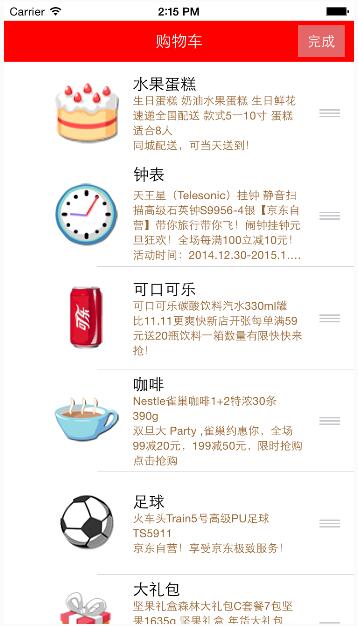
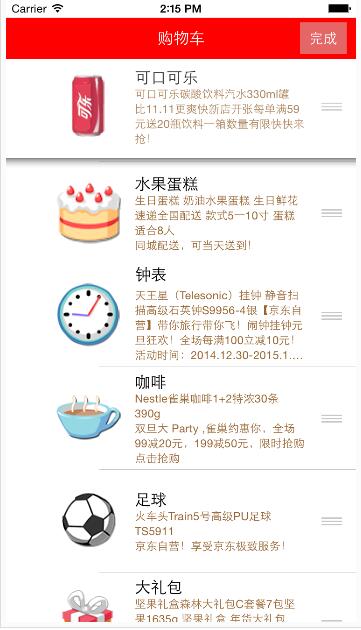
使用系統自帶拖動排序功能的步驟:
1、讓tableView進入編輯狀態,也就是設置它的editing為YES
2、返回編輯模式,也就是實現UITableViewDelegate中的tableview:editingStyleForRowAtIndexPath:方法,在裡面返回UITableViewCellEditingStyleNone模式。如果不實現,默認返回的就是刪除模式
3、實現tableView:moveRowAtIndexPath:toIndexPath方法,只要實現該方法,就能實現單元格的拖動排序,但只是實現了表面的排序,並沒有修改真實地數據
4、在方法中完成數據模型的更新
代碼:
// ViewController.m
// JRTableView刪除
//
// Created by jerehedu on 15/6/11.
// Copyright (c) 2015年 jerehedu. All rights reserved.
//
#import "ViewController.h"
#import "Goods.h"
@interface ViewController ()<UITableViewDataSource, UITableViewDelegate>
{
UITableView *_tableView; //列表
NSMutableArray *_goodsAry; //商品數組
UIButton *_editBtn; //編輯按鈕
}
@end
@implementation ViewController
- (void)viewDidLoad {
[super viewDidLoad];
//添加標題
UILabel *titleLabel = [[UILabel alloc] initWithFrame:CGRectMake(0, 20, self.view.frame.size.width, 44)];
titleLabel.text = @"購物車";
titleLabel.textAlignment = NSTextAlignmentCenter;
titleLabel.backgroundColor = [UIColor redColor];
titleLabel.textColor = [UIColor whiteColor];
[self.view addSubview:titleLabel];
//添加編輯按鈕
_editBtn = [UIButton buttonWithType:UIButtonTypeCustom];
_editBtn.frame = CGRectMake(self.view.frame.size.width-60, 25, 50, 34);
[_editBtn setTitle:@"編輯" forState:UIControlStateNormal];
[_editBtn setTitle:@"完成" forState:UIControlStateSelected];
_editBtn.titleLabel.font = [UIFont systemFontOfSize:15];
_editBtn.backgroundColor = [UIColor colorWithRed:0.8 green:0.8 blue:0.8 alpha:0.5];
[self.view addSubview:_editBtn];
[_editBtn addTarget:self action:@selector(clickEditBtn:) forControlEvents:UIControlEventTouchUpInside];
//添加tableview
_tableView = [[UITableView alloc] initWithFrame:CGRectMake(0, 64, self.view.frame.size.width, self.view.frame.size.height-64)];
_tableView.dataSource = self;
_tableView.delegate = self;
[self.view addSubview:_tableView];
//取數據
NSArray *ary = [NSArray arrayWithContentsOfFile:[[NSBundle mainBundle] pathForResource:@"ShoppingGoodsList" ofType:@"plist"]];
//把數據存到模型對象中,然後把對象存到數組中
_goodsAry = [NSMutableArray array];
for (int i=0; i<ary.count; i++) {
Goods *good = [Goods goodsWithDic:ary[i]];
[_goodsAry addObject:good];
}
}
#pragma mark 數據源 返回有幾行
-(NSInteger)tableView:(UITableView *)tableView numberOfRowsInSection:(NSInteger)section
{
return _goodsAry.count;
}
#pragma mark 每行顯示內容
-(UITableViewCell*)tableView:(UITableView *)tableView cellForRowAtIndexPath:(NSIndexPath *)indexPath
{
static NSString *idGood = @"goods";
UITableViewCell *cell = [tableView dequeueReusableCellWithIdentifier:idGood];
if (cell==nil) {
cell = [[UITableViewCell alloc] initWithStyle:UITableViewCellStyleSubtitle reuseIdentifier:idGood];
}
Goods *good = _goodsAry[indexPath.row];
cell.imageView.image = [UIImage imageNamed:good.icon];
cell.textLabel.text = good.name;
cell.detailTextLabel.text = good.details;
cell.detailTextLabel.numberOfLines = 6;
cell.detailTextLabel.textColor = [UIColor brownColor];
return cell;
}
#pragma mark 選中行
-(void)tableView:(UITableView *)tableView didSelectRowAtIndexPath:(NSIndexPath *)indexPath
{
// 取消選中狀態
[tableView deselectRowAtIndexPath:indexPath animated:YES];
}
#pragma mark 設置行高
-(CGFloat)tableView:(UITableView *)tableView heightForRowAtIndexPath:(NSIndexPath *)indexPath
{
return 110;
}
#pragma mark 點擊編輯按鈕
- (IBAction)clickEditBtn:(UIButton *)sender {
//設置tableview編輯狀態
BOOL flag = !_tableView.editing;
[_tableView setEditing:flag animated:YES];
_editBtn.selected = flag;
}
#pragma mark 選擇編輯模式,添加模式很少用,默認是刪除
-(UITableViewCellEditingStyle)tableView:(UITableView *)tableView editingStyleForRowAtIndexPath:(NSIndexPath *)indexPath
{
return UITableViewCellEditingStyleNone;
}
#pragma mark 排序 當移動了某一行時候會調用
//編輯狀態下,只要實現這個方法,就能實現拖動排序
-(void)tableView:(UITableView *)tableView moveRowAtIndexPath:(NSIndexPath *)sourceIndexPath toIndexPath:(NSIndexPath *)destinationIndexPath
{
// 取出要拖動的模型數據
Goods *goods = _goodsAry[sourceIndexPath.row];
//刪除之前行的數據
[_goodsAry removeObject:goods];
// 插入數據到新的位置
[_goodsAry insertObject:goods atIndex:destinationIndexPath.row];
}
@end
以上就是本文的全部內容,希望對大家的學習有所幫助,也希望大家多多支持本站。
相關文章
+