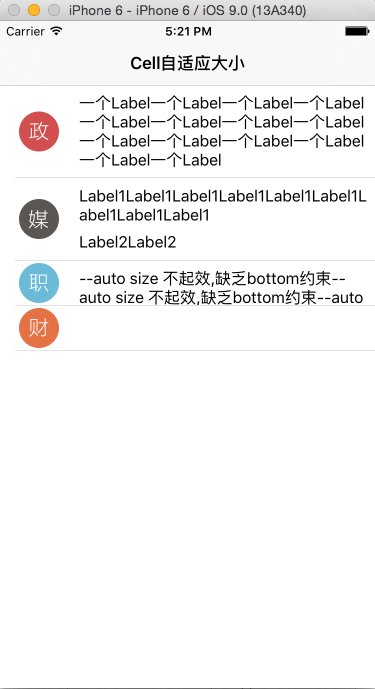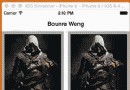CoreLocation—iOS中的位置信息
編輯:關於IOS
在iOS系統中, 使用CoreLocation可以獲取到用戶當前位置, 以及設備移動信息.
基本步驟:
import CoreLocation,
ViewController 繼承 CLLocationManagerDelegate 協議,
實現CLLocationManager的didUpdateLocations, didUpdateToLocation等方法,
開始定位: 調用CLLocationManager的startUpdatingLocation方法.
設備自身的定位要開啟.
ViewController
import UIKit
import CoreLocation
class ViewController: UIViewController, CLLocationManagerDelegate {
@IBOutlet weak var latitudeLabel: UILabel!
@IBOutlet weak var longitudeLabel: UILabel!
let locationManager: CLLocationManager = CLLocationManager()
var currentLocation: CLLocation!
override func viewDidLoad() {
super.viewDidLoad()
// Do any additional setup after loading the view, typically from a nib.
locationManager.delegate = self
locationManager.desiredAccuracy = kCLLocationAccuracyBest
locationManager.distanceFilter = kCLLocationAccuracyKilometer
}
override func viewWillAppear(animated: Bool) {
locationManager.startUpdatingLocation()
println("start location")
}
override func viewWillDisappear(animated: Bool) {
locationManager.stopUpdatingLocation()
println("stop location")
}
override func didReceiveMemoryWarning() {
super.didReceiveMemoryWarning()
// Dispose of any resources that can be recreated.
}
func locationManager(manager: CLLocationManager!, didUpdateLocations locations: [AnyObject]!) {
println("didUpdateLocations")
currentLocation = locations.last as! CLLocation
latitudeLabel.text = "(currentLocation.coordinate.latitude)"
longitudeLabel.text = "(currentLocation.coordinate.longitude)"
}
func locationManager(manager: CLLocationManager!, didUpdateToLocation newLocation: CLLocation!, fromLocation oldLocation: CLLocation!) {
println("didUpdateToLocation")
}
func locationManager(manager: CLLocationManager!, didFailWithError error: NSError!) {
println("didFailWithError")
}
}
模擬器定位設置
使用iPhone simulator時, 最初只看到打印”start location”, 即沒有成功調用didUpdateLocations.
原因在於simulator默認將定位關閉, 需要我們自己打開.
1. 打開定位調試選項, 這裡, 我們可以選擇Apple:
2. 設置simulator中的Settings->Privacy->Location中的定位選項, 設為always:
3. 回到APP界面, 即可看到位置信息:
4. 我們也可以自己選取模擬位置, 如選擇Hong Kong:
5. 可以看到, 對應模擬位置的經緯度信息:
6. 我們也可以自行輸入經緯度值來設置位置:
CoreLocation的基本使用就是以上這些了, 更加復雜的以後再補充了.
相關文章
+- iOS9與XCode7中不克不及應用http銜接的疾速處理方法
- xcode8 封閉掌握台不打印不信息的處理辦法(圖文詳解)
- 史上最具體的CocoaPods裝置教程(圖文)
- IOS Xcode中快捷鍵年夜全
- iOS中處理Xcode 8掌握台亂碼的方法
- IOS開辟之適配iOS10及Xcode8的留意點
- xcode8提交ipa掉敗沒法構建版本成績的處理計劃
- IOS 開辟自界說條形ProgressView的實例
- XCode 加速編譯鏈接速度的辦法
- 2016 cocoapods的裝置和應用辦法和版本進級碰到的成績
- IOS 陀螺儀開辟(CoreMotion框架)實例詳解
- 進修iOS自界說導航掌握器UINavigationController
- Xcode 8打印log日記的成績小結及處理辦法
- iOS10 適配和Xcode8設置裝備擺設總結
- iOS Xcode8更新後輸入log日記封閉的辦法