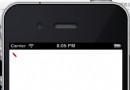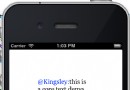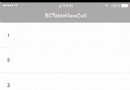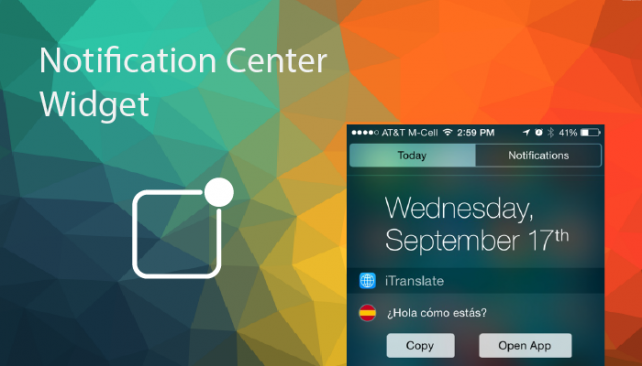iOS開發之多表視圖滑動切換示例(仿頭條客戶端)
編輯:關於IOS
好長時間沒為大家帶來iOS開發干貨的東西了,今天給大家分享一個頭條新聞客戶端各個類別進行切換的一個示例。在Demo中對所需的組件進行的簡單封裝,在封裝的組件中使用的是純代碼的形式,如果想要在項目中進行使用,稍微進行修改即可。
廢話少說,先介紹一下功能點,下圖是整個Demo的功能點,最上面左邊的TabBarButtonItem是用來減少條目的,比如下圖有三個按鈕,點擊減號會減少一個條目。右邊的為增加一個條目。點擊相應的按鈕是切換到對應的表視圖上,下方紅色的是滑動的指示器,同時支持手勢滑動。運行具體效果如下圖所示。
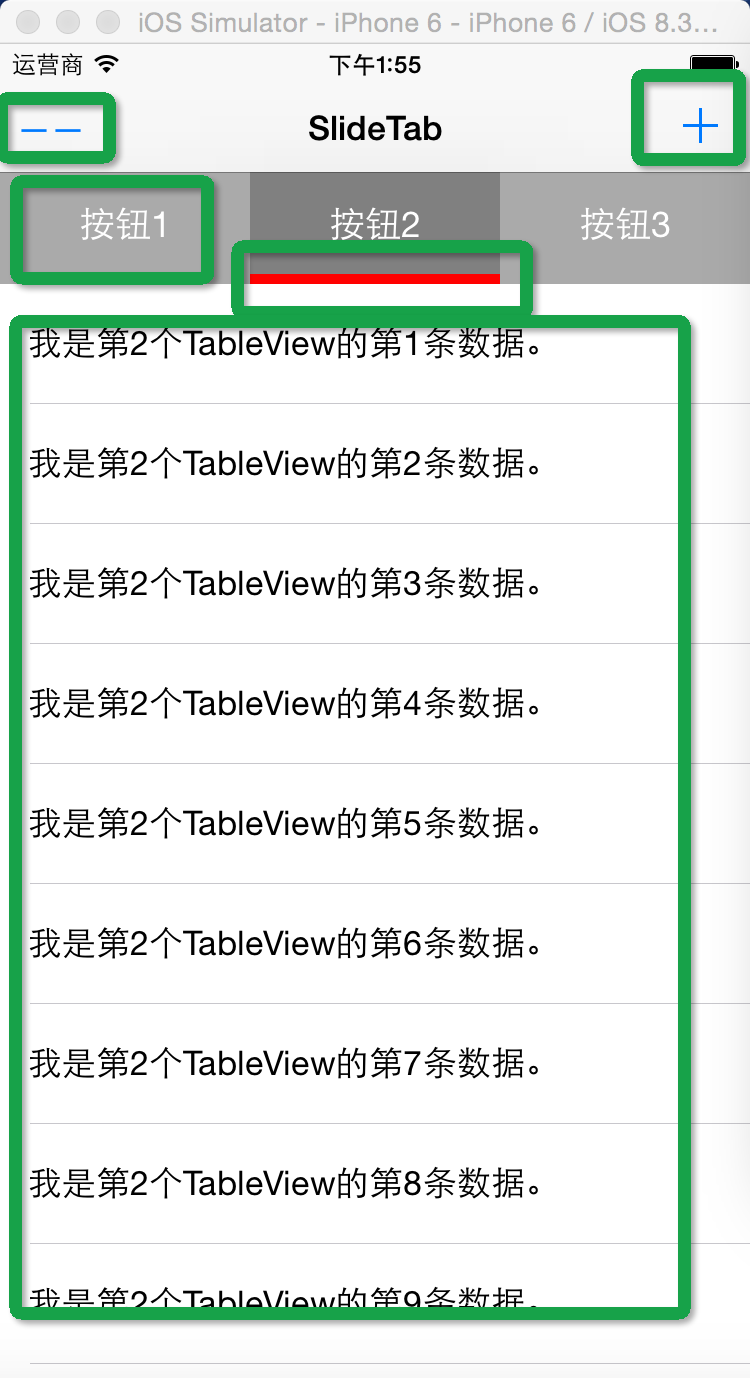
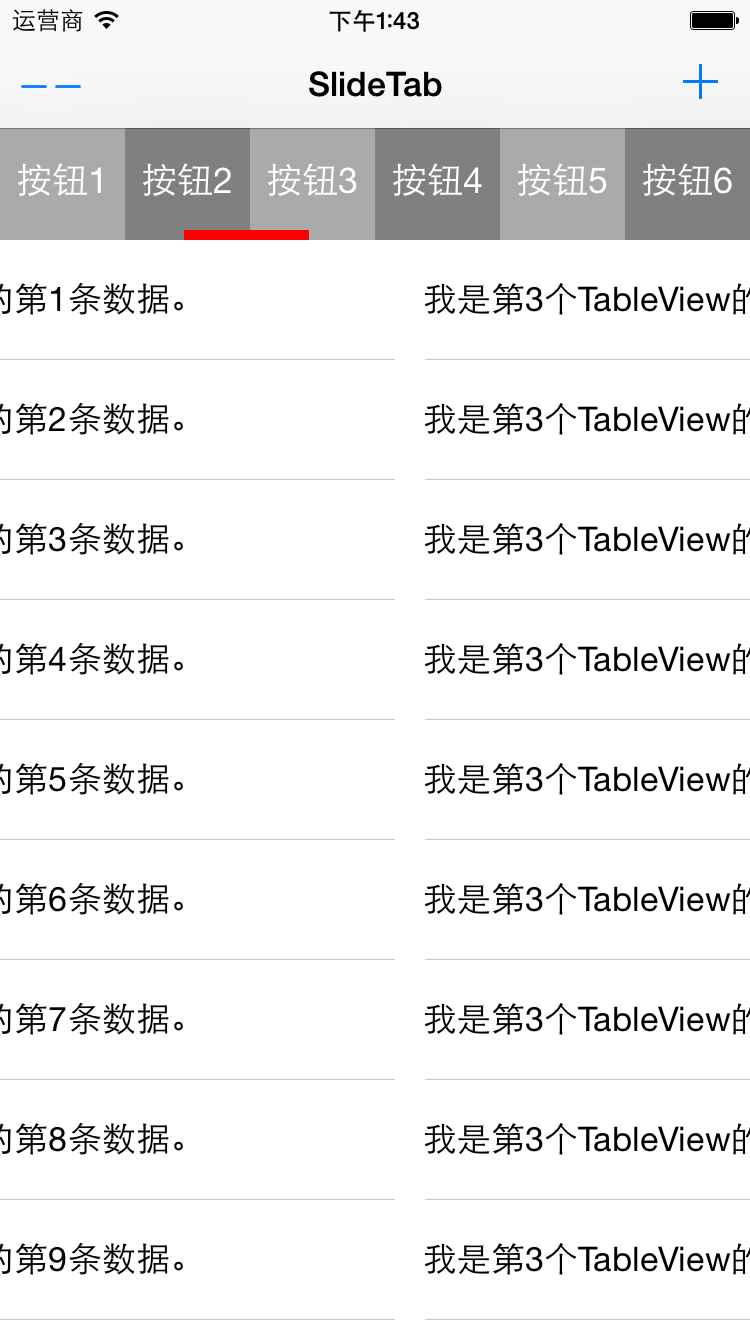
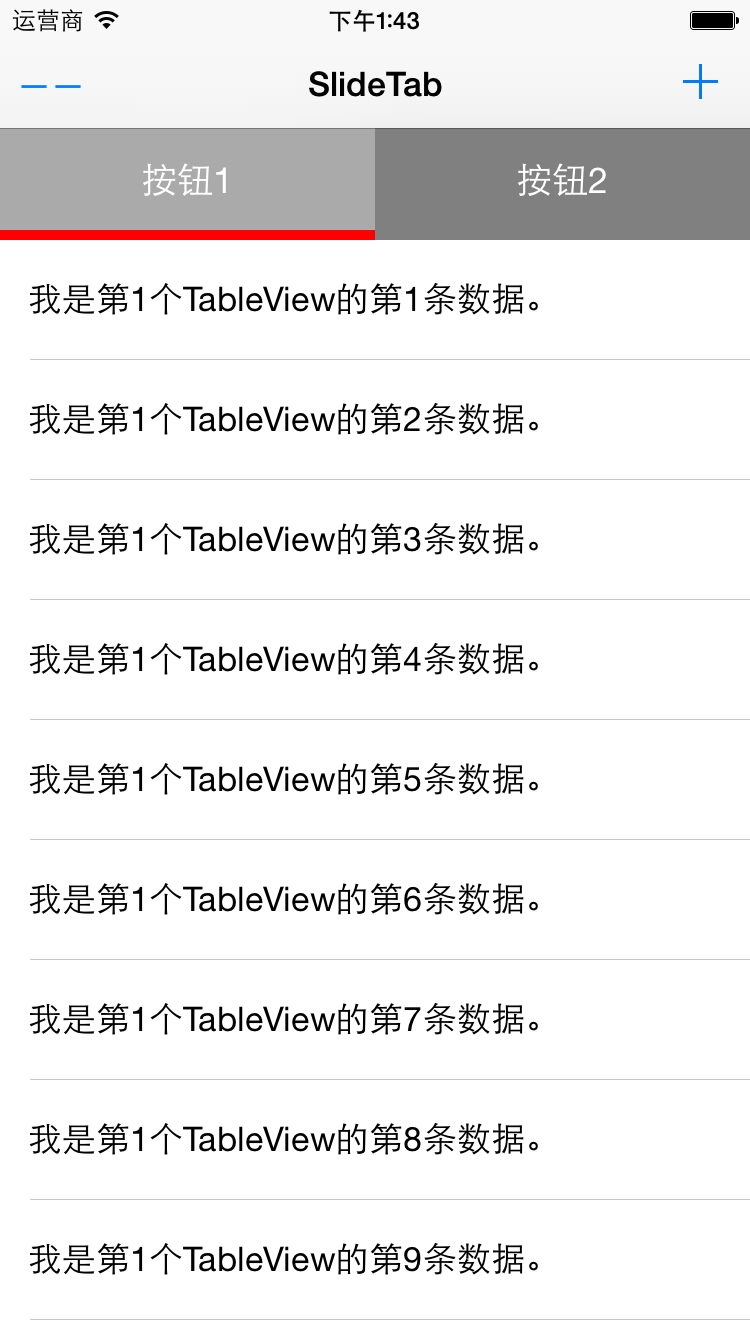
一:實現方案
最上方是一個View, View上面實例化了一些按鈕,平分屏幕的寬度,下方是一個ScrollView, ScrollView上面放了一些表視圖,點擊不同的Button, 滑動到對應的表示圖上。除了點擊按鈕,還可以進行滑動切換,切換時,紅色的指示器也會隨之滑動。
主要的技術點就是通過ScrollView的回調,通過事件的響應來改變ScrollView的ContentOffset的值。在回調中根據ContentOffset的值來計算紅色指示器的偏移量。
二:核心代碼
1.組件中的主要屬性
把上面整個視圖進行了封裝,命名為SlideTabBarView,下面的代碼是主要屬性:
1 @interface SlideTabBarView()<UIScrollViewDelegate,UITableViewDataSource,UITableViewDelegate>
2 ///@brife 整個視圖的大小
3 @property (assign) CGRect mViewFrame;
4
5 ///@brife 下方的ScrollView
6 @property (strong, nonatomic) UIScrollView *scrollView;
7
8 ///@brife 上方的按鈕數組
9 @property (strong, nonatomic) NSMutableArray *topViews;
10
11 ///@brife 下方的表格數組
12 @property (strong, nonatomic) NSMutableArray *scrollTableViews;
13
14 ///@brife TableViews的數據源
15 @property (strong, nonatomic) NSMutableArray *dataSource;
16
17 ///@brife 當前選中頁數
18 @property (assign) NSInteger currentPage;
19
20 ///@brife 下面滑動的View
21 @property (strong, nonatomic) UIView *slideView;
22 @end
2.初始化方法如下,在調用初始化方法時需要傳入SlideTabBarView的frame和選項卡的個數,初始化函數會調用一系列的初始化方法對組件進行初始化,代碼如下:
1 -(instancetype)initWithFrame:(CGRect)frame WithCount: (NSInteger) count{
2 self = [super initWithFrame:frame];
3
4 if (self) {
5 _mViewFrame = frame;
6 _tabCount = count;
7 _topViews = [[NSMutableArray alloc] init];
8 _scrollTableViews = [[NSMutableArray alloc] init];
9
10 [self initDataSource];
11
12 [self initScrollView];
13
14 [self initTopTabs];
15
16 [self initDownTables];
17
18 [self initDataSource];
19
20 [self initSlideView];
21
22 }
23
24 return self;
25 }
3.initDataSource方法主要負責模擬生成下方TableView要顯示的數據。代碼如下:
#pragma mark -- 初始化表格的數據源
-(void) initDataSource{
_dataSource = [[NSMutableArray alloc] initWithCapacity:_tabCount];
for (int i = 1; i <= _tabCount; i ++) {
NSMutableArray *tempArray = [[NSMutableArray alloc] initWithCapacity:20];
for (int j = 1; j <= 20; j ++) {
NSString *tempStr = [NSString stringWithFormat:@"我是第%d個TableView的第%d條數據。", i, j];
[tempArray addObject:tempStr];
}
[_dataSource addObject:tempArray];
}
}
4.紅色滑動指示器的初始化代碼如下所示:
#pragma mark -- 初始化滑動的指示View
-(void) initSlideView{
CGFloat width = _mViewFrame.size.width / _tabCount;
_slideView = [[UIView alloc] initWithFrame:CGRectMake(0, TOPHEIGHT - 5, width, 5)];
[_slideView setBackgroundColor:[UIColor redColor]];
[self addSubview:_slideView];
}
5.ScrollView的初始化代碼如下, 指定ScrollView的大小位置以及背景顏色,並且設置分頁可用並添加代理。
#pragma mark -- 實例化ScrollView
-(void) initScrollView{
_scrollView = [[UIScrollView alloc] initWithFrame:CGRectMake(0, _mViewFrame.origin.y, _mViewFrame.size.width, _mViewFrame.size.height - TOPHEIGHT)];
_scrollView.contentSize = CGSizeMake(_mViewFrame.size.width * _tabCount, _mViewFrame.size.height - 60);
_scrollView.backgroundColor = [UIColor grayColor];
_scrollView.pagingEnabled = YES;
_scrollView.delegate = self;
[self addSubview:_scrollView];
}
6.添加上方的按鈕,根據傳入的個數來實例化多個按鈕。
1 #pragma mark -- 實例化頂部的tab
2 -(void) initTopTabs{
3 CGFloat width = _mViewFrame.size.width / _tabCount;
4
5 for (int i = 0; i < _tabCount; i ++) {
6
7 UIView *view = [[UIView alloc] initWithFrame:CGRectMake(i * width, 0, width, TOPHEIGHT)];
8
9 view.backgroundColor = [UIColor lightGrayColor];
10
11 if (i % 2) {
12 view.backgroundColor = [UIColor grayColor];
13 }
14
15 UIButton *button = [[UIButton alloc] initWithFrame:CGRectMake(0, 0, width, TOPHEIGHT)];
16 button.tag = i;
17 forState:UIControlStateNormal];
18 ;
19 [view addSubview:button];
20
21
22 [_topViews addObject:view];
23 [self addSubview:view];
24 }
25 }
7.點擊按鈕觸發的方法如下:
1 #pragma mark --點擊頂部的按鈕所觸發的方法
2 -(void) tabButton: (id) sender{
3 UIButton *button = sender;
4 [_scrollView setContentOffset:CGPointMake(button.tag * _mViewFrame.size.width, 0) animated:YES];
5 }
8.初始化下方的多個表視圖:實例化表視圖,並指定委托回調。
1 #pragma mark --初始化下方的TableViews
2 -(void) initDownTables{
3
4 for (int i = 0; i < _tabCount; i ++) {
5
6 UITableView *tableView = [[UITableView alloc] initWithFrame:CGRectMake(i * _mViewFrame.size.width, 0, _mViewFrame.size.width, _mViewFrame.size.height - TOPHEIGHT)];
7 tableView.delegate = self;
8 tableView.dataSource = self;
9
10 [_scrollTableViews addObject:tableView];
11 [_scrollView addSubview:tableView];
12 }
13
14 }
9.ScrollView的回調方法如下,下面最後一個代理方法是根據ScrollView的偏移量來計算紅色指示器的偏移量,第二個是滑動到哪個tableView,然後進行哪個TableView的數據加載。
1 #pragma mark -- scrollView的代理方法
2 -(void)scrollViewDidEndScrollingAnimation:(UIScrollView *)scrollView{
3 [self scrollViewDidEndDecelerating:scrollView];
4 }
5
6 - (void)scrollViewDidEndDecelerating:(UIScrollView *)scrollView
7
8 {
9 _currentPage = _scrollView.contentOffset.x/_mViewFrame.size.width;
10
11 UITableView *currentTable = _scrollTableViews[_currentPage];
12 [currentTable reloadData];
13
14 }
15
16 -(void)scrollViewDidScroll:(UIScrollView *)scrollView{
17 if ([_scrollView isEqual:scrollView]) {
18 CGRect frame = _slideView.frame;
19 frame.origin.x = scrollView.contentOffset.x/_tabCount;
20 _slideView.frame = frame;
21 }
22 }
10.TableView的代理方法如下,數據源就是我們剛才做的假數據,Cell是由Xib實現的,使用的時候注冊一下就可用了。
1 #pragma mark -- talbeView的代理方法
2 -(NSInteger)numberOfSectionsInTableView:(UITableView *)tableView{
3 return 1;
4 }
5
6 -(NSInteger) tableView:(UITableView *)tableView numberOfRowsInSection:(NSInteger)section{
7 NSMutableArray *tempArray = _dataSource[_currentPage];
8 return tempArray.count;
9 }
10
11 -(CGFloat) tableView:(UITableView *)tableView heightForRowAtIndexPath:(NSIndexPath *)indexPath{
12 return 60;
13 }
14
15 -(UITableViewCell *)tableView:tableView cellForRowAtIndexPath:(NSIndexPath *)indexPath{
16
17 BOOL nibsRegistered=NO;
18 if (!nibsRegistered) {
19 UINib *nib=[UINib nibWithNibName:@"SlideBarCell" bundle:nil];
20 [tableView registerNib:nib forCellReuseIdentifier:@"SlideBarCell"];
21 nibsRegistered=YES;
22 }
23
24
25 SlideBarCell *cell = [tableView dequeueReusableCellWithIdentifier:@"SlideBarCell"];
26 if ([tableView isEqual:_scrollTableViews[_currentPage]]) {
27 cell.tipTitle.text = _dataSource[_currentPage][indexPath.row];
28 }
29
30 return cell;
31 }
Demo在GitHub上的分享地址:https://github.com/lizelu/SliderTabBar
- 上一頁:【C語言】宏定義
- 下一頁:【學習筆記】【C語言】typedef
相關文章
+