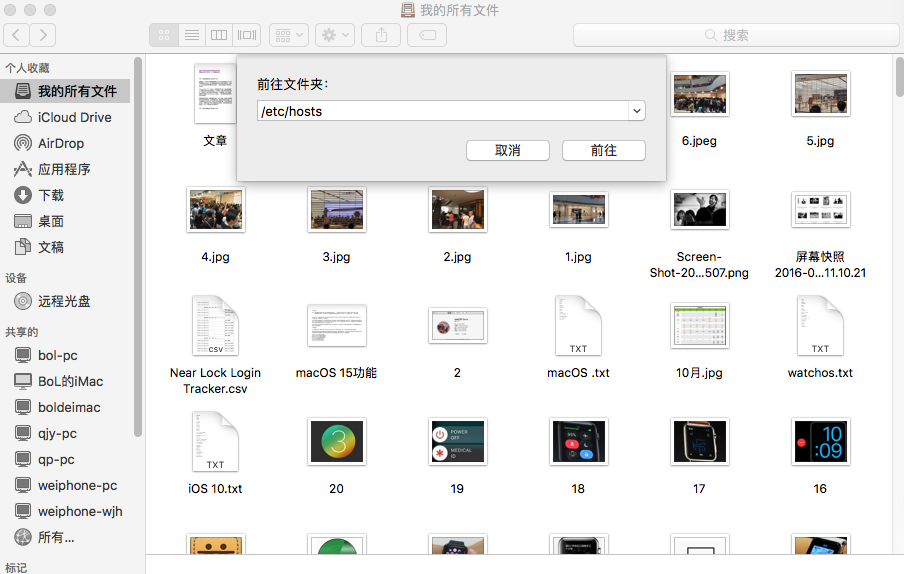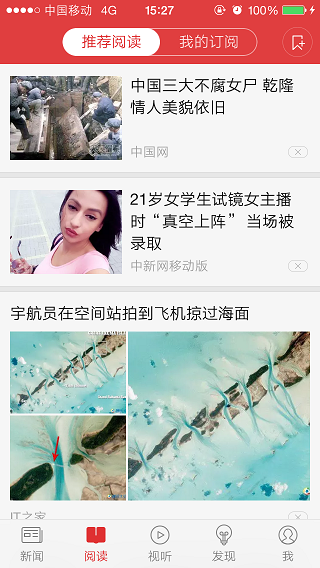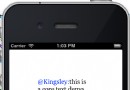圖片展現、縮放、移動及裁減的實現
首先,讀取一個圖片文件到UIImage對象中,添加到一個UIImageView視圖中。UIImageView的size設置成和圖片的size一樣。保證圖片能全部展現。
// Create the image from a png file
UIImage *image = [UIImage imageNamed:@"prgBinary.jpg"];
UIImageView *imageView = [[UIImageView alloc] initWithImage:image];
// Get size of current image
CGSize size = [image size];
// Frame location in view to show original image
[imageView setFrame:CGRectMake(0, 0, size.width, size.height)];
[[self view] addSubview:imageView];
[imageView release];
這樣UIImageView視圖可以通過放大、縮小、移動的方式查看超出屏幕范圍的部分圖。
將圖放大或者縮小到合適尺寸,移動需要裁減的圖的一部分到屏幕中,再進行裁減。這樣保證裁減到的部分是需要進行圖像識別的文字,從而提升識別效率。
使用pinch手勢和pan手勢實現圖像縮放和圖像移動操作,將合適的內容完全拉入屏幕中。
使用pan手勢移動uiimageview視圖。
- (void)pan:(UIPanGestureRecognizer *)gesture
{
if ((gesture.state == UIGestureRecognizerStateChanged) ||
(gesture.state == UIGestureRecognizerStateEnded)) {
CGPoint location = [gesture locationInView:[self superview]];
[self setCenter:location];
}
}
使用pinch手勢縮放uiimageview視圖。
-(void)handlePinch:(UIPinchGestureRecognizer*)sender {
NSLog(@"latscale = %f",mLastScale);
mCurrentScale += [sender scale] - mLastScale;
mLastScale = [sender scale];
if (sender.state == UIGestureRecognizerStateEnded)
{
mLastScale = 1.0;
}
CGAffineTransform currentTransform = CGAffineTransformIdentity;
CGAffineTransform newTransform = CGAffineTransformScale(currentTransform, mCurrentScale, mCurrentScale);
mGestureView.transform = newTransform;
}
縮放後的圖片,裁減是還是針對了原來的圖。因此需要將屏幕進行照相,生成一個圖,供裁減操作。因為裁減只能在可看到的區域裡進行。
- (UIImage *)imageWithUIView:(UIView *)view
{
CGSize screenShotSize = view.bounds.size;
UIImage *img;
UIGraphicsBeginImageContext(screenShotSize);
CGContextRef context = UIGraphicsGetCurrentContext();
CGContextSaveGState(context);
[view.layer renderInContext:UIGraphicsGetCurrentContext()];
img = UIGraphicsGetImageFromCurrentImageContext();
CGContextRestoreGState(context);
UIGraphicsEndImageContext();
return img;
}
采用手指滑動畫線成矩形框的方式,指定裁減的區域,而後確認。
1、可以用UIBezierPath畫一個矩形。它的實現方法大概這樣,
UIBezierPath* aPath = [UIBezierPath bezierPath];
// Set the starting point of the shape.
[aPath moveToPoint:CGPointMake(100.0, 0.0)];
// Draw the lines
[aPath addLineToPoint:CGPointMake(200.0, 0.0)];
[aPath addLineToPoint:CGPointMake(200, 140)];
[aPath addLineToPoint:CGPointMake(0.0, 140)];
[aPath closePath];
參考一個uiview的子類,它使用touchMove調用UIBezierPath畫圖。
@implementation MyLineDrawingView
- (id)initWithFrame:(CGRect)frame
{
self = [super initWithFrame:frame];
if (self) {
// Initialization code
self.backgroundColor=[UIColor clear];
myPath=[[UIBezierPath alloc]init];
myPath.lineCapStyle=kCGLineCapRound;
myPath.miterLimit=0;
myPath.lineWidth=10;
brushPattern=[UIColor redColor];
}
return self;
}
// Only override drawRect: if you perform custom drawing.
// An empty implementation adversely affects performance during animation.
- (void)drawRect:(CGRect)rect
{
[brushPattern setStroke];
[myPath strokeWithBlendMode:kCGBlendModeNormal alpha:1.0];
// Drawing code
//[myPath stroke];
}
#pragma mark - Touch Methods
-(void)touchesBegan:(NSSet *)touches withEvent:(UIEvent *)event
{
UITouch *mytouch=[[touches allObjects] objectAtIndex:0];
[myPath moveToPoint:[mytouch locationInView:self]];
}
-(void)touchesMoved:(NSSet *)touches withEvent:(UIEvent *)event
{
UITouch *mytouch=[[touches allObjects] objectAtIndex:0];
[myPath addLineToPoint:[mytouch locationInView:self]];
[self setNeedsDisplay];
}
-(void)touchesEnded:(NSSet *)touches withEvent:(UIEvent *)event
{
[myPath closePath];
[self setNeedsDisplay];
}
2、如果不用UIBezierPath的話,還可以直接使用 Core Graphics 框架的API進行畫線。
@implementation GestureView
{
CGPoint _originOfTouchPoint; // your fist touch detected in touchesBegan: method
CGPoint _currentFingerPositionPoint; // the position you have dragged your finger to
CGFloat _strokeWidth; // the width of the line you wish to draw
id _touchStartedObject; // the object(UIView) that the first touch was detected on
}
// If you use Interface Builder to design your interface, Objects in a nib file are reconstituted and then initialized using
// their initWithCoder: method
- (id)initWithCoder:(NSCoder *)decoder
{
self = [super initWithCoder:decoder];
if (self) {
// Initialization code
_originOfTouchPoint = CGPointMake( 0.0, 0.0 );
_currentFingerPositionPoint = CGPointMake( 100.0, 100.0 );
_strokeWidth = 2.0;
}
return self;
}
// Only override drawRect: if you perform custom drawing.
// An empty implementation adversely affects performance during animation.
- (void)drawRect:(CGRect)rect
{
CGContextRef context = UIGraphicsGetCurrentContext();
CGContextSetStrokeColorWithColor( context, [UIColor blueColor].CGColor );
CGContextSetLineWidth( context, _strokeWidth );
// fisrt point of line
CGContextMoveToPoint( context, _originOfTouchPoint.x, _originOfTouchPoint.y );
// last point of line
CGContextAddLineToPoint( context, _currentFingerPositionPoint.x, _currentFingerPositionPoint.y );
// draw the line
CGContextStrokePath( context );
}
#pragma mark touches
- (void)touchesBegan:(NSSet *)touches withEvent:(UIEvent *)event
{
// get starting point and first view touched (if you need to send that view messages)
_originOfTouchPoint = [[touches anyObject] locationInView:self];
_touchStartedObject = [[touches anyObject] view];
}
- (void)touchesMoved:(NSSet *)touches withEvent:(UIEvent *)event
{
CGPoint movedToPoint = [[touches anyObject] locationInView:self];
// if moved to a new point redraw the line
if ( CGPointEqualToPoint( movedToPoint, _currentFingerPositionPoint ) == NO )
{
_currentFingerPositionPoint = movedToPoint;
// calls drawRect: method to show updated line
[self setNeedsDisplay];
}
}
- (void)touchesEnded:(NSSet *)touches withEvent:(UIEvent *)event
{
// reset values
_originOfTouchPoint = CGPointZero;
_currentFingerPositionPoint = CGPointZero;
_touchStartedObject = nil;
}
@end
怎麼獲取所畫的矩形的frame值呢?
取所涉及的點的最大和最小的X和Y的值,保存到一個數組中。在touch結束之後,重新畫矩形。
這樣獲得圖像上的矩形區域和frame值,根據這個frame值,再使用CGImageCreateWithImageInRect取獲得屏幕中截圖。 將截圖結果即一個UIImage對象換到UIImageView中。驗證截圖操作是否正確。
// Create rectangle that represents a cropped image
// from the middle of the existing image
CGRect rect = CGRectMake(size.width / 4, size.height / 4 ,
(size.width / 2), (size.height / 2));
// Create bitmap image from original image data,
// using rectangle to specify desired crop area
CGImageRef imageRef = CGImageCreateWithImageInRect([image CGImage], rect);
UIImage *img = [UIImage imageWithCGImage:imageRef];
CGImageRelease(imageRef);
// Create and show the new image from bitmap data
imageView = [[UIImageView alloc] initWithImage:img];
[imageView setFrame:CGRectMake(0, 200, (size.width / 2), (size.height / 2))];
[[self view] addSubview:imageView];
[imageView release];
注意,以上所有的代碼都是設想和查資料所得的參考,未經編碼測試,請讀者謹慎使用。
- iOS圖片隱約後果的完成辦法
- iOS完成圖片六邊形暗影後果
- iOS法式開辟之應用PlaceholderImageView完成優雅的圖片加載後果
- iOS中navigationController 去失落配景圖片、去失落底部線條的焦點代碼
- IOS完成圓形圖片後果的兩種辦法
- 詳解IOS圖片緊縮處置
- iOS中讀取照片庫及保留圖片或視頻到照片庫的要點解析
- iOS圖片完成可拉伸不變形的處置操作
- iOS圖片拉伸小技能
- iOS中UIImagePickerController圖片拔取器的用法小結
- iOS完成緊縮圖片上傳功效
- iOS圖片縮小的方法(transform和frame)
- IOS圖片無窮輪播器的完成道理
- IOS多線程完成多圖片下載(二)
- 轉變iOS運用中UITableView的配景色彩與配景圖片的辦法