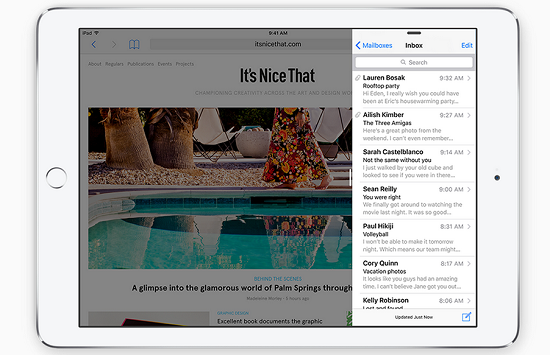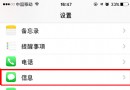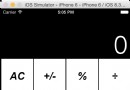iOS開發之新浪微博山寨版代碼優化
編輯:關於IOS
之前發表過一篇博客“IOS開發之新浪圍脖”,在編寫代碼的時候太偏重功能的實現了,寫完基本功能後看著代碼有些別扭,特別是用到的四種cell的類,重復代碼有點多,所以今天花點時間把代碼重構一下。為了減少代碼的重復編寫把cell中相同的部分抽象成父類,然後繼承。不過也是結合著storyboard做的。在優化時轉發的View和評論的View相似,於是就做了個重用。在原來的代碼上就把cell的代碼進行了重寫,所以本篇作為補充,關鍵代碼還得看之前的博客。
1.第一種cell,只有微博內容,沒有圖片,效果如下: cell對應的ios代碼如下:
TextTableViewCell.h
1 #import <UIKit/UIKit.h>
2
3 //TableView要回調的block,用於把cell中的按鈕的tag傳給TableView
4 typedef void (^MyCellBlock) (UITableViewCell * cell, int tag);
5
6 @interface TextTableViewCell : UITableViewCell
7 //接收block塊
8 -(void)setMyCellBlock:(MyCellBlock) block;
9
10 //接收字典
11 -(void) setDic:(NSDictionary *)dic;
12
13 @end
TextTableViewCell.m(帶圖片的cell繼承於這個cell)
1 #import "TextTableViewCell.h"
2
3 @interface TextTableViewCell()
4
5 @property (strong, nonatomic) IBOutlet UIImageView *headImage;
6 @property (strong, nonatomic) IBOutlet UILabel *nameLabel;
7 @property (strong, nonatomic) IBOutlet UILabel *dateLabel;
8 @property (strong, nonatomic) IBOutlet UILabel *weiboTextLabel;
9
10 @property (strong, nonatomic) NSDictionary *dic;
11 @property (strong, nonatomic) MyCellBlock block;
12
13 @end
14
15 @implementation TextTableViewCell
16
17 //獲取傳入的block塊
18 -(void)setMyCellBlock:(MyCellBlock)block
19 {
20 self.block = block;
21 }
22
23 //獲取傳入的參數,用於給我們的cell中的標簽賦值
24 -(void) setDic:(NSDictionary *)dic
25 {
26
27 //設置頭像
28 [self.headImage setImageWithURL:[NSURL URLWithString:dic[@"user"][@"profile_image_url"]]];
29
30 //設置昵稱
31 self.nameLabel.text = dic[@"user"][@"name"];
32
33 //設置時間
34 NSDateFormatter *iosDateFormater=[[NSDateFormatter alloc]init];
35 iosDateFormater.dateFormat=@"EEE MMM d HH:mm:ss Z yyyy";
36
37 //必須設置,否則無法解析
38 iosDateFormater.locale=[[NSLocale alloc]initWithLocaleIdentifier:@"en_US"];
39 NSDate *date=[iosDateFormater dateFromString:dic[@"created_at"]];
40
41 //目的格式
42 NSDateFormatter *resultFormatter=[[NSDateFormatter alloc]init];
43 [resultFormatter setDateFormat:@"MM月dd日 HH:mm"];
44 self.dateLabel.text = [resultFormatter stringFromDate:date];
45
46 //設置微博博文
47 self.weiboTextLabel.text = dic[@"text"];
48
49 }
50
51
52 //通過block回調來返回按鈕的tag
53 - (IBAction)tapCellButton:(id)sender {
54 UIButton *button = sender;
55 self.block(self, button.tag);
56 }
57
58 - (void)awakeFromNib
59 {
60 // Initialization code
61 }
62
63 - (void)setSelected:(BOOL)selected animated:(BOOL)animated
64 {
65 [super setSelected:selected animated:animated];
66
67 // Configure the view for the selected state
68 }
69
70 @end
2、上面的代碼有點多,如果我們再加第二個cell(原微博帶圖片的)就簡單多了,可以繼承與上面的cell
ImageTableViewCell.m的代碼如下:(只把要添加的東西加上即可,是不是代碼少多了)
@interface ImageTableViewCell()
@property (strong, nonatomic) IBOutlet UIImageView *contentImage;
@end
@implementation ImageTableViewCell
-(void)setDic:(NSDictionary *)dic
{
[super setDic:dic];
[self.contentImage setImageWithURL:[NSURL URLWithString:dic[@"thumbnail_pic"]]];
}
@end
3.第三種cell,是轉發微博不帶圖片的,如下:
ReTextTableViewCell也是繼承於TextTableViewCell. ReTextTableViewCell.m的代碼如下:
1 @interface ReTextTableViewCell ()
2 @property (strong, nonatomic) IBOutlet UILabel *weiboTextLabel;
3 @property (strong, nonatomic) IBOutlet NSLayoutConstraint *textHeightConstraint;
4
5 @property (strong, nonatomic) IBOutlet UITextView *reTextView;
6
7 @end
8
9 @implementation ReTextTableViewCell
10
11 -(void)setDic:(NSDictionary *)dic
12 {
13 [super setDic:dic];
14 //移除約束
15 [self removeConstraint:self.textHeightConstraint];
16
17 //給據text的值求出textLabel的高度
18 NSString *text = dic[@"text"];
19 NSDictionary * dic1 = @{NSFontAttributeName: [UIFont systemFontOfSize:14]};
20
21 CGRect frame = [text boundingRectWithSize:CGSizeMake(260, 1000) options:NSStringDrawingUsesLineFragmentOrigin attributes:dic1 context:nil];
22
23 //創建新的約束
24 NSString *heightValue = [NSString stringWithFormat:@"V:[_weiboTextLabel(%lf)]",frame.size.height+10];
25 NSArray *constraint = [NSLayoutConstraint constraintsWithVisualFormat:heightValue options:0 metrics:nil views:NSDictionaryOfVariableBindings(_weiboTextLabel)];
26
27 self.textHeightConstraint = constraint[0];
28 [self addConstraint:self.textHeightConstraint];
29
30 self.weiboTextLabel.text = text;
31
32 self.reTextView.text = dic[@"retweeted_status"][@"text"];
33
34 }
35 @end
4.第四種cell就是轉發帶圖片的啦,效果如下:
因為第四種cell只比第三種cell多啦張圖片,所以繼承於第三種cell即可,代碼如下:
#import "ReImageTableViewCell.h"
@interface ReImageTableViewCell()
@property (strong, nonatomic) IBOutlet UIImageView *contentImageView;
@end
@implementation ReImageTableViewCell
-(void)setDic:(NSDictionary *)dic
{
[super setDic:dic];
[self.contentImageView setImageWithURL:[NSURL URLWithString:dic[@"retweeted_status"][@"thumbnail_pic"]]];
}
@end
來看一下最終的運行效果:
由上面的界面可以清楚的看到轉發和評論的界面是基本一致的,所以我們在代碼中可以用一個ViewController來控制這個視圖,通過點擊不同的按鈕來拼接不同的url. 選擇的業務邏輯如下:
1 if ([self.tag isEqualToValue:@2])
2 {
3 [self post:comments_create Content:@"comment"];
4 }
5 if ([self.tag isEqualToValue:@1])
6 {
7 [self post:repost_test Content:@"status"];
8 }
在轉發頁面中用到啦一個TextView, 我們給鍵盤上添加了一個Toolbar來進行鍵盤的回收,代碼如下:
1 //TextView的鍵盤定制回收按鈕
2 UIToolbar * toolBar = [[UIToolbar alloc]initWithFrame:CGRectMake(0, 0, 320, 30)];
3
4 UIBarButtonItem * item1 = [[UIBarButtonItem alloc]initWithBarButtonSystemItem:UIBarButtonSystemItemDone target:self action:@selector(tapDone:)];
5 UIBarButtonItem * item2 = [[UIBarButtonItem alloc]initWithBarButtonSystemItem:UIBarButtonSystemItemFlexibleSpace target:nil action:nil];
6 UIBarButtonItem * item3 = [[UIBarButtonItem alloc]initWithBarButtonSystemItem:UIBarButtonSystemItemFlexibleSpace target:nil action:nil];
7 toolBar.items = @[item2,item1,item3];
8
9 self.commentsTextView.inputAccessoryView =toolBar;
在要回調的方法中回收鍵盤:
1 - (IBAction)tapDone:(id)sender {
2 [self.commentsTextView resignFirstResponder];
3 }
相關文章
+