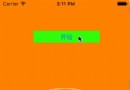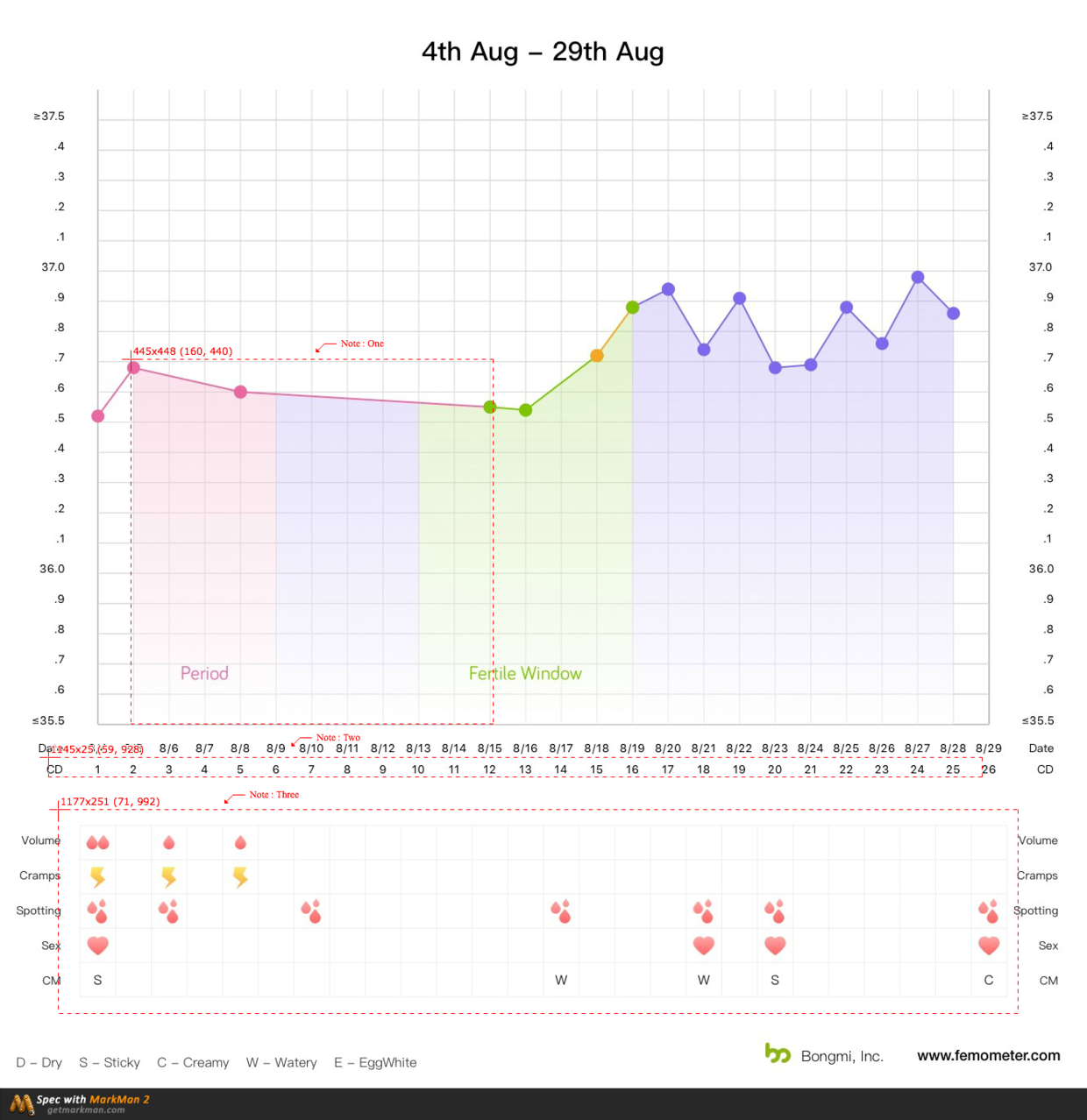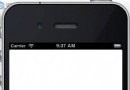iOS實現毫秒倒計時的方法詳解
前言
大家應該都知道在app開發中,當展示限時優惠的某些商品時,往往會加一個倒計時,提示用戶該商品限時優惠所剩的時間,。那對於開發者來說,這就需要我們去實現的是一個倒計時的功能,這個倒計時根據具體需求,可以以天、小時、分、秒、毫秒作單位。
今天呢,主要說說毫秒計時器。我們知道秒和毫秒之間的進制是1000,也就是說1秒=1000毫秒,那我們做毫秒倒計時器的時候是設置一個時間間隔為1毫秒的計時器,逐一減少毫秒數。但是這樣的話太耗時了,所以很多的毫秒計時器中的毫秒數只是0-9之間的數字,這就意味著,這個毫秒計時器的時間間隔是100毫秒,這樣相比起1毫秒為間隔的計時器,其消耗就少了很多,同時也達到毫秒計時的效果。
那對於整個毫秒倒計時的實現思路就是:得到未來某個日期的時間戳和當前日期的時間戳,計算這兩者之間的時間差,然後設置一個時間間隔為100毫秒的計時器,每隔100毫秒,更新一下倒計時器上相應的數值。
實現方法
自定義一個UIview,將倒計時封裝起來。
一、在MsecCountDownView.h中增加時間戳和計時器這兩屬性
@interface MsecCountDownView : UIView @property(nonatomic, assign)double timeInterval;//未來某個日期的時間戳 @property(nonatomic, strong)NSTimer *timer ; //定時器 @end
二、在MsecCountDownView.m實現相關UI及倒計時方法
@interface MsecCountDownView (){
UIView *countdownBackView;
CGFloat _passTime;
}
@property(nonatomic, strong)UILabel *tipLabel;
@property(nonatomic, strong)UILabel *hoursLabel;
@property(nonatomic, strong)UILabel *minutesLabel;
@property(nonatomic, strong)UILabel *secondsLabel;
@property(nonatomic, strong)UILabel *millionSecondsLabel;
@property(nonatomic, strong)UILabel *label1;
@property(nonatomic, strong)UILabel *label2;
@property(nonatomic, strong)UILabel *label3;
@property(nonatomic, strong)UILabel *label4;
@end
創建相關UI
- (instancetype)initWithFrame:(CGRect)frame
{
self = [super initWithFrame:frame];
if (self) {
countdownBackView=[[UIView alloc] initWithFrame:CGRectMake(0, 0, self.frame.size.width, self.frame.size.height)];
[self addSubview:countdownBackView];
_tipLabel=[[UILabel alloc] init];
_tipLabel.frame = CGRectMake(0, 0, 40, countdownBackView.frame.size.height);
[countdownBackView addSubview:_tipLabel];
_tipLabel.font = [UIFont systemFontOfSize:12];
//小時
_hoursLabel=[[UILabel alloc] initWithFrame:CGRectMake(_tipLabel.frame.origin.x+_tipLabel.frame.size.width, 0, 35, countdownBackView.frame.size.height)];
[countdownBackView addSubview:_hoursLabel];
_hoursLabel.font = [UIFont systemFontOfSize:11];
_label1=[[UILabel alloc] initWithFrame:CGRectMake(_hoursLabel.frame.origin.x+_hoursLabel.frame.size.width, _hoursLabel.frame.origin.y, 8, countdownBackView.frame.size.height)];
[countdownBackView addSubview:_label1];
//分鐘
_minutesLabel=[[UILabel alloc] initWithFrame:CGRectMake(_label1.frame.origin.x+_label1.frame.size.width, _hoursLabel.frame.origin.y, 20, countdownBackView.frame.size.height)];
[countdownBackView addSubview:_minutesLabel];
_minutesLabel.font = [UIFont systemFontOfSize:11];
_label2=[[UILabel alloc] initWithFrame:CGRectMake(_minutesLabel.frame.origin.x+_minutesLabel.frame.size.width, _hoursLabel.frame.origin.y, 8, countdownBackView.frame.size.height)];
[countdownBackView addSubview:_label2];
//秒
_secondsLabel=[[UILabel alloc] initWithFrame:CGRectMake(_label2.frame.origin.x+_label2.frame.size.width, _hoursLabel.frame.origin.y, 20 , countdownBackView.frame.size.height)];
[countdownBackView addSubview:_secondsLabel];
_secondsLabel.font = [UIFont systemFontOfSize:11];
_label3=[[UILabel alloc] initWithFrame:CGRectMake(_secondsLabel.frame.origin.x+_secondsLabel.frame.size.width, _hoursLabel.frame.origin.y, 8 , countdownBackView.frame.size.height)];
[countdownBackView addSubview:_label3];
_millionSecondsLabel=[[UILabel alloc] initWithFrame:CGRectMake(_label3.frame.origin.x+_label3.frame.size.width, _hoursLabel.frame.origin.y, 20, countdownBackView.frame.size.height)];
[countdownBackView addSubview:_millionSecondsLabel];
//毫秒
_millionSecondsLabel.font = [UIFont systemFontOfSize:11];
_label1.textAlignment=1;
_label2.textAlignment=1;
_label3.textAlignment = 1;
_hoursLabel.textAlignment=1;
_minutesLabel.textAlignment=1;
_secondsLabel.textAlignment=1;
_millionSecondsLabel.textAlignment=1;
_passTime=0.0;
}
return self;
}
生成一個計時器
//得到未來某個日期的時間戳,與當前時間戳相比,得到兩者的時間差,生成定時器
- (void)setTimeInterval:(double)timeInterval
{
_timeInterval = timeInterval ;
NSDateFormatter *dataFormatter = [[NSDateFormatter alloc] init];
dataFormatter.dateFormat = @"MM/dd/yyyy HH:mm:ss.SSS";
//獲取當前系統的時間,並用相應的格式轉換
[dataFormatter stringFromDate:[NSDate date]];
NSString *currentDayStr = [dataFormatter stringFromDate:[NSDate date]];
NSDate *currentDate = [dataFormatter dateFromString:currentDayStr];
//優惠結束的時間,也用相同的格式去轉換
NSDate *date = [NSDate dateWithTimeIntervalSince1970:timeInterval/1000.0];
NSString *deadlineStr = [dataFormatter stringFromDate:date];
NSDate *deadlineDate = [dataFormatter dateFromString:deadlineStr];
_timeInterval=[deadlineDate timeIntervalSinceDate:currentDate]*1000;
if (_timeInterval!=0)
{
//時間間隔是100毫秒,也就是0.1秒
_timer = [NSTimer scheduledTimerWithTimeInterval:0.1f target:self selector:@selector(timerAction) userInfo:nil repeats:YES];
[[NSRunLoop currentRunLoop] addTimer:_timer forMode:UITrackingRunLoopMode];
}else{
[countdownBackView removeFromSuperview];
}
}
實現每隔100毫秒執行的方法,更新倒計時器上面相應的數值
// 每間隔100毫秒定時器觸發執行該方法
- (void)timerAction
{
[self getTimeFromTimeInterval:_timeInterval] ;
// 當時間間隔為0時干掉定時器
if (_timeInterval-_passTime == 0)
{
[_timer invalidate] ;
_timer = nil ;
}
}
// 通過時間間隔計算具體時間(小時,分,秒,毫秒)
- (void)getTimeFromTimeInterval : (double)timeInterval
{
//1s=1000毫秒
_passTime += 100.f;//毫秒數從0-9,所以每次過去100毫秒
_tipLabel.text=@"還剩:";
_label3.text=@".";
_label2.text=@":";
_label1.text=@":";
//小時數
NSString *hours = [NSString stringWithFormat:@"%ld", (NSInteger)((timeInterval-_passTime)/1000/60/60)];
//分鐘數
NSString *minute = [NSString stringWithFormat:@"%ld", (NSInteger)((timeInterval-_passTime)/1000/60)%60];
//秒數
NSString *second = [NSString stringWithFormat:@"%ld", ((NSInteger)(timeInterval-_passTime))/1000%60];
//毫秒數
CGFloat sss = ((NSInteger)((timeInterval - _passTime)))%1000/100;
NSString *ss = [NSString stringWithFormat:@"%.lf", sss];
if (minute.integerValue < 10) {
minute = [NSString stringWithFormat:@"0%@", minute];
}
self.hoursLabel.text = [NSString stringWithFormat:@"%@",hours];
self.minutesLabel.text = [NSString stringWithFormat:@"%@",minute];
self.secondsLabel.text = [NSString stringWithFormat:@"%@",second];
self.millionSecondsLabel.text = [NSString stringWithFormat:@"%@",ss];
if (timeInterval - _passTime <= 0) {
[countdownBackView removeFromSuperview];
[self removeFromSuperview];
}
}
三、在ViewController.m給倒計時器賦值,實現自己想要的倒計時
- (void)viewDidLoad {
[super viewDidLoad];
msecView=[[MsecCountDownView alloc] initWithFrame:CGRectMake(50, 100, self.view.frame.size.width-100, 16)];
[self.view addSubview:msecView];
NSDateFormatter *formatter = [[NSDateFormatter alloc] init];
[formatter setDateStyle:NSDateFormatterMediumStyle];
[formatter setTimeStyle:NSDateFormatterShortStyle];
[formatter setDateFormat:@"yyyy-MM-dd HH:mm:ss.SSS"];
NSDate* date = [formatter dateFromString:@"2017-04-11 15:10:00.000"];
//將日期轉換成時間戳
NSInteger timeSp = [[NSNumber numberWithDouble:[date timeIntervalSince1970]] integerValue]*1000;
msecView.timeInterval=timeSp;
}
這樣就實現倒計時的功能了。但是使用倒計時還需要注意一點,當離開該頁面的時候,記得把定時器暫停,等回到該頁面的時候再啟動倒計時。
這個可以通過以下兩方法實現。
-(void)viewWillAppear:(BOOL)animated{
// 頁面出現時,開啟計時器
[msecView.timer setFireDate:[NSDate distantPast]];
}
-(void)viewWillDisappear:(BOOL)animated{
// 頁面消失時,暫停提示器
[msecView.timer setFireDate:[NSDate distantFuture]];
}
如有需要,可通過下面兩種方法下載demo
一:GitHub上下載
二:本地下載
總結
以上就是這篇文章的全部內容了,希望本文的內容對大家的學習或者工作能帶來一定的幫助,如果有疑問大家可以留言交流,謝謝大家對本站的支持。