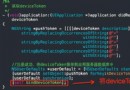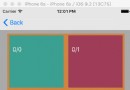iOS仿微博客戶端一條微博的展示效果
前言
做一個微博客戶端的第三方是自學的第一個實踐的項目,自從從事IOS工作之後,就把這個項目給擱置了。趁現在過年回來有些空閒時間,再次修改(總覺得項目就是不停地修改)。並且記錄一點東西,以後可再回頭看看從前走過的路,挖過的坑。這是一條微博的展示,不是整個項目。
廢話不多說,先上效果圖:

拆分控件
在開始動手寫代碼之前,我們得先確定怎麼去實現這樣子的布局,也就是分析需要用到哪些控件。
觀察微博客戶端,整體是可滑動的,而且界面展示比較規律的,所以應該是使用UITableView實現的。那麼一條微博應該是用UITableViewCell 來實現的,這個由點擊時,整條微博都變色可以肯定。
一條微博與其他的微博之間是有大約10PX的間距,可以認為每個Section就只有一個Cell。
每條微博的共同部分包括:頭像,用戶名稱,發布時間與發布來源,微博正文,底部的轉發,評論,贊。不同的部分有:配圖,非原創微博的正文。(視頻,文章等在這個項目中不做考慮)所以共同部分可以直接在xib上固定,不同部分則需要在.m文件用代碼來寫。
控件的確定:頭像和配圖使用UIImageView,用戶名稱,發布時間與來源,微博正文,非原創微博的正文都是使用UILabel,而底部的轉發,評論,贊使用UIButton。
當一條微博是非原創微博(轉發微博),根據點擊被轉發的微博的變色情況,可以確定轉發微博是一個整體,可以確定轉發微博是放在一個UIView上再添加到Cell上面的。
布局
放上一張xib的布局圖:(button是與底部進行約束的)
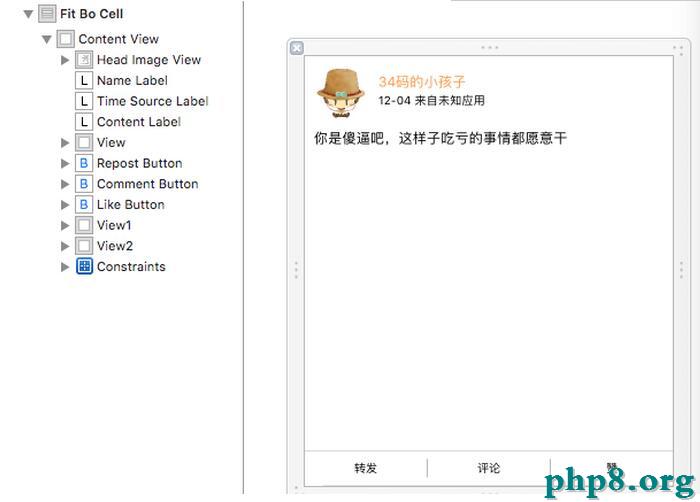
共同的部分,先設置一些參數。
- (void)awakeFromNib {
[super awakeFromNib];
_contentLabel.numberOfLines = 0;//正文多行
//圓形頭像
_headImageView.layer.masksToBounds = YES;
_headImageView.layer.cornerRadius = HeadImageHeight / 2;
//設置tag,為了後面識別點擊哪個按鈕
_repostButton.tag = RepostButtonTag;
_commentButton.tag = CommentButtonTag;
_likeButton.tag = LikeButtonTag;
}
先說配圖,微博的配圖最多9張。首先先根據配圖的張數和屏幕的寬度確定圖片的大小imageWidth,然後再確定行數和列數。
1、只有一張配圖時,imageWidth = 屏幕寬度 * 0.55;
2、配圖超過一張時,imageWidth = (屏幕寬度 - 間隙) / 3;
3、配圖是2張或者4張時,分為兩列布局,而配圖3張或者大於4張時,則分為三列布局。
LeadingSpace 是圖片與兩側屏幕的間隙,為8PX, ImageSpace是圖片之間的間隙為4PX。UI_SCREEN_WIDTH是屏幕寬度。
//根據圖片數量獲得列數
if (_imageArray.count == 1) {
//一列
column = 1;
imageWidth = UI_SCREEN_WIDTH * 0.55;
}
else if (_imageArray.count == 2 || _imageArray.count == 4) {
//兩列
column = 2;
imageWidth = (UI_SCREEN_WIDTH - (LeadingSpace + ImageSpace) * 2) / 3;
}
else {
//三列
column = 3;
imageWidth = (UI_SCREEN_WIDTH - (LeadingSpace + ImageSpace) * 2) / 3;
}
//根據圖片的數量和列數獲得行數
if (_imageArray.count % column == 0) {
row = _imageArray.count / column;
}
else {
row = _imageArray.count / column + 1;
}
確定了配圖的大小,再根據位置,就可以創建UIImageView。 配圖的位置則在正文起始位置 + 正文的高度 + 間隙,而獲取正文的高度由以下方法來完成:
* 計算label的高度
*
* @param text 文字
* @param width label寬度
* @param font 字體
*
* @return label高度
+ (CGFloat)getLabelHeightWithText:(NSString *)text width:(CGFloat)width font:(UIFont *)font {
CGSize size = CGSizeMake(width, MAXFLOAT);//設置一個行高的上限
CGSize returnSize;
NSDictionary *attribute = @{ NSFontAttributeName : font };
returnSize = [text boundingRectWithSize:size
options:NSStringDraWingUsesLineFragmentOrigin | NSStringDraWingUsesFontLeading
attributes:attribute
context:nil].size;
return returnSize.height;
}
對於原創微博正文的起始位置可以由xib看出來,頭像的高度固定為48,而上下的間隙為8, 則起始位置Y坐標為 48 + 16 = 64;而對於非原創微博,正文的起始位置Y坐標為8 (此處的8是相對於配圖的父容器UIView的位置,對於非原創微博而言,更重要的是計算出父容器UIView在Cell中的位置);
然後根據配圖的位置和大小創建UIImageView,如下圖,其中originY為第一張配圖的起始位置的Y坐標。
//根據位置創建imageView
for (int i = 0; i < row; i++) {
for (int j = 0; j < column; j++) {
//用來判斷數據是否越界
if (i * column + j < _imageArray.count) {
imageUrl = _imageArray[i * column + j];
if (imageUrl) {
TapImageView *imageView = [[TapImageView alloc] initWithFrame:CGRectMake(LeadingSpace + j * (ImageSpace + imageWidth), originY + LeadingSpace + i * (ImageSpace + imageWidth), imageWidth, imageWidth)];
imageView.tag = ImageViewTag + i * column + j;
//block通知,點擊了圖片,展示大圖
__weak typeof(self) weakSelf = self;
imageView.didTouchImage = ^(NSInteger index) {
[weakSelf showFullScreenImage:index];
};
[imageView setImageUrl:imageUrl index:i * column + j];
//原創微博直接添加的cell中,非原創則加入一個容器中UIView,再將容器加入cell中
if (isForward) {
[_forwardedContainerView addSubview:imageView];
}
else {
[self addSubview:imageView];
}
}
}
else {
//越界後跳出for循環
break;
}
}
}
TapImageView是UIImageView的子類,主要是添加了手勢,實現點擊圖片展開大圖的效果,後面再做詳細介紹。
非原創微博有兩個正文,分別用“上文”和“下文”來區分吧。上文已經在xib中,而下文和配圖是放在_forwardedContainerView(UIView)中,然後再添加到Cell中的,所以要計算它的起始位置Y坐標。上文的Y坐標已經確定為64了,而_forwardedContainerView與上文之間的間隙為8,所以下文的Y坐標 = 64 + 上文的高度 + 8。其中ContentLabelOriginY = 64
CGFloat contentHeight = [FitBoUI getLabelHeightWithText:_weibo.text width:UI_SCREEN_WIDTH - LeadingSpace * 2 font:FontSize12]; CGFloat originY = ContentLabelOriginY + contentHeight; originY += LeadingSpace; _forwardedContainerView = [[UIView alloc] initWithFrame:CGRectMake(0, originY, UI_SCREEN_WIDTH, 40)]; _forwardedContainerView.tag = ForwardedContainerViewTag; _forwardedContainerView.backgroundColor = [UIColor colorWithWhite:0.75 alpha:0.35]; //添加單擊手勢,點擊原創微博,進入該微博的詳情頁面 [self forwardedContainerViewAddGesture]; [self addSubview:_forwardedContainerView];
_forwardedContainerView的高度是隨便給的,需要在計算實際高度之後再重新賦值。
//下文是用戶名稱和文字拼湊而來。 NSString *forwardText = [NSString stringWithFormat:@"@%@:%@", forwardWeibo.user.name, forwardWeibo.text]; CGFloat forwardContentHeight = [FitBoUI getLabelHeightWithText:forwardText width:UI_SCREEN_WIDTH - LeadingSpace * 2 font:FontSize12]; UILabel *forwardedContentLabel = [[UILabel alloc] initWithFrame:CGRectMake(LeadingSpace, LeadingSpace, UI_SCREEN_WIDTH - LeadingSpace * 2, forwardContentHeight)]; forwardedContentLabel.font = FontSize12; forwardedContentLabel.numberOfLines = 0; forwardedContentLabel.text = forwardText; [_forwardedContainerView addSubview:forwardedContentLabel]; //創建imageview,並根據修改實際高度,pic_urls是圖片的網址數組。得到的imageHeight為所有圖片以及圖片之間的間隙總和。 CGFloat imageHeight = [self initImageView:forwardWeibo.pic_urls originY:forwardContentHeight + LeadingSpace isForward:YES]; //此處無論有沒有配圖,都預留了配圖上下兩個間隙的高度。所以,如果沒有配圖,上面返回的imageHeight = - LeadingSpace才合適。 _forwardedContainerView.frame = CGRectMake(0, originY, UI_SCREEN_WIDTH, forwardContentHeight + imageHeight + LeadingSpace * 3);
TapImageView是UIImageView的子類,主要是添加了手勢,實現點擊圖片展開大圖的效果
TapImageView.h文件:
#import <UIKit/UIKit.h> @interface TapImageView : UIImageView @property (copy, nonatomic) void (^didTouchImage)(NSInteger index); - (instancetype)initWithFrame:(CGRect)frame; /** 設置圖片地址 @param url 圖片地址 @param index 圖片下標 */ - (void)setImageUrl:(NSString *)url index:(NSInteger)index; @end
TapImageView.m文件
#import "TapImageView.h"
#import "UIImageView+WebCache.h"
@interface TapImageView ()
@property (assign, nonatomic) NSInteger index;
@end
@implementation TapImageView
- (instancetype)initWithFrame:(CGRect)frame {
self = [super initWithFrame:frame];
if (self) {
[self initView];
}
return self;
}
- (void)initView {
//添加單擊手勢
UITapGestureRecognizer *gesture = [[UITapGestureRecognizer alloc] initWithtarget:self action:@selector(imageViewTapAction:)];
gesture.numberOfTapsRequired = 1;
self.userInteractionEnabled = YES;
[self addGestureRecognizer:gesture];
}
//發送點擊圖片的通知,並傳回下標
- (void)imageViewTapAction:(UITapGestureRecognizer *)gesture {
if (_didTouchImage) {
_didTouchImage(_index);
}
}
/**
設置圖片地址
@param url 圖片地址
@param index 圖片下標
*/
- (void)setImageUrl:(NSString *)url index:(NSInteger)index {
if (url) {
[self sd_setImageWithURL:[NSURL URLWithString:url]];
}
_index = index;
}
在Cell中,會根據傳回的點擊圖片下標展示相應圖片的大圖。
注意:
因為下文和配圖等是運行時動態添加上去的,而cell是復用的,則每次使用cell的時候,需要將它們先移除。如果沒有移除,則復用cell的時候就會發生cell位置錯亂的情況。
- (void)removeView {
//移除轉發微博
for (UIView *view in self.subviews) {
if (view.tag == ForwardedContainerViewTag) {
[view removeFromSuperview];
break;
}
}
//移除圖片
for (UIView *view in self.subviews) {
if ([view isKindOfClass:[TapImageView class]]) {
[view removeFromSuperview];
}
}
}
在控制器中的實現
在控制器的xib中只有一個UITableView,可以直接在xib中指定UITableView的dataSource 和delegate,也可以在.m文件中再指定。
//注冊cell,WeiboCellIdentifier是cell復用時用到的 UINib *weiboNib = [UINib nibWithNibName:@"FitBoCell" bundle:nil]; [_mainTableView registerNib:weiboNib forCellReuseIdentifier:WeiboCellIdentifier]; //移除分割線 _mainTableView.separatorStyle = UITableViewCellSeparatorStyleNone; _mainTableView.delegate = self; _mainTableView.dataSource = self;
接著實現UITableViewDataSource, UITableViewDelegate裡面的方法。
//返回section的個數
- (NSInteger)numberOfSectionsInTableView:(UITableView *)tableView {
return _weiboArray.count;
}
//返回每個section裡面的行數
- (NSInteger)tableView:(UITableView *)tableView numberOfRowsInSection:(NSInteger)section {
return 1;
}
//返回每個section底部的高度,默認為20PX, 就是如果不實現該方法或者return 0,實際都是返回20PX
- (CGFloat)tableView:(UITableView *)tableView heightForFooterInSection:(NSInteger)section {
return 0.001;
}
//返回每個section頭部的高度,默認為20PX, 就是如果不實現該方法或者return 0,實際都是返回20PX
- (CGFloat)tableView:(UITableView *)tableView heightForHeaderInSection:(NSInteger)section {
return 10;
}
//返回每一行的高度
- (CGFloat)tableView:(UITableView *)tableView heightForRowAtIndexPath:(NSIndexPath *)indexPath {
NSInteger section = indexPath.section;
WeiboModel *weibo = _weiboArray[section];
return [FitBoCell getCellHeight:weibo];
}
//在這個方法裡面設置cell的內容
- (UITableViewCell *)tableView:(UITableView *)tableView cellForRowAtIndexPath:(NSIndexPath *)indexPath {
NSInteger section = indexPath.section;
//這個辦法是模型轉化,利用MJExtension框架
WeiboModel *weibo = [WeiboModel mj_objectWithKeyValues:_weiboArray[section]];
FitBoCell *cell = [tableView dequeueReusableCellWithIdentifier:WeiboCellIdentifier];
if (cell == nil) {
cell = [[FitBoCell alloc] initWithStyle:UITableViewCellStyleDefault reuseIdentifier:WeiboCellIdentifier];
}
//這裡是點擊非原創微博裡面的原創微博的回調,也就是_forwardedContainerView的點擊回調
__weak typeof(self) weakSelf = self;
cell.didTouchForwardedWeibo = ^(WeiboModel *weibo) {
//跳轉到微博的詳情頁面
[weakSelf forwardedWeiboTouch:weibo];
};
[cell setWeiboInfo:weibo];
return cell;
}
//cell的點擊響應事件,跳轉到微博的詳情頁面
- (void)tableView:(UITableView *)tableView didSelectRowAtIndexPath:(NSIndexPath *)indexPath {
[tableView deselectRowAtIndexPath:indexPath animated:YES];
NSInteger section = indexPath.section;
WeiboModel *weibo = [WeiboModel mj_objectWithKeyValues:_weiboArray[section]];
CommentOrRepostListViewController *listVC = [CommentOrRepostListViewController new];
[listVC setWeibo:weibo offset:NO];
[self.navigationController pushViewController:listVC animated:YES];
}
其中,因為cell的高度是根據實際情況不定的,所以使用了類方法來獲取。[FitBoCell getCellHeight:weibo]
/**
* 獲取cell的高度
*
* @param weibo weibo
*
* @return height
*/
+ (CGFloat)getCellHeight:(WeiboModel *)weibo {
CGFloat contentHeight = [FitBoUI getLabelHeightWithText:weibo.text width:UI_SCREEN_WIDTH - LeadingSpace * 2 font:FontSize12];
CGFloat originY = ContentLabelOriginY + contentHeight + LeadingSpace;
if (weibo.retweeted_status == nil) {
//原創微博
CGFloat imageHeight = [self getImageHeight:weibo.pic_urls.count];
return originY + imageHeight + LeadingSpace + ButtonHeight;
}
else {
//非原創微博
WeiboModel *forwardWeibo = weibo.retweeted_status;
NSString *forwardText = [NSString stringWithFormat:@"@%@:%@", forwardWeibo.user.name, forwardWeibo.text];
CGFloat imageHeight = [self getImageHeight:forwardWeibo.pic_urls.count];
CGFloat forwardContentHeight = [FitBoUI getLabelHeightWithText:forwardText width:UI_SCREEN_WIDTH - LeadingSpace * 2 font:FontSize12];
return originY + LeadingSpace + forwardContentHeight + imageHeight + LeadingSpace * 2 + ButtonHeight;
}
}
//獲取圖片的整體高度
+ (CGFloat)getImageHeight:(NSInteger)count {
if (count < 1) {
//上面計算高度的時候預留了配圖上下兩個間隙的高度。所以,如果沒有配圖,返回 - LeadingSpace才合適。
return - LeadingSpace;
}
else if (count == 1) {
return UI_SCREEN_WIDTH * 0.55;
}
else if (count / 3 < 1 || count == 3) {
//一行
return (UI_SCREEN_WIDTH - (LeadingSpace + ImageSpace) * 2) / 3;
}
else if (count > 3 && count <= 6) {
//兩行
return (UI_SCREEN_WIDTH - (LeadingSpace + ImageSpace) * 2) / 3 * 2 + ImageSpace;
}
else {
//三行
return (UI_SCREEN_WIDTH - (LeadingSpace + ImageSpace) * 2) + ImageSpace * 2;
}
}
其他的點擊事件的響應方法等,就不累贅了。最後再放一張非原創微博的效果圖:
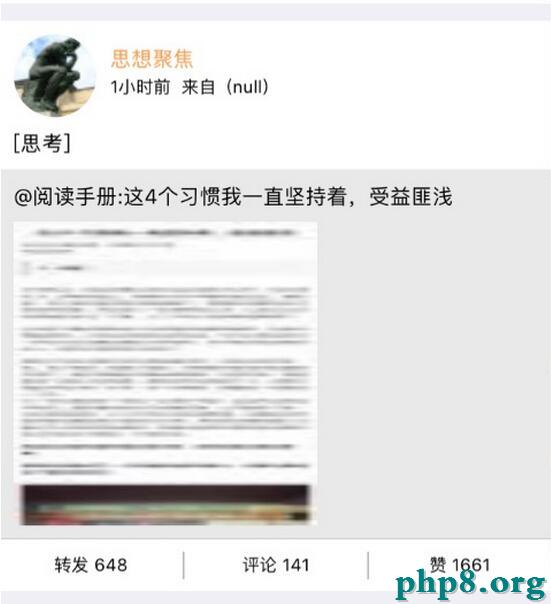
以上就是本文的全部內容,希望對大家的學習有所幫助,也希望大家多多支持本站。
[db:作者簡介][db:原文翻譯及解析]【iOS仿微博客戶端一條微博的展示效果】的相關資料介紹到這裡,希望對您有所幫助! 提示:不會對讀者因本文所帶來的任何損失負責。如果您支持就請把本站添加至收藏夾哦!