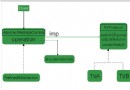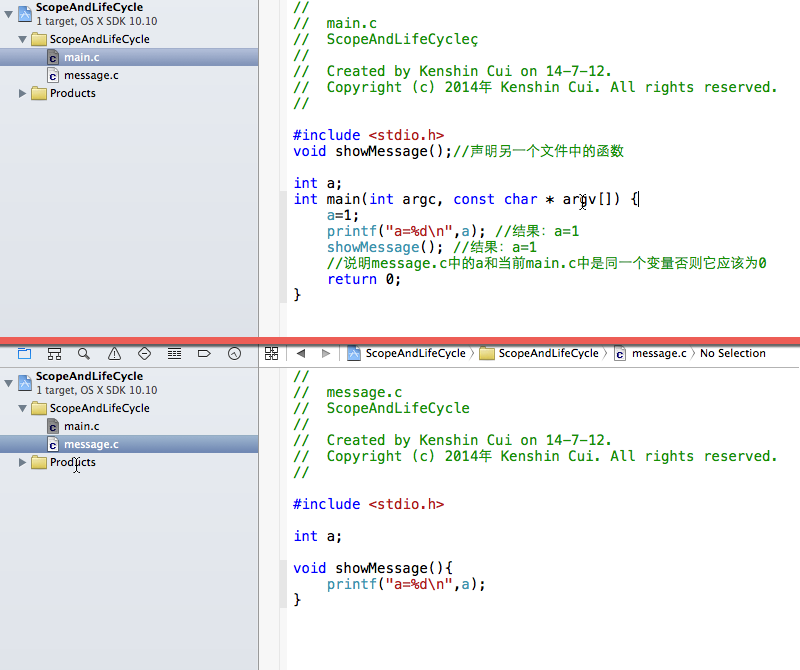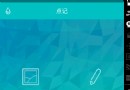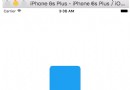iOS抽屜效果開發案例分享
編輯:IOS開發綜合
本文實例為大家分享了iOS抽屜效果開發實例,供大家參考,具體內容如下
在顯示在窗口的控制器上添加三個view(如果只需要往一邊滑動就只加2個view)
先聲明三個view
#import "ViewController.h" @interface ViewController () @property(nonatomic, weak) UIView *mainV; @property(nonatomic, weak) UIView *leftV; @property(nonatomic, weak) UIView *rightV; @end
添加view到控制器view上
#pragma mark - 添加子控件
- (void)setUpChildViews {
UIView *leftV = [[UIView alloc]initWithFrame:self.view.bounds];
leftV.backgroundColor = [UIColor orangeColor];
[self.view addSubview:leftV];
_leftV = leftV;
UIView *rightV = [[UIView alloc]initWithFrame:self.view.bounds];
rightV.backgroundColor = [UIColor groupTableViewBackgroundColor];
[self.view addSubview:rightV];
_rightV = rightV;
UIView *mainV = [[UIView alloc]initWithFrame:self.view.bounds];
mainV.backgroundColor = [UIColor yellowColor];
[self.view addSubview:mainV];
_mainV = mainV;
}
- (void)viewDidLoad {
[super viewDidLoad];
//添加子控件
[self setUpChildViews];
//添加Pan手勢
UIPanGestureRecognizer *pan = [[UIPanGestureRecognizer alloc]initWithTarget:self action:@selector(pan:)];
[self.view addGestureRecognizer:pan];
//添加點按手勢,在主視圖上任意位置點擊回到屏幕開始位置
UITapGestureRecognizer *tap = [[UITapGestureRecognizer alloc]initWithTarget:self action:@selector(tap)];
[self.view addGestureRecognizer:tap];
}
#pragma mark - 手勢識別方法
#define targetL -230
#define targetR 200
#define screenW [UIScreen mainScreen].bounds.size.width
- (void)pan:(UIPanGestureRecognizer *)pan {
//獲取手勢移動的位置
CGPoint tranP = [pan translationInView:self.view];
//獲取x的偏移量
CGFloat offsetX = tranP.x;
//修改mainV的frame
_mainV.frame = [self frameWithOffsetX:offsetX];
//判斷mainV的x是否大於0
[self observeValueForKeyPath:nil ofObject:nil change:nil context:nil];
//復位
[pan setTranslation:CGPointZero inView:self.view];
//判斷當手勢結束的時候,定位
if (pan.state == UIGestureRecognizerStateEnded) {
CGFloat target = 0;
if (_mainV.frame.origin.x > screenW * 0.5) {
//定位到右邊
target = targetR;
}else if(CGRectGetMaxX(_mainV.frame) < screenW * 0.5) {
//定位到左邊
target = targetL;
}
//獲取X軸需要移動的偏移量
CGFloat offsetX = target - _mainV.frame.origin.x;
[UIView animateWithDuration:0.25 animations:^{
_mainV.frame = target == 0 ? self.view.bounds : [self frameWithOffsetX:offsetX];
}];
}
}
- (void)tap {
[UIView animateWithDuration:0.25 animations:^{
_mainV.frame = self.view.bounds;
}];
}
#define kMaxY 80
#pragma mark - 根據offsetX計算mainV的frame
- (CGRect)frameWithOffsetX:(CGFloat)offsetX {
//獲取上一次的frame
CGRect frame = _mainV.frame;
//獲取屏幕的高度
CGFloat screenH = [UIScreen mainScreen].bounds.size.height;
//獲取屏幕的寬度
//CGFloat screenW = [UIScreen mainScreen].bounds.size.width;
//X軸平移一點對應Y軸需要平移的距離
CGFloat offsetY = offsetX * kMaxY / screenW;
//獲取上一次的高度
CGFloat preH = frame.size.height;
//獲取上一次的寬度
CGFloat preW = frame.size.width;
//獲取當前高度
CGFloat curH = preH - 2 * offsetY;
//如果是向左滑動
if(frame.origin.x < 0) {
curH = preH + 2 * offsetY;
}
//獲取尺寸的縮放比例
CGFloat scale = curH / preH;
//獲取當前寬度
CGFloat curW = preW * scale;
//獲取當前x
frame.origin.x += offsetX;
//獲取當前y
CGFloat y = (screenH - curH) / 2;
frame.origin.y = y;
frame.size.width = curW;
frame.size.height = curH;
return frame;
}
- (void)observeValueForKeyPath:(NSString *)keyPath ofObject:(id)object change:(NSDictionary<NSString *,id> *)change context:(void *)context {
if(_mainV.frame.origin.x > 0) {//往右邊滑動
_rightV.hidden = YES;
}else if(_mainV.frame.origin.x < 0) {//往左邊滑動
_rightV.hidden = NO;
}
}
如果想要在mainV主視圖中顯示tableView,就新創建一個TableViewController,在這裡面顯示tableView的數據,
- (NSInteger)tableView:(UITableView *)tableView numberOfRowsInSection:(NSInteger)section {
return 30;
}
- (UITableViewCell *)tableView:(UITableView *)tableView cellForRowAtIndexPath:(NSIndexPath *)indexPath {
static NSString *ID = @"cell";
UITableViewCell *cell = [tableView dequeueReusableCellWithIdentifier:ID];
if(cell == nil) {
cell = [[UITableViewCell alloc]initWithStyle:UITableViewCellStyleDefault reuseIdentifier:ID];
}
cell.textLabel.text = [NSString stringWithFormat:@"第%ld行", indexPath.row];
return cell;
}
再創建一個在storyboard中顯示的控制器XXMainViewController,繼承自實現了抽屜效果的ViewController,並且在storyboard中將class改為這個控制的類名,還要將顯示tableView的控制成為他的子控制器
- (void)viewDidLoad {
[super viewDidLoad];
XXViewController *vc = [[XXViewController alloc]init];
vc.view.frame = self.view.bounds;
//讓vc成為主視圖控制器的子控制器
[self addChildViewController:vc];
//主視圖展示tableView
[self.mainV addSubview:vc.view];
}
為了在XXMainViewController中只能訪問mainV而不能修改他的值,所以將子控件的view暴露在ViewController.h中,並添加read-only
#import <UIKit/UIKit.h> @interface ViewController : UIViewController @property(nonatomic, weak, readonly) UIView *mainV; @property(nonatomic, weak, readonly) UIView *leftV; @property(nonatomic, weak, readonly) UIView *rightV; @end
運行效果圖:
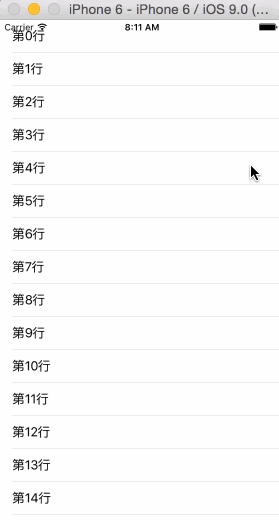
以上就是本文的全部內容,希望對大家學習iOS程序設計有所幫助。
- 上一頁:iOS開發之觸摸事件以及手勢
- 下一頁:iOS如何裁剪圓形頭像
相關文章
+