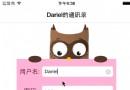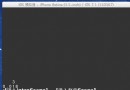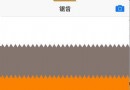IOS 5新增API介紹及使用
1.UIStepper
[cpp]
UIStepper *stepper = [[UIStepper alloc] initWithFrame:CGRectMake(200, 100, 0, 0)];
[stepper sizeToFit];
stepper.value = 0;
stepper.minimumValue = 0;
stepper.maximumValue = 1;
stepper.stepValue = 0.1;
[stepper addTarget:self action:@selector(stepperAction:) forControlEvents:UIControlEventValueChanged];
[self.view addSubview:stepper];
[stepper release];
UIStepper *stepper = [[UIStepper alloc] initWithFrame:CGRectMake(200, 100, 0, 0)];
[stepper sizeToFit];
stepper.value = 0;
stepper.minimumValue = 0;
stepper.maximumValue = 1;
stepper.stepValue = 0.1;
[stepper addTarget:self action:@selector(stepperAction:) forControlEvents:UIControlEventValueChanged];
[self.view addSubview:stepper];
[stepper release];[cpp] view plaincopyprint?
- (void)stepperAction:(UIStepper *)stepper
{
NSLog(@"stepper value:%f",stepper.value);
}
- (void)stepperAction:(UIStepper *)stepper
{
NSLog(@"stepper value:%f",stepper.value);
}
2.UIAlertView樣式
[cpp]
UIAlertView *alert = [[UIAlertView alloc] initWithTitle:@"Hello" message:@"Hello World" delegate:nil cancelButtonTitle:nil otherButtonTitles:nil, nil];
//第一張圖 alert.alertViewStyle = UIAlertViewStylePlainTextInput;
//第二張圖 alert.alertViewStyle = UIAlertViewStyleLoginAndPasswordInput;
//第三張圖 alert.alertViewStyle = UIAlertViewStyleSecureTextInput;
[alert show];
[alert release];
UIAlertView *alert = [[UIAlertView alloc] initWithTitle:@"Hello" message:@"Hello World" delegate:nil cancelButtonTitle:nil otherButtonTitles:nil, nil];
//第一張圖 alert.alertViewStyle = UIAlertViewStylePlainTextInput;
//第二張圖 alert.alertViewStyle = UIAlertViewStyleLoginAndPasswordInput;
//第三張圖 alert.alertViewStyle = UIAlertViewStyleSecureTextInput;
[alert show];
[alert release];[cpp] view plaincopyprint?
//返回指定索引值的TextField ,這個API僅存在於IOS5.0以上
- (UITextField *)textFieldAtIndex:(NSInteger)textFieldIndex
{
return textField;
}
//返回指定索引值的TextField ,這個API僅存在於IOS5.0以上
- (UITextField *)textFieldAtIndex:(NSInteger)textFieldIndex
{
return textField;
}3 UIScreen調節亮度
[cpp]
UIScreen *mainScreen = [UIScreen mainScreen];
//設置屏幕亮度為50%
mainScreen.brightness = 0.5;
//默認是NO。如果YES,可以通過wantsSoftwareDimming屬性來聲明此應用需要將屏幕亮度調整到比中等亮度偏暗的級別。(需要注意的是,打開wantsSoftwareDimming可能會對性能有影響,因為這種昏暗是通過軟件來實現的。)
mainScreen.wantsSoftwareDimming = YES;
UIScreen *mainScreen = [UIScreen mainScreen];
//設置屏幕亮度為50%
mainScreen.brightness = 0.5;
//默認是NO。如果YES,可以通過wantsSoftwareDimming屬性來聲明此應用需要將屏幕亮度調整到比中等亮度偏暗的級別。(需要注意的是,打開wantsSoftwareDimming可能會對性能有影響,因為這種昏暗是通過軟件來實現的。)
mainScreen.wantsSoftwareDimming = YES;4 UIReferenceLibraryViewController顯示詞語解釋
[cpp]
NSString *key = @"hello";
//判斷任何已經安裝的字典裡有key的定義
if ([UIReferenceLibraryViewController dictionaryHasDefinitionForTerm:key])
{
UIReferenceLibraryViewController *controller = [[UIReferenceLibraryViewController alloc] initWithTerm:key];
//只是切換方式
[controller setModalTransitionStyle:UIModalTransitionStyleCrossDissolve];
[self presentModalViewController:controller animated:YES];
[controller release];
}
NSString *key = @"hello";
//判斷任何已經安裝的字典裡有key的定義
if ([UIReferenceLibraryViewController dictionaryHasDefinitionForTerm:key])
{
UIReferenceLibraryViewController *controller = [[UIReferenceLibraryViewController alloc] initWithTerm:key];
//只是切換方式
[controller setModalTransitionStyle:UIModalTransitionStyleCrossDissolve];
[self presentModalViewController:controller animated:YES];
[controller release];
}5.UISplitViewController delegate,顯示隱藏時delegate
UISplitViewController
[cpp]
//這個delegate方法是被發送到你的delegate詢問在特定方向下你想要左側做什麼,因此它把自己傳遞給你,還有左側,它會問在這個方向你想要我對左側做什麼。要隱藏就返回YES,要保留在屏幕上就返回NO
- (BOOL)splitViewController:(UISplitViewController *)svc shouldHideViewController:(UIViewController *)vc inOrientation:(UIInterfaceOrientation)orientation
{
return YES;
}
//這個delegate方法是被發送到你的delegate詢問在特定方向下你想要左側做什麼,因此它把自己傳遞給你,還有左側,它會問在這個方向你想要我對左側做什麼。要隱藏就返回YES,要保留在屏幕上就返回NO
- (BOOL)splitViewController:(UISplitViewController *)svc shouldHideViewController:(UIViewController *)vc inOrientation:(UIInterfaceOrientation)orientation
{
return YES;
}6.從xib文件中獲取cell
創建UITableViewCell
[cpp]
//為tableview注冊一個nib
UINib *nib = [UINib nibWithNibName:@"MyCell" bundle:nil];
[self.tableView registerNib:nib forCellReuseIdentifier:@"identifier"];
//為tableview注冊一個nib
UINib *nib = [UINib nibWithNibName:@"MyCell" bundle:nil];
[self.tableView registerNib:nib forCellReuseIdentifier:@"identifier"];[cpp] view plaincopyprint?
- (UITableViewCell *)tableView:(UITableView *)tableView cellForRowAtIndexPath:(NSIndexPath *)indexPath
{
//重用前面注冊過的cell
UITableViewCell *cell = [tableView dequeueReusableCellWithIdentifier:@"identifier"];
//other code
return cell;
}
- (UITableViewCell *)tableView:(UITableView *)tableView cellForRowAtIndexPath:(NSIndexPath *)indexPath
{
//重用前面注冊過的cell
UITableViewCell *cell = [tableView dequeueReusableCellWithIdentifier:@"identifier"];
//other code
return cell;
}7 UIImage,image動畫
8 UIAppearance應用於全部屬性
IOS 5下強大的UI修改工具—— UIAppearance
[cpp]
//程序中所有slider改為紅色
[[UISlider appearance] setMinimumTrackTintColor:[UIColor redColor]];
//程序中所有slider改為紅色
[[UISlider appearance] setMinimumTrackTintColor:[UIColor redColor]];9 UIPageViewController
UIPageViewController-淺析
控件為我們提供了一種像翻書效果的一種控件。我們可以通過使用UIPageViewController控件,來完成類似圖書一樣的翻頁控制方式。
10 UIDocument
iPhone開發 - iCloud開發准備
支持iCloud簡記
11 管理資源庫
ALAssetsLibrary-代碼操作iOS相冊資源
ALAssetsLibrary提供了我們對iOS設備中的相片、視頻的訪問。
可以通過valueForProperty獲取到圖片的信息,包括類型, Location , 時長,方向,日期,格式 , URL地址。
[cpp]
self.view.backgroundColor = [UIColor whiteColor];
self.assetsLibrary = [[ALAssetsLibrary alloc] init];
dispatch_queue_t dispatchQueue = dispatch_get_global_queue(DISPATCH_QUEUE_PRIORITY_DEFAULT, 0);
dispatch_async(dispatchQueue, ^(void)
{
// 遍歷所有相冊
[self.assetsLibrary enumerateGroupsWithTypes:ALAssetsGroupAll
usingBlock:^(ALAssetsGroup *group, BOOL *stop)
{
// 遍歷每個相冊中的項ALAsset
[group enumerateAssetsUsingBlock:^(ALAsset *result, NSUInteger index,BOOL *stop)
{
__block BOOL foundThePhoto = NO;
if (foundThePhoto)
{
*stop = YES;
}
// ALAsset的類型
NSString *assetType = [result valueForProperty:ALAssetPropertyType];
//如果是照片的話
//ALAssetTypeVideo
//ALAssetTypeUnknown
if ([assetType isEqualToString:ALAssetTypePhoto])
{
foundThePhoto = YES;
*stop = YES;
//封裝了ALAsset,包含了一個資源文件中的很多屬性。(可以說是ALAsset的不同的表示方式,本質上都表示同一個資源文件)
ALAssetRepresentation *assetRepresentation = [result defaultRepresentation];
CGFloat imageScale = [assetRepresentation scale];
UIImageOrientation imageOrientation = (UIImageOrientation)[assetRepresentation orientation];
dispatch_async(dispatch_get_main_queue(), ^(void)
{
CGImageRef imageReference = [assetRepresentation fullResolutionImage];
// 對找到的圖片進行操作
UIImage *image = [[UIImage alloc] initWithCGImage:imageReference scale:imageScale orientation:imageOrientation];
if (image != nil)
{
//呈現
self.imageView = [[UIImageView alloc] initWithFrame:self.view.bounds];
self.imageView.contentMode = UIViewContentModeScaleAspectFit;
self.imageView.image = image;
[self.view addSubview:self.imageView];
} else
{
NSLog(@"Failed to create the image.");
}
});
}
}];
}
failureBlock:^(NSError *error)
{
//讀取失敗的處理
}];
});
self.view.backgroundColor = [UIColor whiteColor];
self.assetsLibrary = [[ALAssetsLibrary alloc] init];
dispatch_queue_t dispatchQueue = dispatch_get_global_queue(DISPATCH_QUEUE_PRIORITY_DEFAULT, 0);
dispatch_async(dispatchQueue, ^(void)
{
// 遍歷所有相冊
[self.assetsLibrary enumerateGroupsWithTypes:ALAssetsGroupAll
usingBlock:^(ALAssetsGroup *group, BOOL *stop)
{
// 遍歷每個相冊中的項ALAsset
[group enumerateAssetsUsingBlock:^(ALAsset *result, NSUInteger index,BOOL *stop)
{
__block BOOL foundThePhoto = NO;
if (foundThePhoto)
{
*stop = YES;
}
// ALAsset的類型
NSString *assetType = [result valueForProperty:ALAssetPropertyType];
//如果是照片的話
//ALAssetTypeVideo
//ALAssetTypeUnknown
if ([assetType isEqualToString:ALAssetTypePhoto])
{
foundThePhoto = YES;
*stop = YES;
//封裝了ALAsset,包含了一個資源文件中的很多屬性。(可以說是ALAsset的不同的表示方式,本質上都表示同一個資源文件)
ALAssetRepresentation *assetRepresentation = [result defaultRepresentation];
CGFloat imageScale = [assetRepresentation scale];
UIImageOrientation imageOrientation = (UIImageOrientation)[assetRepresentation orientation];
dispatch_async(dispatch_get_main_queue(), ^(void)
{
CGImageRef imageReference = [assetRepresentation fullResolutionImage];
// 對找到的圖片進行操作
UIImage *image = [[UIImage alloc] initWithCGImage:imageReference scale:imageScale orientation:imageOrientation];
if (image != nil)
{
//呈現
self.imageView = [[UIImageView alloc] initWithFrame:self.view.bounds];
self.imageView.contentMode = UIViewContentModeScaleAspectFit;
self.imageView.image = image;
[self.view addSubview:self.imageView];
} else
{
NSLog(@"Failed to create the image.");
}
});
}
}];
}
failureBlock:^(NSError *error)
{
//讀取失敗的處理
}];
});
12 GLKit
如何為iOS5創建一個簡單GLKit應用程序
13 Core Image
iOS5新特性:強大的Core Image
14 Core Data
[Cocoa]深入淺出 Cocoa 之 Core Data(1)- 框架詳解