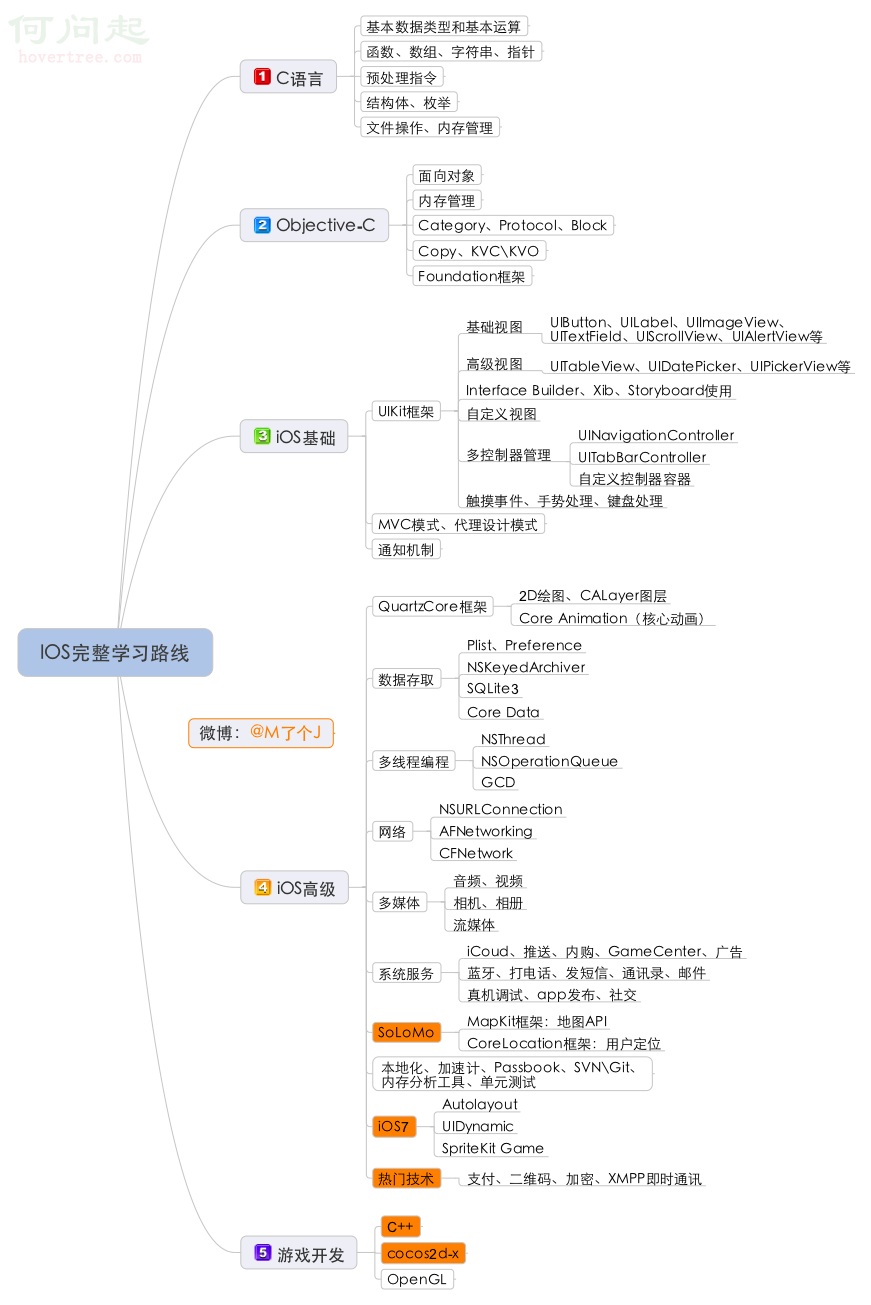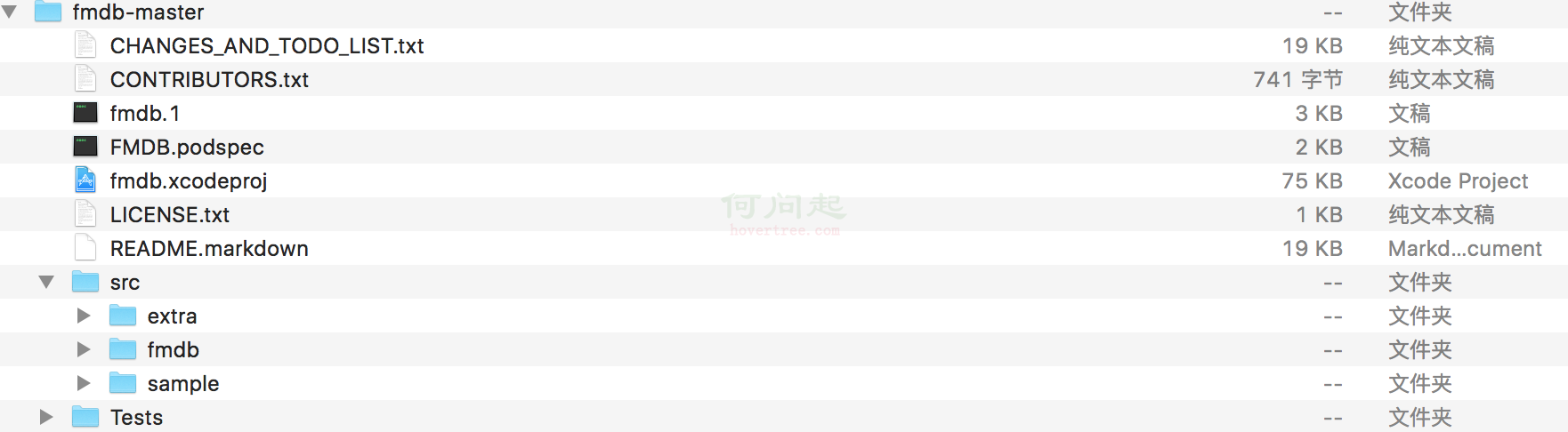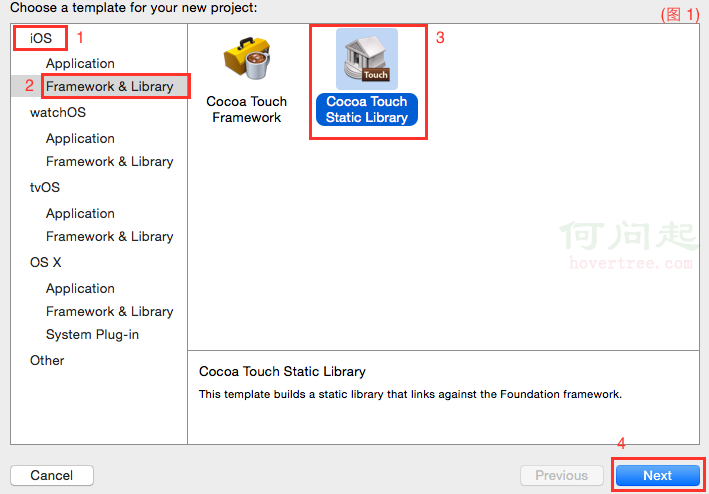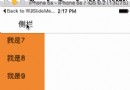IOS開發-UI學習-根據URL顯示圖片,下載圖片的練習(button,textfield,image view,url,data)
編輯:IOS編程技術
編寫一個如下界面,實現:
1、在文本輸入框中輸入一個網址,然後點擊顯示圖片,圖片顯示到UIImageView中。
2、點擊下載,這張顯示的圖片被下載到手機的Documents文件夾下的Dowmload目錄下,並按序號命名。
3、在文本框輸入完成之後點擊其他地方,鍵盤自動消失。
准備工作:
1、輸入的URL有可能是http而非https,需要在Info.plist中添加如下代碼:
<key>NSAppTransportSecurity</key>
<dict>
<key>NSAllowsArbitraryLoads</key>
<true/>
</dict>
添加之後,Info.plist如下:
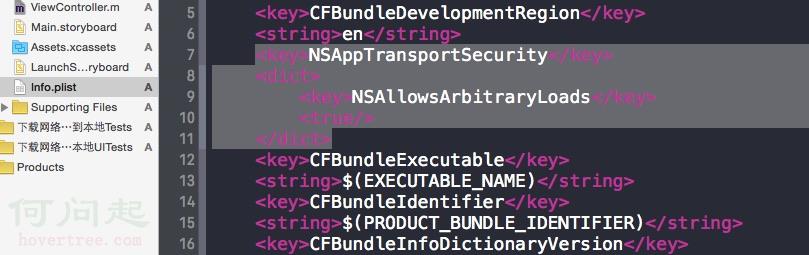
接下來是代碼,代碼全部寫在UIViewController的.m文件中:
#import "ViewController.h"
@interface ViewController (){
// 定於全局變量
UIButton *btnDownLoad;
UIButton *btndisplay;
UIImageView *imageView;
UITextField *textFieldinputUrl;
NSData *imagedata;
NSString *newpath;
int count;
}
@end
@implementation ViewController
- (void)viewDidLoad {
[super viewDidLoad];
// 顯示圖片按鈕初始化及加載
// 初始化為圓角矩形按鈕
btndisplay = [UIButton buttonWithType:UIButtonTypeRoundedRect];
// 設置按鈕的位置,大小
btndisplay.frame = CGRectMake(100, 660, 100 ,50 );
// 設置按鈕背景色
btndisplay.backgroundColor = [UIColor colorWithRed:0.512 green:0.562 blue:0.943 alpha:1.000];
// 設置按鈕文本顏色及文本內容
[btndisplay setTitleColor:[UIColor blackColor] forState:UIControlStateNormal];
[btndisplay setTitle:@"顯示圖片" forState:UIControlStateNormal] ;
// 給按鈕添加顯示圖片事件
[btndisplay addTarget:self action:@selector(display:) forControlEvents:UIControlEventTouchUpInside];
// 把按鈕加載到view上
[self.view addSubview:btndisplay];
// 下載圖片按鈕初始化及加載
btnDownLoad = [[UIButton alloc]initWithFrame:CGRectMake(218, 660, 100, 50)];
btnDownLoad.backgroundColor = [UIColor colorWithRed:0.512 green:0.562 blue:0.943 alpha:1.000];
[btnDownLoad setTitleColor:[UIColor blackColor] forState:UIControlStateNormal];
[btnDownLoad setTitle:@"下載圖片" forState:UIControlStateNormal] ;
[btnDownLoad addTarget:self action:@selector(download:) forControlEvents:UIControlEventTouchUpInside];
[self.view addSubview:btnDownLoad];
// 設置URL輸入框
// 初始化文本輸入框及背景色設置
textFieldinputUrl = [[UITextField alloc]initWithFrame:CGRectMake(20, 590, 378, 50)];
textFieldinputUrl.backgroundColor = [UIColor colorWithRed:0.653 green:1.000 blue:0.919 alpha:1.000];
// 設置文本輸入前提示水印
textFieldinputUrl.placeholder = @"請輸入圖片地址";
// 設置文本輸入框中消除按鈕
textFieldinputUrl.clearButtonMode = UITextFieldViewModeAlways;
// 把文本輸入框加載到View
[self.view addSubview:textFieldinputUrl];
// 設置圖片控件
imageView = [[UIImageView alloc]initWithFrame:CGRectMake(0, 20, 418, 550)];
imageView.backgroundColor = [UIColor grayColor];
[self.view addSubview:imageView];
// 獲取沙盒中document的路徑
NSString *dictpath = [NSString stringWithFormat:@"%@/Documents",NSHomeDirectory()];
// 創造一個字符串指向document中的要新建的download文件夾
newpath =[NSString stringWithFormat:@"%@/download",dictpath];
// 在document中新建download文件夾
[[NSFileManager defaultManager]createDirectoryAtPath:newpath withIntermediateDirectories:YES attributes:nil error:nil];
NSLog(@"%@",dictpath);
}
//顯示圖片
-(void)display:(id)sender{
// 把文本框輸入的URL轉換成數據
NSURL *imageurl = [NSURL URLWithString:textFieldinputUrl.text];
imagedata = [NSData dataWithContentsOfURL:imageurl];
// 把數據轉換成圖片
UIImage *image = [UIImage imageWithData:imagedata];
// 轉換的圖片給UIImageView顯示
imageView.image =image;
}
//下載圖片
-(void)download:(id)sender{
count++;
// 在路徑下新建圖片文件
NSString *newfilepath = [NSString stringWithFormat:@"%@/%d.jpg",newpath,count];
// 把圖片數據保存在路徑下新建好的文件中
[[NSFileManager defaultManager]createFileAtPath:newfilepath contents:imagedata attributes:nil];
}
//輸入結束後讓鍵盤滾蛋
-(void)touchesBegan:(NSSet<UITouch *> *)touches withEvent:(UIEvent *)event{
[textFieldinputUrl resignFirstResponder];
}
- (void)didReceiveMemoryWarning {
[super didReceiveMemoryWarning];
// Dispose of any resources that can be recreated.
}
@end
最終輸入URL點擊顯示圖片之後顯示:

點擊下載圖片之後,在手機中本軟件的路徑下:
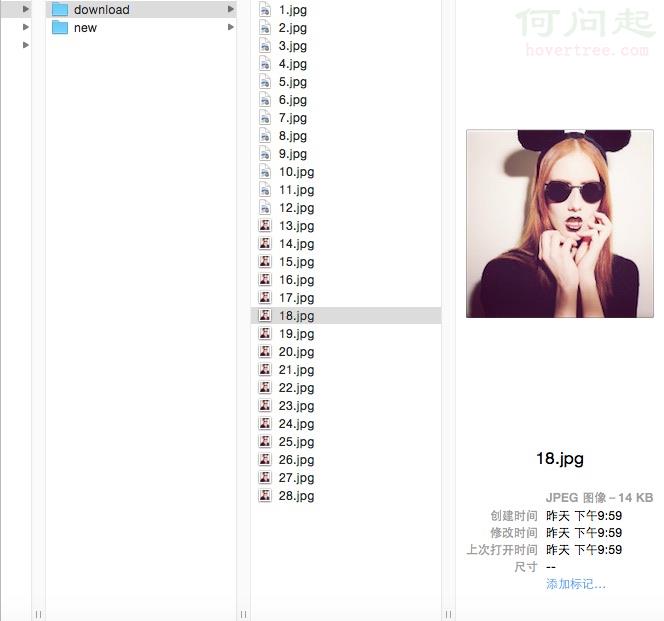
需要注意的地方有:
1、文本框在輸入完後,我們點擊文本框之外的其他地方,鍵盤如何消失:
//輸入結束後讓鍵盤滾蛋
-(void)touchesBegan:(NSSet<UITouch *> *)touches withEvent:(UIEvent *)event{
[textFieldinputUrl resignFirstResponder];
}
2、下載圖片時如何自動為圖片命名:定義一個全局變量用來計算點擊下載圖片按鈕的次數,然後根據次數為圖片命名,可保證不重名。然後生成格式化字符串作為下載後圖片的名字:
//下載圖片
-(void)download:(id)sender{
count++;
// 在路徑下新建圖片文件
看集 NSString *newfilepath = [NSString stringWithFormat:@"%@/%d.jpg",newpath,count];
// 把圖片數據保存在路徑下新建好的文件中
[[NSFileManager defaultManager]createFileAtPath:newfilepath contents:imagedata attributes:nil];
}
相關文章
+