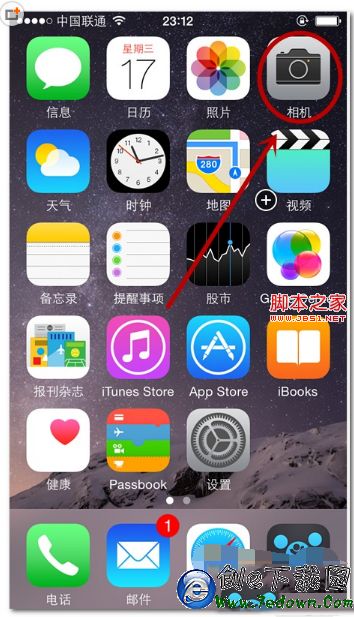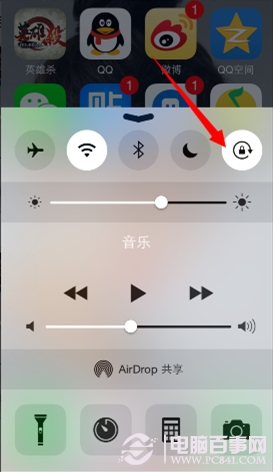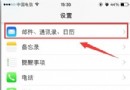iOS在頁面中展示gif動圖
編輯:IOS技巧綜合
- (void)viewDidLoad
{
[super viewDidLoad];
// Do any additional setup after loading the view.
//1:使用第三方庫
NSData *data = [NSData dataWithContentsOfFile:[[NSBundle mainBundle] pathForResource:@"moe" ofType:@"gif"]];
GifView *dataView = [[GifView alloc] initWithFrame:CGRectMake(50, 30, 100, 100) data:data];
[self.view addSubview:dataView];
// 或者
GifView *pathView =[[GifView alloc] initWithFrame:CGRectMake(170, 30, 100, 100) filePath:[[NSBundle mainBundle] pathForResource:@"moe" ofType:@"gif"]];
[self.view addSubview:pathView];
//2:使用webview
NSString *path = [[NSBundle mainBundle] pathForResource:@"moe" ofType:@"gif"];
NSData *gifData = [NSData dataWithContentsOfFile:path];
UIWebView *webView = [[UIWebView alloc] initWithFrame:CGRectMake(110, 150, 100, 100)];
webView.backgroundColor = [UIColor clearColor];
webView.scalesPageToFit = YES;
[webView loadData:gifData MIMEType:@"image/gif" textEncodingName:nil baseURL:nil];
[self.view addSubview:webView];
}
第三方庫代碼
//
// GifView.h
// GifDemo
//
#import <UIKit/UIKit.h>
#import <ImageIO/ImageIO.h>
@interface GifView : UIView
{
CGImageSourceRef gif;
NSDictionary *gifProperties;
size_t index;
size_t count;
NSTimer *timer;
}
- (id)initWithFrame:(CGRect)frame filePath:(NSString *)_filePath;
- (id)initWithFrame:(CGRect)frame data:(NSData *)_data;
@end
//
// GifView.m
// GifDemo
//
#import "GifView.h"
#import <QuartzCore/QuartzCore.h>
@implementation GifView
- (id)initWithFrame:(CGRect)frame filePath:(NSString *)_filePath
{
self = [super initWithFrame:frame];
if (self) {
gifProperties = [NSDictionary dictionaryWithObject:[NSDictionary dictionaryWithObject:[NSNumber numberWithInt:0] forKey:(NSString *)kCGImagePropertyGIFLoopCount]forKey:(NSString *)kCGImagePropertyGIFDictionary];
gif = CGImageSourceCreateWithURL((__bridge CFURLRef)[NSURL fileURLWithPath:_filePath], (__bridge CFDictionaryRef)gifProperties);
count =CGImageSourceGetCount(gif);
timer = [NSTimer scheduledTimerWithTimeInterval:0.12 target:self selector:@selector(play) userInfo:nil repeats:YES];
[timer fire];
}
return self;
}
- (id)initWithFrame:(CGRect)frame data:(NSData *)_data
{
self = [super initWithFrame:frame];
if (self) {
gifProperties = [NSDictionary dictionaryWithObject:[NSDictionary dictionaryWithObject:[NSNumber numberWithInt:0] forKey:(NSString *)kCGImagePropertyGIFLoopCount]forKey:(NSString *)kCGImagePropertyGIFDictionary];
gif = CGImageSourceCreateWithData((__bridge CFDataRef)_data, (__bridge CFDictionaryRef)gifProperties);
count =CGImageSourceGetCount(gif);
timer = [NSTimer scheduledTimerWithTimeInterval:0.12 target:self selector:@selector(play) userInfo:nil repeats:YES];
[timer fire];
}
return self;
}
-(void)play
{
index ++;
index = index%count;
CGImageRef ref = CGImageSourceCreateImageAtIndex(gif, index, (__bridge CFDictionaryRef)gifProperties);
self.layer.contents = (__bridge id)ref;
CFRelease(ref);
}
-(void)removeFromSuperview
{
NSLog(@"removeFromSuperview");
[timer invalidate];
timer = nil;
[super removeFromSuperview];
}
- (void)dealloc
{
NSLog(@"dealloc");
CFRelease(gif);
}
/*
// Only override drawRect: if you perform custom drawing.
// An empty implementation adversely affects performance during animation.
- (void)drawRect:(CGRect)rect
{
// Drawing code
}
*/
@end
- 上一頁:ios視圖frame和bounds的對比
- 下一頁:iOS下app的生命周期
相關文章
+- iPhone SE怎麼設置自定義鈴聲 iPhone SE自定義鈴聲怎麼設置
- iOS8 Handoff怎麼用?iOS8 Handoff使用教程
- 蘋果iphone IOS系統全部應用文件路徑大全[圖]
- iOS9.2 beta4怎麼升級?iOS9.2 beta4升級圖文教程(詳細步驟)
- iphone6升級ios8.0.1變磚的解決方法
- Apple Watch怎麼和iPhone相連配對?Apple Watch連接iPhone教程
- ios9卡在滑動升級變磚怎麼辦?ios9升級後卡在滑動升級變磚解決辦法
- iOS9.0.2怎麼降級iOS8.4.1?iOS9.0.2無需驗證降級iOS8.4.1教程
- iOS10 Beta7固件怎麼下載 iOS10 Beta7固件下載大全
- 如何鑒別原封港版iPhone6s?港版原封iPhone6s/6s Plus鑒別教程