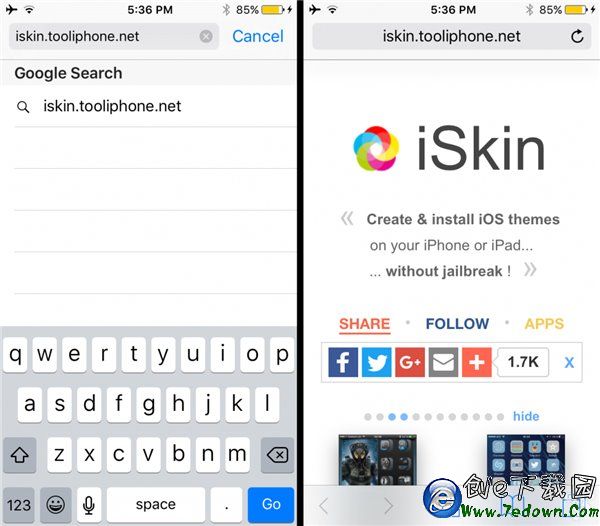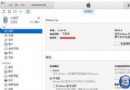IOS And WCF 上傳文件
IOS And WCF Story
研究IOS上傳到WCF圖片的小功能,WCF實現服務端的文件上傳的例子很多,單獨實現IOS發送圖片的例子也很多,但是兩個結合起來的就很少了。
可以通過base64來上傳圖片,這個方式比較簡單,但是我想要的是通過網絡流來傳送,這樣以後IOS發送任何的文件,服務器不需要修改就能直接來用。想法很簡單,但是歷程很辛苦。。。
IOS發送
首先研究一下IOS端的圖片傳輸,我用的網絡框架是AFNetWorking,附上代碼
NSString *filename=@"test.jpg";
AFHTTPRequestOperationManager *AFManager=[[AFHTTPRequestOperationManager alloc]initWithBaseURL:[NSURL URLWithString:@FileTranUrl]];
AFHTTPRequestOperation *operation=[AFManager POST:path parameters:nil constructingBodyWithBlock:^(id<AFMultipartFormData> formdata){[formdata appendPartWithFileData:imagedata name:name fileName:filename mimeType:@"image/jpeg"];} success:^(AFHTTPRequestOperation *operation, id responseObject) {
if (success) {
success(operation,responseObject);
}
} failure:^(AFHTTPRequestOperation *operation, NSError *error) {
if (failure) {
failure(operation,error);
}
}];imagedata是image轉換為NSdata後的值。
這裡的代碼看起來很多,其實很簡單,關鍵只有一處就是
[formdata appendPartWithFileData:imagedata name:name fileName:filename mimeType:@"image/jpeg"];AFMultipartFormData 做了什麼呢?
查看它的appendPartWithFileData:name:filename:mimeType:源代碼,我們可以看到
- (void)appendPartWithFileData:(NSData *)data
name:(NSString *)name
fileName:(NSString *)fileName
mimeType:(NSString *)mimeType
{
NSParameterAssert(name);
NSParameterAssert(fileName);
NSParameterAssert(mimeType);
NSMutableDictionary *mutableHeaders = [NSMutableDictionary dictionary];
[mutableHeaders setValue:[NSString stringWithFormat:@"form-data; name=\"%@\"; filename=\"%@\"", name, fileName] forKey:@"Content-Disposition"];
[mutableHeaders setValue:mimeType forKey:@"Content-Type"];
[self appendPartWithHeaders:mutableHeaders body:data];
}multableHeaders包含了name,filename,mimeType再次查看最後一個方法的定義
- (void)appendPartWithHeaders:(NSDictionary *)headers
body:(NSData *)body
{
NSParameterAssert(body);
AFHTTPBodyPart *bodyPart = [[AFHTTPBodyPart alloc] init];
bodyPart.stringEncoding = self.stringEncoding;
bodyPart.headers = headers;
bodyPart.boundary = self.boundary;
bodyPart.bodyContentLength = [body length];
bodyPart.body = body;
[self.bodyStream appendHTTPBodyPart:bodyPart];
}[self.bodyStream appendHTTPBodyPart:bodyPart];看到這裡的時候我們已經明白了,以上所有包含的數據全部放到網絡流裡了。為什麼要查看這些呢?因為WCF需要契約定義,我們不知道AFNetwork發送的時候我們應該用什麼契約來接受這個方法。
WCF接受
通過上面的分析,我們已經大概知道契約的定義了
void(Stream requestStream)WCF在接受數據之前還需要進行配置,在
<system.serviceModel>
<bindings>
<webHttpBinding>
<binding name="WebConfiguration"
maxBufferSize="65536"
maxReceivedMessageSize="2000000000"
transferMode="Streamed">
</binding>
</webHttpBinding>
</bindings>
<services>
<!--文件服務-->
<service name="WcfServiceForIOS.ServiceForIOSFile" behaviorConfiguration="ServiceBehavior">
<endpoint address="" binding="webHttpBinding" behaviorConfiguration="web" bindingConfiguration="WebConfiguration" contract="WcfServiceForIOS.IServiceForIOSFile" />
</service>
</services>
<behaviors>
<endpointBehaviors>
<behavior name="web">
<webHttp />
</behavior>
</endpointBehaviors>
<serviceBehaviors>
<behavior name="ServiceBehavior">
<serviceMetadata httpGetEnabled="true" />
<serviceDebug includeExceptionDetailInFaults="false" />
</behavior>
</serviceBehaviors>
</behaviors>
</system.serviceModel>嘗試實現契約的主要代碼
using (targetStream = new FileStream(filePathAndName, FileMode.Create, FileAccess.Write, FileShare.None))
{
const int bufferLen = 4096;
Byte[] buffer = new Byte[bufferLen];
int count = 0;
while ((count = sourceStream.Read(buffer, 0, bufferLen)) > 0)
{
targetStream.Write(buffer, 0, count);
filesize += count;
}
targetStream.Close();
sourceStream.Close();
}等IOS上傳圖片後,可以在相應的文件夾中找到生成的圖片,但是不幸的是我們無法打開,提示圖片損壞太大。用NotePad++打開這個文件流,可以看到以下代碼
--Boundary+4AA85CFEE4A1D140
Content-Disposition: form-data; name="file"; filename="test.jpg"
Content-Type: image/jpeg
(亂碼,目測是圖片的數據流)
--Boundary+4AA85CFEE4A1D140--是不是和發送時候的很眼熟,這樣和前面的分析就對上了,傳輸過來的文件流是包含圖片的信息和圖片的數據。需要分開處理。
處理方法和web發送的form-data是一樣的,先編碼為string,通過正則表達取出各個屬性值
private void Parse(Stream stream, Encoding encoding)
{
this.Success = false;
// Read the stream into a byte array
byte[] data = ToByteArray(stream);
requestData = data;
// Copy to a string for header parsing
string content = encoding.GetString(data);
// The first line should contain the delimiter
int delimiterEndIndex = content.IndexOf("\r\n");
if (delimiterEndIndex > -1)
{
string delimiter = content.Substring(0, content.IndexOf("\r\n"));
// Look for Content-Type
Regex re = new Regex(@"(?<=Content\-Type:)(.*?)(?=\r\n\r\n)");
Match contentTypeMatch = re.Match(content);
// Look for filename
re = new Regex(@"(?<=filename\=\"")(.*?)(?=\"")");
Match filenameMatch = re.Match(content);
// Did we find the required values?
if (contentTypeMatch.Success && filenameMatch.Success)
{
// Set properties
this.ContentType = contentTypeMatch.Value.Trim();
this.Filename = filenameMatch.Value.Trim();
// Get the start & end indexes of the file contents
int startIndex = contentTypeMatch.Index + contentTypeMatch.Length + "\r\n\r\n".Length;
byte[] delimiterBytes = encoding.GetBytes("\r\n" + delimiter);
int endIndex = IndexOf(data, delimiterBytes, startIndex);
int contentLength = endIndex - startIndex;
// Extract the file contents from the byte array
byte[] fileData = new byte[contentLength];
Buffer.BlockCopy(data, startIndex, fileData, 0, contentLength);
this.FileContents = fileData;
this.Success = true;
}
}
} 取出各個段後就能用來存文件了
參考連接
- stackOverFlow_1
stackOverFlow_2
逆時針の風Cnblog