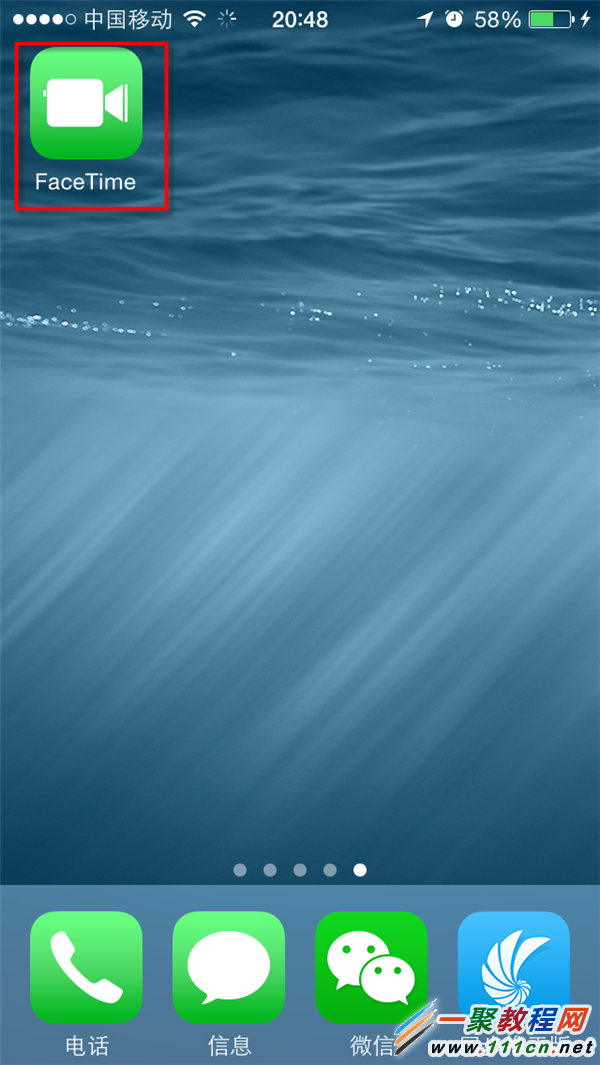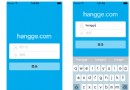解決iOS 加在UIScrollView上的UITableView滑動手勢沖突問題辦法
在UITableView裡面實現cell的左滑刪除功能是挺簡單的,一般大家都會做。但是,如果把UITableView加在UIScrollView上的時候,就會產生一系列的問題。
首先闡明是因為UITableView列表太寬,超出了屏幕的寬度,所以只好加在UIScrollView上,控制UIScrollView的contentSize實現列表的左右滑動。
一般我們的用戶體驗都是希望表格是緊貼屏幕邊框,不讓用戶看到屏幕多余出來的部分,這時候就要把UIScrollView的屬性bounces給關閉,設置為NO,也就是所謂的彈簧效果。
下面我們來說說把UITableView加在UIScrollView上的時候,產生的問題:
有些項目要求給UITableView做左滑刪除功能,但是這個UITableView列表是加在UIScrollView上的,這時候如果你向左滑動,你會發現沒法看到左滑出來的刪除按鈕,但是也有時候會出來,我想可能是這時候的手勢滑動響應在了UITableView身上,這就是滑動手勢沖突的問題。經過一番查閱資料,終於找到了解決辦法,辦法就是重寫UIScrollView類,繼承UIScrollView。
MyScrollview.h文件
#import <UIKit/UIKit.h>
@interface MyScrollview : UIScrollView<UIGestureRecognizerDelegate>
-(BOOL)gestureRecognizer:(UIGestureRecognizer *)gestureRecognizer shouldRecognizeSimultaneouslyWithGestureRecognizer:(UIGestureRecognizer *)otherGestureRecognizer;
@end
MyScrollview.m文件
#import "MyScrollview.h"
@implementation MyScrollview
-(BOOL)gestureRecognizer:(UIGestureRecognizer *)gestureRecognizer shouldRecognizeSimultaneouslyWithGestureRecognizer:(UIGestureRecognizer *)otherGestureRecognizer {
if (gestureRecognizer.state != 0) {
return YES;
} else {
return NO;
}
}
@end
接下來就可以在主界面ViewController裡導入#import “MyScrollview.h”,使用MyScrollview代替UIScrollView。
附上我寫的一個小demo代碼:
#import "ViewController.h"
#import "sideslipTableViewCell.h"
#import "MyScrollview.h"
@interface ViewController ()<UITableViewDataSource,UITableViewDelegate,UIGestureRecognizerDelegate>{
UITableView *sideslipTableView;
NSMutableArray *dataArray;
MyScrollview *mainScrollView;
}
@end
@implementation ViewController
- (void)viewDidLoad {
[super viewDidLoad];
[self initUI];
dataArray = [NSMutableArray arrayWithArray: @[@"1111",@"2222",@"3333",@"4444",@"5555",@"6666",@"7777",@"8888",@"9999"]];
}
#pragma mark - 初始化UI
- (void)initUI{
self.view.backgroundColor = RGB(242, 242, 247);
self.automaticallyAdjustsScrollViewInsets = NO;
mainScrollView = [[MyScrollview alloc] initWithFrame:CGRectMake(0, 44 + 10, kScreenWidth, kScreenHeight - 44 - 10)];
mainScrollView.bounces = NO;
mainScrollView.delegate = self;
[mainScrollView setDelaysContentTouches:NO];
[mainScrollView setCanCancelContentTouches:NO];
[self.view addSubview:mainScrollView];
sideslipTableView = [[UITableView alloc] initWithFrame:CGRectMake(0, 60, 440, kScreenHeight - 60) style:UITableViewStylePlain];
sideslipTableView.backgroundColor = [UIColor clearColor];
sideslipTableView.delegate = self;
sideslipTableView.dataSource = self;
sideslipTableView.separatorStyle = UITableViewCellSeparatorStyleNone;
[mainScrollView addSubview:sideslipTableView];
mainScrollView.contentSize = CGSizeMake(440, 0);
}
#pragma mark - 行
- (NSInteger)tableView:(UITableView *)tableView numberOfRowsInSection:(NSInteger)section{
return dataArray.count;
}
#pragma mark - 行高
- (CGFloat)tableView:(UITableView *)tableView heightForRowAtIndexPath:(NSIndexPath *)indexPath{
return 46;
}
#pragma mark - cell內容
- (UITableViewCell *)tableView:(UITableView *)tableView cellForRowAtIndexPath:(NSIndexPath *)indexPath{
static NSString *indefier = @"cell";
sideslipTableViewCell *cell = [tableView dequeueReusableCellWithIdentifier:indefier];
if (!cell) {
cell = [[sideslipTableViewCell alloc] initWithStyle:UITableViewCellStyleDefault reuseIdentifier:indefier];
}
cell.selectionStyle = UITableViewCellSelectionStyleNone;
cell.lable.text = dataArray[indexPath.row];
return cell;
}
//先要設Cell可編輯
- (BOOL)tableView:(UITableView *)tableView canEditRowAtIndexPath:(NSIndexPath *)indexPath
{
return YES;
}
//定義編輯樣式
- (UITableViewCellEditingStyle)tableView:(UITableView *)tableView editingStyleForRowAtIndexPath:(NSIndexPath *)indexPath
{
return UITableViewCellEditingStyleDelete;
}
//進入編輯模式,按下出現的編輯按鈕後,進行刪除操作
- (void)tableView:(UITableView *)tableView commitEditingStyle:(UITableViewCellEditingStyle)editingStyle forRowAtIndexPath:(NSIndexPath *)indexPath
{
if (editingStyle == UITableViewCellEditingStyleDelete) {
[dataArray removeObjectAtIndex:indexPath.row];
// Delete the row from the data source.
[sideslipTableView deleteRowsAtIndexPaths:[NSArray arrayWithObject:indexPath] withRowAnimation:UITableViewRowAnimationFade];
}
}
//修改編輯按鈕文字
- (NSString *)tableView:(UITableView *)tableView titleForDeleteConfirmationButtonForRowAtIndexPath:(NSIndexPath *)indexPath
{
return @"刪除";
}
- (void)didReceiveMemoryWarning {
[super didReceiveMemoryWarning];
// Dispose of any resources that can be recreated.
}
@end
這裡實現的是左滑刪除的功能,如果你需要實現左滑出現多個按鈕,如:刪除和關閉,將上面的方法- (NSString *)tableView:(UITableView *)tableView titleForDeleteConfirmationButtonForRowAtIndexPath:(NSIndexPath *)indexPath 注釋掉,然後實現下面的方法:
- (NSArray *)tableView:(UITableView *)tableView editActionsForRowAtIndexPath:(NSIndexPath *)indexPath {
UITableViewRowAction *deleteRoWAction = [UITableViewRowAction rowActionWithStyle:UITableViewRowActionStyleDestructive title:@"刪除" handler:^(UITableViewRowAction *action, NSIndexPath *indexPath) {//title可自已定義
NSLog(@"點擊刪除");
}];
deleteRoWAction.backgroundColor = RGB(210, 207, 209);
//此處是iOS8.0以後蘋果最新推出的api,UITableViewRowAction,Style是劃出的標簽顏色等狀態的定義,這裡也可自行定義
UITableViewRowAction *editRowAction = [UITableViewRowAction rowActionWithStyle:UITableViewRowActionStyleNormal title:@"關閉" handler:^(UITableViewRowAction *action, NSIndexPath *indexPath) {
NSLog(@"點擊關閉");
}];
editRowAction.backgroundColor = [UIColor redColor];//可以定義RowAction的顏色
return @[editRowAction,deleteRoWAction];//最後返回這倆個RowAction 的數組
}
注意:下面這兩個屬性必須加上:
[mainScrollView setDelaysContentTouches:NO];
[mainScrollView setCanCancelContentTouches:NO];
// 當前屏幕寬度
#define kScreenWidth [UIScreen mainScreen].bounds.size.width
// 當前屏幕高度
#define kScreenHeight [UIScreen mainScreen].bounds.size.height