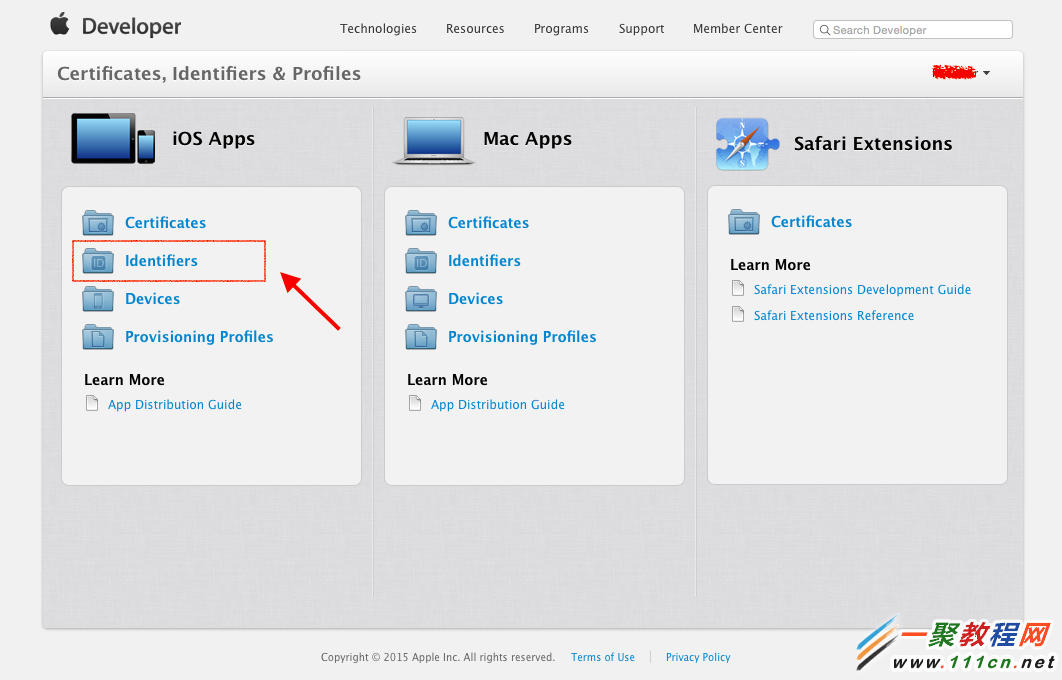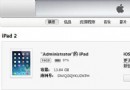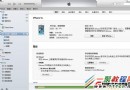iOS中UITableViewCell滑動刪除實例
一般我們使用列表的形式展現數據就會用到UITableView.在熟練掌握了用UITableView展示數據以後,開發過程中可能會遇到需要刪除數據的需求,我們想實現在一行數據上劃動一下,然後出現一個刪除按鈕的效果,其實只需要實現UITableView的一些代理方法就可以了。
首先,我們初始化一個界面,以列表的形式展示
#pragma mark - 初始化UI
- (void)initUI{
self.view.backgroundColor = RGB(242, 242, 247);
self.automaticallyAdjustsScrollViewInsets = NO;
sideslipTableView = [[UITableView alloc] initWithFrame:CGRectMake(0, 60, kScreenWidth, kScreenHeight - 60) style:UITableViewStylePlain];
sideslipTableView.backgroundColor = [UIColor clearColor];
sideslipTableView.delegate = self;
sideslipTableView.dataSource = self;
sideslipTableView.separatorStyle = UITableViewCellSeparatorStyleNone;
[self.view addSubview:sideslipTableView];
}
然後,准備數據源
@interface ViewController ()<UITableViewDataSource,UITableViewDelegate>{
UITableView *sideslipTableView;
//可變數組,用於刪除數據
NSMutableArray *dataArray;
}
@end
@implementation ViewController
- (void)viewDidLoad {
[super viewDidLoad];
[self initUI];
dataArray = [NSMutableArray arrayWithArray: @[@"1111",@"2222",@"3333",@"4444",@"5555",@"6666",@"7777",@"8888",@"9999"]];
}
接下來我們要將數據顯示出來
#pragma mark - 行
- (NSInteger)tableView:(UITableView *)tableView numberOfRowsInSection:(NSInteger)section{
return dataArray.count;
}
#pragma mark - 行高
- (CGFloat)tableView:(UITableView *)tableView heightForRowAtIndexPath:(NSIndexPath *)indexPath{
return 46;
}
#pragma mark - cell內容
- (UITableViewCell *)tableView:(UITableView *)tableView cellForRowAtIndexPath:(NSIndexPath *)indexPath{
static NSString *indefier = @"cell";
sideslipTableViewCell *cell = [tableView dequeueReusableCellWithIdentifier:indefier];
if (!cell) {
cell = [[sideslipTableViewCell alloc] initWithStyle:UITableViewCellStyleDefault reuseIdentifier:indefier];
}
cell.selectionStyle = UITableViewCellSelectionStyleNone;
cell.lable.text = dataArray[indexPath.row];
return cell;
}
最後,實現UITableView的一些代理方法
//先要設Cell可編輯
- (BOOL)tableView:(UITableView *)tableView canEditRowAtIndexPath:(NSIndexPath *)indexPath
{
return YES;
}
//定義編輯樣式
- (UITableViewCellEditingStyle)tableView:(UITableView *)tableView editingStyleForRowAtIndexPath:(NSIndexPath *)indexPath
{
return UITableViewCellEditingStyleDelete;
}
//進入編輯模式,按下出現的編輯按鈕後,進行刪除操作
- (void)tableView:(UITableView *)tableView commitEditingStyle:(UITableViewCellEditingStyle)editingStyle forRowAtIndexPath:(NSIndexPath *)indexPath
{
if (editingStyle == UITableViewCellEditingStyleDelete) {
[dataArray removeObjectAtIndex:indexPath.row];
// Delete the row from the data source.
[sideslipTableView deleteRowsAtIndexPaths:[NSArray arrayWithObject:indexPath] withRowAnimation:UITableViewRowAnimationFade];
}
}
//修改編輯按鈕文字
- (NSString *)tableView:(UITableView *)tableView titleForDeleteConfirmationButtonForRowAtIndexPath:(NSIndexPath *)indexPath
{
return @"刪除";
}
這樣就可以實現UITableViewCell滑動刪除的效果啦。