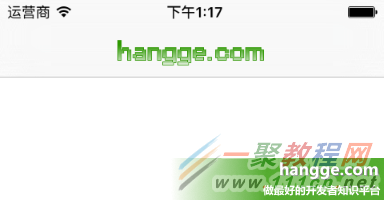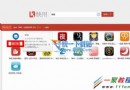Swift 視頻錄制之設置拍攝窗口大小,錄制正方形視頻
在之前的兩篇文章中,我介紹了如何通過 AVFoundation.framework 框架提供的 AVCaptureSession 類來實現視頻的錄制。以及通過 AVMutableComposition 來將多段視頻片段的視頻、音頻軌道進行拼接合成。
這兩個樣例我們用的都是全屏錄像,拍攝下的視頻是豎的(iPhone6拍攝的分辨率是1080*1920)。
但我們看市面上常見的視頻APP,拍攝的小視頻都是正方形,或者是橫向的矩形。本文演示如何修改視頻拍攝尺寸,這裡以實現正方形視頻的拍攝為例。
1,要實現正方形視頻的拍攝要從下面幾方面入手:
(1)預覽窗口(AVCaptureVideoPreviewLayer)尺寸設置為正方矩形(長寬均為屏幕寬度),並在整個屏幕垂直居中。
(2)視頻片段錄制的時候還是使用完整的分辨率尺寸進行錄制。
(3)在將各個視頻片段合並輸出時,我們通過 AVMutableVideoComposition 實現視頻的裁剪,即從視頻的中央位置裁出一個正方形的內容並保存文件。
2,效果圖如下:
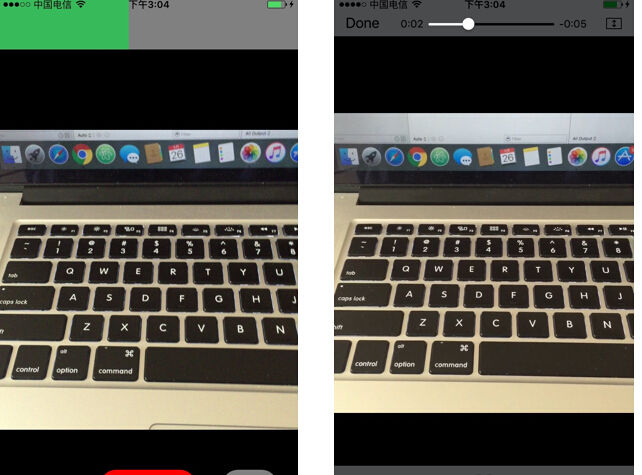
3,樣例代碼
import UIKit
import AVFoundation
import Photos
import AVKit
class ViewController: UIViewController , AVCaptureFileOutputRecordingDelegate {
//視頻捕獲會話。它是input和output的橋梁。它協調著intput到output的數據傳輸
let captureSession = AVCaptureSession()
//視頻輸入設備
let videoDevice = AVCaptureDevice.defaultDeviceWithMediaType(AVMediaTypeVideo)
//音頻輸入設備
let audioDevice = AVCaptureDevice.defaultDeviceWithMediaType(AVMediaTypeAudio)
//將捕獲到的視頻輸出到文件
let fileOutput = AVCaptureMovieFileOutput()
//錄制、保存按鈕
var recordButton, saveButton : UIButton!
//保存所有的錄像片段數組
var videoAssets = [AVAsset]()
//保存所有的錄像片段url數組
var assetURLs = [String]()
//單獨錄像片段的index索引
var appendix: Int32 = 1
//最大允許的錄制時間(秒)
let totalSeconds: Float64 = 15.00
//每秒幀數
var framesPerSecond:Int32 = 30
//剩余時間
var remainingTime : NSTimeInterval = 15.0
//表示是否停止錄像
var stopRecording: Bool = false
//剩余時間計時器
var timer: NSTimer?
//進度條計時器
var progressBarTimer: NSTimer?
//進度條計時器時間間隔
var incInterval: NSTimeInterval = 0.05
//進度條
var progressBar: UIView = UIView()
//當前進度條終點位置
var oldX: CGFloat = 0
override func viewDidLoad() {
super.viewDidLoad()
//背景色設為黑色
self.view.backgroundColor = UIColor.blackColor()
//添加視頻、音頻輸入設備
let videoInput = try! AVCaptureDeviceInput(device: self.videoDevice)
self.captureSession.addInput(videoInput)
let audioInput = try! AVCaptureDeviceInput(device: self.audioDevice)
self.captureSession.addInput(audioInput);
//添加視頻捕獲輸出
let maxDuration = CMTimeMakeWithSeconds(totalSeconds, framesPerSecond)
self.fileOutput.maxRecordedDuration = maxDuration
self.captureSession.addOutput(self.fileOutput)
//使用AVCaptureVideoPreviewLayer可以將攝像頭的拍攝的實時畫面顯示在ViewController上
let videoLayer = AVCaptureVideoPreviewLayer(session: self.captureSession)
//預覽窗口是正方形,在屏幕居中(顯示的也是攝像頭拍攝的中心區域)
videoLayer.frame = CGRectMake(0, self.view.bounds.height/4,
self.view.bounds.width, self.view.bounds.width)
videoLayer.videoGravity = AVLayerVideoGravityResizeAspectFill
videoLayer.pointForCaptureDevicePointOfInterest(CGPoint(x: 0, y: 0))
self.view.layer.addSublayer(videoLayer)
//創建按鈕
self.setupButton()
//啟動session會話
self.captureSession.startRunning()
//添加進度條
progressBar.frame = CGRect(x: 0, y: 0, width: self.view.bounds.width,
height: self.view.bounds.height * 0.1)
progressBar.backgroundColor = UIColor(red: 4, green: 3, blue: 3, alpha: 0.5)
self.view.addSubview(progressBar)
}
//創建按鈕
func setupButton(){
//創建錄制按鈕
self.recordButton = UIButton(frame: CGRectMake(0,0,120,50))
self.recordButton.backgroundColor = UIColor.redColor();
self.recordButton.layer.masksToBounds = true
self.recordButton.setTitle("按住錄像", forState: .Normal)
self.recordButton.layer.cornerRadius = 20.0
self.recordButton.layer.position = CGPoint(x: self.view.bounds.width/2,
y:self.view.bounds.height-50)
self.recordButton.addTarget(self, action: #selector(onTouchDownRecordButton(_:)),
forControlEvents: .TouchDown)
self.recordButton.addTarget(self, action: #selector(onTouchUpRecordButton(_:)),
forControlEvents: .TouchUpInside)
//創建保存按鈕
self.saveButton = UIButton(frame: CGRectMake(0,0,70,50))
self.saveButton.backgroundColor = UIColor.grayColor();
self.saveButton.layer.masksToBounds = true
self.saveButton.setTitle("保存", forState: .Normal)
self.saveButton.layer.cornerRadius = 20.0
self.saveButton.layer.position = CGPoint(x: self.view.bounds.width - 60,
y:self.view.bounds.height-50)
self.saveButton.addTarget(self, action: #selector(onClickStopButton(_:)),
forControlEvents: .TouchUpInside)
//添加按鈕到視圖上
self.view.addSubview(self.recordButton);
self.view.addSubview(self.saveButton);
}
//按下錄制按鈕,開始錄制片段
func onTouchDownRecordButton(sender: UIButton){
if(!stopRecording) {
let paths = NSSearchPathForDirectoriesInDomains(.DocumentDirectory,
.UserDomainMask, true)
let documentsDirectory = paths[0] as String
let outputFilePath = "\(documentsDirectory)/output-\(appendix).mov"
appendix += 1
let outputURL = NSURL(fileURLWithPath: outputFilePath)
let fileManager = NSFileManager.defaultManager()
if(fileManager.fileExistsAtPath(outputFilePath)) {
do {
try fileManager.removeItemAtPath(outputFilePath)
} catch _ {
}
}
print("開始錄制:\(outputFilePath) ")
fileOutput.startRecordingToOutputFileURL(outputURL, recordingDelegate: self)
}
}
//松開錄制按鈕,停止錄制片段
func onTouchUpRecordButton(sender: UIButton){
if(!stopRecording) {
timer?.invalidate()
progressBarTimer?.invalidate()
fileOutput.stopRecording()
}
}
//錄像開始的代理方法
func captureOutput(captureOutput: AVCaptureFileOutput!,
didStartRecordingToOutputFileAtURL fileURL: NSURL!,
fromConnections connections: [AnyObject]!) {
startProgressBarTimer()
startTimer()
}
//錄像結束的代理方法
func captureOutput(captureOutput: AVCaptureFileOutput!,
didFinishRecordingToOutputFileAtURL outputFileURL: NSURL!,
fromConnections connections: [AnyObject]!, error: NSError!) {
let asset : AVURLAsset = AVURLAsset(URL: outputFileURL, options: nil)
var duration : NSTimeInterval = 0.0
duration = CMTimeGetSeconds(asset.duration)
print("生成視頻片段:\(asset)")
videoAssets.append(asset)
assetURLs.append(outputFileURL.path!)
remainingTime = remainingTime - duration
//到達允許最大錄制時間,自動合並視頻
if remainingTime <= 0 {
mergeVideos()
}
}
//剩余時間計時器
func startTimer() {
timer = NSTimer(timeInterval: remainingTime, target: self,
selector: #selector(ViewController.timeout), userInfo: nil,
repeats:true)
NSRunLoop.currentRunLoop().addTimer(timer!, forMode: NSDefaultRunLoopMode)
}
//錄制時間達到最大時間
func timeout() {
stopRecording = true
print("時間到。")
fileOutput.stopRecording()
timer?.invalidate()
progressBarTimer?.invalidate()
}
//進度條計時器
func startProgressBarTimer() {
progressBarTimer = NSTimer(timeInterval: incInterval, target: self,
selector: #selector(ViewController.progress),
userInfo: nil, repeats: true)
NSRunLoop.currentRunLoop().addTimer(progressBarTimer!,
forMode: NSDefaultRunLoopMode)
}
//修改進度條進度
func progress() {
let progressProportion: CGFloat = CGFloat(incInterval / totalSeconds)
let progressInc: UIView = UIView()
progressInc.backgroundColor = UIColor(red: 55/255, green: 186/255, blue: 89/255,
alpha: 1)
let newWidth = progressBar.frame.width * progressProportion
progressInc.frame = CGRect(x: oldX , y: 0, width: newWidth,
height: progressBar.frame.height)
oldX = oldX + newWidth
progressBar.addSubview(progressInc)
}
//保存按鈕點擊
func onClickStopButton(sender: UIButton){
mergeVideos()
}
//合並視頻片段
func mergeVideos() {
let duration = totalSeconds
let composition = AVMutableComposition()
//合並視頻、音頻軌道
let firstTrack = composition.addMutableTrackWithMediaType(
AVMediaTypeVideo, preferredTrackID: CMPersistentTrackID())
let audioTrack = composition.addMutableTrackWithMediaType(
AVMediaTypeAudio, preferredTrackID: CMPersistentTrackID())
var insertTime: CMTime = kCMTimeZero
for asset in videoAssets {
print("合並視頻片段:\(asset)")
do {
try firstTrack.insertTimeRange(
CMTimeRangeMake(kCMTimeZero, asset.duration),
ofTrack: asset.tracksWithMediaType(AVMediaTypeVideo)[0] ,
atTime: insertTime)
} catch _ {
}
do {
try audioTrack.insertTimeRange(
CMTimeRangeMake(kCMTimeZero, asset.duration),
ofTrack: asset.tracksWithMediaType(AVMediaTypeAudio)[0] ,
atTime: insertTime)
} catch _ {
}
insertTime = CMTimeAdd(insertTime, asset.duration)
}
//旋轉視頻圖像,防止90度顛倒
firstTrack.preferredTransform = CGAffineTransformMakeRotation(CGFloat(M_PI_2))
//定義最終生成的視頻尺寸(矩形的)
print("視頻原始尺寸:", firstTrack.naturalSize)
let renderSize = CGSizeMake(firstTrack.naturalSize.height, firstTrack.naturalSize.height)
print("最終渲染尺寸:", renderSize)
//通過AVMutableVideoComposition實現視頻的裁剪(矩形,截取正中心區域視頻)
let videoComposition = AVMutableVideoComposition()
videoComposition.frameDuration = CMTimeMake(1, framesPerSecond)
videoComposition.renderSize = renderSize
let instruction = AVMutableVideoCompositionInstruction()
instruction.timeRange = CMTimeRangeMake(
kCMTimeZero,CMTimeMakeWithSeconds(Float64(duration), framesPerSecond))
let transformer: AVMutableVideoCompositionLayerInstruction =
AVMutableVideoCompositionLayerInstruction(assetTrack: firstTrack)
let t1 = CGAffineTransformMakeTranslation(firstTrack.naturalSize.height,
-(firstTrack.naturalSize.width-firstTrack.naturalSize.height)/2)
let t2 = CGAffineTransformRotate(t1, CGFloat(M_PI_2))
let finalTransform: CGAffineTransform = t2
transformer.setTransform(finalTransform, atTime: kCMTimeZero)
instruction.layerInstructions = [transformer]
videoComposition.instructions = [instruction]
//獲取合並後的視頻路徑
let documentsPath = NSSearchPathForDirectoriesInDomains(.DocumentDirectory,
.UserDomainMask,true)[0]
let destinationPath = documentsPath + "/mergeVideo-\(arc4random()%1000).mov"
print("合並後的視頻:\(destinationPath)")
let videoPath: NSURL = NSURL(fileURLWithPath: destinationPath as String)
let exporter = AVAssetExportSession(asset: composition,
presetName:AVAssetExportPresetHighestQuality)!
exporter.outputURL = videoPath
exporter.outputFileType = AVFileTypeQuickTimeMovie
exporter.videoComposition = videoComposition //設置videoComposition
exporter.shouldOptimizeForNetworkUse = true
exporter.timeRange = CMTimeRangeMake(
kCMTimeZero,CMTimeMakeWithSeconds(Float64(duration), framesPerSecond))
exporter.exportAsynchronouslyWithCompletionHandler({
//將合並後的視頻保存到相冊
self.exportDidFinish(exporter)
})
}
//將合並後的視頻保存到相冊
func exportDidFinish(session: AVAssetExportSession) {
print("視頻合並成功!")
let outputURL: NSURL = session.outputURL!
//將錄制好的錄像保存到照片庫中
PHPhotoLibrary.sharedPhotoLibrary().performChanges({
PHAssetChangeRequest.creationRequestForAssetFromVideoAtFileURL(outputURL)
}, completionHandler: { (isSuccess: Bool, error: NSError?) in
dispatch_async(dispatch_get_main_queue(),{
//重置參數
self.reset()
//彈出提示框
let alertController = UIAlertController(title: "視頻保存成功",
message: "是否需要回看錄像?", preferredStyle: .Alert)
let okAction = UIAlertAction(title: "確定", style: .Default, handler: {
action in
//錄像回看
self.reviewRecord(outputURL)
})
let cancelAction = UIAlertAction(title: "取消", style: .Cancel,
handler: nil)
alertController.addAction(okAction)
alertController.addAction(cancelAction)
self.presentViewController(alertController, animated: true,
completion: nil)
})
})
}
//視頻保存成功,重置各個參數,准備新視頻錄制
func reset() {
//刪除視頻片段
for assetURL in assetURLs {
if(NSFileManager.defaultManager().fileExistsAtPath(assetURL)) {
do {
try NSFileManager.defaultManager().removeItemAtPath(assetURL)
} catch _ {
}
print("刪除視頻片段: \(assetURL)")
}
}
//進度條還原
let subviews = progressBar.subviews
for subview in subviews {
subview.removeFromSuperview()
}
//各個參數還原
videoAssets.removeAll(keepCapacity: false)
assetURLs.removeAll(keepCapacity: false)
appendix = 1
oldX = 0
stopRecording = false
remainingTime = totalSeconds
}
//錄像回看
func reviewRecord(outputURL: NSURL) {
//定義一個視頻播放器,通過本地文件路徑初始化
let player = AVPlayer(URL: outputURL)
let playerViewController = AVPlayerViewController()
playerViewController.player = player
self.presentViewController(playerViewController, animated: true) {
playerViewController.player!.play()
}
}
}
- iOS10告訴框架UserNotification懂得與運用
- iOS Webview自順應現實內容高度的4種辦法詳解
- iOS10 App適配權限 Push Notifications 字體Frame 碰到的成績
- iOS獲得以後裝備WiFi信息的辦法
- iPhone/iPad開辟經由過程LocalNotification完成iOS准時當地推送功效
- iOS推送之當地告訴UILocalNotification
- iOS開辟之widget完成詳解
- iOS10添加當地推送(Local Notification)實例
- iOS Remote Notification長途新聞推送處置
- IOS上iframe的轉動條掉效的處理方法
- Swift 同享文件操作小結(iOS 8 +)
- Swift 2.1 為 UIView 添加點擊事宜和點擊後果
- 在Swift中應用JSONModel 實例代碼
- 應用Swift代碼完成iOS手勢解鎖、指紋解鎖實例詳解
- 詳解iOS App中UISwitch開關組件的根本創立及應用辦法