Swift開婦捕獲用戶簽名(用戶在屏幕上手寫簽名,並生成圖片)
實現功能如下:
1,頁面上方提供一個簽名區域(UIView),用戶可以在這個區域手寫簽字。
2,點擊“預覽簽名”,會獲取用戶簽名生成UIImage,在下方的imageView中顯示。3,點擊“保存簽名”,會將用戶簽名保存到設備相冊中。
效果圖如下:
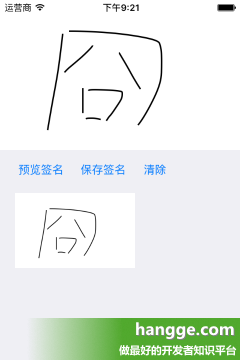
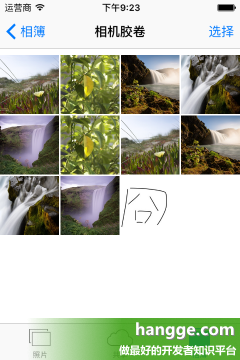 代碼如下:
代碼如下:
--- DrawSignatureView.swift (簽名視圖組件) ---
代碼如下 復制代碼 import UIKitpublic class DrawSignatureView: UIView {
// 公共屬性
public var lineWidth: CGFloat = 2.0 {
didSet {
self.path.lineWidth = lineWidth
}
}
public var strokeColor: UIColor = UIColor.blackColor()
public var signatureBackgroundColor: UIColor = UIColor.whiteColor()
// 私有屬性
private var path = UIBezierPath()
private var pts = [CGPoint](count: 5, repeatedValue: CGPoint())
private var ctr = 0
// Init
override init(frame: CGRect) {
super.init(frame: frame)
self.backgroundColor = self.signatureBackgroundColor
self.path.lineWidth = self.lineWidth
}
// Init
required public init?(coder aDecoder: NSCoder) {
super.init(coder: aDecoder)
self.backgroundColor = self.signatureBackgroundColor
self.path.lineWidth = self.lineWidth
}
// Draw
override public func drawRect(rect: CGRect) {
self.strokeColor.setStroke()
self.path.stroke()
}
// 觸摸簽名相關方法
override public func touchesBegan(touches: Set<UITouch>, withEvent event: UIEvent?) {
if let firstTouch = touches.first{
let touchPoint = firstTouch.locationInView(self)
self.ctr = 0
self.pts[0] = touchPoint
}
}
override public func touchesMoved(touches: Set<UITouch>, withEvent event: UIEvent?) {
if let firstTouch = touches.first{
let touchPoint = firstTouch.locationInView(self)
self.ctr++
self.pts[self.ctr] = touchPoint
if (self.ctr == 4) {
self.pts[3] = CGPointMake((self.pts[2].x + self.pts[4].x)/2.0,
(self.pts[2].y + self.pts[4].y)/2.0)
self.path.moveToPoint(self.pts[0])
self.path.addCurveToPoint(self.pts[3], controlPoint1:self.pts[1],
controlPoint2:self.pts[2])
self.setNeedsDisplay()
self.pts[0] = self.pts[3]
self.pts[1] = self.pts[4]
self.ctr = 1
}
self.setNeedsDisplay()
}
}
override public func touchesEnded(touches: Set<UITouch>, withEvent event: UIEvent?) {
if self.ctr == 0{
let touchPoint = self.pts[0]
self.path.moveToPoint(CGPointMake(touchPoint.x-1.0,touchPoint.y))
self.path.addLineToPoint(CGPointMake(touchPoint.x+1.0,touchPoint.y))
self.setNeedsDisplay()
} else {
self.ctr = 0
}
}
// 簽名視圖清空
public func clearSignature() {
self.path.removeAllPoints()
self.setNeedsDisplay()
}
// 將簽名保存為UIImage
public func getSignature() ->UIImage {
UIGraphicsBeginImageContext(CGSizeMake(self.bounds.size.width,
self.bounds.size.height))
self.layer.renderInContext(UIGraphicsGetCurrentContext()!)
let signature: UIImage = UIGraphicsGetImageFromCurrentImageContext()
UIGraphicsEndImageContext()
return signature
}
}
--- ViewController.swift (使用樣例) ---
代碼如下 復制代碼import UIKit
class ViewController: UIViewController {
//簽名預覽
@IBOutlet weak var imageView: UIImageView!
//簽名區域視圖
var drawView:DrawSignatureView!
override func viewDidLoad() {
super.viewDidLoad()
//簽名區域位置尺寸
var drawViewFrame = self.view.bounds
drawViewFrame.size.height = 200
//添加簽名區域
drawView = DrawSignatureView(frame: drawViewFrame)
self.view.addSubview(drawView)
}
//預覽簽名
@IBAction func previewSignature(sender: AnyObject) {
let signatureImage = self.drawView.getSignature()
imageView.image = signatureImage
}
//保存簽名
@IBAction func savaSignature(sender: AnyObject) {
let signatureImage = self.drawView.getSignature()
UIImageWriteToSavedPhotosAlbum(signatureImage, nil, nil, nil)
self.drawView.clearSignature()
}
//清除簽名
@IBAction func clearSignature(sender: AnyObject) {
self.drawView.clearSignature()
self.imageView.image = nil
}
override func didReceiveMemoryWarning() {
super.didReceiveMemoryWarning()
}
}
- iOS10告訴框架UserNotification懂得與運用
- iOS Webview自順應現實內容高度的4種辦法詳解
- iOS10 App適配權限 Push Notifications 字體Frame 碰到的成績
- iOS獲得以後裝備WiFi信息的辦法
- iPhone/iPad開辟經由過程LocalNotification完成iOS准時當地推送功效
- iOS推送之當地告訴UILocalNotification
- iOS開辟之widget完成詳解
- iOS10添加當地推送(Local Notification)實例
- iOS Remote Notification長途新聞推送處置
- IOS上iframe的轉動條掉效的處理方法
- Swift 同享文件操作小結(iOS 8 +)
- Swift 2.1 為 UIView 添加點擊事宜和點擊後果
- 在Swift中應用JSONModel 實例代碼
- 應用Swift代碼完成iOS手勢解鎖、指紋解鎖實例詳解
- 詳解iOS App中UISwitch開關組件的根本創立及應用辦法




