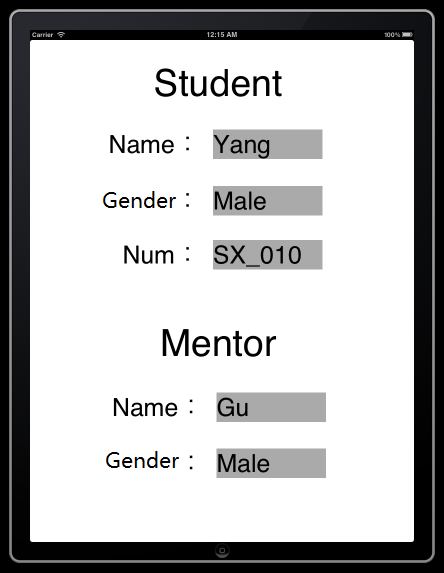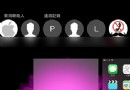iOS應用中存儲用戶設置的plist文件的創建與讀寫教程
在做iOS開發時,經常用到到plist文件, 那plist文件是什麼呢? 它全名是:Property List,屬性列表文件,它是一種用來存儲串行化後的對象的文件。屬性列表文件的擴展名為.plist ,因此通常被稱為 plist文件。文件是xml格式的。
Plist文件通常用於儲存用戶設置,也可以用於存儲捆綁的信息
我們創建一個項目來學習plist文件的讀寫。
1、創建項目Plistdemo
項目創建之後可以找到項目對應的plist文件,打開如下圖所示:
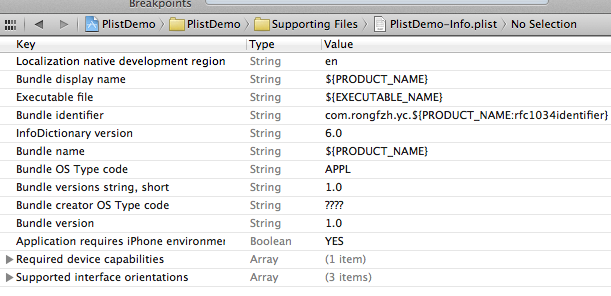
在編輯器中顯示類似與表格的形式,可以在plist上右鍵,用源碼方式打開,就能看到plist文件的xml格式了。
2、創建plist文件。
按command +N快捷鍵創建,或者File —> New —> New File,選擇Mac OS X下的Property List
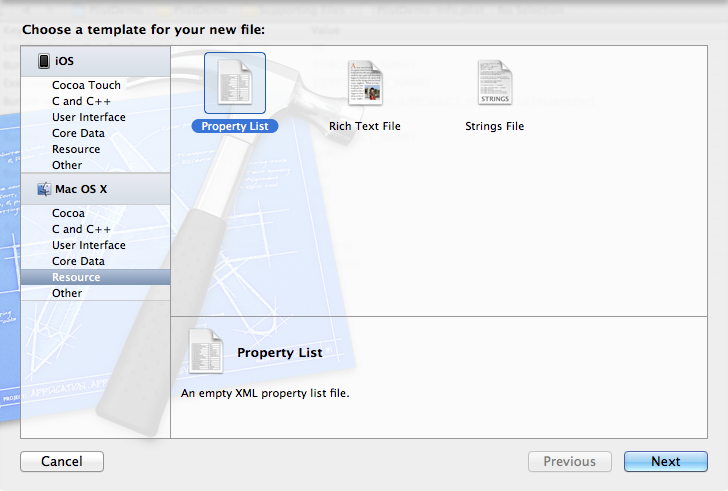
文件名為 customInfo,Group選擇Supporting Files。
3、單擊新建的customInfo.plist,我們添加數據,如下圖:
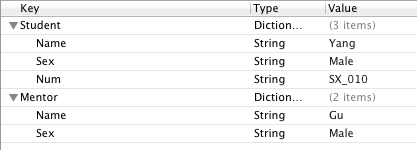
注意,Type一項的類型,選擇的是Dictionary,以Source Code打開,顯示如下:
<?xml version="1.0" encoding="UTF-8"?> <!DOCTYPE plist PUBLIC "-//Apple//DTD PLIST 1.0//EN" "http://www.apple.com/DTDs/PropertyList-1.0.dtd"> <plist version="1.0"> <dict> <key>Student</key> <dict> <key>Name</key> <string>Yang</string> <key>Sex</key> <string>Male</string> <key>Num</key> <string>SX_010</string> </dict> <key>Mentor</key> <dict> <key>Name</key> <string>Gu</string> <key>Sex</key> <string>Male</string> </dict> </dict> </plist>
4、為視圖添加控件:
單擊BIDViewController.xib,打開IB,拖幾個控件上去,並設置好布局,如下圖:
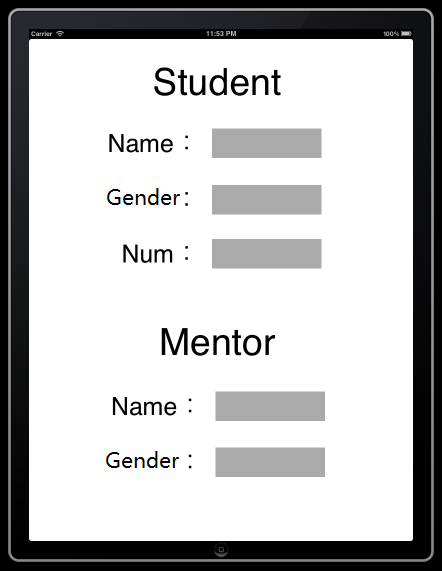
上圖中所有的控件都是Label,並設置了字體大小。
5、接下來就是映射呗,把五個灰色的Label都映射到BIDViewController.h文件中,類型都是OutLet,名稱依次是stuName,stuSex,stuNum,mtName,mtSex。
6、單擊BIDViewController.m,在viewDidLoad方法中的[super viewDidLoad]之後添加如下代碼:
代碼如下:
//首先讀取studentInfo.plist中的數據
NSString *plistPath = [[NSBundle mainBundle] pathForResource:@"customInfo" ofType:@"plist"];
NSDictionary *dictionary = [[NSDictionary alloc] initWithContentsOfFile:plistPath];
//將學生信息填入視圖
NSDictionary *tmpInfo = [dictionary objectForKey: @"Student"];
self.stuName.text = [NSString stringWithFormat:@"%@", [tmpInfo objectForKey: @"Name"]];
self.stuSex.text = [NSString stringWithFormat:@"%@", [tmpInfo objectForKey: @"Sex"]];
self.stuNum.text = [NSString stringWithFormat:@"%@", [tmpInfo objectForKey: @"Num"]];
//將導師信息寫入視圖
tmpInfo = [dictionary objectForKey: @"Mentor"];
self.mtName.text = [NSString stringWithFormat:@"%@", [tmpInfo objectForKey: @"Name"]];
self.mtSex.text = [NSString stringWithFormat:@"%@", [tmpInfo objectForKey: @"Sex"]];
7、運行,查看效果: