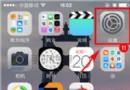iOS中的UIKeyboard鍵盤視圖使用方法小結
一、鍵盤風格
UIKit框架支持8種風格鍵盤。
代碼如下:
typedef enum {
UIKeyboardTypeDefault, // 默認鍵盤:支持所有字符
UIKeyboardTypeASCIICapable, // 支持ASCII的默認鍵盤
UIKeyboardTypeNumbersAndPunctuation, // 標准電話鍵盤,支持+*#等符號
UIKeyboardTypeURL, // URL鍵盤,有.com按鈕;只支持URL字符
UIKeyboardTypeNumberPad, //數字鍵盤
UIKeyboardTypePhonePad, // 電話鍵盤
UIKeyboardTypeNamePhonePad, // 電話鍵盤,也支持輸入人名字
UIKeyboardTypeEmailAddress, // 用於輸入電子郵件地址的鍵盤
} UIKeyboardType;
用法用例:
代碼如下:
textView.keyboardtype = UIKeyboardTypeNumberPad;
二、鍵盤外觀
代碼如下:
typedef enum {
UIKeyboardAppearanceDefault, // 默認外觀:淺灰色
UIKeyboardAppearanceAlert, //深灰/石墨色
} UIKeyboardAppearance;
用法用例:
代碼如下:
textView.keyboardAppearance=UIKeyboardAppearanceDefault;
三、回車鍵
代碼如下:
typedef enum {
UIReturnKeyDefault, //默認:灰色按鈕,標有Return
UIReturnKeyGo, //標有Go的藍色按鈕
UIReturnKeyGoogle, //標有Google的藍色按鈕,用於搜索
UIReturnKeyJoin, //標有Join的藍色按鈕
UIReturnKeyNext, //標有Next的藍色按鈕
UIReturnKeyRoute, //標有Route的藍色按鈕
UIReturnKeySearch, //標有Search的藍色按鈕
UIReturnKeySend, //標有Send的藍色按鈕
UIReturnKeyYahoo, //標有Yahoo!的藍色按鈕,用於搜索
UIReturnKeyDone, //標有Done的藍色按鈕
UIReturnKeyEmergencyCall, //緊急呼叫按鈕
} UIReturnKeyType;
用法用例:
代碼如下:
textView.returnKeyType=UIReturnKeyGo;
四、自動大寫
代碼如下:
typedef enum {
UITextAutocapitalizationTypeNone, //不自動大寫
UITextAutocapitalizationTypeWords, //單詞首字母大寫
UITextAutocapitalizationTypeSentences, //句子首字母大寫
UITextAutocapitalizationTypeAllCharacters, //所有字母大寫
} UITextAutocapitalizationType;
用法用例:
代碼如下:
textField.autocapitalizationType = UITextAutocapitalizationTypeWords;
五、自動更正
代碼如下:
typedef enum {
UITextAutocorrectionTypeDefault,//默認
UITextAutocorrectionTypeNo,//不自動更正
UITextAutocorrectionTypeYes,//自動更正
} UITextAutocorrectionType;
用法用例:
代碼如下:
textField.autocorrectionType = UITextAutocorrectionTypeYes;
六、安全文本輸入
代碼如下:
textView.secureTextEntry=YES;
開啟安全輸入主要是用於密碼或一些私人數據的輸入,此時會禁用自動更正和自此緩存。
七、打開鍵盤遮住View的問題解決方法
默認情況下打開鍵盤會遮住下面的view,帶來一點點困擾,不過這不是什麼大問題,我們使用點小小的手段就可以解決。
首先我們要知道鍵盤的高度是固定不變的,不過在IOS 5.0 以後鍵盤的高度貌似不是216了,不過不要緊,我們調整調整就是了:
我們采取的方法就是在textField(有可能是其他控件)接收到彈出鍵盤事件時把self.view整體上移216px了(我們就以iPhone豎屏為例了)。
首先我們要設置textField的代理,我們就設為當前控制器了。
代碼如下:
textField,delegate=self;
然後我們在當前控制器實現下面三個委托方法:
代碼如下:
- (void)textFieldDidBeginEditing:(UITextField *)textField
{ //當點觸textField內部,開始編輯都會調用這個方法。textField將成為first responder
NSTimeInterval animationDuration = 0.30f;
CGRect frame = self.view.frame;
frame.origin.y -=216;
frame.size.height +=216;
self.view.frame = frame;
[UIView beginAnimations:@"ResizeView" context:nil];
[UIView setAnimationDuration:animationDuration];
self.view.frame = frame;
[UIView commitAnimations];
}
代碼如下:
- (BOOL)textFieldShouldReturn:(UITextField *)textField
{//當用戶按下ruturn,把焦點從textField移開那麼鍵盤就會消失了
NSTimeInterval animationDuration = 0.30f;
CGRect frame = self.view.frame;
frame.origin.y +=216;
frame.size. height -=216;
self.view.frame = frame;
//self.view移回原位置
[UIView beginAnimations:@"ResizeView" context:nil];
[UIView setAnimationDuration:animationDuration];
self.view.frame = frame;
[UIView commitAnimations];
[textField resignFirstResponder];
}