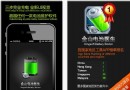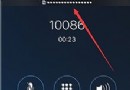iOS中的導航欄UINavigationBar與工具欄UIToolBar要點解析
一、導航欄UINavigationBar
1、導航欄的使用
在iOS開發中,我們通常會使用導航控制器,導航控制器中封裝了一個UINavigationBar,實際上,我們也可以在不使用導航控制器的前提下,單獨使用導航欄,在UINavigationBar中,也有許多我們可以定制的屬性,用起來十分方便。
2、UINavigationBar的創建和風格類型
導航欄繼承於UIView,所以我們可以像創建普通視圖那樣創建導航欄,比如我們創建一個高度為80的導航欄,將其放在ViewController的頭部,代碼如下:
UINavigationBar *bar = [[UINavigationBar alloc]initWithFrame:CGRectMake(0, 0, 320, 80)];效果如下:
[self.view addSubview:bar];
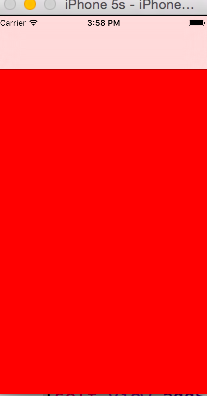
我們也可以設置導航欄的風格屬性,從iOS6之後,UINavigationBar默認為半透明的樣式,從上面也可以看出,白色的導航欄下面透出些許背景的紅色。導航欄的風格屬性可以通過下面的屬性來設置:
@property(nonatomic,assign) UIBarStyle barStyle;UIBarStyle是一個枚舉,其中大部分的樣式都已棄用,有效果的只有如下兩個:
typedef NS_ENUM(NSInteger, UIBarStyle) {默認的風格就是我們上面看到的白色的風格,黑色的風格效果瑞如下:
UIBarStyleDefault = 0,//默認
UIBarStyleBlack = 1,//黑色
}
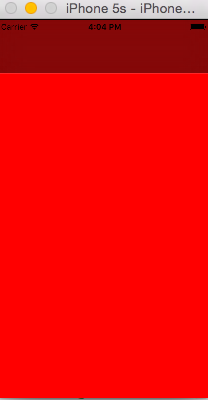
3、導航欄常用屬性和方法
從上面我們可以看到,iOS6後導航欄默認都是半透明的,我們可以通過下面的bool值來設置這個屬性,設置為NO,則導航欄不透明,默認為YES:
@property(nonatomic,assign,getter=isTranslucent) BOOL translucent;下面一些方法用於設置NavigationBar及上面item的顏色相關屬性:
@property(null_resettable, nonatomic,strong) UIColor *tintColor;tintColor這個屬性會影響到導航欄上左側pop按鈕的圖案顏色和字體顏色,系統默認是如下顏色:

@property(nullable, nonatomic,strong) UIColor *barTintColor;BarTintColor用於設置導航欄的背景色,這個屬性被設置後,半透明的效果將失效:
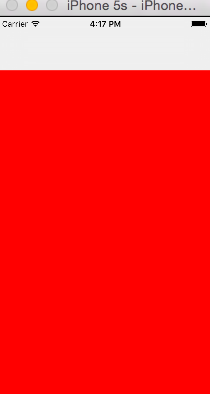
- (void)setBackgroundImage:(nullable UIImage *)backgroundImage forBarMetrics:(UIBarMetrics)barMetrics NS_AVAILABLE_IOS(5_0) UI_APPEARANCE_SELECTOR;上面兩個方法用於設置和獲取導航欄的背景圖案,這裡需要注意,默認背景圖案是不做縮放處理的,所以我們使用的圖片尺寸要和導航欄尺寸匹配,這裡面還有一個UIBarMetrics參數,這個參數設置設備的狀態,如下:
- (nullable UIImage *)backgroundImageForBarMetrics:(UIBarMetrics)barMetrics;
typedef NS_ENUM(NSInteger, UIBarMetrics) {標題字體屬性會影響到導航欄的中間標題,如下:
UIBarMetricsDefault,//正常豎屏狀態
UIBarMetricsCompact,//橫屏狀態
};
//設置導航欄的陰影圖片
@property(nullable, nonatomic,strong) UIImage *shadowImage;
//設置導航欄的標題字體屬性
@property(nullable,nonatomic,copy) NSDictionary<NSString *,id> *titleTextAttributes;
bar.titleTextAttributes = @{NSForegroundColorAttributeName:[UIColor redColor]};
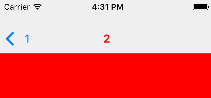
我們也可以通過下面的屬性設置導航欄標題的豎直位置偏移:
- (void)setTitleVerticalPositionAdjustment:(CGFloat)adjustment forBarMetrics:(UIBarMetrics)barMetrics;還有一個細節,導航欄左側pop按鈕的圖案默認是一個箭頭,我們可以使用下面的方法修改:
- (CGFloat)titleVerticalPositionAdjustmentForBarMetrics:(UIBarMetrics)barMetrics;
@property(nullable,nonatomic,strong) UIImage *backIndicatorImage;4、導航欄中item的push與pop操作
@property(nullable,nonatomic,strong) UIImage *backIndicatorTransitionMaskImage;
UINavigationBar上面不只是簡單的顯示標題,它也將標題進行了堆棧的管理,每一個標題抽象為的對象在iOS系統中是UINavigationItem對象,我們可以通過push與pop操作管理item組。
//向棧中添加一個item,上一個item會被推向導航欄的左側,變為pop按鈕,會有一個動畫效果5、UINavigationBarDelegate
- (void)pushNavigationItem:(UINavigationItem *)item animated:(BOOL)animated;
//pop一個item
- (nullable UINavigationItem *)popNavigationItemAnimated:(BOOL)animated;
//當前push到最上層的item
@property(nullable, nonatomic,readonly,strong) UINavigationItem *topItem;
//僅次於最上層的item,一般式被推向導航欄左側的item
@property(nullable, nonatomic,readonly,strong) UINavigationItem *backItem;
//獲取堆棧中所有item的數組
@property(nullable,nonatomic,copy) NSArray<UINavigationItem *> *items;
//設置一組item
- (void)setItems:(nullable NSArray<UINavigationItem *> *)items animated:(BOOL)animated;
在UINavigationBar中,還有如下一個屬性:
@property(nullable,nonatomic,weak) id<UINavigationBarDelegate> delegate;通過代理,我們可以監控導航欄的一些push與pop操作:
//item將要push的時候調用,返回NO,則不能push
- (BOOL)navigationBar:(UINavigationBar *)navigationBar shouldPushItem:(UINavigationItem *)item;
//item已經push後調用
- (void)navigationBar:(UINavigationBar *)navigationBar didPushItem:(UINavigationItem *)item;
//item將要pop時調用,返回NO,不能pop
- (BOOL)navigationBar:(UINavigationBar *)navigationBar shouldPopItem:(UINavigationItem *)item;
//item已經pop後調用
- (void)navigationBar:(UINavigationBar *)navigationBar didPopItem:(UINavigationItem *)item;
二、工具欄UIToolBar
導航欄一般會出現在視圖的頭部,與之相對,工具欄一般會出現在視圖的的底部,上面可以填充一些按鈕,提供給用戶一些操作。創建一個工具欄如下:
self.view.backgroundColor = [UIColor grayColor];
UIToolbar * tool = [[UIToolbar alloc]initWithFrame:CGRectMake(0, self.view.frame.size.height-40, 320, 40)];
[self.view addSubview:tool];
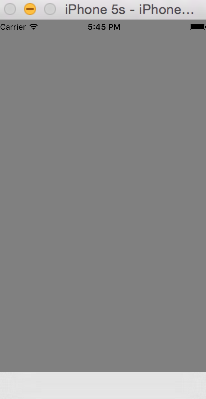
下面是UIToolBar中的一些方法,其中大部分在UINavigationBar中都有涉及,這裡只做簡單的介紹:
//工具欄的風格,和導航欄類似,有黑白兩種
@property(nonatomic) UIBarStyle barStyle;
//設置工具欄上按鈕數組
@property(nullable,nonatomic,copy) NSArray<UIBarButtonItem *> *items;
//設置工具欄是否透明
@property(nonatomic,assign,getter=isTranslucent) BOOL translucent;
//設置工具欄按鈕
- (void)setItems:(nullable NSArray<UIBarButtonItem *> *)items animated:(BOOL)animated;
//設置item風格顏色
@property(null_resettable, nonatomic,strong) UIColor *tintColor;
//設置工具欄背景色
@property(nullable, nonatomic,strong) UIColor *barTintColor;
//設置工具欄背景和陰影圖案
- (void)setBackgroundImage:(nullable UIImage *)backgroundImage forToolbarPosition:(UIBarPosition)topOrBottom barMetrics:(UIBarMetrics)barMetrics;
- (nullable UIImage *)backgroundImageForToolbarPosition:(UIBarPosition)topOrBottom barMetrics:(UIBarMetrics)barMetrics;
- (void)setShadowImage:(nullable UIImage *)shadowImage forToolbarPosition:(UIBarPosition)topOrBottom;
- (nullable UIImage *)shadowImageForToolbarPosition:(UIBarPosition)topOrBottom;