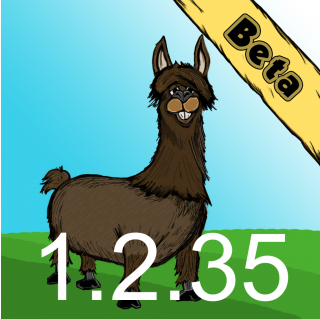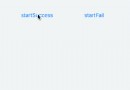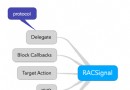iOS UIWebView 全屏播放視頻, 需橫屏,單app不支持橫屏, 解決辦法
參考blog:
UIWebView中視頻播放屏幕自動旋轉,app不支持旋轉但是某一個頁面需要旋轉等
使用UIWebView播放視頻時捕捉全屏播放事件
iOS兩個強制旋轉屏幕的方法
IOS:屏幕旋轉與Transform
在使用UIWebView播放視頻的時候,想到視頻應該能夠旋轉播放。但是app本身是不支持旋轉的,所以把代碼記錄如下,引申出來的答案就是:所有的你想要進行頁面自動旋轉的頁面都是可以用這種方法。不說太多的廢話,代碼如下:
首先在appDelegate中進行代理的設置,這個方法系統在屏幕旋轉等的時候會自動調用,不用太多的擔心調用時機:
//為視頻的旋轉做准備的
- (NSUInteger)application:(UIApplication *)application supportedInterfaceOrientationsForWindow:(UIWindow *)window {
if(_isFull)
returnUIInterfaceOrientationMaskAll;
returnUIInterfaceOrientationMaskPortrait;
}
上面的代碼為:設置一個app的全局變量_isFull,在需要屏幕旋轉的地方把全局變量進行改變並發送相應的通知(通知在下面),會自動調用上面的方法進行屏幕的旋轉。
.h代碼如下:
@interface AppDelegate :UIResponder
{
BOOL _isFull; // 是否全屏
}
@property (nonatomic)BOOL isFull;
上面已經將需要的變換代碼設置好了,下面要做的就是使用通知在需要旋轉屏幕的時候系統自動調用上面的代碼:
[[NSNotificationCenterdefaultCenter]addObserver:selfselector:@selector(videoStarted:)name:@"UIMoviePlayerControllerDidEnterFullscreenNotification"object:nil];// 播放器即將播放通知
[[NSNotificationCenterdefaultCenter]addObserver:selfselector:@selector(videoFinished:)name:@"UIMoviePlayerControllerDidExitFullscreenNotification"object:nil];// 播放器即將退出通知
上面發送了兩個通知,分別為:UIMoviePlayerControllerDidEnterFullscreenNotification,UIMoviePlayerControllerWillExitFullscreenNotification,我使用的是這兩個方法,有的網上說使用UIMoviePlayerControllerDidExitFullscreenNotification這個通知,但是我使用之後發現不行,應該使用WillExit這個通知。通知之後的代碼如下:
上面的方法執行完畢之後,會系統調用一開始在appDelegate裡面寫的方法,從而通過改變isFull的參數進行屏幕支持方向的改變。
#pragma mark 調用視頻的通知方法
#pragma mark 調用視頻的通知方法
- (void)videoStarted:(NSNotification *)notification {// 開始播放
AppDelegate * appDelegate = [[UIApplication sharedApplication] delegate];
appDelegate.isFull = YES;
}
- (void)videoFinished:(NSNotification *)notification {//完成播放
AppDelegate *appDelegate = [[UIApplicationsharedApplication] delegate];
appDelegate.isFull =NO;
if ([[UIDevice currentDevice] respondsToSelector:@selector(setOrientation:)]) {
SEL selector = NSSelectorFromString(@"setOrientation:");
NSInvocation *invocation = [NSInvocationinvocationWithMethodSignature:[UIDeviceinstanceMethodSignatureForSelector:selector]];
[invocationsetSelector:selector];
[invocationsetTarget:[UIDevicecurrentDevice]];
int val =UIInterfaceOrientationPortrait;
[invocationsetArgument:&val atIndex:2];
[invocationinvoke];
}
// NSLog(@"videoFinished %@", self.view.window.rootViewController.view);
//
// NSLog(@"a == %f", self.view.window.rootViewController.view.transform.a);
// NSLog(@"b == %f", self.view.window.rootViewController.view.transform.b);
// NSLog(@"c == %f", self.view.window.rootViewController.view.transform.c);
// NSLog(@"d == %f", self.view.window.rootViewController.view.transform.d);
// if (self.view.window.rootViewController.view.transform.c == 1 || self.view.window.rootViewController.view.transform.c == -1 ) {
// CGAffineTransform transform;
// //設置旋轉度數
// // transform = CGAffineTransformRotate(self.view.window.rootViewController.view.transform, M_PI / 2);
// transform = CGAffineTransformIdentity;
// [UIView beginAnimations:@"rotate" context:nil ];
// [UIView setAnimationDuration:0.1];
// [UIView setAnimationDelegate:self];
// [self.view.window.rootViewController.view setTransform:transform];
// [UIView commitAnimations];
//
// self.view.window.rootViewController.view.frame = CGRectMake(0, 0, [UIScreen mainScreen].bounds.size.width, [UIScreen mainScreen].bounds.size.height );
// }
//
// [[UIApplication sharedApplication] setStatusBarOrientation:UIInterfaceOrientationLandscapeLeft animated:NO];
}