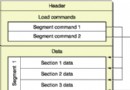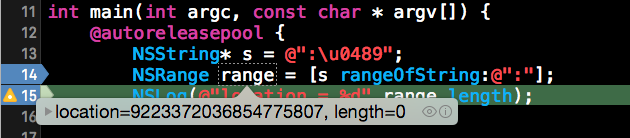iOS學習筆記26―iPhone開發常識集錦
1.檢查是否有這個對象或者方法
responseToSelector:@selector
2.延時異步執行
peformSelector:withObject:afterDelay
3.模擬器路徑:
/[user]/Library/Application Support/iPhone Simulator/4.2/Applications/B0E3EC07-F395-408F-9B94-A5B0BAECBC2E/Documents/personal.plist
4.自定義發送notification
發送消息
NSDictionary *info = [[NSDictionaryalloc]initWithObjectsAndKeys:nil,@"ret",nil];
[[NSNotificationCenterdefaultCenter]postNotificationOnMainThreadWithName:@"LoginSuccessful" object:self userInfo:info];
接受消息
[[NSNotificationCenterdefaultCenter]addObserver:self selector:@selector(loginSuccessful:) name:@"LoginSuccessful" object:nil];
1.判斷郵箱格式是否正確的代碼
//利用正則表達式驗證
-(BOOL)isValidateEmail:(NSString *)email
{
NSString *emailRegex = @"[A-Z0-9a-z._%+-]+@[A-Za-z0-9.-]+//.[A-Za-z]{2,4}";
NSPredicate *emailTest = [NSPredicate predicateWithFormat:@"SELF MATCHES%@",emailRegex];
return [emailTest evaluateWithObject:email];
}
2.圖片壓縮
用法:UIImage *yourImage= [self imageWithImageSimple:image scaledToSize:CGSizeMake(210.0, 210.0)];
//壓縮圖片
- (UIImage*)imageWithImageSimple:(UIImage*)image scaledToSize:(CGSize)newSize
{
// Create a graphics image context
UIGraphicsBeginImageContext(newSize);
// Tell the old image to draw in this newcontext, with the desired
// new size
[image drawInRect:CGRectMake(0,0,newSize.width,newSize.height)];
// Get the new image from the context
UIImage* newImage = UIGraphicsGetImageFromCurrentImageContext();
// End the context
UIGraphicsEndImageContext();
// Return the new image.
return newImage;
}
3.親測可用的圖片上傳代碼
- (IBAction)uploadButton:(id)sender {
UIImage *image = [UIImage imageNamed:@"1.jpg"]; //圖片名
NSData *imageData = UIImageJPEGRepresentation(image,0.5);//壓縮比例
NSLog(@"字節數:%i",[imageData length]);
// post url
NSString *urlString = @"http://192.168.1.113:8090/text/UploadServlet";
//服務器地址
// setting up the request object now
NSMutableURLRequest *request = [[NSMutableURLRequest alloc] init] ;
[request setURL:[NSURL URLWithString:urlString]];
[request setHTTPMethod:@"POST"];
//
NSString *boundary = [NSString stringWithString:@"---------------------------14737809831466499882746641449"];
NSString *contentType = [NSString stringWithFormat:@"multipart/form-data;boundary=%@",boundary];
[request addValue:contentType forHTTPHeaderField: @"Content-Type"];
//
NSMutableData *body = [NSMutableData data];
[body appendData:[[NSString stringWithFormat:@"/r/n--%@/r/n",boundary] dataUsingEncoding:NSUTF8StringEncoding]];
[body appendData:[[NSString stringWithString:@"Content-Disposition:form-data; name=/"userfile/"; filename=/"2.png/"/r/n"] dataUsingEncoding:NSUTF8StringEncoding]]; //上傳上去的圖片名字
[body appendData:[[NSString stringWithString:@"Content-Type: application/octet-stream/r/n/r/n"] dataUsingEncoding:NSUTF8StringEncoding]];
[body appendData:[NSData dataWithData:imageData]];
[body appendData:[[NSString stringWithFormat:@"/r/n--%@--/r/n",boundary] dataUsingEncoding:NSUTF8StringEncoding]];
[request setHTTPBody:body];
// NSLog(@"1-body:%@",body);
NSLog(@"2-request:%@",request);
NSData *returnData = [NSURLConnection sendSynchronousRequest:request returningResponse:nil error:nil];
NSString *returnString = [[NSString alloc] initWithData:returnData encoding:NSUTF8StringEncoding];
NSLog(@"3-測試輸出:%@",returnString);
4.給imageView加載圖片
UIImage *myImage = [UIImage imageNamed:@"1.jpg"];
[imageView setImage:myImage];
[self.view addSubview:imageView];
5.對圖庫的操作
選擇相冊:
UIImagePickerControllerSourceTypesourceType=UIImagePickerControllerSourceTypeCamera;
if (![UIImagePickerControllerisSourceTypeAvailable:UIImagePickerControllerSourceTypeCamera]) {
sourceType=UIImagePickerControllerSourceTypePhotoLibrary;
}
UIImagePickerController * picker = [[UIImagePickerControlleralloc]init];
picker.delegate = self;
picker.allowsEditing=YES;
picker.sourceType=sourceType;
[self presentModalViewController:picker animated:YES];
選擇完畢:
-(void)imagePickerController:(UIImagePickerController*)pickerdidFinishPickingMediaWithInfo:(NSDictionary *)info
{
[picker dismissModalViewControllerAnimated:YES];
UIImage * image=[info objectForKey:UIImagePickerControllerEditedImage];
[self performSelector:@selector(selectPic:) withObject:imageafterDelay:0.1];
}
-(void)selectPic:(UIImage*)image
{
NSLog(@"image%@",image);
imageView = [[UIImageView alloc] initWithImage:image];
imageView.frame = CGRectMake(0, 0, image.size.width, image.size.height);
[self.viewaddSubview:imageView];
[self performSelectorInBackground:@selector(detect:) withObject:nil];
}
detect為自己定義的方法,編輯選取照片後要實現的效果
取消選擇:
-(void)imagePickerControllerDIdCancel:(UIImagePickerController*)picker
{
[picker dismissModalViewControllerAnimated:YES];
}
6.跳到下個View
nextWebView = [[WEBViewController alloc] initWithNibName:@"WEBViewController" bundle:nil];
[self presentModalViewController:nextWebView animated:YES];
//創建一個UIBarButtonItem右邊按鈕
UIBarButtonItem *rightButton = [[UIBarButtonItem alloc] initWithTitle:@"右邊" style:UIBarButtonItemStyleDone target:self action:@selector(clickRightButton)];
[self.navigationItem setRightBarButtonItem:rightButton];
設置navigationBar隱藏
self.navigationController.navigationBarHidden = YES;//
iOS開發之UIlabel多行文字自動換行 (自動折行)
UIView *footerView = [[UIView alloc]initWithFrame:CGRectMake(10, 100, 300, 180)];
UILabel *label = [[UILabel alloc]initWithFrame:CGRectMake(10, 100, 300, 150)];
label.text = @"Hello world! Hello world!Hello world! Hello world! Hello world! Hello world! Hello world! Hello world!Hello world! Hello world! Hello world! Hello world! Hello world! Helloworld!";
//背景顏色為紅色
label.backgroundColor = [UIColor redColor];
//設置字體顏色為白色
label.textColor = [UIColor whiteColor];
//文字居中顯示
label.textAlignment = UITextAlignmentCenter;
//自動折行設置
label.lineBreakMode = UILineBreakModeWordWrap;
label.numberOfLines = 0;
7.代碼生成button
CGRect frame = CGRectMake(0, 400, 72.0, 37.0);
UIButton *button = [UIButton buttonWithType:UIButtonTypeRoundedRect];
button.frame = frame;
;
button.backgroundColor = [UIColor clearColor];
button.tag = 2000;
;
[self.view addSubview:button];
8.讓某個控件在View的中心位置顯示
(某個控件,比如label,View)label.center = self.view.center;
9.好看的文字處理
以tableView中cell的textLabel為例子:
cell.backgroundColor = [UIColorscrollViewTexturedBackgroundColor];
//設置文字的字體
cell.textLabel.font = [UIFont fontWithName:@"AmericanTypewriter" size:100.0f];
//設置文字的顏色
cell.textLabel.textColor = [UIColor orangeColor];
//設置文字的背景顏色
cell.textLabel.shadowColor = [UIColor whiteColor];
//設置文字的顯示位置
cell.textLabel.textAlignment = UITextAlignmentCenter;
10.隱藏Status Bar
讀者可能知道一個簡易的方法,那就是在程序的viewDidLoad中加入
[[UIApplication sharedApplication]setStatusBarHidden:YES animated:NO];
11.更改AlertView背景
UIAlertView *theAlert = [[[UIAlertViewalloc] initWithTitle:@"Atention"
message: @"I'm a Chinese!"
delegate:nil
cancelButtonTitle:@"Cancel"
otherButtonTitles:@"Okay",nil] autorelease];
[theAlert show];
UIImage *theImage = [UIImageimageNamed:@"loveChina.png"];
theImage = [theImage stretchableImageWithLeftCapWidth:0topCapHeight:0];
CGSize theSize = [theAlert frame].size;
UIGraphicsBeginImageContext(theSize);
[theImage drawInRect:CGRectMake(5, 5, theSize.width-10, theSize.height-20)];//這個地方的大小要自己調整,以適應alertview的背景顏色的大小。
theImage = UIGraphicsGetImageFromCurrentImageContext();
UIGraphicsEndImageContext();
theAlert.layer.contents = (id)[theImage CGImage];
12.鍵盤透明
textField.keyboardAppearance = UIKeyboardAppearanceAlert;
狀態欄的網絡活動風火輪是否旋轉
[UIApplication sharedApplication].networkActivityIndicatorVisible,默認值是NO。
13.截取屏幕圖片
//創建一個基於位圖的圖形上下文並指定大小為CGSizeMake(200,400)
UIGraphicsBeginImageContext(CGSizeMake(200,400));
//renderInContext 呈現接受者及其子范圍到指定的上下文
[self.view.layer renderInContext:UIGraphicsGetCurrentContext()];
//返回一個基於當前圖形上下文的圖片
UIImage *aImage = UIGraphicsGetImageFromCurrentImageContext();
//移除棧頂的基於當前位圖的圖形上下文
UIGraphicsEndImageContext();
//以png格式返回指定圖片的數據
imageData = UIImagePNGRepresentation(aImage);
14.更改cell選中的背景
UIView *myview = [[UIView alloc] init];
myview.frame = CGRectMake(0, 0, 320, 47);
myview.backgroundColor = [UIColorcolorWithPatternImage:[UIImage imageNamed:@"0006.png"]];
cell.selectedBackgroundView = myview;
15.顯示圖像
CGRect myImageRect = CGRectMake(0.0f, 0.0f, 320.0f, 109.0f);
UIImageView *myImage = [[UIImageView alloc] initWithFrame:myImageRect];
[myImage setImage:[UIImage imageNamed:@"myImage.png"]];
myImage.opaque = YES; //opaque是否透明
[self.view addSubview:myImage];
16.能讓圖片適應框的大小(沒有確認)
NSString*imagePath = [[NSBundle mainBundle] pathForResource:@"XcodeCrash"ofType:@"png"];
UIImage *image = [[UIImage alloc]initWithContentsOfFile:imagePath];
UIImage *newImage= [image transformWidth:80.f height:240.f];
UIImageView *imageView = [[UIImageView alloc]initWithImage:newImage];
[newImagerelease];
[image release];
[self.view addSubview:imageView];
17.實現點擊圖片進行跳轉的代碼:生成一個帶有背景圖片的button,給button綁定想要的事件!
UIButton *imgButton=[[UIButton alloc]initWithFrame:CGRectMake(0, 0, 120, 120)];
[imgButton setBackgroundImage:(UIImage *)[self.imgArray objectAtIndex:indexPath.row] forState:UIControlStateNormal];
imgButton.tag=[indexPath row];
[imgButton addTarget:self action:@selector(buttonClick:) forControlEvents:UIControlEventTouchUpInside];