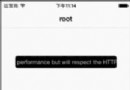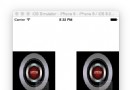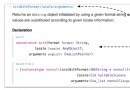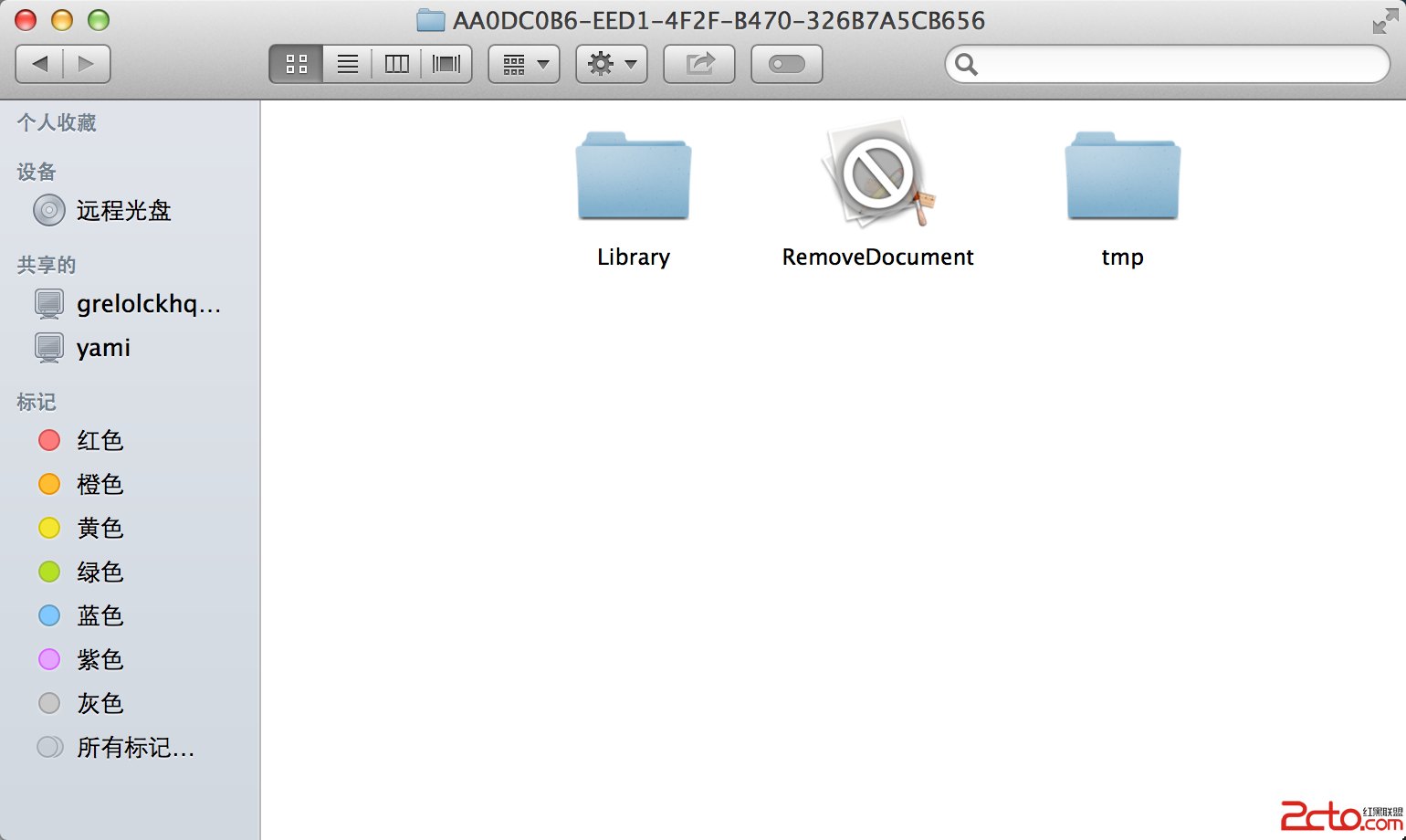iOS實現電商購物車界面示例
先看界面效果圖:
主要實現了商品的展示,並且可以對商品進行多選操作,以及改變商品的購買數量。與此同時,計算出,選中的總價格。
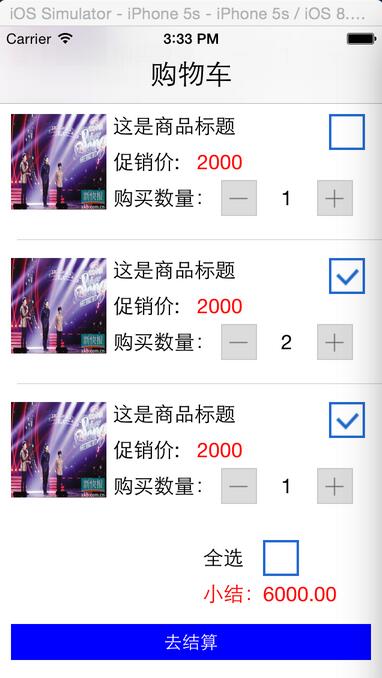
做此類型項目:要注意的:視圖與數據要分離開來。視圖的展現來源是數據模型層。所以我做的操作就是改變數據層的內容,在根據數據內容,去更新視圖界面。
已下是具體實現思路與代碼:
1. 實現步驟
- 在AppDelegate.m中包含ViewController.h頭文件,創建ViewController對象(vc),接著創建一個UINavigationController對象(nVC)將vc設置為自己的根視圖,最後設置self.window.rootViewController為nVC。
- 在ViewController.m中創建一個全局的可變數組,並往裡面添加表格需要的數據字典對象。
- 創建一個GoodsInfoModel 類,繼承於NSObject 類,用於做數據模型
- 創建一個MyCustomCell 類 ,繼承於UITableViewCell,自定義單元格類
- 在MyCustomCell.m 類中,實現單元格的布局
- 在 ViewController.m 創建表格視圖,並且創建表格尾部視圖
- MyCustomCell 類中定義協議,實現代理,完成加、減的運算。
- 在 ViewController.m 實現全選運算。
2. 代碼實現
2.1 完成界面的導航欄創建
在AppDelegate.m中包含ViewController.h頭文件,創建ViewController對象(vc),接著創建一個UINavigationController對象(nVC)將vc設置為自己的根視圖,最後設置self.window.rootViewController為nVC。
2.1.1 代碼
在AppDelegate.m的 - (BOOL)application:(UIApplication)application didFinishLaunchingWithOptions:(NSDictionary )launchOptions方法中實現以下代碼(記得包含#import "ViewController.h"):
//創建窗口 self.window = [[UIWindow alloc]initWithFrame:[UIScreen mainScreen].bounds]; self.window.backgroundColor = [UIColor whiteColor]; //創建一個導航控制器,成為根視圖 UINavigationController *nav = [[UINavigationController alloc]initWithRootViewController:[ViewController new]]; self.window.rootViewController = nav; //顯示窗口 [self.window makeKeyAndVisible];
在ViewController.m 的 viewDidLoad 中去設置,導航欄標題
self.title = @"購物車";
//設置標題的屬性樣式等
[self.navigationController.navigationBar setTitleTextAttributes:@{NSForegroundColorAttributeName : [UIColor blackColor],NSFontAttributeName:[UIFont systemFontOfSize:23.0f]}];
2.2 創建一個模型類用於存放數據模型
創建一個GoodsInfoModel 類 ,繼承於 NSObject
實現代碼如下: GoodsInfoModel.h 中
@interface GoodsInfoModel : NSObject
@property(strong,nonatomic)NSString *imageName;//商品圖片
@property(strong,nonatomic)NSString *goodsTitle;//商品標題
@property(strong,nonatomic)NSString *goodsPrice;//商品單價
@property(assign,nonatomic)BOOL selectState;//是否選中狀態
@property(assign,nonatomic)int goodsNum;//商品個數
-(instancetype)initWithDict:(NSDictionary *)dict;
@end
GoodsInfoModel.m 中
-(instancetype)initWithDict:(NSDictionary *)dict
{
if (self = [super init])
{
self.imageName = dict[@"imageName"];
self.goodsTitle = dict[@"goodsTitle"];
self.goodsPrice = dict[@"goodsPrice"];
self.goodsNum = [dict[@"goodsNum"]intValue];
self.selectState = [dict[@"selectState"]boolValue];
}
return self;
}
2.3 創建設置表格數據的數據
在ViewController.m中創建一個全局的可變數組,並往裡面添加表格需要的數據字典對象。
2.3.1 代碼
在ViewController.m的- (void)viewDidLoad中實現以下代碼(先在ViewController.m中聲明infoArr對象)。代碼如下
@interface ViewController ()<UITableViewDataSource,UITableViewDelegate,MyCustomCellDelegate>
{
UITableView *_MyTableView;
float allPrice;
NSMutableArray *infoArr;
}
@property(strong,nonatomic)UIButton *allSelectBtn;
@property(strong,nonatomic)UILabel *allPriceLab;
@end
---------------------------------------------------------------
//初始化數據
allPrice = 0.0;
infoArr = [[NSMutableArray alloc]init];
/**
* 初始化一個數組,數組裡面放字典。字典裡面放的是單元格需要展示的數據
*/
for (int i = 0; i<7; i++)
{
NSMutableDictionary *infoDict = [[NSMutableDictionary alloc]init];
[infoDict setValue:@"img6.png" forKey:@"imageName"];
[infoDict setValue:@"這是商品標題" forKey:@"goodsTitle"];
[infoDict setValue:@"2000" forKey:@"goodsPrice"];
[infoDict setValue:[NSNumber numberWithBool:NO] forKey:@"selectState"];
[infoDict setValue:[NSNumber numberWithInt:1] forKey:@"goodsNum"];
//封裝數據模型
GoodsInfoModel *goodsModel = [[GoodsInfoModel alloc]initWithDict:infoDict];
//將數據模型放入數組中
[infoArr addObject:goodsModel];
}
2.4 創建表格視圖
代碼如下:
/* 創建表格,並設置代理 / _MyTableView = [[UITableView alloc]initWithFrame:CGRectMake(0, 0, self.view.frame.size.width, self.view.frame.size.height) style:UITableViewStylePlain]; _MyTableView.dataSource = self; _MyTableView.delegate = self; //給表格添加一個尾部視圖 _MyTableView.tableFooterView = [self creatFootView]; [self.view addSubview:_MyTableView];
2.5 創建尾部視圖
代碼如下:
/* * 創建表格尾部視圖 * * @return 返回一個UIView 對象視圖,作為表格尾部視圖/
-(UIView *)creatFootView{
UIView *footView = [[UIView alloc]initWithFrame:CGRectMake(0, 0, self.view.frame.size.width, 150)];
//添加一個全選文本框標簽
UILabel *lab = [[UILabel alloc]initWithFrame:CGRectMake(self.view.frame.size.width - 150, 10, 50, 30)];
lab.text = @"全選";
[footView addSubview:lab];
//添加全選圖片按鈕
_allSelectBtn = [UIButton buttonWithType:UIButtonTypeCustom];
_allSelectBtn.frame = CGRectMake(self.view.frame.size.width- 100, 10, 30, 30);
[_allSelectBtn setImage:[UIImage imageNamed:@"復選框-未選中"] forState:UIControlStateNormal];
[_allSelectBtn addTarget:self action:@selector(selectBtnClick:) forControlEvents:UIControlEventTouchUpInside];
[footView addSubview:_allSelectBtn];
//添加小結文本框
UILabel *lab2 = [[UILabel alloc]initWithFrame:CGRectMake(self.view.frame.size.width - 150, 40, 60, 30)];
lab2.textColor = [UIColor redColor];
lab2.text = @"小結:";
[footView addSubview:lab2];
//添加一個總價格文本框,用於顯示總價
_allPriceLab = [[UILabel alloc]initWithFrame:CGRectMake(self.view.frame.size.width - 100, 40, 100, 30)];
_allPriceLab.textColor = [UIColor redColor];
_allPriceLab.text = @"0.0";
[footView addSubview:_allPriceLab];
//添加一個結算按鈕
UIButton *settlementBtn = [UIButton buttonWithType:UIButtonTypeRoundedRect];
[settlementBtn setTitle:@"去結算" forState:UIControlStateNormal];
[settlementBtn setTitleColor:[UIColor whiteColor] forState:UIControlStateNormal];
settlementBtn.frame = CGRectMake(10, 80, self.view.frame.size.width - 20, 30);
settlementBtn.backgroundColor = [UIColor blueColor];
[footView addSubview:settlementBtn];
return footView;
}
2.6 創建自定義cell類,並實現初始化方法
創建一個類名叫MyCustomCell繼承UITableViewCell,在MyCustomCell.m中實現重寫的初始化方法。
2.6.1 代碼:
MyCustomCell.h :
#import <UIKit/UIKit.h>
#import "GoodsInfoModel.h"
//添加代理,用於按鈕加減的實現
@protocol MyCustomCellDelegate <NSObject>
-(void)btnClick:(UITableViewCell *)cell andFlag:(int)flag;
@end
@interface MyCustomCell : UITableViewCell
@property(strong,nonatomic)UIImageView *goodsImgV;//商品圖片
@property(strong,nonatomic)UILabel *goodsTitleLab;//商品標題
@property(strong,nonatomic)UILabel *priceTitleLab;//價格標簽
@property(strong,nonatomic)UILabel *priceLab;//具體價格
@property(strong,nonatomic)UILabel *goodsNumLab;//購買數量標簽
@property(strong,nonatomic)UILabel *numCountLab;//購買商品的數量
@property(strong,nonatomic)UIButton *addBtn;//添加商品數量
@property(strong,nonatomic)UIButton *deleteBtn;//刪除商品數量
@property(strong,nonatomic)UIButton *isSelectBtn;//是否選中按鈕
@property(strong,nonatomic)UIImageView *isSelectImg;//是否選中圖片
@property(assign,nonatomic)BOOL selectState;//選中狀態
@property(assign,nonatomic)id<MyCustomCellDelegate>delegate;
//賦值
-(void)addTheValue:(GoodsInfoModel *)goodsModel;
MyCustomCell.m :先寫一個宏定義寬度。#define WIDTH ([UIScreen mainScreen].bounds.size.width)
-(instancetype)initWithStyle:(UITableViewCellStyle)style reuseIdentifier:(NSString *)reuseIdentifier
{
if (self = [super initWithStyle:style reuseIdentifier:reuseIdentifier])
{
//布局界面
UIView * bgView = [[UIView alloc]initWithFrame:CGRectMake(5, 5, WIDTH-10, 95)];
bgView.backgroundColor = [UIColor whiteColor];
//添加商品圖片
_goodsImgV = [[UIImageView alloc]initWithFrame:CGRectMake(5, 10, 80, 80)];
_goodsImgV.backgroundColor = [UIColor greenColor];
[bgView addSubview:_goodsImgV];
//添加商品標題
_goodsTitleLab = [[UILabel alloc]initWithFrame:CGRectMake(90, 5, 200, 30)];
_goodsTitleLab.text = @"afadsfa fa";
_goodsTitleLab.backgroundColor = [UIColor clearColor];
[bgView addSubview:_goodsTitleLab];
//促銷價
_priceTitleLab = [[UILabel alloc]initWithFrame:CGRectMake(90, 35, 70, 30)];
_priceTitleLab.text = @"促銷價:";
_priceTitleLab.backgroundColor = [UIColor clearColor];
[bgView addSubview:_priceTitleLab];
//商品價格
_priceLab = [[UILabel alloc]initWithFrame:CGRectMake(160, 35, 100, 30)];
_priceLab.text = @"1990";
_priceLab.textColor = [UIColor redColor];
[bgView addSubview:_priceLab];
//購買數量
_goodsNumLab = [[UILabel alloc]initWithFrame:CGRectMake(90, 65, 90, 30)];
_goodsNumLab.text = @"購買數量:";
[bgView addSubview:_goodsNumLab];
//減按鈕
_deleteBtn = [UIButton buttonWithType:UIButtonTypeCustom];
_deleteBtn.frame = CGRectMake(180, 65, 30, 30);
[_deleteBtn setImage:[UIImage imageNamed:@"按鈕-.png"] forState:UIControlStateNormal];
[_deleteBtn addTarget:self action:@selector(deleteBtnAction:) forControlEvents:UIControlEventTouchUpInside];
_deleteBtn.tag = 11;
[bgView addSubview:_deleteBtn];
//購買商品的數量
_numCountLab = [[UILabel alloc]initWithFrame:CGRectMake(210, 65, 50, 30)];
_numCountLab.textAlignment = NSTextAlignmentCenter;
[bgView addSubview:_numCountLab];
//加按鈕
_addBtn = [UIButton buttonWithType:UIButtonTypeCustom];
_addBtn.frame = CGRectMake(260, 65, 30, 30);
[_addBtn setImage:[UIImage imageNamed:@"按鈕+.png"] forState:UIControlStateNormal];
[_addBtn addTarget:self action:@selector(addBtnAction:) forControlEvents:UIControlEventTouchUpInside];
_addBtn.tag = 12;
[bgView addSubview:_addBtn];
//是否選中圖片
_isSelectImg = [[UIImageView alloc]initWithFrame:CGRectMake(WIDTH - 50, 10, 30, 30)];
[bgView addSubview:_isSelectImg];
[self addSubview:bgView];
}
return self;
}
/**
* 給單元格賦值
* @param goodsModel 裡面存放各個控件需要的數值
*/
-(void)addTheValue:(GoodsInfoModel *)goodsModel
{
_goodsImgV.image = [UIImage imageNamed:goodsModel.imageName];
_goodsTitleLab.text = goodsModel.goodsTitle;
_priceLab.text = goodsModel.goodsPrice;
_numCountLab.text = [NSString stringWithFormat:@"%d",goodsModel.goodsNum];
if (goodsModel.selectState)
{
_selectState = YES;
_isSelectImg.image = [UIImage imageNamed:@"復選框-選中"];
}else{
_selectState = NO;
_isSelectImg.image = [UIImage imageNamed:@"復選框-未選中"];
}
}
/**
* 點擊減按鈕實現數量的減少
*
* @param sender 減按鈕
*/
-(void)deleteBtnAction:(UIButton *)sender
{
//判斷是否選中,選中才能點擊
if (_selectState == YES)
{
//調用代理
[self.delegate btnClick:self andFlag:(int)sender.tag];
}
}
/**
* 點擊加按鈕實現數量的增加
*
* @param sender 加按鈕
*/
-(void)addBtnAction:(UIButton *)sender
{
//判斷是否選中,選中才能點擊
if (_selectState == YES)
{
//調用代理
[self.delegate btnClick:self andFlag:(int)sender.tag];
}
}
2.7 實現表格的代理方法
//返回單元格個數
- (NSInteger)tableView:(UITableView *)tableView numberOfRowsInSection: (NSInteger)section
{
return infoArr.count;
}
//定制單元格內容
- (UITableViewCell *)tableView:(UITableView *)tableView cellForRowAtIndexPath:(NSIndexPath *)indexPath
{
static NSString *identify = @"indentify";
MyCustomCell *cell = [tableView dequeueReusableCellWithIdentifier:identify];
if (!cell)
{
cell = [[MyCustomCell alloc]initWithStyle:UITableViewCellStyleDefault reuseIdentifier:identify];
cell.delegate = self;
}
//調用方法,給單元格賦值
[cell addTheValue:infoArr[indexPath.row]];
return cell;
}
//返回單元格的高度
-(CGFloat)tableView:(UITableView *)tableView heightForRowAtIndexPath:(NSIndexPath *)indexPath
{
return 120;
}
//單元格選中事件
-(void)tableView:(UITableView *)tableView didSelectRowAtIndexPath:(NSIndexPath *)indexPath
{
/**
* 判斷當期是否為選中狀態,如果選中狀態點擊則更改成未選中,如果未選中點擊則更改成選中狀態
*/
GoodsInfoModel *model = infoArr[indexPath.row];
if (model.selectState)
{
model.selectState = NO;
}
else
{
model.selectState = YES;
}
//刷新整個表格
// [_MyTableView reloadData];
//刷新當前行
[_MyTableView reloadRowsAtIndexPaths:@[indexPath] withRowAnimation:UITableViewRowAnimationAutomatic];
[self totalPrice];
}
2.8 實現單元格加、減按鈕代理
先要再ViewController.m 中導入MyCustomCellDelegate 協議
@interface ViewController ()<UITableViewDataSource,UITableViewDelegate,MyCustomCellDelegate>
然後實現代碼如下:
#pragma mark -- 實現加減按鈕點擊代理事件
/**
* 實現加減按鈕點擊代理事件
*
* @param cell 當前單元格
* @param flag 按鈕標識,11 為減按鈕,12為加按鈕
*/
-(void)btnClick:(UITableViewCell *)cell andFlag:(int)flag
{
NSIndexPath *index = [_MyTableView indexPathForCell:cell];
switch (flag) {
case 11:
{
//做減法
//先獲取到當期行數據源內容,改變數據源內容,刷新表格
GoodsInfoModel *model = infoArr[index.row];
if (model.goodsNum > 1)
{
model.goodsNum --;
}
}
break;
case 12:
{
//做加法
GoodsInfoModel *model = infoArr[index.row];
model.goodsNum ++;
}
break;
default:
break;
}
//刷新表格
[_MyTableView reloadData];
//計算總價
[self totalPrice];
}
2.9 全選方法的實現
/**
* 全選按鈕事件
*
* @param sender 全選按鈕
*/
-(void)selectBtnClick:(UIButton *)sender
{
//判斷是否選中,是改成否,否改成是,改變圖片狀態
sender.tag = !sender.tag;
if (sender.tag)
{
[sender setImage:[UIImage imageNamed:@"復選框-選中.png"] forState:UIControlStateNormal];
}else{
[sender setImage:[UIImage imageNamed:@"復選框-未選中.png"] forState:UIControlStateNormal];
}
//改變單元格選中狀態
for (int i=0; i<infoArr.count; i++)
{
GoodsInfoModel *model = [infoArr objectAtIndex:i];
model.selectState = sender.tag;
}
//計算價格
[self totalPrice];
//刷新表格
[_MyTableView reloadData];
}
2.10 計算總價格
#pragma mark -- 計算價格
-(void)totalPrice
{
//遍歷整個數據源,然後判斷如果是選中的商品,就計算價格(單價 * 商品數量)
for ( int i =0; i<infoArr.count; i++)
{
GoodsInfoModel *model = [infoArr objectAtIndex:i];
if (model.selectState)
{
allPrice = allPrice + model.goodsNum *[model.goodsPrice intValue];
}
}
//給總價文本賦值
_allPriceLab.text = [NSString stringWithFormat:@"%.2f",allPrice];
NSLog(@"%f",allPrice);
//每次算完要重置為0,因為每次的都是全部循環算一遍
allPrice = 0.0;
}
短時間手寫:代碼比較粗糙,沒有完全整理;
源碼下載:http://xiazai.jb51.net/201612/yuanma/AndroidShoppingList(jb51.net).rar
以上就是本文的全部內容,希望對大家的學習有所幫助,也希望大家多多支持本站。