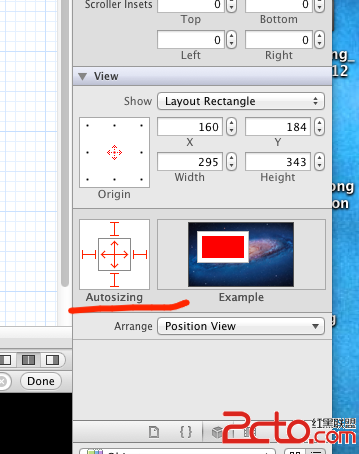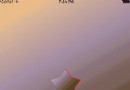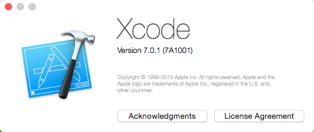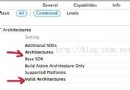iOS開發之應用首次啟動顯示用戶引導
這個功能的重點就是在如何判斷應用是第一次啟動的. 其實很簡單
我們只需要在一個類裡面寫好用戶引導頁面 基本上都是使用UIScrollView 來實現,
新建一個繼承於UIViewController的類 命名為 UserGuideViewController ,
在UserGuideViewController.m 寫
1 - (void)viewDidLoad
2 {
3 [super viewDidLoad];
4 // Do any additional setup after loading the view.
5 self.view.backgroundColor = [UIColor redColor];
6
7 [self initGuide]; //加載新用戶指導頁面
8 }
9
10 - (void)initGuide
11 {
12 UIScrollView *scrollView = [[UIScrollView alloc] initWithFrame:CGRectMake(0, 0, 320, 640)];
13 [scrollView setContentSize:CGSizeMake(1280, 0)];
14 [scrollView setPagingEnabled:YES]; //視圖整頁顯示
15 // [scrollView setBounces:NO]; //避免彈跳效果,避免把根視圖露出來
16
17 UIImageView *imageview = [[UIImageView alloc] initWithFrame:CGRectMake(0, 0, 320, 460)];
18 [imageview setImage:[UIImage imageNamed:@"0.png"]];
19 [scrollView addSubview:imageview];
20 [imageview release];
21
22 UIImageView *imageview1 = [[UIImageView alloc] initWithFrame:CGRectMake(320, 0, 320, 460)];
23 [imageview1 setImage:[UIImage imageNamed:@"1.png"]];
24 [scrollView addSubview:imageview1];
25 [imageview1 release];
26
27 UIImageView *imageview2 = [[UIImageView alloc] initWithFrame:CGRectMake(640, 0, 320, 460)];
28 [imageview2 setImage:[UIImage imageNamed:@"2.png"]];
29 [scrollView addSubview:imageview2];
30 [imageview2 release];
31
32 UIImageView *imageview3 = [[UIImageView alloc] initWithFrame:CGRectMake(960, 0, 320, 460)];
33 [imageview3 setImage:[UIImage imageNamed:@"3.png"]];
34 imageview3.userInteractionEnabled = YES; //打開imageview3的用戶交互;否則下面的button無法響應
35 [scrollView addSubview:imageview3];
36 [imageview3 release];
37
38 UIButton *button = [UIButton buttonWithType:UIButtonTypeCustom];//在imageview3上加載一個透明的button
39 [button setTitle:nil forState:UIControlStateNormal];
40 [button setFrame:CGRectMake(46, 371, 230, 37)];
41 [button addTarget:self action:@selector(firstpressed) forControlEvents:UIControlEventTouchUpInside];
42 [imageview3 addSubview:button];
43
44 [self.view addSubview:scrollView];
45 [scrollView release];
46 }
button的方法
1 - (void)firstpressed
2 {
3 [self presentModalViewController:[[[WeiBoViewController alloc] init] autorelease] animated:YES]; //點擊button跳轉到根視圖
4 }
至於添加button是因為我的用戶引導最後一個頁面有一個畫上去的button,寫著 開始使用 我在上面添加一個透明的button 用以實現調用方法
打開AppDelegate.m
首先引入頭文件
1 #import "UserGuideViewController.h"
2 #import "WeiBoViewController.h"
WeiBoViewController是我的根視圖application: didFinishLaunchingWithOptions: 方法內進行判斷
1 - (BOOL)application:(UIApplication *)application didFinishLaunchingWithOptions:(NSDictionary *)launchOptions
2 {
3 self.window = [[[UIWindow alloc] initWithFrame:[[UIScreen mainScreen] bounds]] autorelease];
4 // Override point for customization after application launch.
5
6 //判斷是不是第一次啟動應用
7 if(![[NSUserDefaults standardUserDefaults] boolForKey:@"firstLaunch"])
8 {
9 [[NSUserDefaults standardUserDefaults] setBool:YES forKey:@"firstLaunch"];
10 NSLog(@"第一次啟動");
11 //如果是第一次啟動的話,使用UserGuideViewController (用戶引導頁面) 作為根視圖
12 UserGuideViewController *userGuideViewController = [[UserGuideViewController alloc] init];
13 self.window.rootViewController = userGuideViewController;
14 [userGuideViewController release];
15 }
16 else
17 {
18 NSLog(@"不是第一次啟動");
19 //如果不是第一次啟動的話,使用LoginViewController作為根視圖
20 WeiBoViewController *weiBoViewController = [[WeiBoViewController alloc] init];
21 self.window.rootViewController = weiBoViewController;
22 [weiBoViewController release];
23
24 }
25
26 self.window.backgroundColor = [UIColor whiteColor];
27 [self.window makeKeyAndVisible];
28 return YES;
29 }