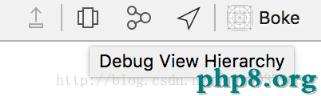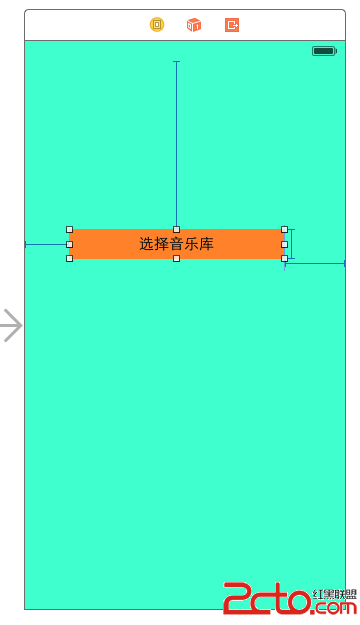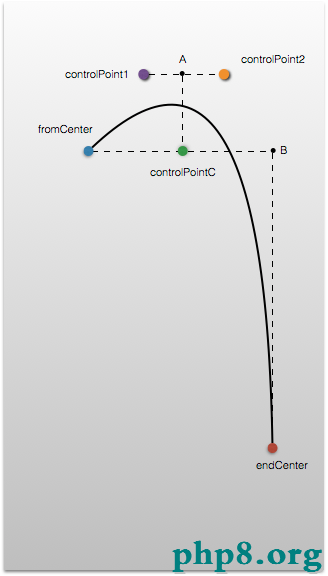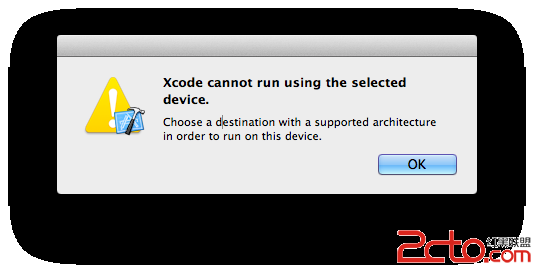CocoaPods使用詳解
1.CocoaPods介紹:
cocoapods是iOS最常用最有名的類庫管理工具
iOS開發過程中不可避免的要使用第三方框架,?CocoaPods的出現能夠讓我們更好的管理第三方框架,使項目中使用的第三方框架更新更加方便快捷
2.?CocoaPods的安裝
安裝之前需要明確的是?CocoaPods是在國外的服務器,需要利用淘寶的Ruby鏡像訪問CocoaPods
下面是設置淘寶的Ruby鏡像以及安裝CocoaPods
1.終端中查看?源 $gem sources -l
可以看到有兩個服務器,一個是rubygems.org的,一個是ruby.taobao.org?
$ gem sources -l
*** CURRENT SOURCES ***
https://rubygems.org/
https://ruby.taobao.org
2.刪除rubygems.org $sudo gem sources -r https://rubygems.org/
?輸入命令之後需要輸入密碼
$ sudo gem sources -r https://rubygems.org/
https://rubygems.org/ removed from sources
3.終端中查看?源 $gem sources -l
可以看到只剩下ruby.taobao.org?
$ gem sources -l
*** CURRENT SOURCES ***
https://ruby.taobao.org
4.設置源:$sudo gem sources -a https://ruby.taobao.org/
?$ sudo gem sources -a https://ruby.taobao.org/
https://ruby.taobao.org/ added to sources
5.安裝:$sudo gem install cocoapods
6.驗證安裝:當cocoapods安裝完成之後就可以使用pod命令,終端輸入pod,回車?就可以看到pod的命令了
gem 常用命令?總結:
# 查看gem源$ gem sources –l
# gem自身升級$ sudo gem update --system
# 查看版本$ gem --version
# 清除過期的gem$ sudo gem cleanup
# 安裝包$ sudo gem install cocoapods
# 刪除包$ gem uninstall cocoapods
# 更新包$ sudo gem update
# 列出本地安裝的包$ gem list???????
3.OC中利用終端操作cocoapods加載第三方框架
1.終端中cd 項目根目錄(根目錄:將項目所在的文件件直接拖入終端即可)? $ cd 項目根目錄
2.創建Podfile $ vim podfile
3.進入編輯模式,編輯??podfile $ i
4.輸入需要的具體框架 格式 pod '框架名稱'
5.退出編輯模式 按ESC 之後輸入 :wq ?
6.下載/更新第三方框架 $pod update --no-repo-update
7.成功之後會提示:
請關閉當前的Xcode會話,並打開 xxxx.xcworkspace文件
[!] Please close any current Xcode sessions and use `xxxxx.xcworkspace` for this project from now on.Sending statsPod installation complete! There is 1 dependency from the Podfile and 1 total podinstalled.apple:text apple$
4.Swift項目使用終端操作CocoaPods管理第三方框架
1.cd 項目文件夾
2.創建默認的 Podfile $ pod init
此時在項目所在的文件夾下可以看到生成了一個Podfile文件,用Xcode打開這個文件
3.查看Podfile文件?
# Uncomment this line to define a global platform for your project
# platform :ios, '8.0'//指定下載的第三方框架,支持的最低iOS版本
# Uncomment this line if you're using Swift//如果想要支持Swift打開下面這句話
?# use_frameworks!
//刪掉下面語句
target 'text'
doend?
4.搜索想要使用的框架(以AFNetworking為例)
回到終端,輸入 $pod search afn
此處不區分大小寫也不要求寫完整
找到AFNetworking框架
-> AFNetworking (3.1.0) A delightful iOS and OS X networking framework.pod'AFNetworking', '~> 3.1.0'- Homepage: https://github.com/AFNetworking/AFNetworking - Source: https://github.com/AFNetworking/AFNetworking.git
5.拷貝上面紅色的內容,到Podfile文件,並關閉此文件
?# Uncomment this line to define a global platform for your project
# platform :ios, '8.0'
# Uncomment this line if you're using Swift
use_frameworks!//打開這句話表示支持Swift
pod 'AFNetworking'?
6.下載/更新第三方框架?
$ pod install --no-repo-update?
6.成功之後會提示:
?請關閉當前的Xcode會話,並打開 xxxx.xcworkspace文件
[!] Please close any current Xcode sessions and use `xxxxx.xcworkspace` for this project from now on.Sending statsPod installation complete! There is 1 dependency from the Podfile and 1 total podinstalled.apple:text apple$?
5.刪除不想使用的第三方框架
Podfiles文件中刪除不需要的框架
然後終端輸入命令$ pod update --no-repo-update
 填寫圖片摘要(選填)
填寫圖片摘要(選填)
?6.利用可視化界面,加載第三方框架
1.安裝可視化界面,形成一個可視化的窗口,在窗口中安裝這些第三方框架,xcode一個插件Alcatraz
- github 地址:https://github.com/supermarin/Alcatraz
安裝Alcatraz之後點擊Window ->Package Manager
 填寫圖片摘要(選填)
填寫圖片摘要(選填)
之後彈框:搜索cocoapods
 填寫圖片摘要(選填)
填寫圖片摘要(選填)
利用可視化界面,通過CocoaPods加載第三方框架
完全退出xcode,新建一個項目,然後product->CocoaPods->Create/Edit Podfile?
 填寫圖片摘要(選填)
填寫圖片摘要(選填)
打開這個文件之後,這個文件保存的就是第三方框架的名字,刪除其余內容,修改pod後面為需要的第三方框架的名字,此處以AFN框架舉填寫圖片摘要(選填)
 填寫圖片摘要(選填)
填寫圖片摘要(選填)
之後查看,Install Pods就能夠點擊了,點擊
 填寫圖片摘要(選填)
填寫圖片摘要(選填)
之後控制台打印出以下代碼,等待一會如果沒有反應
 填寫圖片摘要(選填)
填寫圖片摘要(選填)
則打開終端
cd 拖入項目所在的文件夾 回車
然後輸入
pod install --verbose --no-repo-update //忽略本地庫,直接從網上下載最新的
總結:
pod 命令匯總?
# 第一次使用安裝框架 $ pod install#?今後升級、添加、刪除框架,或者框架不好用 $ pod update?# 搜索框架 $ pod search XXX
?# 在項目文件夾下創建默認的 Podfile $ pod init
Pod file 格式說明?
# 最低支持的 iOS 版本 platform :ios, '8.0'# Swift 項目需要將框架轉換為 frameworks 才能使用 use_frameworks!# 框架列表 pod 'AFNetworking'?
- 上一頁:iOS 初級錯誤和警告匯總
- 下一頁:iOS中的動畫
- iOS9與XCode7中不克不及應用http銜接的疾速處理方法
- xcode8 封閉掌握台不打印不信息的處理辦法(圖文詳解)
- 史上最具體的CocoaPods裝置教程(圖文)
- IOS Xcode中快捷鍵年夜全
- iOS中處理Xcode 8掌握台亂碼的方法
- IOS開辟之適配iOS10及Xcode8的留意點
- xcode8提交ipa掉敗沒法構建版本成績的處理計劃
- XCode 加速編譯鏈接速度的辦法
- 2016 cocoapods的裝置和應用辦法和版本進級碰到的成績
- IOS 陀螺儀開辟(CoreMotion框架)實例詳解
- 進修iOS自界說導航掌握器UINavigationController
- Xcode 8打印log日記的成績小結及處理辦法
- iOS10 適配和Xcode8設置裝備擺設總結
- iOS Xcode8更新後輸入log日記封閉的辦法
- Xcode8、iOS10進級成績記載
- The apps Info.plist must contain an NSPhotoLibraryUsageDescription key with a string value expl
- ios游戲開發 Sprite Kit教程:初學者 1
- iOS之iOS9新特性——nonnull、nullable、null_resettable、_Null_unspecified
- IOS實現郵箱模糊匹配的功能
- iOS 捕獲程序崩潰日志
- iOS設計模式 - (2)UML類間關系精解
- iOS-一個彈出菜單動畫視圖開源項目分享
- iOS 點擊圖片放大效果的實現
- iOS9使用提示框的正確實現方式
- Pod安裝 第三方框架