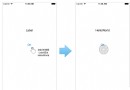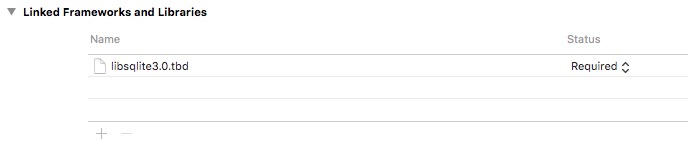【IOS學習】設置某個界面強制橫屏,進入就橫屏的幾種方法
最近有一個項目,例如:A界面跳轉到B界面,A界面是豎屏的,B界面進入就要橫屏。
花了半天的時間在網上搜索解決方案,有些論壇的大牛也就貼兩行代碼,具體實現也沒有,對我們這種菜鳥造成一萬點真實傷害。為了避免後人在浪費時間,在這裡我整理一下,並且上傳Demo到GitHub。在iOS7 8 9 上運行都OK.
在這裡我整理了3種解決方案。
方案一:
使用presentViewController
1.首先設置項目 支持的屏幕方向
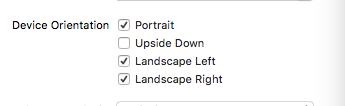
2.寫一個子類CusNavigationController 繼承UINavigationController,在CusNavigationController中重寫方法:shouldAutorotate 和supportedInterfaceOrientations
1 @implementation CusNavViewController
2
3 - (void)viewDidLoad {
4 [super viewDidLoad];
5 // Do any additional setup after loading the view.
6 }
7
8 - (void)didReceiveMemoryWarning {
9 [super didReceiveMemoryWarning];
10 // Dispose of any resources that can be recreated.
11 }
12
13 //支持旋轉
14 -(BOOL)shouldAutorotate{
15 return [self.topViewController shouldAutorotate];
16 }
17
18 //支持的方向
19 - (UIInterfaceOrientationMask)supportedInterfaceOrientations {
20 return [self.topViewController supportedInterfaceOrientations];
21 }
22
23 @end
在AppDelegate中設置RootViewController
1 - (BOOL)application:(UIApplication *)application didFinishLaunchingWithOptions:(NSDictionary *)launchOptions {
2 // Override point for customization after application launch.
3 self.window = [[UIWindow alloc]initWithFrame:[[UIScreen mainScreen]bounds]];
4 [self.window makeKeyAndVisible];
5 ViewController *vc =[[ViewController alloc]init];
6 CusNavViewController *nav = [[CusNavViewController alloc]initWithRootViewController:vc];
7 [self.window setRootViewController:nav];
8 return YES;
9
10 }
3.最重要的來咯,界面A中,重寫旋轉方法 和 支持的方向
1 //支持旋轉
2 -(BOOL)shouldAutorotate{
3 return YES;
4 }
5
6 //支持的方向 因為界面A我們只需要支持豎屏
7 - (UIInterfaceOrientationMask)supportedInterfaceOrientations {
8 return UIInterfaceOrientationMaskPortrait;
9 }
4.界面A跳轉界面B的方法:
1 -(void)pushaction{
2 ViewControllertwo *vc = [[ViewControllertwo alloc]init];
3 //使用 presentViewController 跳轉
4 [self presentViewController:vc animated:YES completion:nil];
5 }
5.界面B重寫 旋轉方法 和 支持的方向
1 //支持旋轉
2 -(BOOL)shouldAutorotate{
3 return YES;
4 }
5 //
6 //支持的方向
7 - (UIInterfaceOrientationMask)supportedInterfaceOrientations {
8 return UIInterfaceOrientationMaskLandscapeLeft;
9 }
10
11 //一開始的方向 很重要
12 -(UIInterfaceOrientation)preferredInterfaceOrientationForPresentation{
13 return UIInterfaceOrientationLandscapeLeft;
14 }
GitHub Demo地址:https://github.com/zhuxinleibandou/-Demo
原文地址:http://www.cnblogs.com/niit-soft-518/p/5611298.html
方案二:
使用方案一presentViewController確實很不錯,但是畢竟也有些不方便,如果想用在界面使用Nav push到別的界面就不太好實現了,所以,我又找了半天,又找到了解決方案。
1.設置項目支持的旋轉方向:
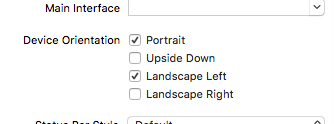
2.創建子類CusNavViewController 繼承UINavigationController
3.界面A設置支持的方向 和 是否可以旋轉
1 //是否可以旋轉
2 - (BOOL)shouldAutorotate
3 {
4 return false;
5 }
6 //支持的方向
7 -(UIInterfaceOrientationMask)supportedInterfaceOrientations
8 {
9 return UIInterfaceOrientationMaskPortrait;
10 }
4.push進去的界面B 設置 方向 和 旋轉
1 //支持的方向
2 -(UIInterfaceOrientationMask)supportedInterfaceOrientations
3 {
4 return UIInterfaceOrientationMaskLandscapeLeft;
5 }
6
7 //是否可以旋轉
8 -(BOOL)shouldAutorotate
9 {
10 return YES;
11 }
5.界面B設置物理設備方向:
//setOrientation 在3.0以後變為私有方法了,不能直接去調用此方法,否則後果就是被打回。
在網上搜了很多很久,都是這種調用私有方法的:
//強制橫屏,會被打回。
if ([[UIDevice currentDevice] respondsToSelector:@selector(setOrientation:)]) {
[[UIDevice currentDevice] performSelector:@selector(setOrientation:)
withObject:(id)UIInterfaceOrientationLandscapeRight];
}
不能直接調用,但是可以間接的去調用,下面的方法就是利用 KVO機制去間接調用,多次驗證不會被打回,放心!
-(void)viewWillAppear:(BOOL)animated{
NSNumber *orientationUnknown = [NSNumber numberWithInt:UIInterfaceOrientationUnknown];
[[UIDevice currentDevice] setValue:orientationUnknown forKey:@"orientation"];
NSNumber *orientationTarget = [NSNumber numberWithInt:UIInterfaceOrientationLandscapeLeft];
[[UIDevice currentDevice] setValue:orientationTarget forKey:@"orientation"];
}
這裡不是直接使用蘋果的私有變量,而是利用kvo的方法 間接的調用此方法,可以上架,不會被打回。
至於這裡為什麼要 多寫這兩行代碼:
NSNumber *orientationUnknown = [NSNumber numberWithInt:UIInterfaceOrientationUnknown];
[[UIDevice currentDevice] setValue:orientationUnknown forKey:@"orientation"];
請參考博客:http://www.jianshu.com/p/6c45fa2bb970
方法三:
*iOS中可以直接調用某個對象的消息方式有兩種
*1.performSelector:withObject;
*2.NSInvocation
1 //使用這裡的代碼也是oK的。 這裡利用 NSInvocation 調用 對象的消息
2 - (void) viewWillAppear:(BOOL)animated
3 {
4 [super viewWillAppear:animated];
5 if([[UIDevice currentDevice]respondsToSelector:@selector(setOrientation:)]) {
6
7 SEL selector = NSSelectorFromString(@"setOrientation:");
8
9 NSInvocation *invocation = [NSInvocation invocationWithMethodSignature:[UIDevice instanceMethodSignatureForSelector:selector]];
10
11 [invocation setSelector:selector];
12
13 [invocation setTarget:[UIDevice currentDevice]];
14
15 int val = UIInterfaceOrientationLandscapeLeft;//橫屏
16
17 [invocation setArgument:&val atIndex:2];
18
19 [invocation invoke];
20
21 }
22 }
第一個參數需要接收一個指針,也就是傳遞值的時候需要傳遞地址
第二個參數:需要給指定方法的第幾個參數傳值
注意:設置參數的索引時不能從0開始,因為0已經被self(target)占用,1已經被_cmd(selector)占用在NSInvocation的官方文檔中已經說明
(_cmd在Objective-C的方法中表示當前方法的selector,正如同self表示當前方法調用的對象實例。)
[invocationsetArgument:&valatIndex:2];
調用NSInvocation對象的invoke方法*只要調用invocation的invoke方法,就代表需要執行NSInvocation對象中制定對象的指定方法,並且傳遞指定的參數
[invocationinvoke];